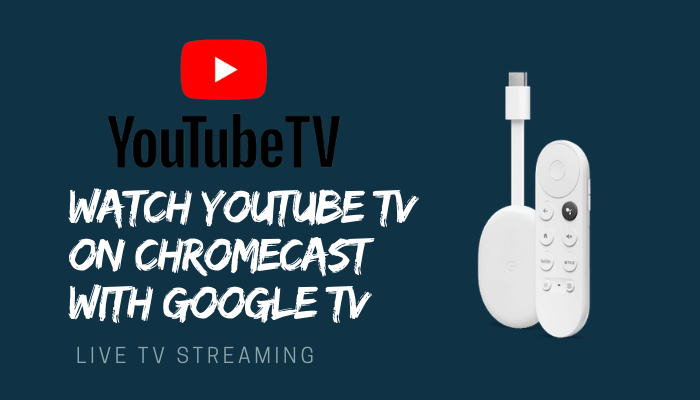YouTube TV is a popular streaming service available in the United States. It streams 85+ live channels, including most of the national and local channel networks. It is a cable-free streaming service and you can cancel the service at any time. You will find most of the popular channels under different genres. It covers sports, entertainment, lifestyle, news, kids, and more. You can watch YouTube TV on the newly released Chromecast with Google TV. Google TV is completely different from previous Chromecast devices, and it works on the Android OS. The streaming app comes pre-installed on Google TV and can be cast directly from other devices onto the TV.
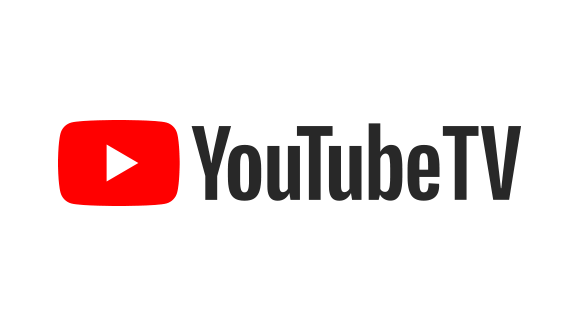
Pricing of YouTube TV
YouTube TV has paid subscription plan, which costs $64.99 per month. It offers 2 weeks of a free trial. There are add-ons available for special channels, and they are Premium add-on and Sports Plus add-on. It can stream on 3 devices simultaneously, and you can create 6 different profiles with the same subscription for personalized streaming.

How to Watch YouTube TV on Chromecast with Google TV?
YouTube TV app comes preinstalled on your device. You can directly launch the app on your device.
(1). Plugin Google TV into the TV HDMI port and launch Google TV.
(2). Sign in to the device with the Google account, which has a valid subscription.
(3). In the Google TV home screen, select Live to watch the stream live.

(4). Choose the Channel and live show from suggestions. You can also search for other channels by scrolling down.
Note: If you don’t find YouTube TV already installed, you shall select Apps on the home screen > search for YouTube TV > click Install.
You can stream all the channels that come with your subscription. If you are not able to stream any content, then check your subscription.
Related: How to Stream Dailymotion on Google TV
Alternative Method: Cast YouTube TV to Google TV
There is an alternative way to watch YouTube TV on Google TV through casting. YouTube TV app has an inbuilt cast option for casting to the Chromecast.
(1). Download and Install the YouTube TV app on your Android phone from Play Store and on iPhone/iPad from App Store.
(2). Launch the YouTube TV app and log in to your account.
(3). Search and choose the show for streaming.
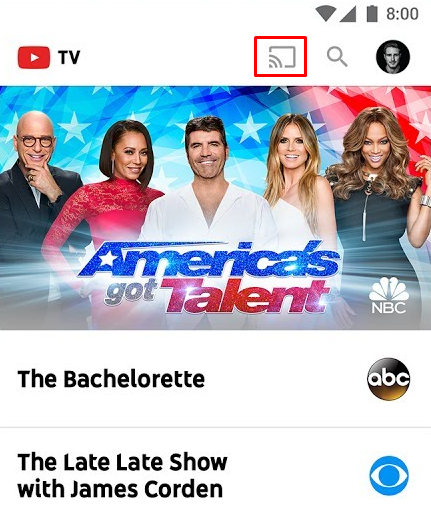
(4). Start streaming and click the Cast icon at the top to watch it on Google TV.
These are the two different ways to watch YouTube TV on Google TV. You can record any show in the live streaming and watch it later since YouTube TV offers unlimited DVR storage.
Related: How to Add ZEE5 on Google TV
FAQs
1. Does Google TV has YouTube TV?
Yes. Google TV has the inbuilt YouTube TV app for streaming and has a Live tab on the home screen for easy access.
2. Is the TV Guide available for YouTube TV?
YouTube TV has a TV guide that has schedules of live shows and movies for the next seven days.
3. Can I get my local channels on YouTube TV?
YouTube TV offers many local sports, news channels. It varies depending upon the user’s location.