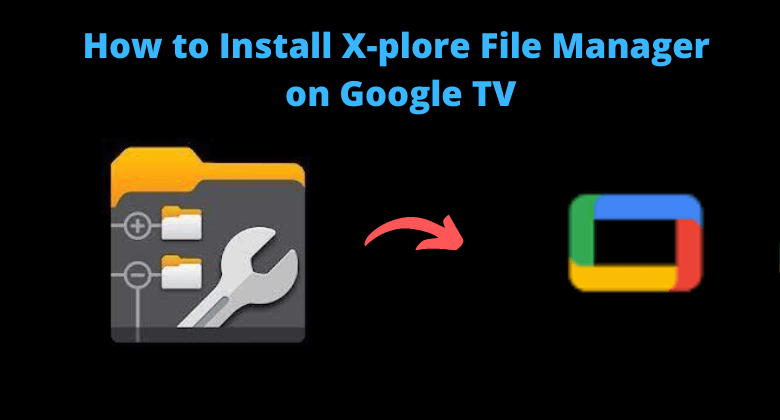X-plore File Manager is one of the most popular file management apps for managing files and folders on Google TV. With the help of this file manager app, you can share your various files through Wi-Fi, Bluetooth, email, and more. It functions as a dual explorer, and you can view two folders on a single screen. It is the best file manager app for Google TV that permits you to copy, paste, and move the files or folders on your device. To identify the files or folders easily, you can move the files to your favorite folder. X-plore File Manager on Google TV supports compressing the files and folders in ZIP, Rar, 7zip, etc. Being an Android TV app, one could install the app from the Play Store. Otherwise, it can be sideloaded as an apk file on the Chromecast with Google TV.
How to Get X-plore File Manager on Google TV
X-plore File Manager is available on Google TV Play Store. So, you can directly install the app on Google TV.
1. Set up your Google TV and press the Home button on the remote to access the TV home screen.
2. Navigate to the Search option, input the app name X-plore File Manager and search for it.
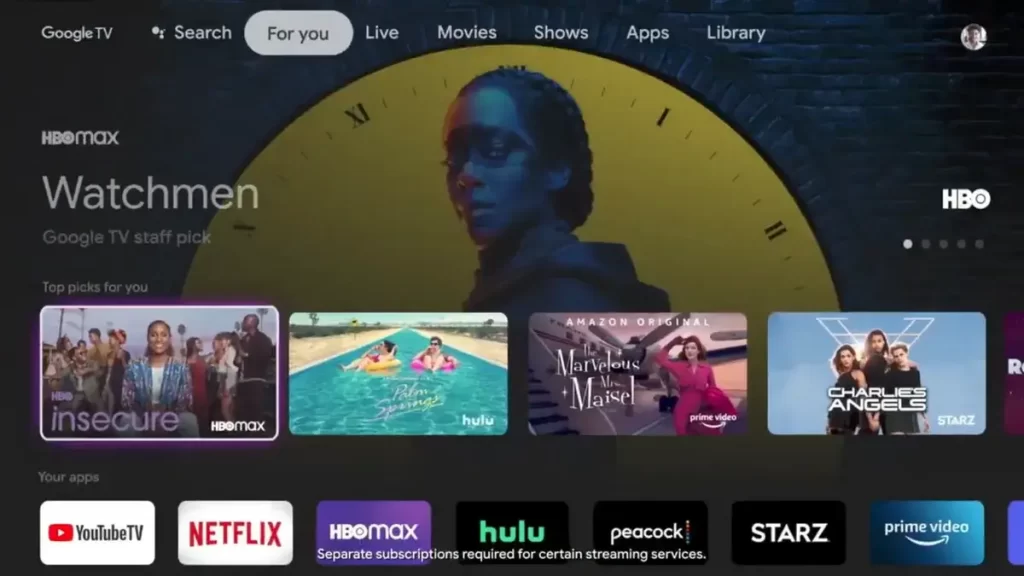
3. Now, you will see a list of suggestions. Go ahead to choose X-plore File Manager and tap on it.
4. When you get access to the app information screen, click on the Install button to download the app.
5. Once installed, tap the Open button and launch the app on Google TV.
6. Finally, use the X-plore File Manager and quickly find folders or manage your files.
Alternative Method: How to Sideload X-plore File Manager on Google TV
If you can’t install the X-plore File Manager app on Google TV from the Play Store, then you can sideload the app on Google TV.
- Install Downloader on Google TV
- Enable Developer Mode
- Sideload X-plore File Manager via Downloader
Install Downloader on Google TV
If you want to download the app on Google TV, verify it has a proper internet connection and carry out the below steps.
1. Turn on your Chromecast with Google TV.
2. Choose the Search for Apps option from your Google TV home screen.
3. Type Downloader on the search bar and find the app to get it on Google TV.
4. Now, choose the app and quickly tap the Install button on the app information screen.
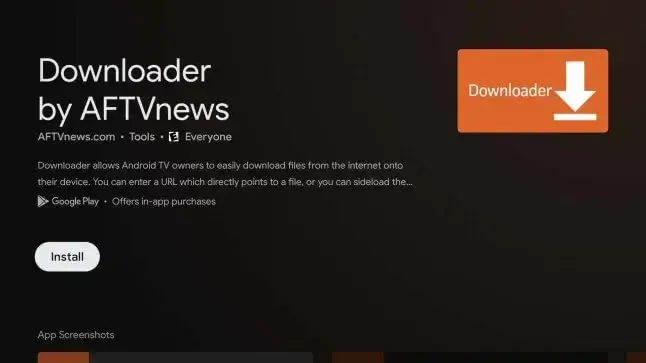
5. Wait for the download and installation process of the Downloader to get over.
Enable Developer Mode & Unknown Sources
Before activating the developer mode, make sure to change your Google TV Settings. With that, you can install a third-party apk file.
1. First, click the Profile icon and choose the Settings option on your home screen.
2. Then, navigate to the System >> About option from the menu.
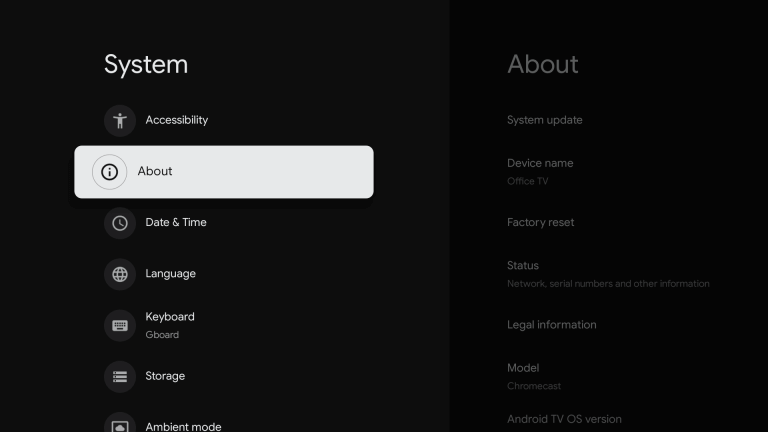
3. Now, click the Android TV OS built option more than five times to activate the developer mode on Google TV.
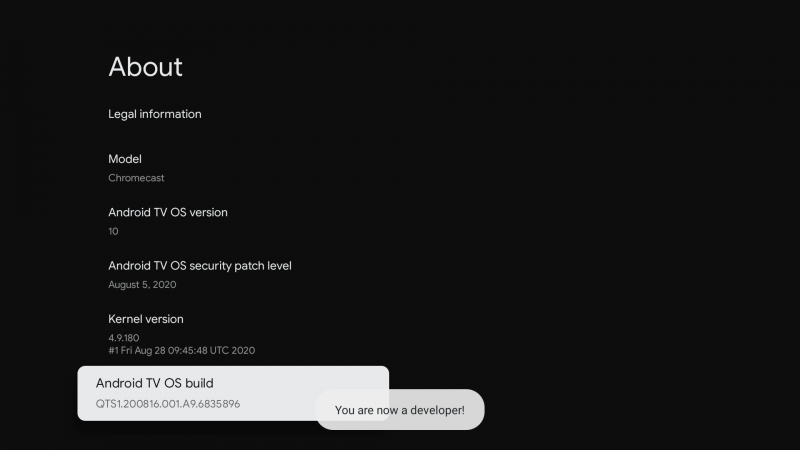
4. Once developer mode is activated, you will receive a pop-up text on your screen as You are a Developer.
5. After that, go back to the Settings option and pick Device Preferences.
6. Under that, choose the Security & Restriction option.
7. Next, click the Unknown Sources option.
8. Finally, select the Downloader to turn on the slider on Google TV.
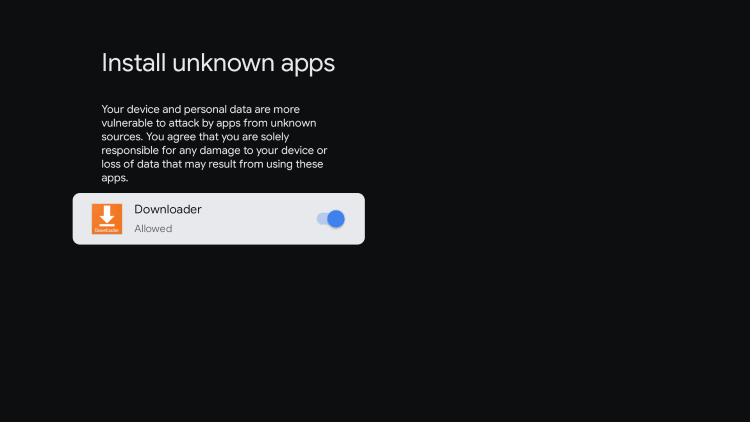
Sideload X-plore File Manager on Google TV Via Downloader
1. Launch the Downloader app on your Google TV and click the Allow option when the app asks permission to use your device.
2. Now, to get the search bar, tap on the Home button on your TV.
3. On your URL field, type the X-plore File Manager apk link and click on the Go button to proceed.
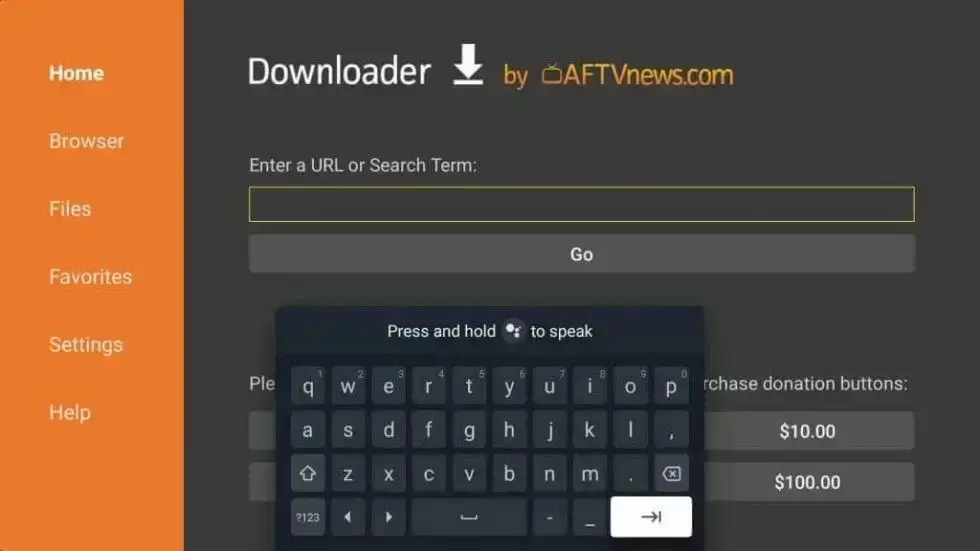
4. Once your X-plore File Manager apk file gets downloaded, tap the Install button to get the app on your Google TV.
5. Finally, you can use X-plore File Manager on your TV.
X-plore File Manager is an excellent app for exploring files or folders. It supports Cloud storage services like Google Drive, OneDrive, Box, WebDAV, and more. With this app, you can view PDF folders, images, videos, texts, etc.
FAQ
Yes. X-plore File Manager app is available for Android TV, and you can easily get it from Google Play Store.
Yes. You can download the X-plore File Manager freely from Google Play Store.