WhatsApp is our go-to app for communication purposes. For chatting, a smartphone screen is enough. But video calling will be better if you have a big screen. If you are a frequent WhatsApp video call user, you must install the app on bigger display devices like Google TV. Unfortunately, the WhatsApp app is not available for Google TV. However, you can sideload the WhatsApp APK using the Downloader app on Google TV.
Apart from installing the WhatsApp app, you can also cast the app or use the web browser method to access the WhatsApp Web. Remember that the WhatsApp Web version has some limitations. You can’t make audio or video calls on the WhatsApp Web. This article will teach you all the possible methods to view WhatsApp on Google TV.
How to Install WhatsApp on Google TV
Before jumping into the steps, connect and set up the Chromecast with Google TV with your TV.
Turn On Developer Mode on Google TV
(1) On the interface, click the Profile icon at the top.
(2) Select Settings and click the option About.
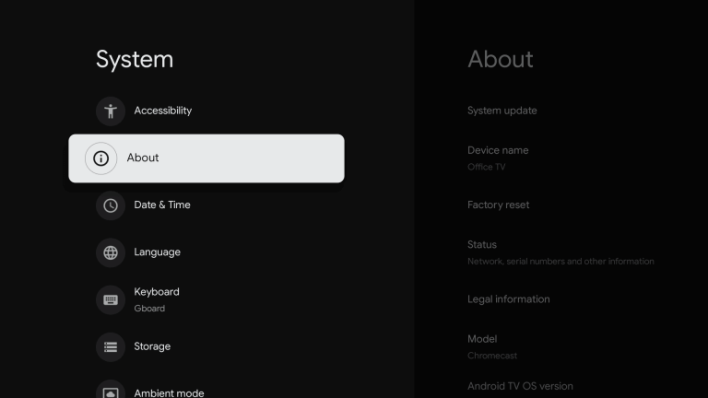
(3) Scroll down to the Android TV OS build option and tap it 5-7 times.
(4) Now, you have entered developer mode.
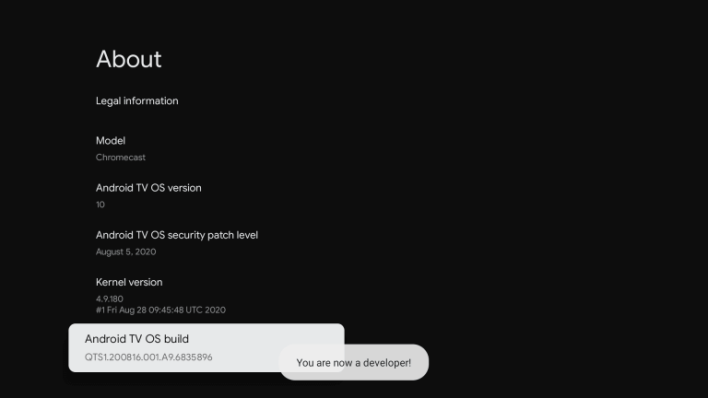
(5) Then, search for the Downloader app on Google TV and install it.
Enable Install Unknown Apps on Google TV
(1) On the Profile section, navigate to Settings and click Apps.
(2) Scroll down and select Security & Restrictions.
(3) Hit the option Install Unknown Apps.
(4) On the next screen, tap the Downloader app’s toggle to enable it.
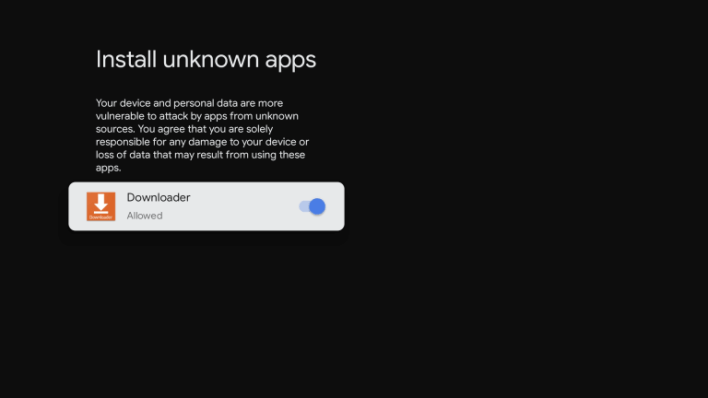
Sideload WhatsApp APK on Google TV
(1) Open the Downloader app on your Google TV.
(2) On the URL box, enter the WhatsApp APK link.
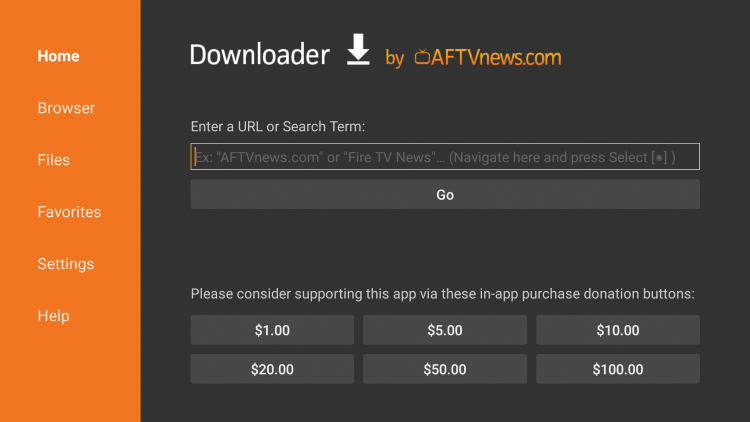
(3) Then, click the Go button to download WhatsApp’s apk file.
(4) On the pop-up menu, select Install to download the app on Google TV.
How to Use WhatsApp on Google TV
(1) Open the app on your Google TV after installation.
(2) Choose your Country and type your Phone Number.
(3) Click Next and type the verification code received to the phone number you have given.
(4) Once the verification is complete, grant access to the required permissions.
(5) If you wish, change your Profile name and picture and click Next.
(6) Now, you can view all the WhatsApp chats on your TV screen.
(7) Enjoy chatting with your friends on a big screen.
How to Get WhatsApp Web on Google TV
Though Google TV is incompatible with a web browser, you can sideload the Chrome browser or any browser on Google TV. With the web browser, you can access the WhatsApp Web version.
(1) Download and install the Chrome browser on your Google TV using the Downloader app.
(2) Open the Chrome browser and go to the WhatsApp Web website.
(3) Scan the QR code using the WhatsApp app on the phone.
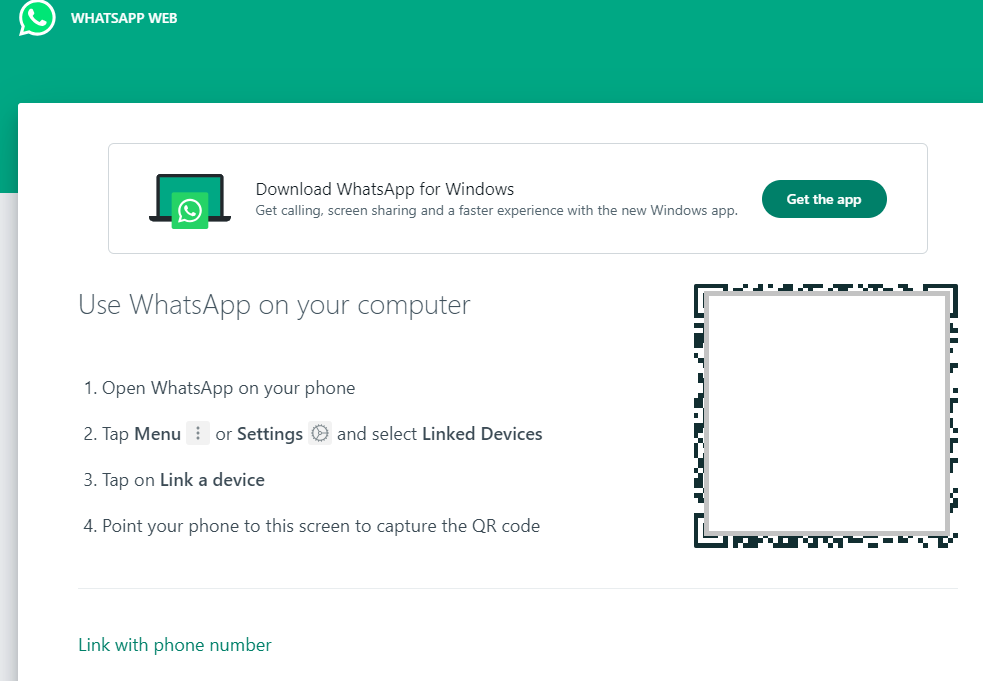
Note: You can also sign in using the mobile number. To do it, select the option Link with phone number.
(4) Once done, you will get the WhatsApp screen on your TV.
(5) If you want to sign out, click the three-dotted icon and choose Log Out.
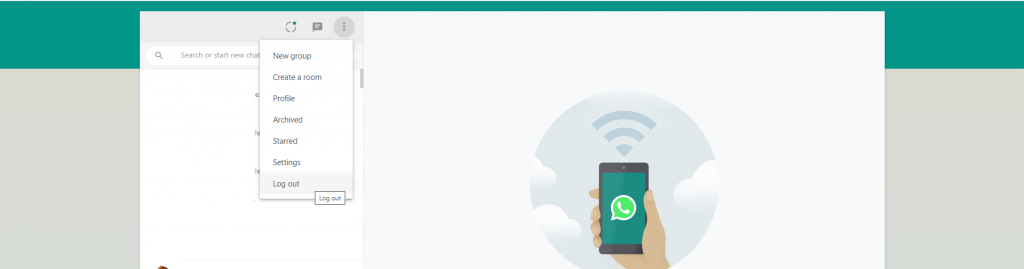
How to Screen Mirror WhatsApp on Google TV
(1) Connect the Android Phone and Google TV to the same WiFi.
(2) Install the WhatsApp app from the Play Store on your Android Phone.
(3) Log In to the WhatsApp using your Phone Number.
(4) Once done, click the Cast icon on the Notification Panel and tap your Google TV name.
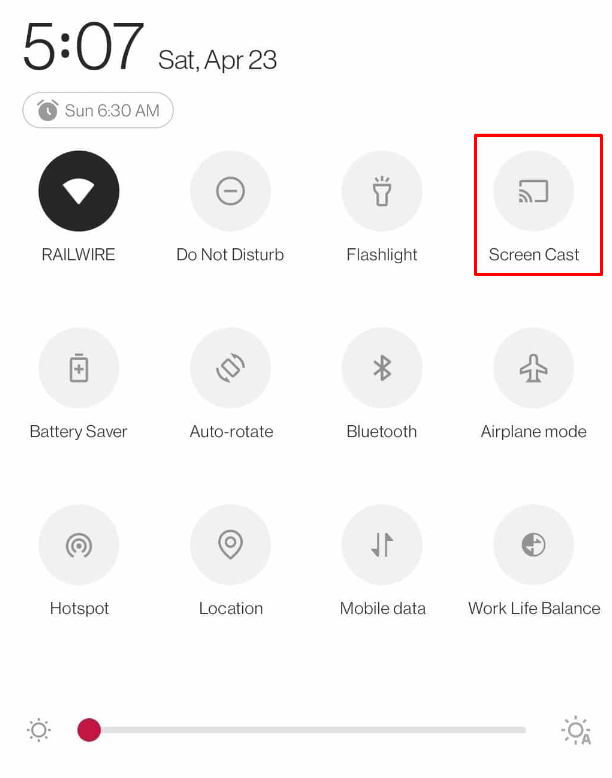
(5) Your smartphone screen will be mirrored to your TV. Open the WhatsApp mobile app to view it on your TV.
Frequently Asked Questions
No. The WhatsApp app is not available for Google TV. But you can sideload the app on Google TV using third-party installers like Downloader.
Yes. WhatsApp is free to use.
![How to Get WhatsApp on Google TV [3 Possible Ways] WhatsApp on Google TV](https://www.gtvstick.com/wp-content/uploads/2021/02/WhatsApp-on-Google-TV-1024x640.jpg)