In Google TV, you have plenty of options to stream movies and TV shows. But, to watch local videos, the options are very minimal. As Google TV is a new entrant, only a few apps are officially available on the Play Store. For the rest of the apps, you have to cast the app or sideload the app using the Downloader. To watch local movies and series on Google TV, you need to install the VLC Media Player app. Among the media player apps, VLC is the only app that supports all the video and audio formats. By installing the VLC app on your Google TV, you can watch all the offline stored media files without any restrictions. In this article, we’ve included all the possible ways to get VLC on Google TV.
How to Install VLC on Google TV using Downloader
If you want to watch the local files that are stored on your Google TV, you have to sideload the VLC app using Downloader.
(1) Install the Downloader app on your Google TV using our guide, Downloader on Google TV.
(2) Now, go to Settings from your Profile menu.
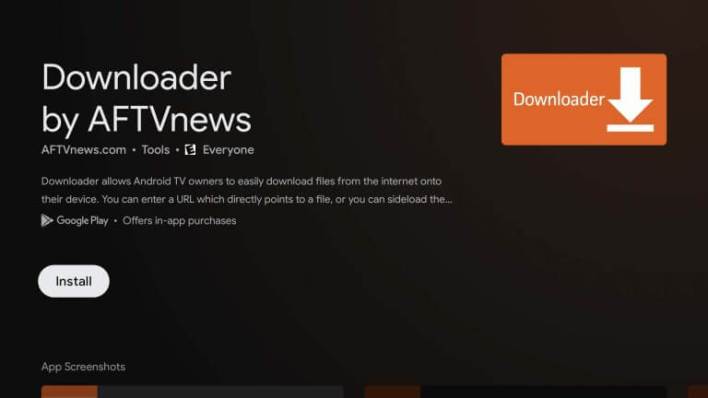
(3) On the Settings menu, choose the System option and select About.
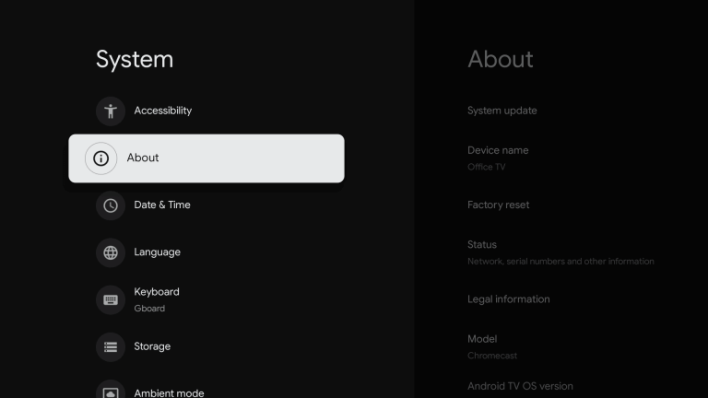
(4) Scroll down and tap Android TV OS build seven times.
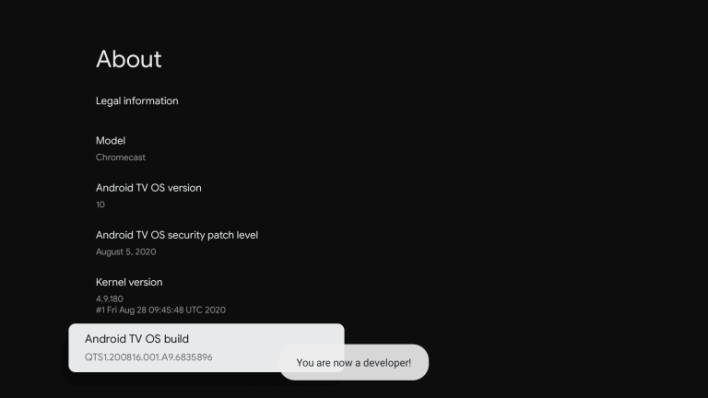
(5) You will get the developer pop-up.
(6) Now, go back to the Settings and choose Apps.
(7) Select the Security & Restrictions and open the Unknown Sources.
(8) Find the Downloader app and turn on the Unknown Sources toggle.
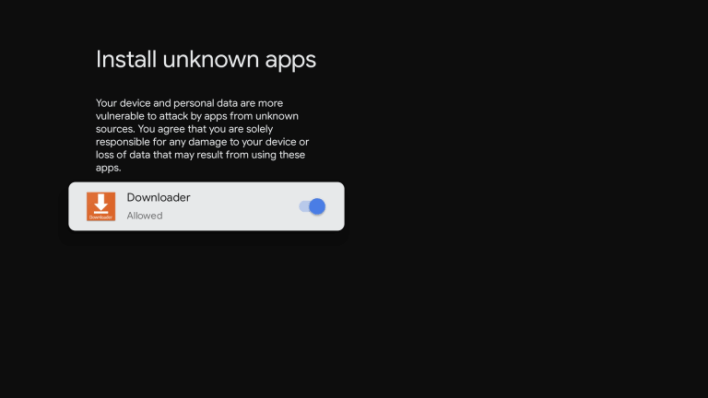
Sideload VLC using Downloader
(1) Now, open the Downloader app on your Google TV.
(2) Click the Home tab on the sidebar.
(3) On the search bar, enter the VLC download link (https://bit.ly/3bdB1UD) and click the Go button.
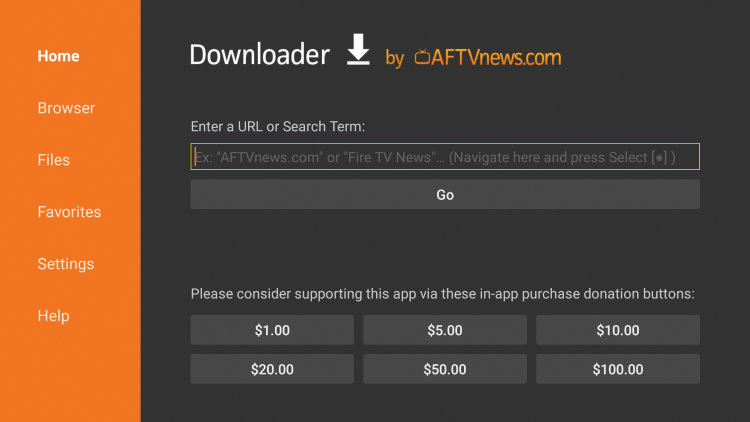
(4) The VLC apk file will be downloaded. Install the apk file by tapping the Install button.
(5) After installation, open the VLC app and watch all the local files stored on your GoogleTV.
Related: How to Install SOPlayer on Google TV
How to Cast VLC to Chromecast With Google TV
VLC Media Player is not available in the Play Store for GoogleTV. You have to cast the from your smartphone or sideload the app using third-party installers. With this, you can cast the local media files that are available on your smartphone.
(1) On your Android or iOS smartphone, install the VLC Media Player app from the Play Store or App Store.
(2) Then, connect your Google TV and smartphone to the same WiFi network.
(3) Open the VLC app on your smartphone and tap the Cast icon.
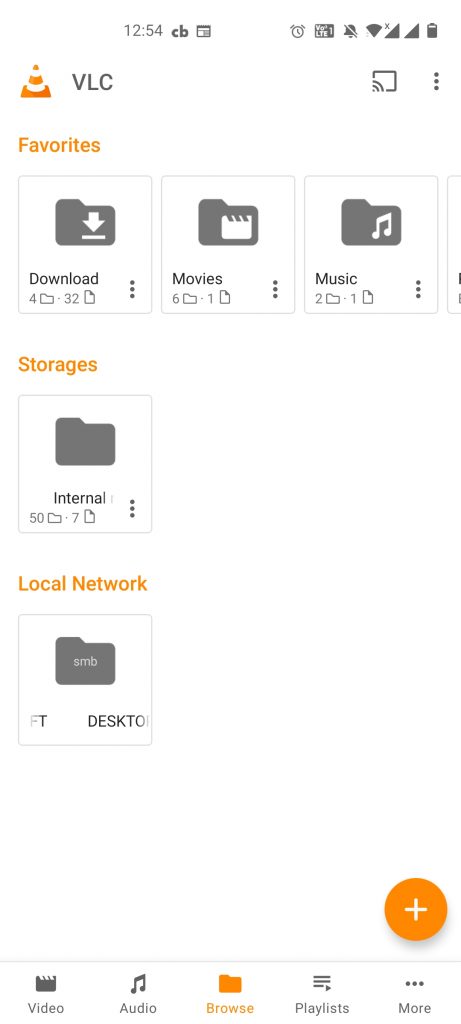
(4) Your Google TV will appear. Tap on it.
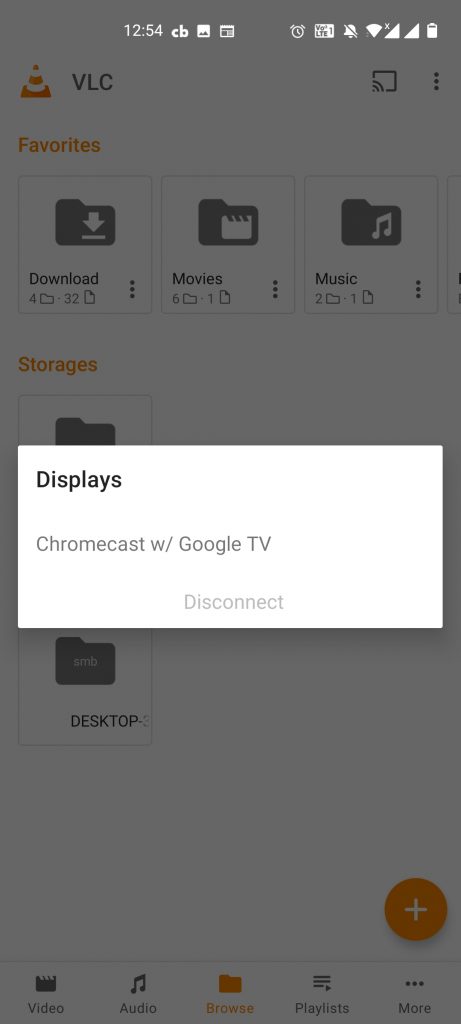
(5) Now, play the local files on your smartphone. It will appear on your Google TV.
(6) To stop the casting, tap the Cast icon again and choose Disconnect.
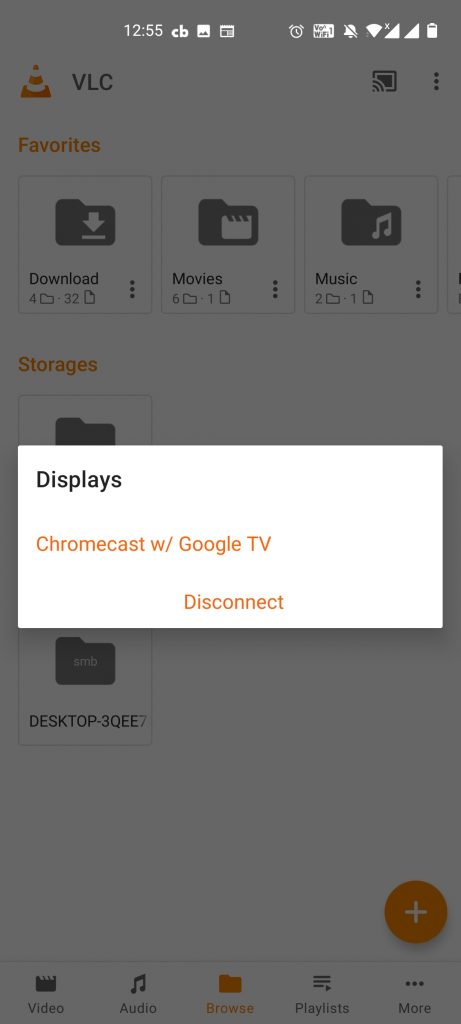
Related: How to Install MX Player on Google TV
These are the two ways to get VLC on GoogleTV. Wait for the app to officially launched for Google TV. Then, you can install the VLC app straight from the Play Store. As of now, you have to cast the app or sideload the app on your Google TV.
Frequently Asked Questions
As the VLC app is not available on Google TV, the only way to install the app is by using the Downloader app.
Yes. VLC has in-built cast support. So, you can easily cast the VLC app to Google TV.
![How to Install VLC on Chromecast with Google TV [2 Ways] VLC for Google TV](https://www.gtvstick.com/wp-content/uploads/2021/02/VLC-for-Google-TV-1024x640.jpg)