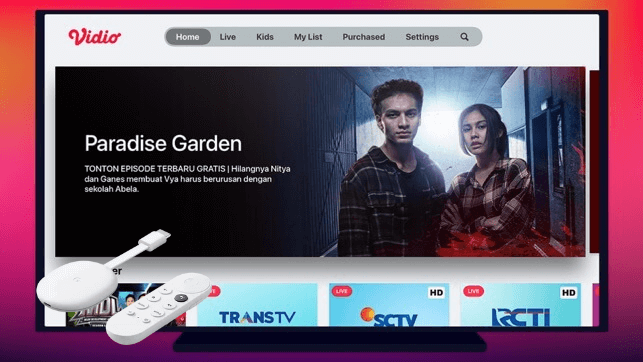If you are a person, who loves to watch different types of movies, you will find Vidio TV as a great option. It is because Vidio TV lets you stream movies from different regions such as Indonesian, Korean, Bollywood, and Hollywood. Further, you can also stream live TV, original series, news, sinetron, and more. In addition, you can listen to the radio like Hard Rock FM, Prambors and many more. If you are a sports fan, you can watch videos from the Champions League, Europa League, La Liga, Serie A, FA Cup, and NBA matches. If you like to watch all the media content from Vidio TV streaming app on Google TV, have a look at this article to know the procedure.
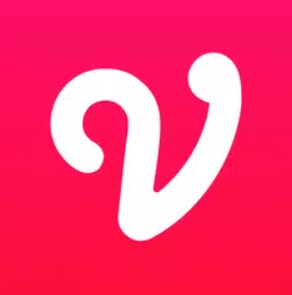
How to Add Vidio TV on Chromecast with Google TV
We need to sideload Vidio TV on Google TV using the Downloader app. Go ahead with the below-listed steps to sideload Vidio TV on Google TV.
Install Downloader on Google TV
1. Turn on your Google TV and make sure you have connected the device to the internet connection.
2. Navigate to click the Search menu on the home screen.
3. In the search bar, type and search for the Downloader app using the on-screen keyboard.
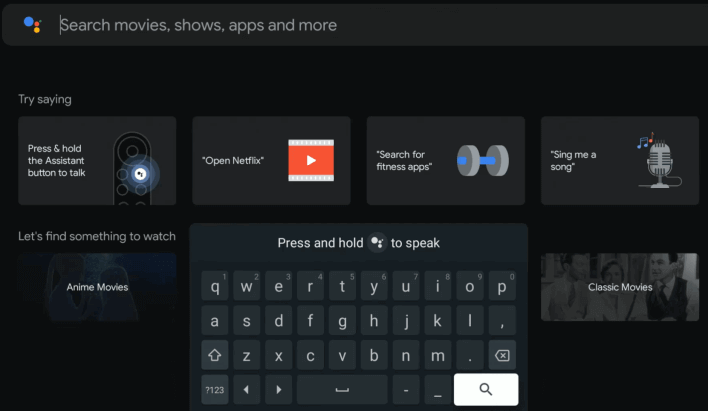
4. Further, select the Downloader by AFTVnews app from the search results.
5. On the next page, click on Install to download Downloader on Google TV.
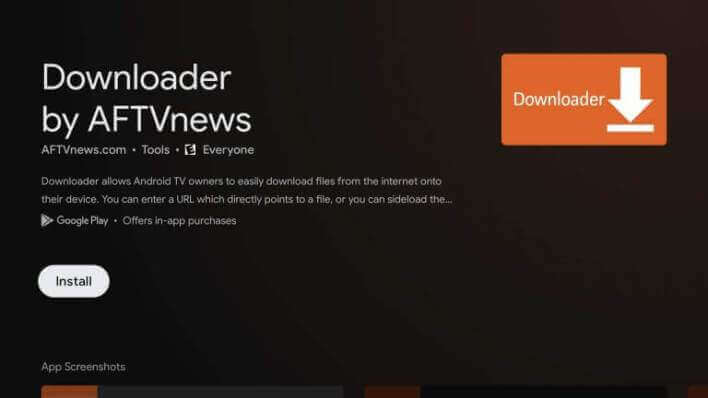
6. Now, return back to the home screen and click the Profile icon to select Settings.
7. Further, select About under settings.
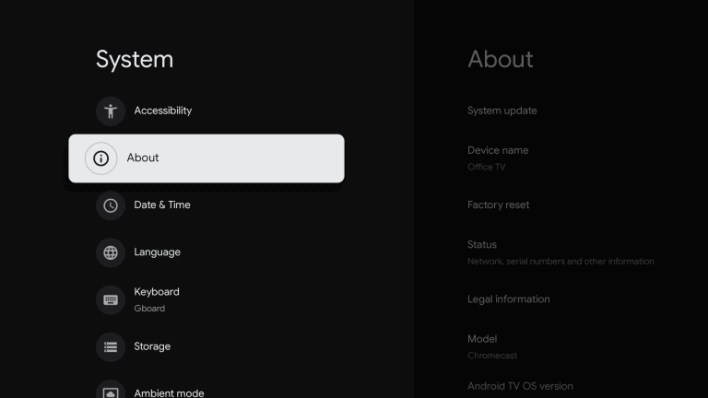
8. Tap on Android TV OS build for 7 times, and you will get the “You are now a developer” message.
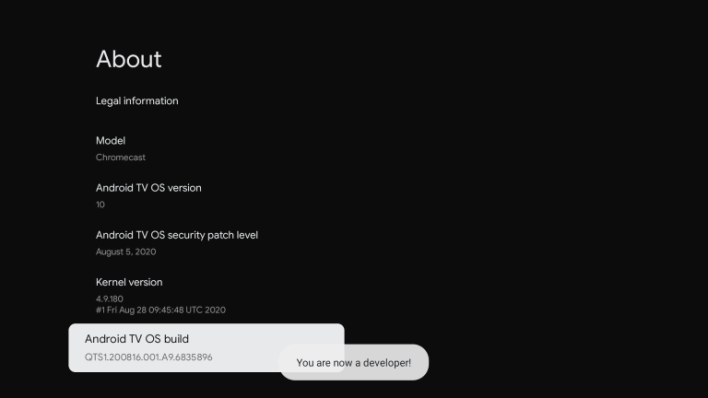
9. Once again, get back to the Google TV home screen and open Apps from the Settings menu.
10. Choose Unknown Sources and turn on the toggle next to Downloader.
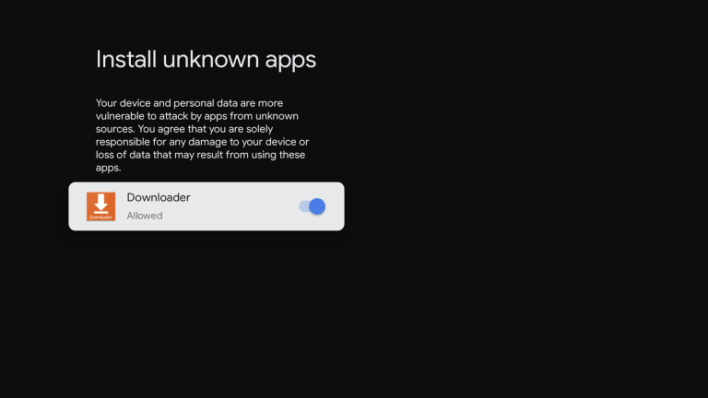
Sideload Vidio TV on Google TV using Downloader
1. Launch the Downloader app from the home screen.
2. Go ahead to click the Home tab from the left pane and click the Search bar.
3. Enter the Vidio TV apk download link and click the Go button.
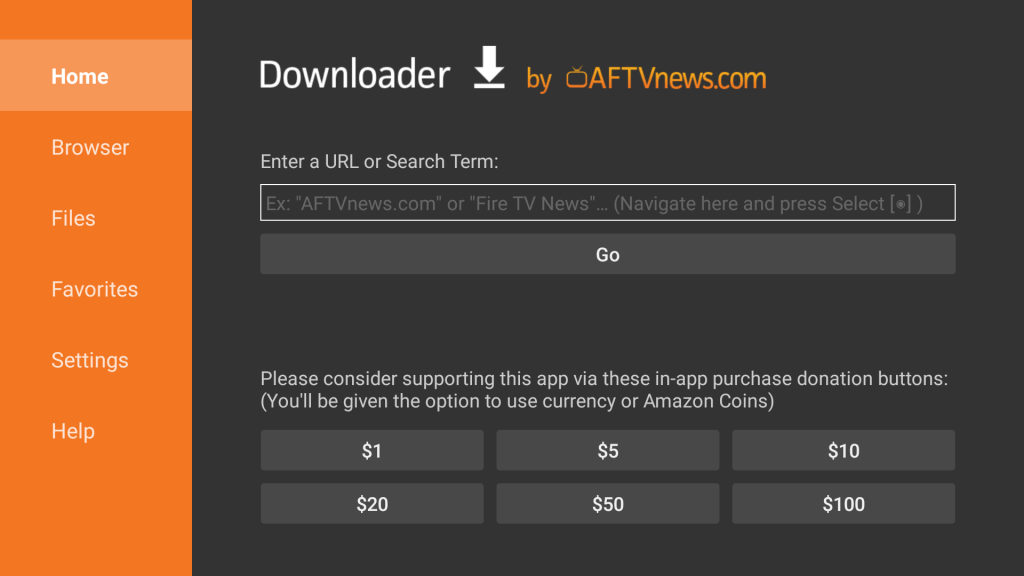
4. Now, the apk file will be downloaded. Then, click on Install to install the Vidio TV app.
5. Once the app is installed, click Open to launch the app on Google TV.
6. Finally, stream the videos from Vidio TV on your TV.
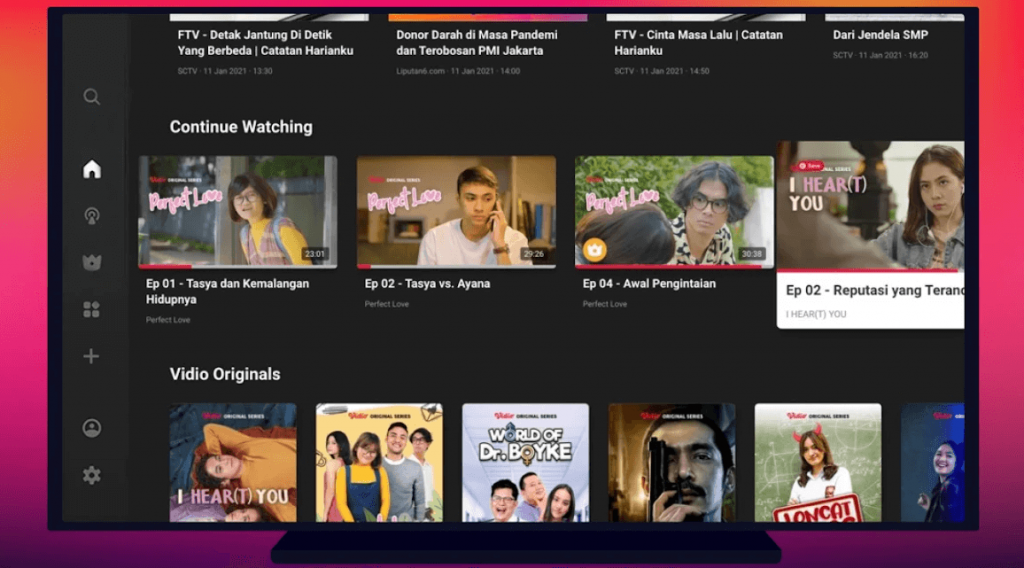
Related: 10 Best Apps to Stream Live TV on Google TV
Try This Way: Cast Vidio TV to Google TV
You can cast the Vidio app from your Android smartphone and stream the media content on Chromecast with Google TV.
1. First, install Vidio TV from Google Play Store.
2. Next, connect your smartphone and Google TV device to the same Wifi network.
3. Navigate to Notification Panel on your mobile and click the Cast option.
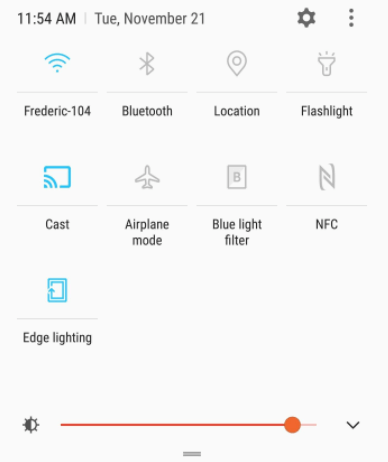
4. Proceed to select your Google TV device.
5. Now, your smartphone screen will mirror on Google TV-connected TV.
6. Further, launch the Vidio TV app and Sign in with your credentials.
7. Start playing your favorite movies and shows and stream them on Google TV.
Vidio TV is an all-in-one streaming app. The app brings you home all types of media content like movies, series, sports, radio stations, and more. Enjoy streaming all of them on your Chromecast with Google TV with the help of this article.