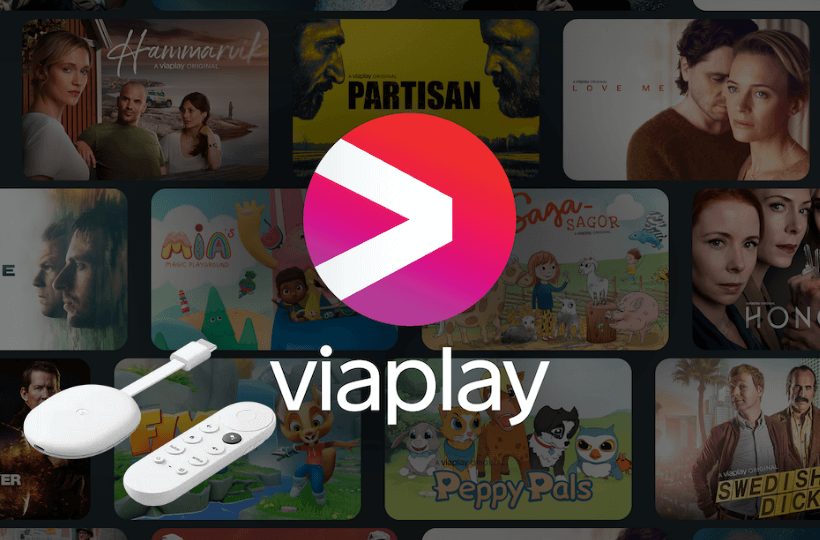If you are searching for an all-in-one application to watch movies, sports, and kid’s shows, you should go for Viaplay service. It is a popular streaming service by Nordic Entertainment Group. On Viaplay service, you will also find unlimited access to popular TV series, thousands of movies, live sports events, and kid’s content. The app offers many useful features to enhance the users’ experience, like resuming shows from where you left, automatically continuing to the next episodes while watching TV series, and more. Further, the Viaplay app gives you a notification 5 minutes before a live event starts. You get to stream weekly movie premiers, all the episodes of the popular series, and much more. The following guide will help you install and stream Viaplay on Chromecast with Google TV.
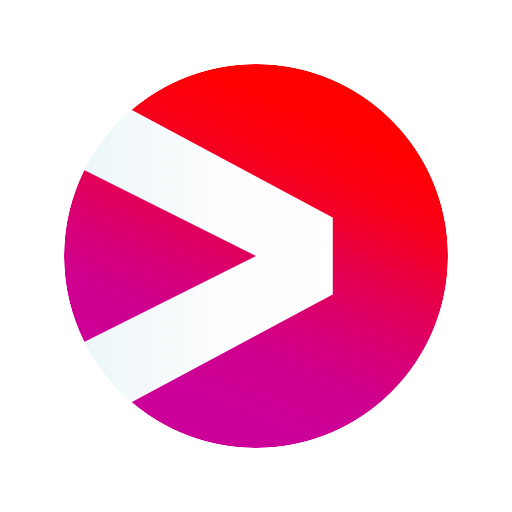
How to Install Viaplay on Chromecast with Google TV
We can sideload the Viaplay Android version using the Downloader. This method involves three different steps.
- Installing Downloader on Google TV
- Enabling unknown sources for Downloader app
- Sideload Viaplay on Google TV
Install Downloader on Google TV
1. Select the Search menu from the home screen.
2. Type and search for the Downloader app using the search bar.
3. From the search results, choose Downloader by AFTVnews.
4. On the description page, select the Install button.

Enable Unknown Sources for Downloader App
1. Tap the Profile icon from the top-right corner of your screen.
2. Under that, select the Settings option and then the Device Preferences option.
3. Click on the Security & Restrictions option and then choose the Unknown Sources option.
4. Choose Downloader and slide the toggle located next to it.
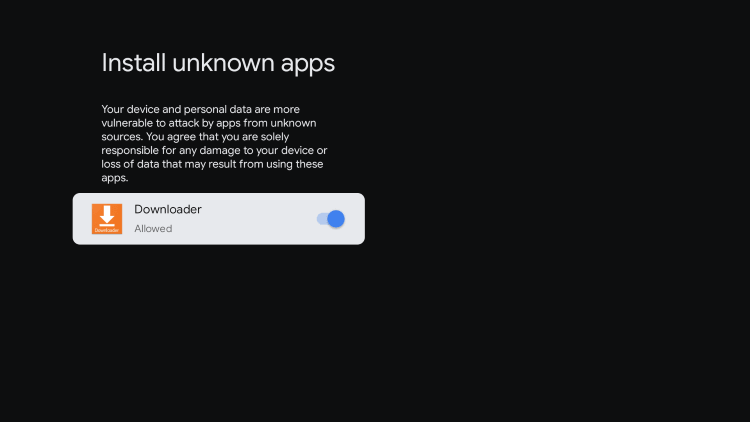
Sideload Viaplay on Google TV
1. Launch the Downloader app and click on Allow if prompted.
2. Provide the URL for the Viaplay apk in the URL section.
3. Tap on the Go option to download the Viaplay apk file.
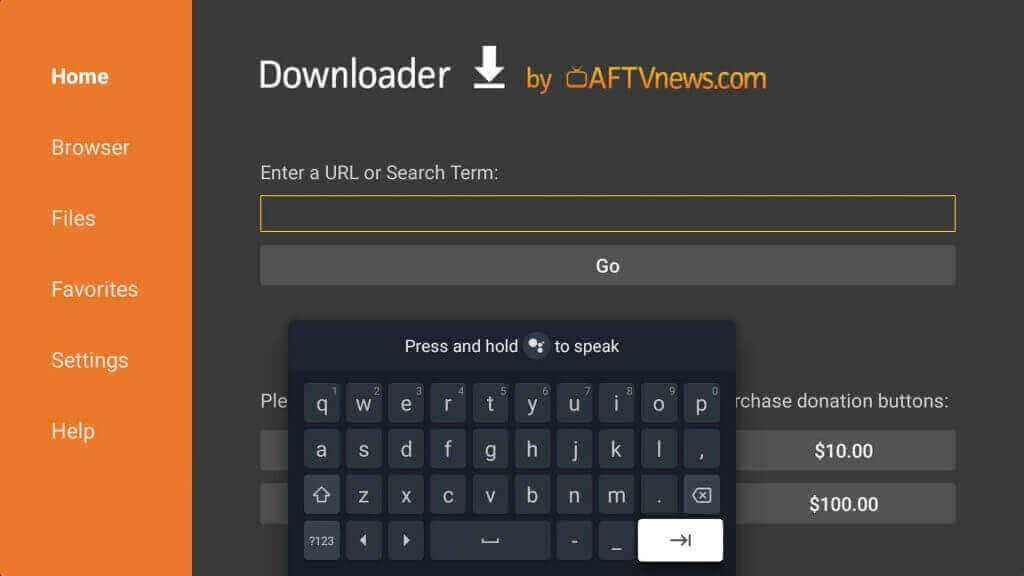
4. Now, tap Install to install the apk file on the device.
5. After the installation, launch the app and Sign in with your details.
6. Now, stream the content from the Viaplay app on Google TV.
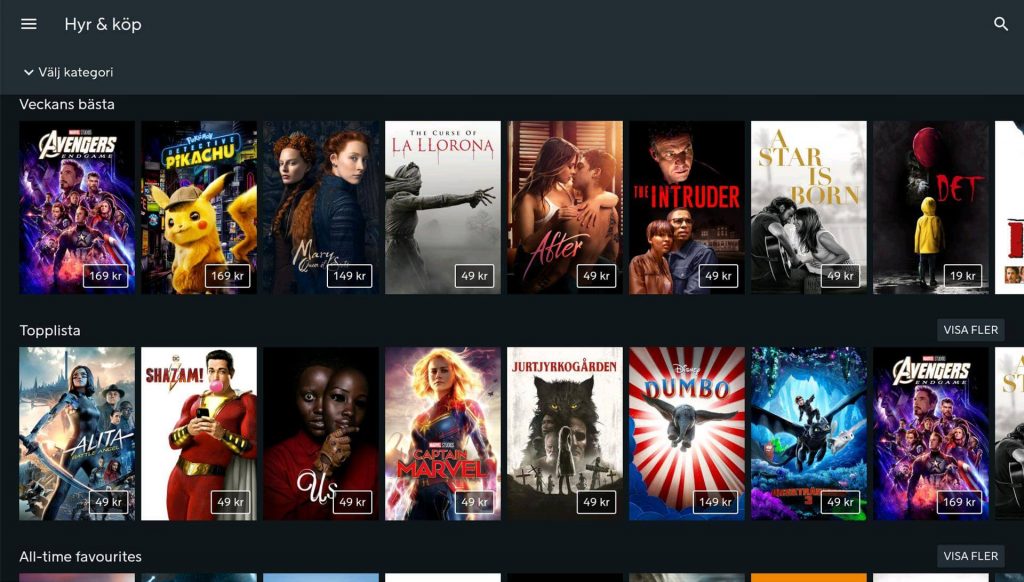
Related: How to watch Film4 on Chromecast with Google TV.
How to Cast Viaplay on Google TV
Viaplay Android and iOS applications have native support for Chromecast. So, you can cast it to Google TV easily by connecting both the devices to the same work.
1. Connect the Google TV device to your TV and then to a strong internet connection.
2. Then, connect your smartphone to the same network connection.
3. Download and install the Viaplay app from Play Store (Android) and App Store (iOS).
4. When installed, launch the app and tap the Cast icon from the top corner of the screen.
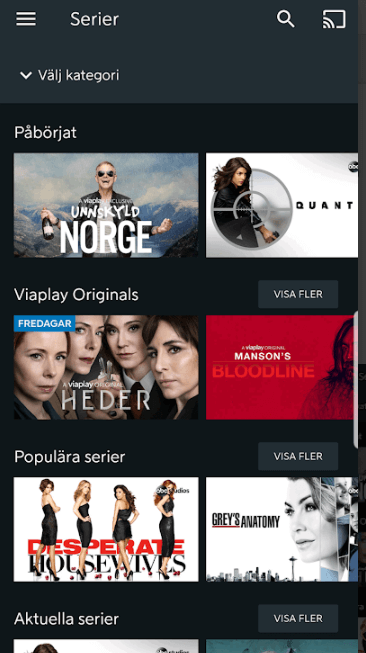
5. Now, you can see a list of nearby devices. Choose your Google TV from the list.
6. Next, play any video and watch it on your Google TV streaming device from the Viaplay app.
These are the two alternative ways that you can use to watch Viaplay on Google TV. With this app, you will enjoy streaming live sports events on time. You can bookmark the favorite video to find it later quickly.
Frequently Asked Questions
Viaplay costs $4.99 per month with 14 days free trial.
Viaplay is Chromecast compatible. So, cast the app from your smartphone to TV to watch the content.
You can stream TV series, movies, live sports, and kid’s shows from the Viaplay app.