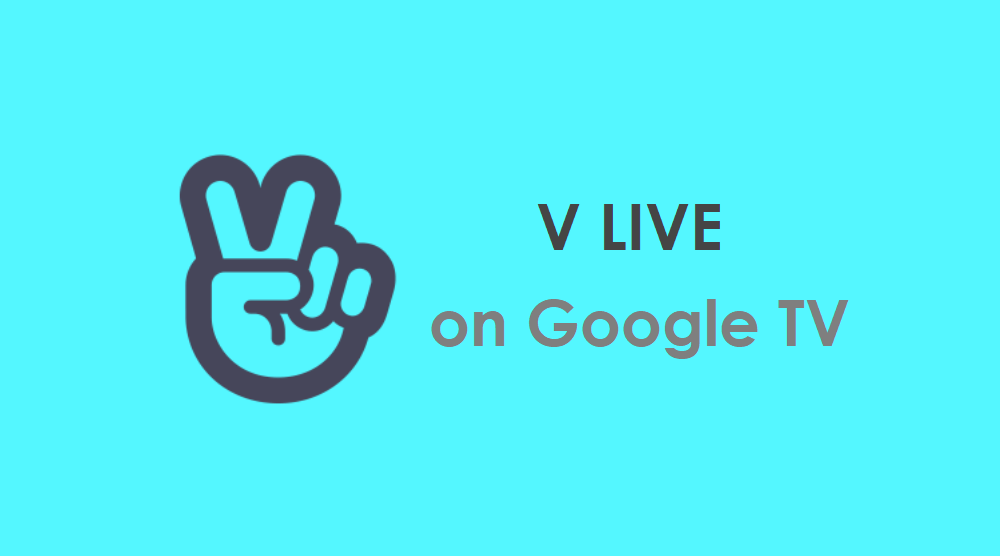V LIVE is a video streaming service that is available in South Korea. On the V LIVE app, South Korean stars and celebrities make live videos, performances, and live chats with their fans. The stars have their channel on the V LIVE app to connect to their fans. With that channel, the fans are updated with every action of a particular star. You will be able to see the star’s comments and likes on the app. The app lets you connect to your favorite star in real-time with the live chat feature. Further, the app also shows you the schedule of upcoming events like live broadcasts, concerts, birthdays, and more. V LIVE is available on Windows, macOS, Linux, Android, and iOS. In this section, let’s explore the alternative ways to install and use V LIVE on Google TV.
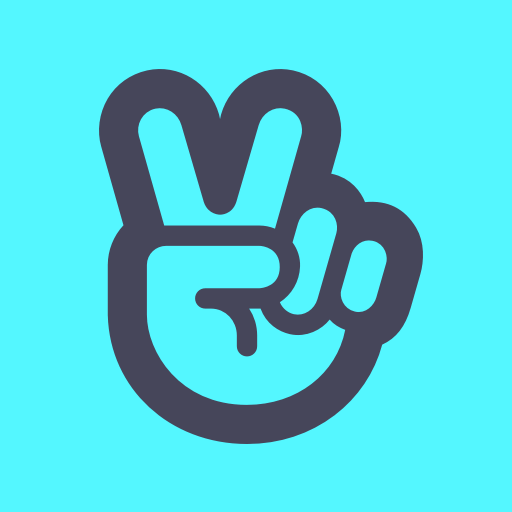
How to Install and Use V LIVE on Chromecast with Google TV
V LIVE isn’t available for Google TV, so you shall access it through the sideloading method with the Downloader app.
1. Turn on your TV and connect the Google TV to the TV’s HDMI port.
2. Connect your Google TV to an internet connection and navigate to the home screen.
3. From the home screen, tap the Search menu.
4. Search for the Downloader app and choose the official app from the search suggestions.
5. Tap the Install button to install Downloader on Google TV.
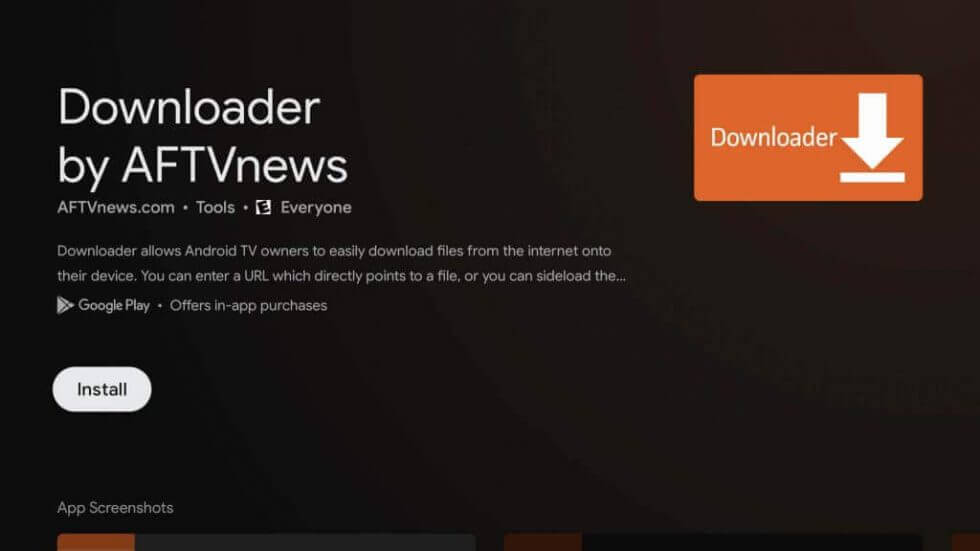
6. After the app gets installed, go to device settings and enable Unknown sources for the Downloader app.
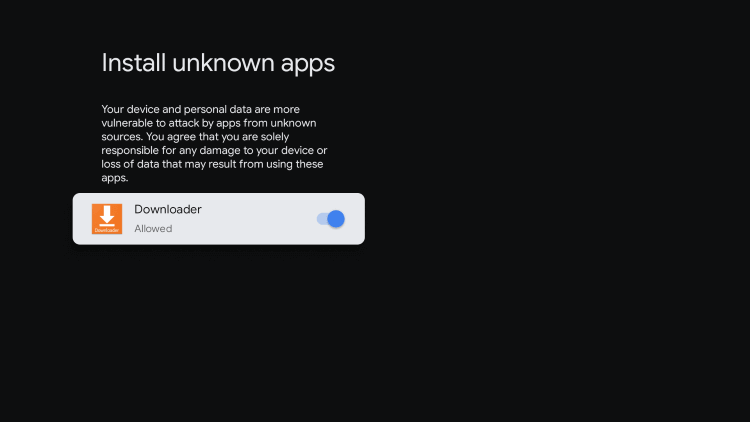
- Click on Settings
- Choose Apps
- Tap Security & Restrictions
- Select Unknown Sources and enable it for Downloader
7. Open the Downloader app and type the V LIVE apk file link in the URL field.
8. After entering the file link, tap on the Go button.
9. When the apk file is downloaded, click on the Install button to install V LIVE on your TV.
10. Login with your account and connect with your star and other fans with V LIVE on your Google TV.
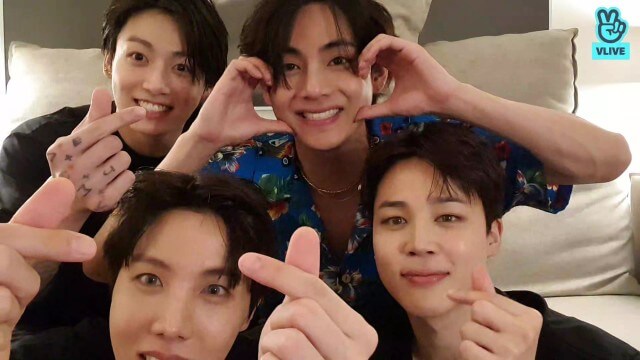
Related: How to use Messenger on Google TV
Screen Mirror V LIVE on Google TV from Smartphone
If you are not interested in sideloading the app, you can screen mirror the V LIVE app from your Android smartphone to your TV. To screen mirror the app, you have to connect both the devices (Android and Google TV) to the same network connection.
1. Firstly, install the V LIVE app on your smartphone from Play Store.
2. Move to the Notification Panel and choose the Smart View or Cast option.
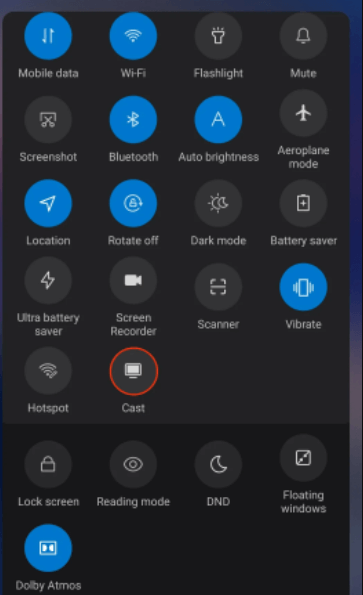
3. Then, select your Chromecast with Google TV device name from the list of devices you get.
4. Now, launch the app and sign in with your account.
5. Finally, you can connect with your star from the V LIVE app on your TV.
That’s all. You can follow any one of the methods given above to use V LIVE on Google TV. Install the app on your Google TV and stay together with your favorite stars always.
FAQs
Yes, you can watch live on the V LIVE app.
If the V LIVE app is not working, you can clear the cache and cookies on the app.
You cannot install V LIVE on Google TV directly. However, you can sideload the app with its apk file.