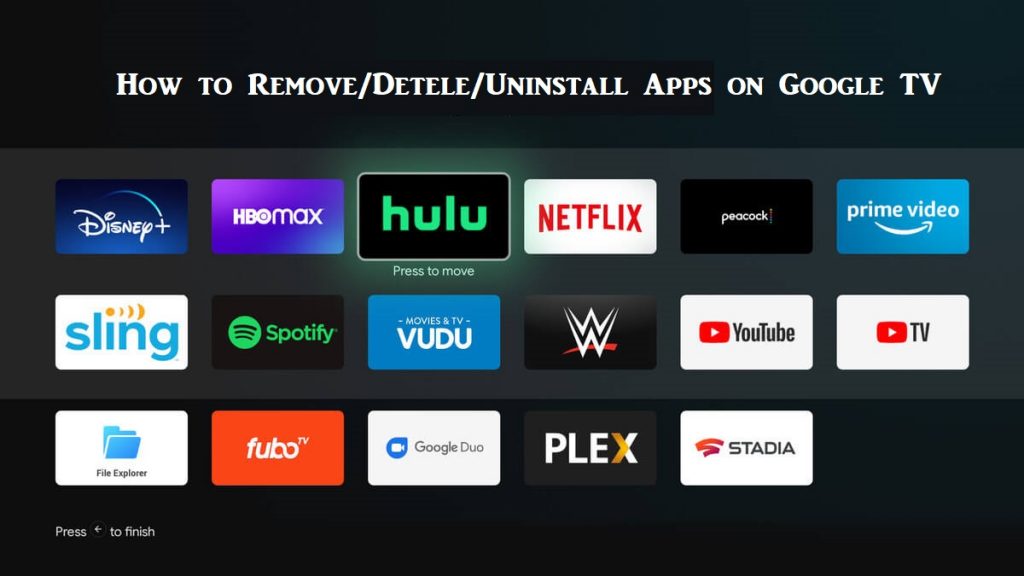Chromecast with Google TV received the hype even before the launch. Nevertheless, it doesn’t disappoint the fans and is one of the best streaming devices. You can install hundreds of streaming apps from Google Play Store and stream the media content on this device. However, most of the small streaming devices have limited storage, and Chromecast with Google TV isn’t an exception. Adding too many apps on Google TV occupies more space on your device memory. As a result, the device will perform slow, or you may not be able to install apps on Google TV any further. When in such a scenario, you need to uninstall or delete the apps on Google TV that you don’t want anymore. Go ahead into this section for details on how to uninstall apps on Google TV.
How to Uninstall Apps on Google TV
1. Plug in your Chromecast with Google TV to your TV HDMI port.
2. Navigate to the Apps section on your Google TV home screen.

3. Scroll down to select Your Apps section and select the app that you want to uninstall.
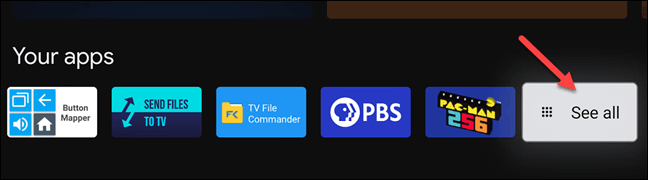
4. If you have a lot of apps installed, click on See all to see the full list of apps.
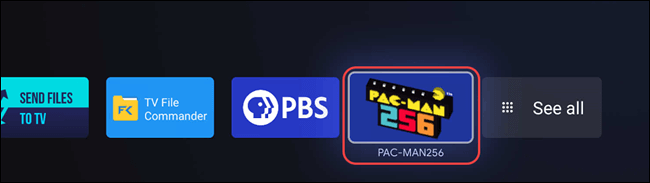
5. Go ahead and select the app that you want to uninstall.
6. Now, press and hold the Select or Enter button on your Google TV remote.
7. On the pop-up that appears, click on View Details.
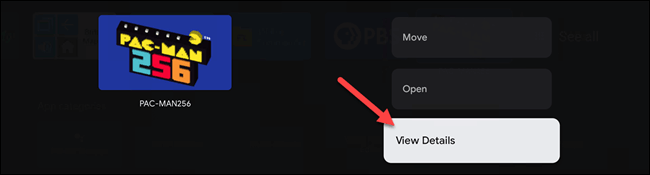
8. On the next screen, click Uninstall to delete that particular app you have selected.
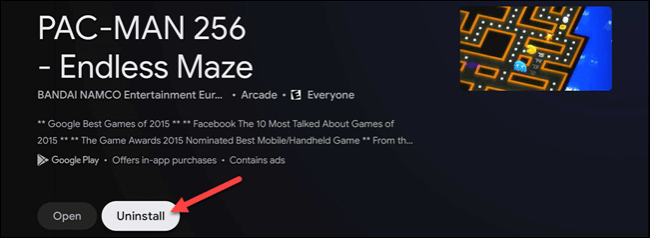
9. To proceed, click on OK on the confirmation pop-up.

10. Now, you have successfully uninstalled the app on Google TV.
Related: How to Move Apps on Google TV | Rearrange Apps
How to Delete Apps on Android TV
You can delete apps on Android TV in two ways.
- TV’s settings
- Play Store.
From your Android TV Settings
1. Go to Settings from your Android TV home screen.
2. Under Device, click on Apps.
3. Under Downloaded apps, select the app that you want to delete.
4. Tap on Uninstall and click OK for the confirmation.
From Google Play Store
1. Launch the Play Store app from the apps column on your Android TV.
2. Choose the desired app or game that you want to delete.
3. Click on Uninstall.
Related: How to Turn Off Google TV in Different Ways
Upon following the procedure given in this article, you can remove or uninstall or delete apps on Google TV quickly. Chromecast with Google TV brings you unlimited entertainment. And you can install many apps and games on Google TV. No matter what the reason is, you can delete the apps that are left unused. It will make your device work better.