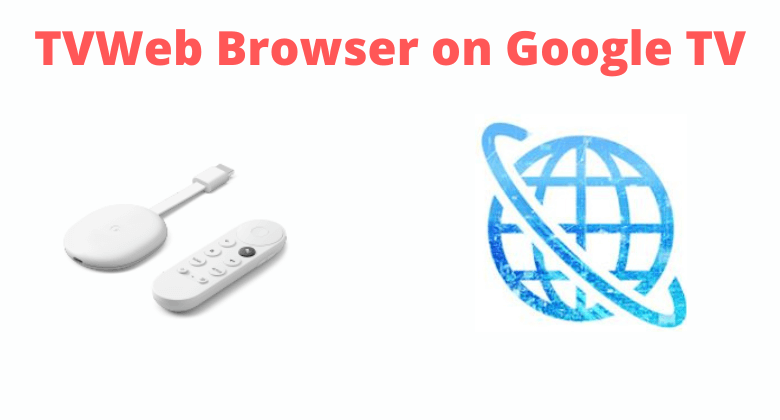TVWeb Browser is mainly designed for Android TV operating devices and thus works on Chromecast with Google TV flawlessly. The browser includes features like voice search, bookmarks, a customizable search engine, access to your browsing history, etc. The best part is you can control and navigate the browser interface with your Android or Google TV remote controller. So, you need not rely on Mouse Toggle or any other external medium to use its interface. The other interesting features you will get with accessing TVWeb Browser on Google TV include a mouse pointer, zoom gesture, built-in video downloader, and more. As the TVWeb is compatible with Google TV, its installation won’t take much of your time.
How to Get TVWeb Browser on Google TV
TVWeb Browser is officially available on Google TV Play Store. So it is easy to install the app on Google TV.
1. First, from the Home screen, go to the Apps section.
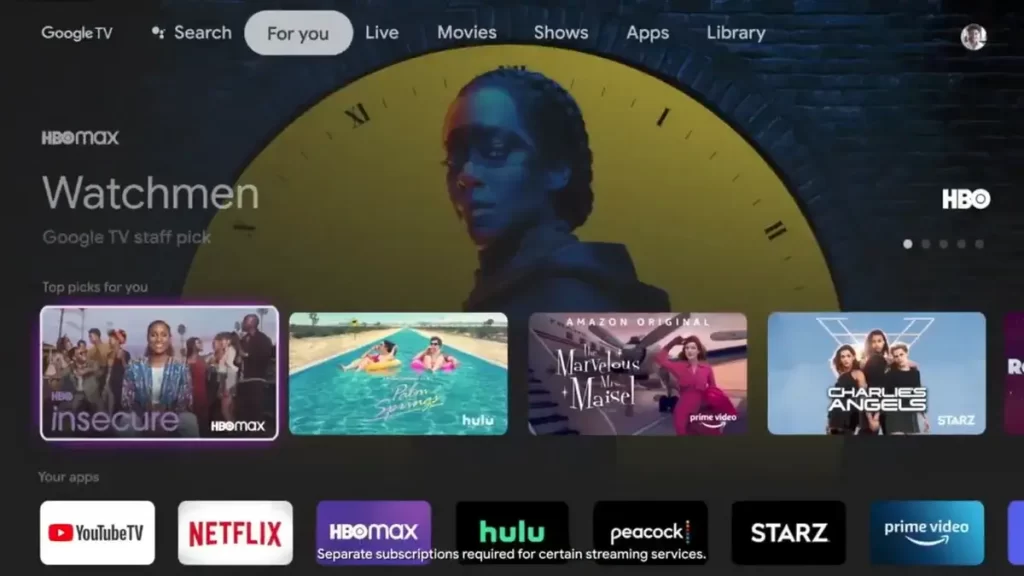
2. Enter TVWeb Browser under the search menu with the help of the on-screen keys.
3. From the suggestions, select the TVWeb Browser and quickly tap the Install option to download the app on TV.
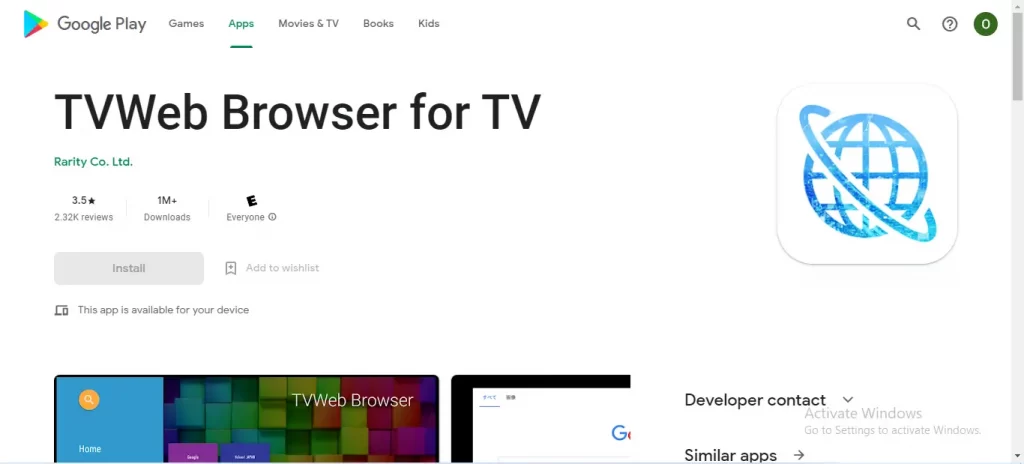
4. Within a few minutes, the apps get downloaded, and immediately the installation process of the TVWeb Browser will begin.
5. Once installed, tap the Open button to launch the app.
6. Finally, you can use TVWeb Browser and surf the web on your Google TV.
Alternative Way: How to Sideload TVWeb Browser on Google TV
If you can’t install TVWeb Browser on Google TV from Play Store, then you can follow these steps to sideload the app on Google TV.
- Install Downloader on Google TV
- Enable Developer Mode
- Sideload TVWeb Browser using Downloader
Install Downloader on Google TV
1. Firstly, set up the Chromecast with Google TV and check that the WIFI is stable.
2. On the home screen, click the Apps option and tap the Search bar.
3. Enter Downloader and find the app on Google TV.
4. Select the app and click the Install button on the app information screen.
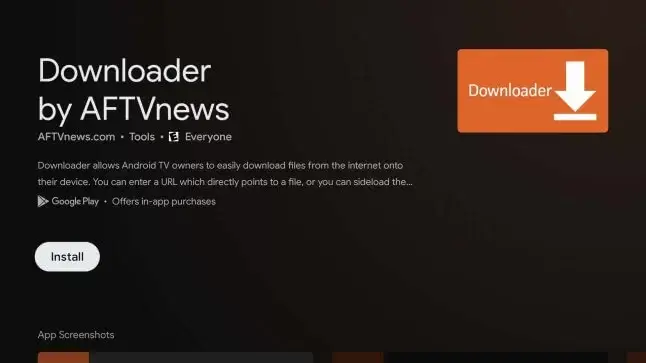
5. Within a few minutes, the app gets downloaded and installed on your Google TV.
Enable Developer Mode
1. From Google TV home, hit the Profile icon and select Settings.
2. Choose System >> and select About from the menu to proceed.
3. To enable the developer mode on Google TV, tap the Android TV OS built till you get the “You are now a developer” message.
4. Then, return back to Settings >> select Apps >> choose Security & Restriction >> open Unknown Sources >> click Downloader >> Turn on the slider.
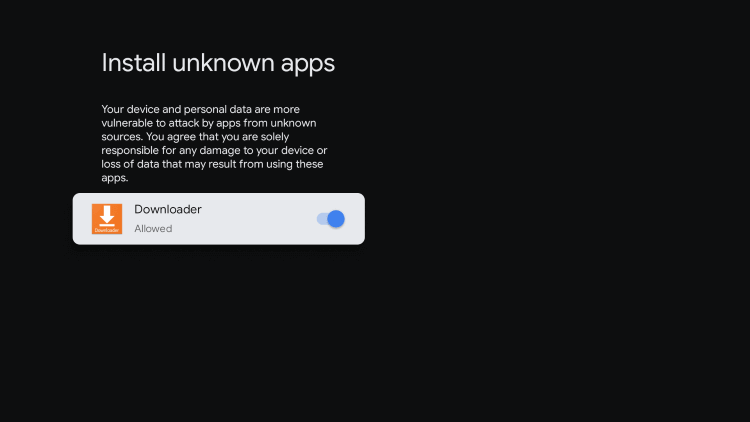
Sideload TVWeb Browser on Google TV
1. Launch the Downloader app on your Google TV.
2. On the URL field, enter the TVWeb Browser apk link and hit the Go button.
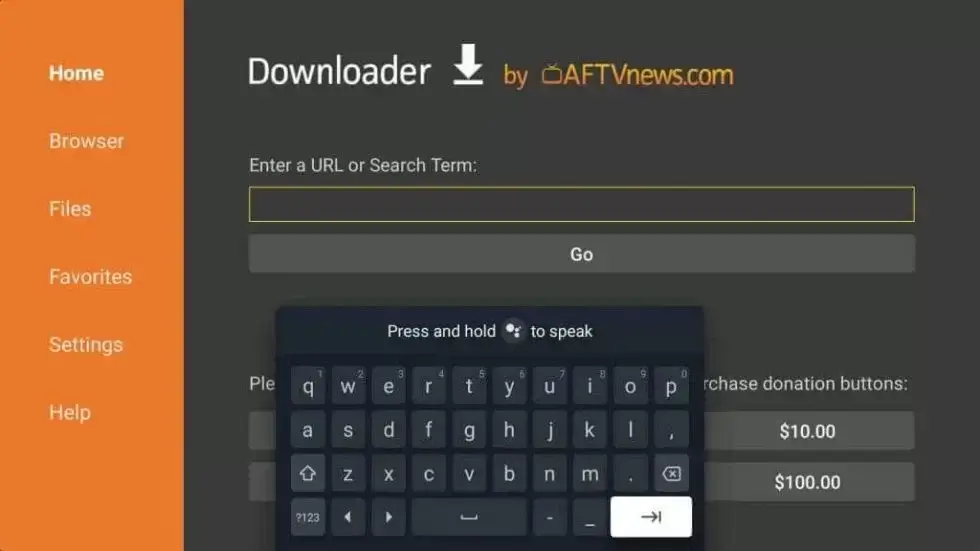
3. Once the TVWeb Browser apk file gets downloaded, click the Install button to get the app on TV.
4. Finally, the app gets installed, and you can search on Google TV
TVWeb Browser is an excellent browser that permits you to watch games, news, etc. And the most important thing is that you can search for information on the big screen with your TV remote and not use any keyboard.
FAQ
Google Chrome, Mozilla Firefox, Puffin TV Browser, TV Bro, JioPages TV, and more are the best TV Browsers.
Yes. TVWeb Browser is free to download in the Play Store and use.