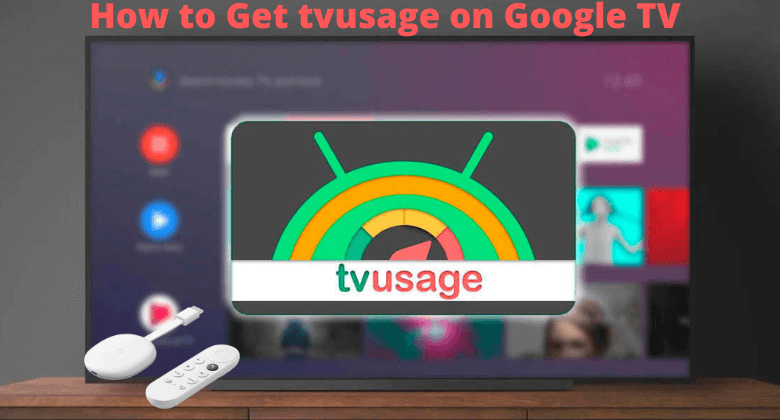tvusage is an Android TV app that helps users set limitations or maintain a balance while getting entertained. In other words, it is a digital wellbeing app with parental control feature. Being an Android TV app, anyone could use the tvusage on Google TV and lock apps or the TV with a four-digit code. It also permits you to set the screen time, usage hours, and break time to better handle your binge-watching. i.e., you will get reminded, or the app will stop you from the over usage of watching TV. If you don’t like any app, you can block it easily with the help of tvusage. Besides, you can view the usage charts for up to three days to find the daily and weekly usage habits of different apps.
How to Install tvusage on Google TV
The tvusage app is compatible with Chromecast with Google TV. So, you can directly get the app from the Google TV Play Store.
1. First, turn on your Google TV and verify it has a proper internet connection.
2. Navigate to the Search menu on your Google TV home screen.
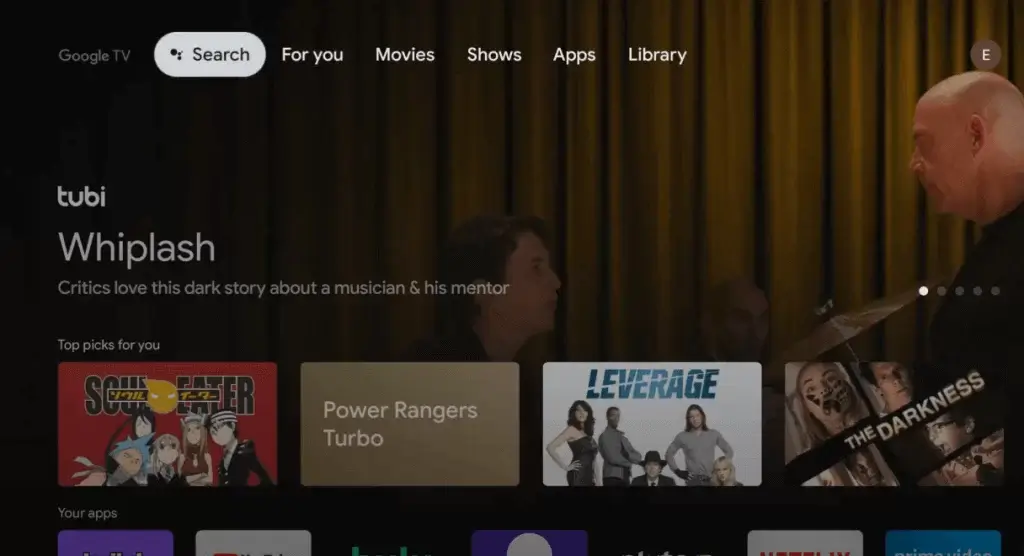
3. Input the app name TV usage and click the Enter option to find the app.
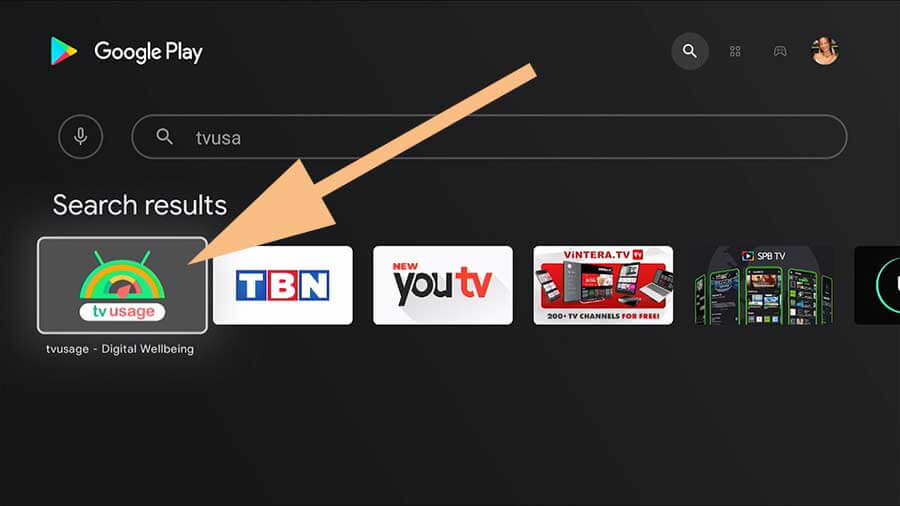
4. From the suggestions, choose the tvusage app and click on it.
5. Now, tap the Install button to get the tvusage on Google TV.
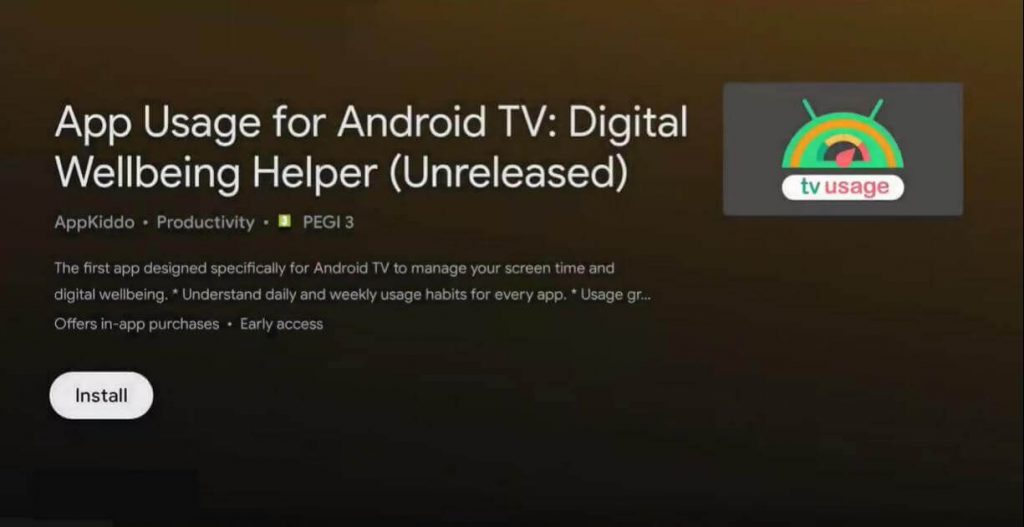
6. In a few minutes, the tvusage app gets downloaded, and the installation process will begin.
7. Once installed, tap on the Open button to launch the app on Google TV.
8. Finally, Sign up for a tvuasge account, set a PIN, and take control of your digital access.
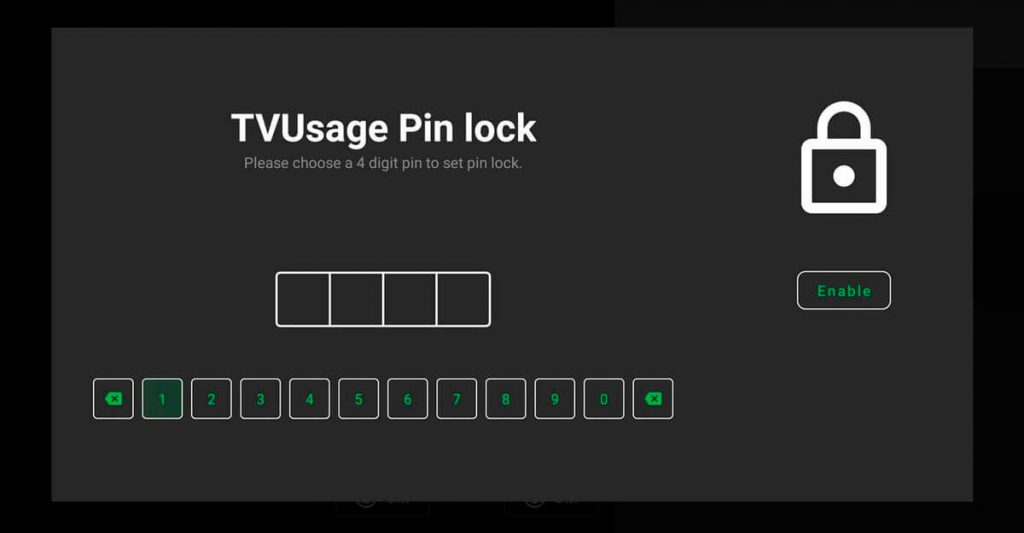
Alternative Method: How to Sideload tvusage on Google TV
If your Play Store is not working or you face any other issues in downloading the app, you can add the app on Google TV via an alternative method called sideloading.
- Install Downloader on Google TV
- Enable Unknown Sources & Developer Mode
- Sideload tvusage using Downloader
Install Downloader on Google TV
1. Turn on your Chromecast with Google TV and check the internet connection.
2. On your TV home screen, choose the Apps option.
3. Under Apps, pick the Search for Apps title on your TV.
4. Enter the app name as Downloader and search for it.
5. From the list of suggestion results, choose Downloader and tap on the Install option.
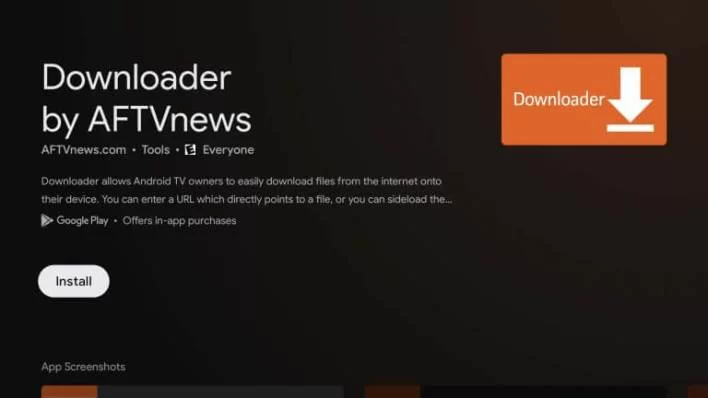
6. Within a few minutes, the app gets downloaded, and the installation process of Downloader will begin on your Google TV.
Enable Unknown Sources
1. On your main menu, choose the Profile icon and navigate to the Settings option.
2. Then, from the available list, choose System >> About menu to proceed forward.
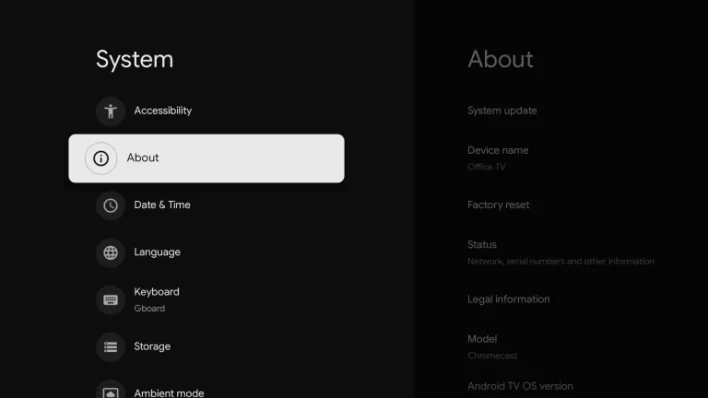
3. Scroll down until you see the Android TV OS built and tap it more than five times to enable the developer mode.
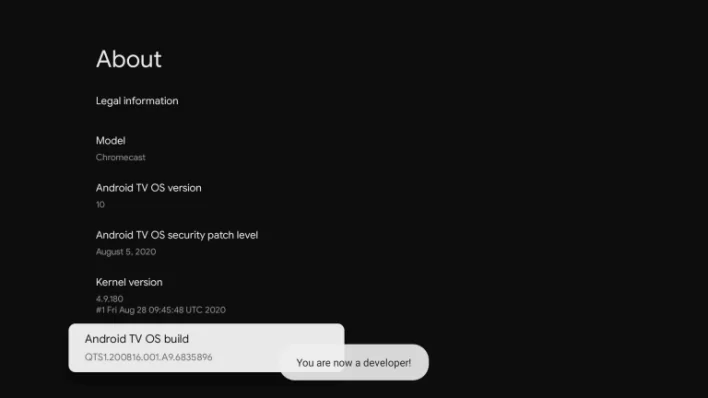
4. Once developer mode is activated, you will receive a pop-up on your screen, “You are now a developer!.”
5. Now, return back to Settings >> choose Security & Restrictions >> open Unknown sources >> launch Install Unknown Apps >> select Downloader >> Turn on the Slider.
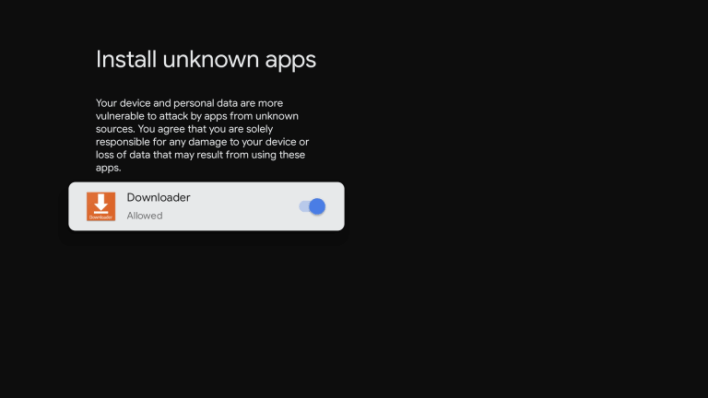
Sideload tvusage Apk on Google TV
1. Launch the Downloader app on your Google TV, which you previously installed.
2. On your TV search bar, type the tvusage APK download link and tap the Go button to proceed.
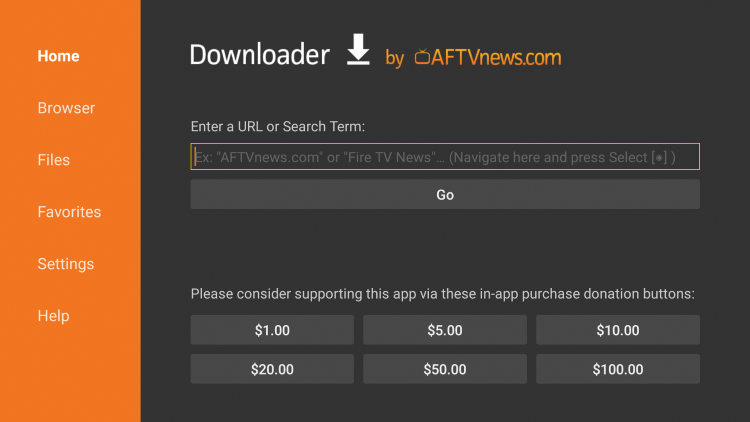
3. Within a minute tvusage apk file gets downloaded. Tap the Install button to get the apk file on your TV.
4. Once installed, tap the Open button and Sign in with your account.
5. Finally, you are ready to use this app and set restrictions on your Google TV.
tvusage is a very useful app that helps in preventing children from watching unwanted content and excess watching the TV. Apart from that, it will also identify your daily and weekly usage of the app. While using this app, you won’t get interrupted by ads. If you are facing any issues in using the app, you can long press the app and open it again. You shall customize the Google TV home screen for a more organized look and feel.
FAQ
Yes. The tvusage app is free to download and use. You can get this app from the Google Play Store.
Yes. tvusage is safe to use.