TV Time is a movie tracking app that helps you to track and organize all the shows and movies that you love. It lets you keep all your favorite media content under one roof and makes you find the content easily when you want to watch it. It comes with a user-friendly app structure and layout, so you can quickly navigate the app. Millions of people across the world use the TV Time app to track media content. With previously watched content, you can build a complete library to access them later. The TV Time app has sections for different streaming websites like Netflix, Amazon, HBO, YouTube, and more. Further, the app gives you personalized recommendations based on your watch history. If you want to track shows and movies on Google TV, you can install and use the TV Time app.
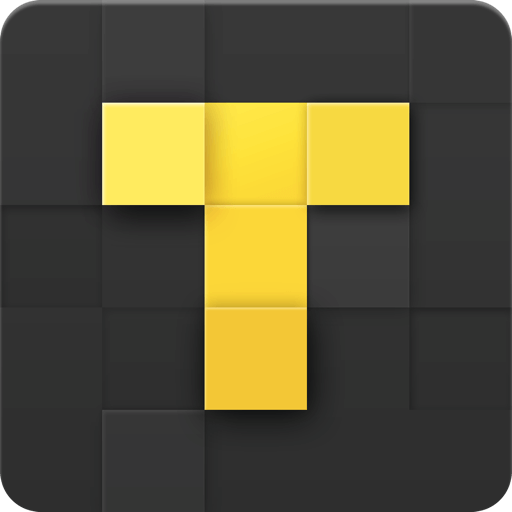
What’s on TV Time?
- You can add shows across all the platforms.
- It allows you to manage the shows and movies with a personalized calendar.
- You can find where the shows are available.
- If you want, you can vote for your favorite character and rate episodes and movies.
- The app lets you create a to-do list to access movies later.
How to Install TV Time on Chromecast with Google TV
TV Time doesn’t have the native support for Google TV, so you have to sideload the app on the device. The sideloading process is categorized into three steps.
- Install Downloader on Google TV
- Enable unknown source access for the Downloader app
- Sideload TV Time using Downloader
Install Downloader on Google TV
1. Navigate to the Google TV home screen and make sure the device is connected to the same internet connection.
2. Tap the Search menu from the home screen.
3. Browse for the Downloader app with the help of the virtual keyboard.
4. Select the Downloader by AFTV news app from the results.
5. Select the Install button to install the app on Google TV.
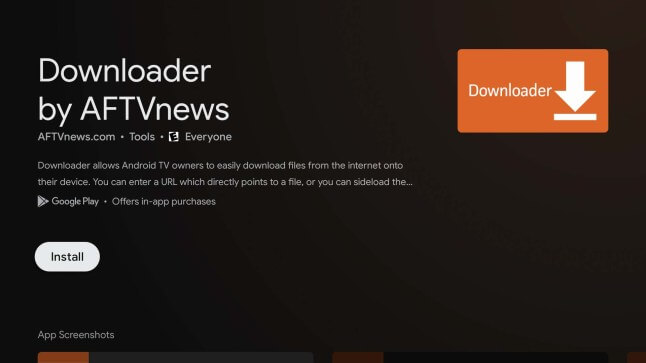
6. Wait for a few minutes for the app to get installed.
Enable Unknown Source Access for Downloader App
As we are going to install a third-party app on Google TV, we have to make certain changes to the device’s settings.
1. Tap your Profile icon and click Settings.
2. Select the Device Preferences option.
3. Under that, click Security & Restrictions.
4. On the next screen, select the Unknown Sources option.
5. Choose the Downloader app and turn on the toggle.
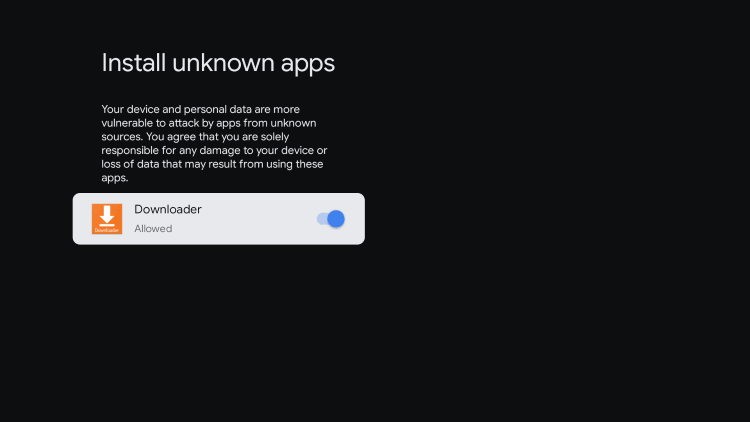
Sideload TV Time using Downloader
1. Launch the Downloader app on your TV and tap Allow if prompted.
2. Provide the URL link to download the TV Time apk file in the URL field.
3. After entering the link, tap the Go button.
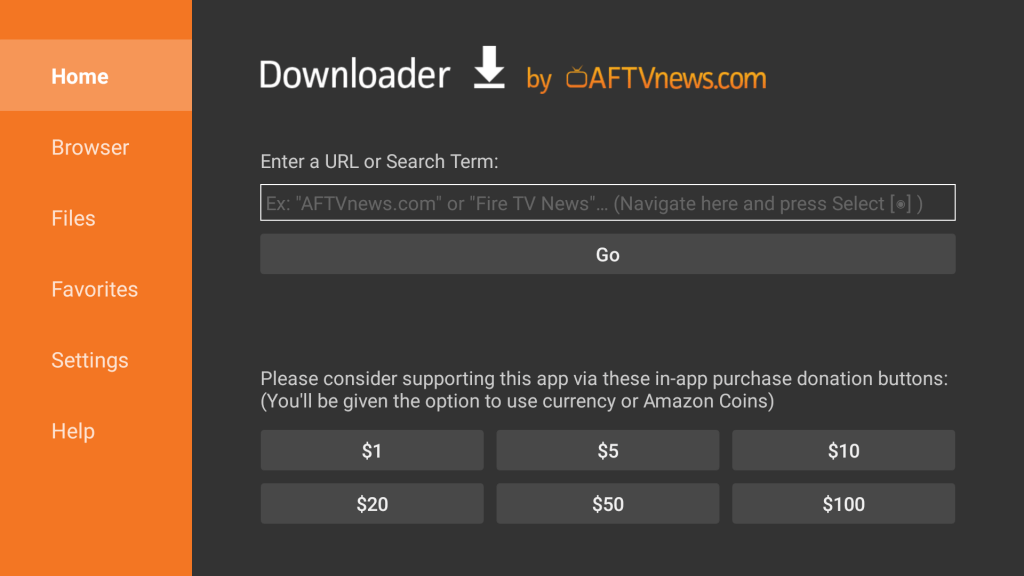
4. When the apk file is downloaded, click Install to install the app on the device.
5. Next, click Open to launch the app.
6. Finally, start using the TV Time app to track and organize the shows and movies on Google TV.
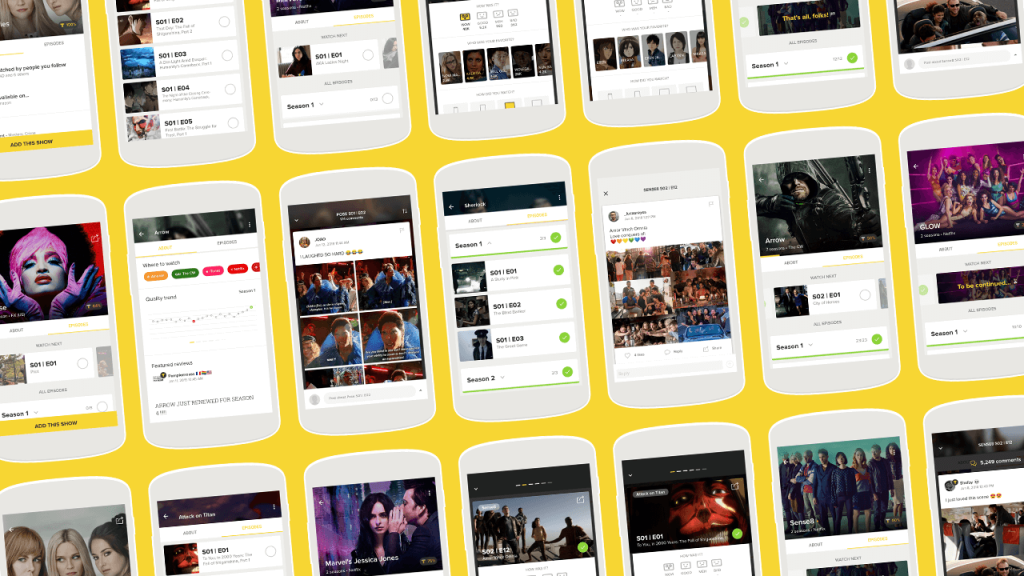
Alternate Method to Get TV Time on Google TV
Alternatively, you can access TV Time using any web browser that you have installed on your Google TV.
1. Launch any web browser on your Google TV. For example, Google Chrome.
2. Visit the TV Time official website.
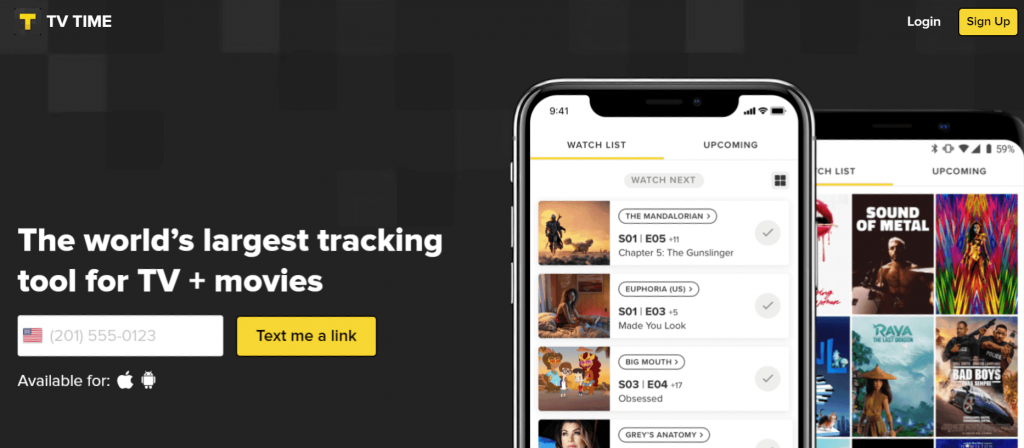
3. Sign in with your account credentials.
4. Add your favorite series and movies to the watchlist.
These are the two alternative ways that you can use to access TV Time on Google TV since the official app is not available on Google TV. The app alerts you with notifications whenever new movies and episodes are available.
Related: How to add and watch Movies Anywhere on Google TV
Frequently Asked Questions
Yes, you can use TV Time online with its official website.
You cannot watch TV shows and movies on the TV Time app, rather you can track the movies and shows on the app.
No, TV Time is not available for Google TV, so you have to sideload the app.
![How to Install TV Time on Google TV [2 Easy Ways] learn to use tv time on google tv](https://www.gtvstick.com/wp-content/uploads/2022/05/tv-time-on-google-tv-1.png)