TunnelBear VPN will keep all your data and information private and secure. With this VPN, you can unblock various streaming services like Netflix, DAZN, YouTube, and more. It offers more than 1800 servers in 26 countries. Some of the best features of this VPN are Kill Switch, torrenting videos, AES-256 encryption, and more. TunnelBear offers free versions for its users, but there is a limit to data usage. Further, if you want to use the additional features of this app or unlimited data usage, you need a subscription plan to use this VPN. TunnelBear works on iOS and Android devices and has good ratings. If you want to use these features on your TV, sideload the app on your Google TV.
Pricing and Plans of Tunnel Bear VPN
TunnelBear VPN has two plans for its users, and you can select any plan you wish. Remember, there is no money-back guarantee, so think before you choose the plans.
- TunnelBear Unlimited – $3.33 per month
- TunnelBear Teams – $17.25 per month
How to Get TunnelBear VPN on Google TV
TunnelBear is officially unavailable for Chromecast with Google TV. So, you must jailbreak your Google TV to sideload it as an apk file. Follow the steps below to get the app on your TV.
- Install Downloader on Google TV
- Enable Unknown sources
- Sideload TunnelBear VPN on Google TV
Install Downloader on Google TV
1. First, verify the internet connection and set up the Chromecast with Google TV.
2. On your Google TV home screen, tap the Apps option.
- You can even choose Google Assistant on Google TV to find the app.
3. Type Downloader on the virtual keyboard and search for the app on your TV.
4. Now, from the search results, choose the Downloader by AFTVnews.
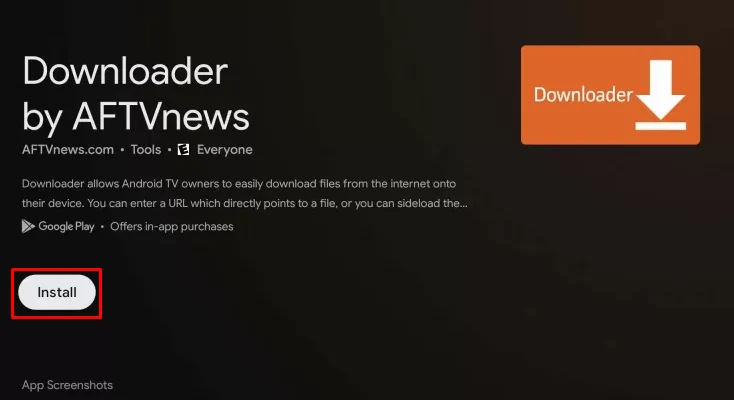
5. Then, tap the Install button on the left side of the screen and download the app on your Google TV.
6. Within a few minutes, the app gets downloaded, and the installation process of the Downloader will begin on your Google TV.
Enable Unknown Sources
1. Choose the Profile icon in the top right corner of your Google TV main screen and navigate to the Settings option.
2. Now, select System >> About from the available option.
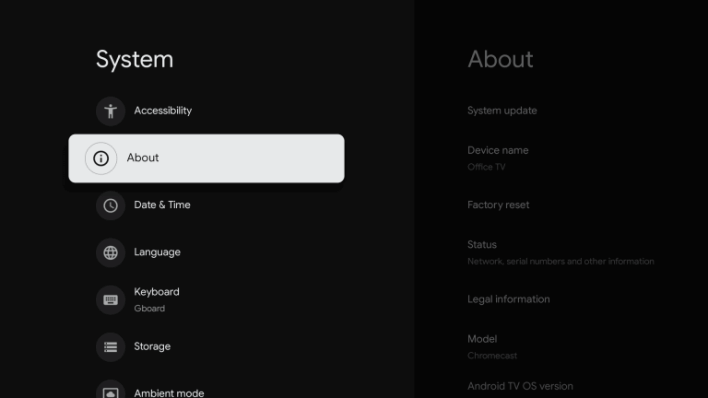
3. Scroll down and tap the Android TV OS built option more than two times to activate the developer mode on Google TV.
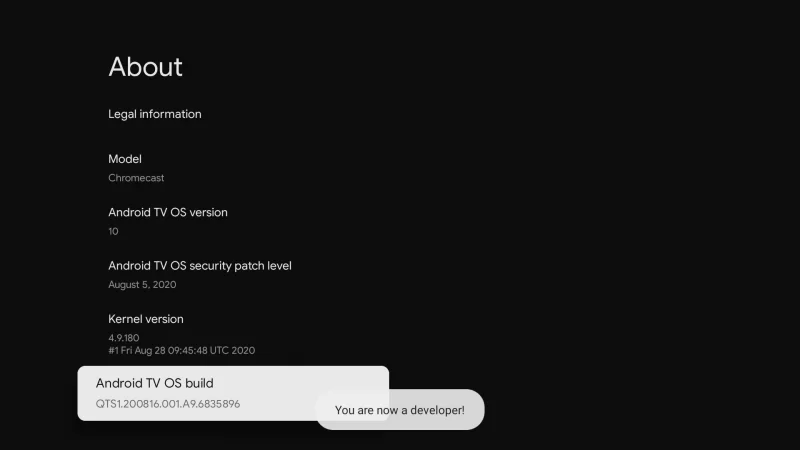
4. Once the developer mode gets activated, you will get You are now a developer! prompt on your screen.
5. Then, return to Settings and choose the Device Preference option.
6. Again, scroll down and tap the Security & Restriction option.
7. Next, launch the Unknown Sources and hit the Downloader option to turn on the slider.
8. Once the downloader slider is turned on, it will display blue.
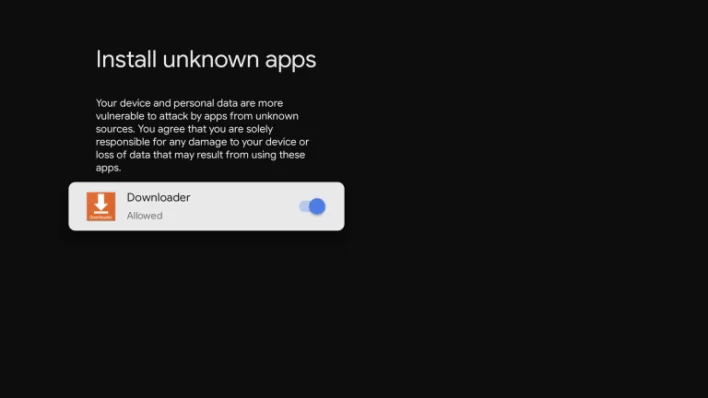
Note: Find out the Best VPN for Google TV for streaming and browsing.
Sideload Tunnelbear VPN on Google TV Via Downloader
1. Launch the Downloader app on your Google TV. If you don’t have this app, you can get it from Google Play Store.
2. Further, enter the TunnelBear VPN apk link in the URL field.
3. After inputting the apk link of the TunnelBear VPN, hit the Go button below the column.
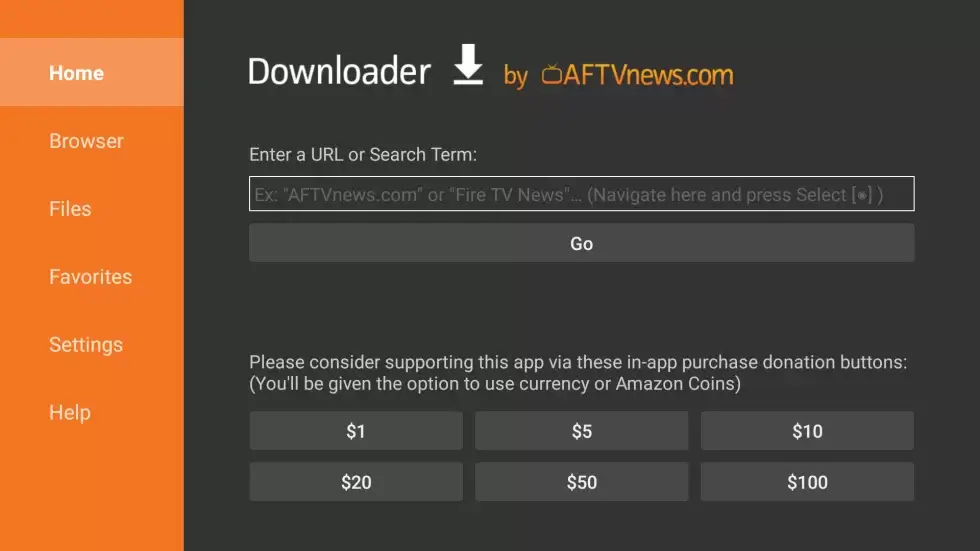
4. Once the apk file of TunnelBear VPN gets downloaded, quickly tap the Install button to download the apk file on Google TV.
5. Now, tap the Open button and launch the app on your Google TV.
6. Finally, you are ready to use the TunnelBear VPN on Google TV.
How to Use TunnelBear VPN on Google TV
1. First, launch the TunnelBear VPN on your Google TV.
2. Click the Sign in button and input your account credentials.
3. To bring the map of the TunnelBear VPN, click the Get tunneling button below the screen.
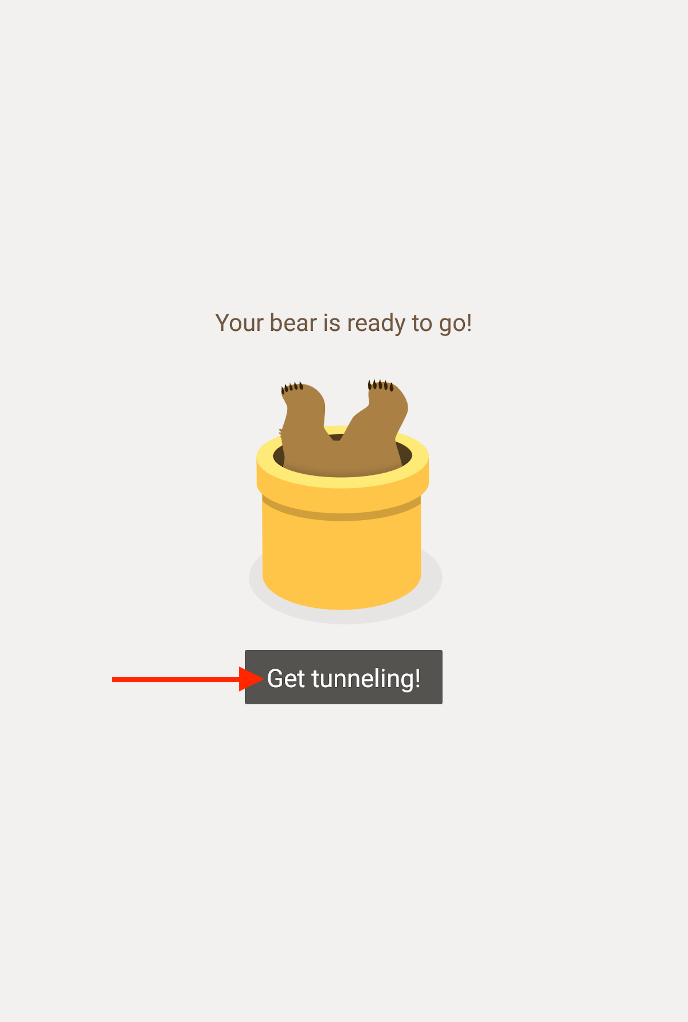
3. To access the countries list, choose the Country bar icon below the screen near the Fastest option.
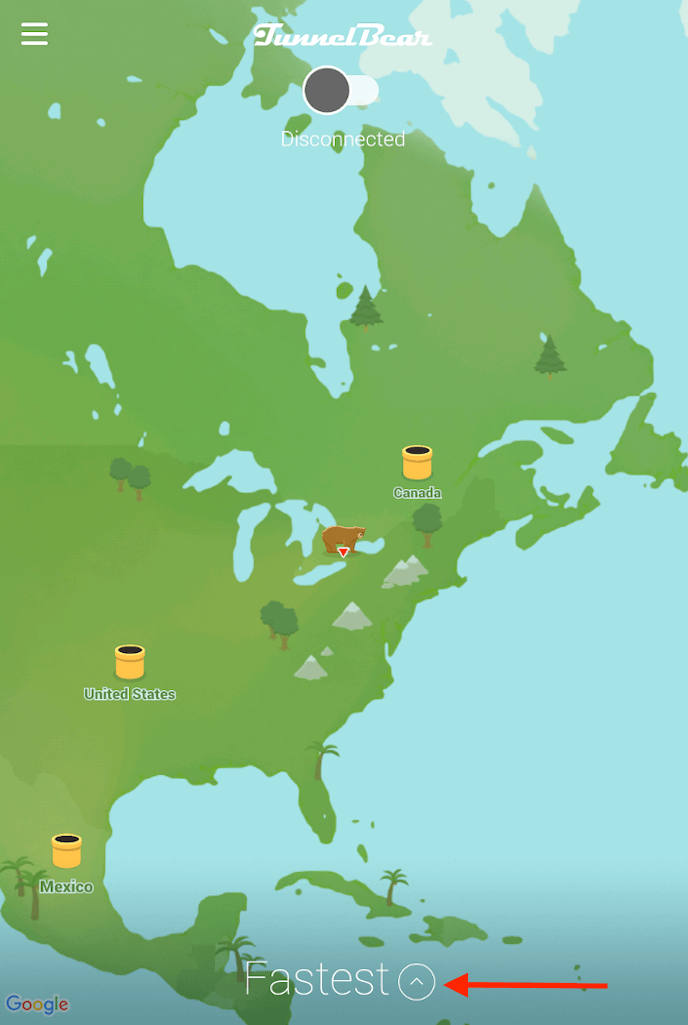
4. Choose any country you wish to connect to through the VPN server.
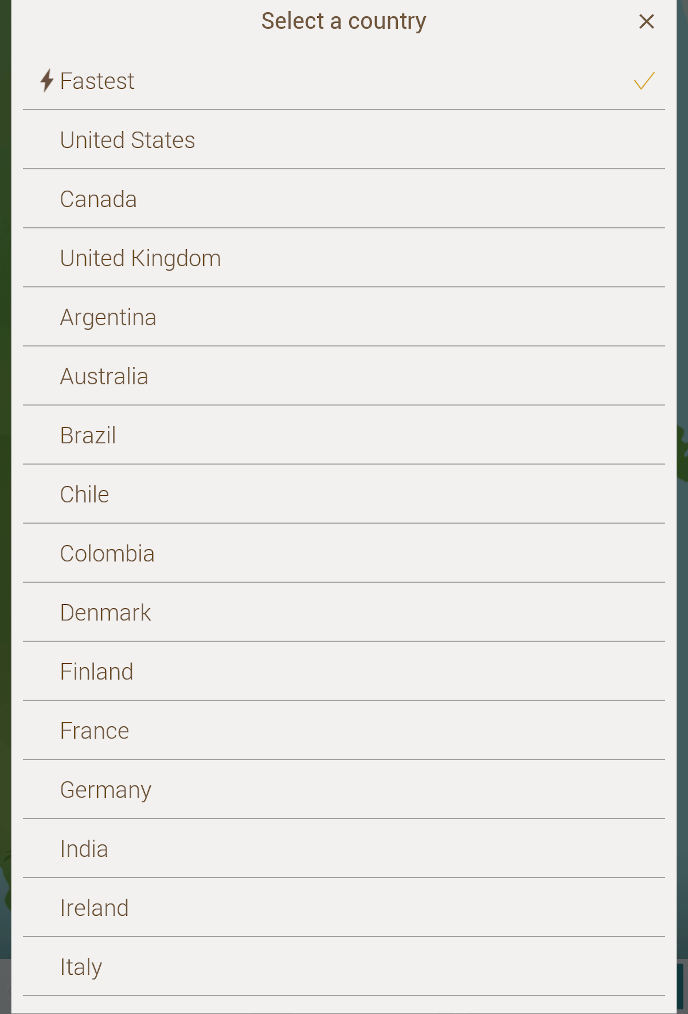
5. Next, TunnelBear will ask permission to access the VPN configuration, click the Ok button to proceed forward.
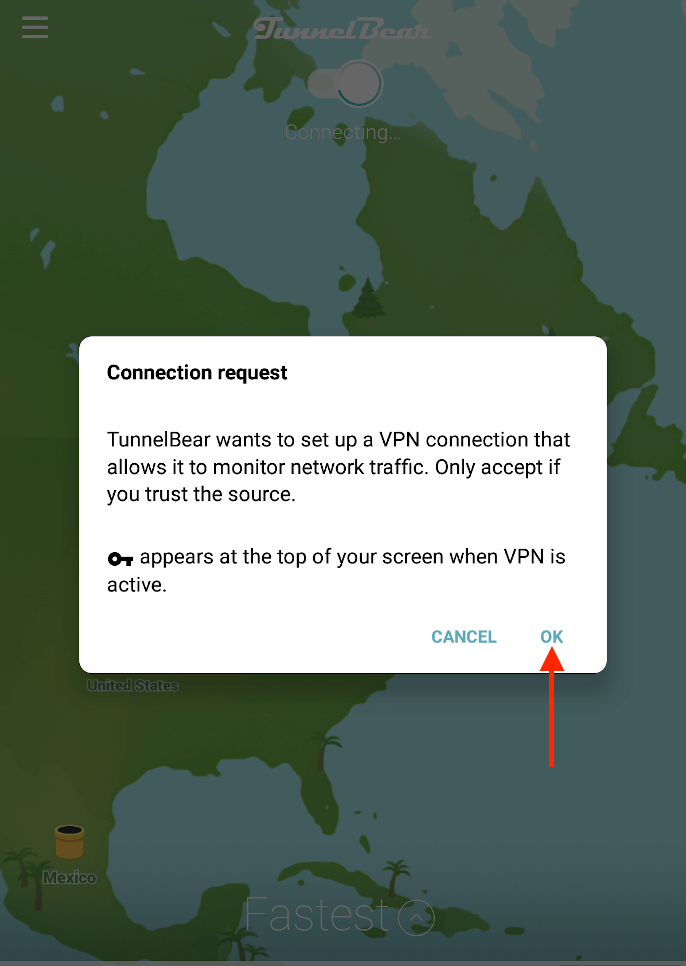
6. If you wish to disconnect the VPN network, click the Connected button to disconnect.
TunnelBear is one of the well-known VPNs, providing many useful features. But it has some drawbacks, too, this VPN can be risky, especially when downloading copyrighted content. Apart from that, this VPN will collect any personal information of yours while you’re using the app online. This VPN subscription is affordable in price. TunnelBear supports various operating devices like Mac, iOS, Android, Windows, and more. If you don’t like the features of this VPN, you can use NordVPN or ExpressVPN on Google TV.
FAQ
Yes. You can use TunnelBear VPN for free. But you can use additional features if you own the subscription.
Yes. TunnelBear hides the IP address of the users and also protects their privacy.
