TuneIn Radio is the best free music app that allows you to listen to radio stations from all over the world. Further, you can access news stations, talk radio, live sports, music, podcasts, AM & PM radio, and more. The app is free from advertisements and popups. You can listen to over 100,000 radio stations. Further, you can find radio stations by language, trending stations, and top podcasts. When you select a particular station, you will get information like location, genres, networks, language, upcoming shows, and contact information. In addition, you can share stations on any social media site. TuneIn is available for Android and iOS devices. However, you won’t find the app for Google TV on the Play Store. If you would like to stream TuneIn Radio on Google TV, follow the steps listed in the section.
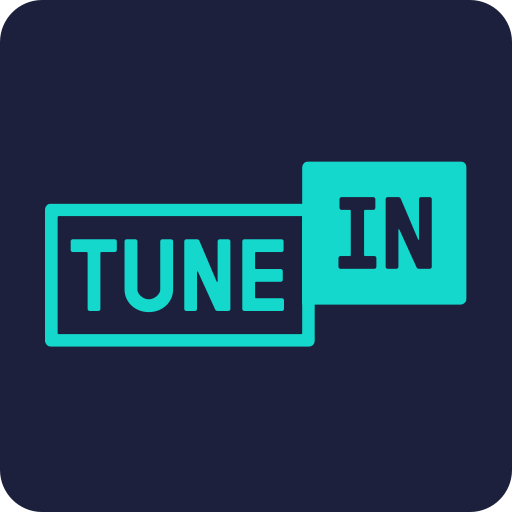
What’s on TuneIn Radio?
- You won’t miss a live sports game with TuneIn Radio.
- You will get breaking news from every angle.
- Listen to all your favorite podcasts.
- TuneIn is the most powerful free radio app in the world.
- You can add custom stations by their URL in the app.
- The Car Mode turns the app into a much simpler and cleaner interface with four large buttons.
- Your user profile will be kept private.
- It also includes plenty of Podcasts.
How to Add TuneIn on Chromecast with Google TV
TuneIn isn’t officially available on Google TV, so you have to sideload the app with the Downloader app.
Install Downloader on Google TV
1. Turn on your TV and connect the Google TV to it.
2. Click the Search menu on the home screen.
3. Type Downloader on the search bar using the virtual keyboard.
4. Pick the Downloader by AFTV news app from the search results.
5. Further, select the Install button on the overview page.
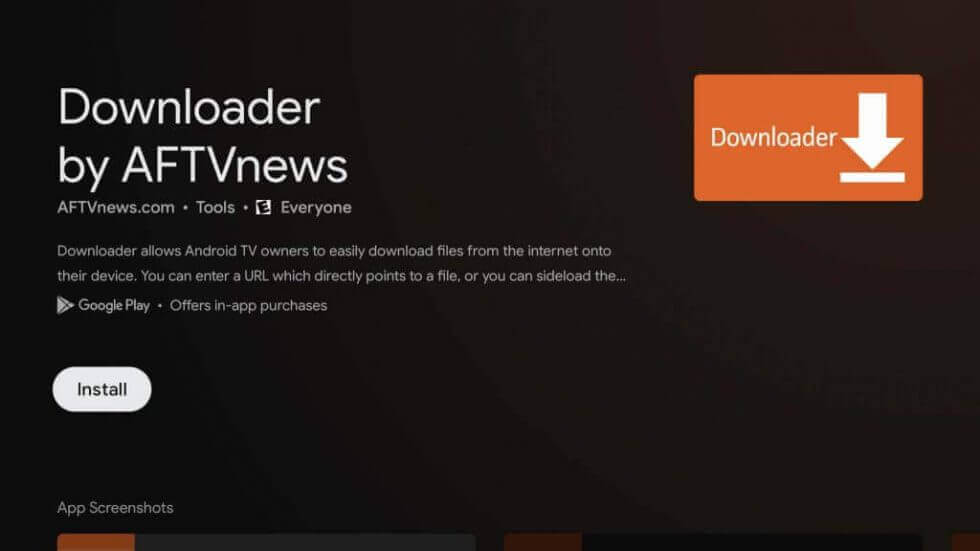
6. Wait for the installation process to complete.
Enable Unknown Sources
Since we have to sideload the app, we need to make slight changes in the Settings. So, follow the instruction given below.
1. Click the Profile icon on Google TV and select the Settings option.
2. From the available options, select Device Preferences.
3. Select the Security & Restrictions option.
4. Choose the Unknown Sources option.
5. Finally, select Downloader and enable it by clicking the toggle button next to it.

Sideload TuneIn Radio on Google TV
1. Launch the Downloader on Google TV and click Allow if prompted.
2. Further, enter the TuneIn Radio apk link in the URL field and click the Go button.
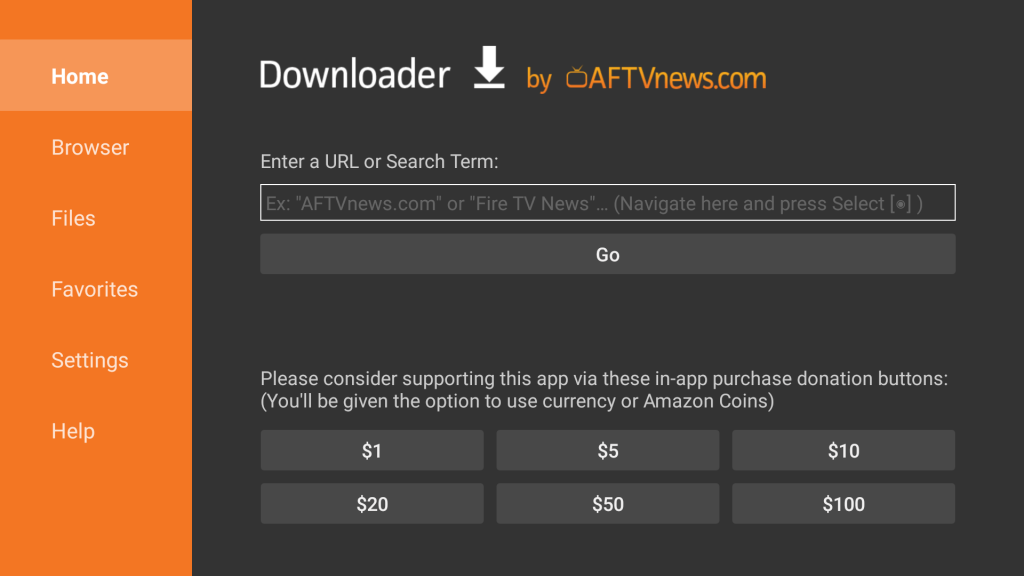
3. Once the apk file of TuneIn Radio gets downloaded, click Install to get it on your Google TV.
4. Then, launch the app and listen to the radio stations on Google TV.
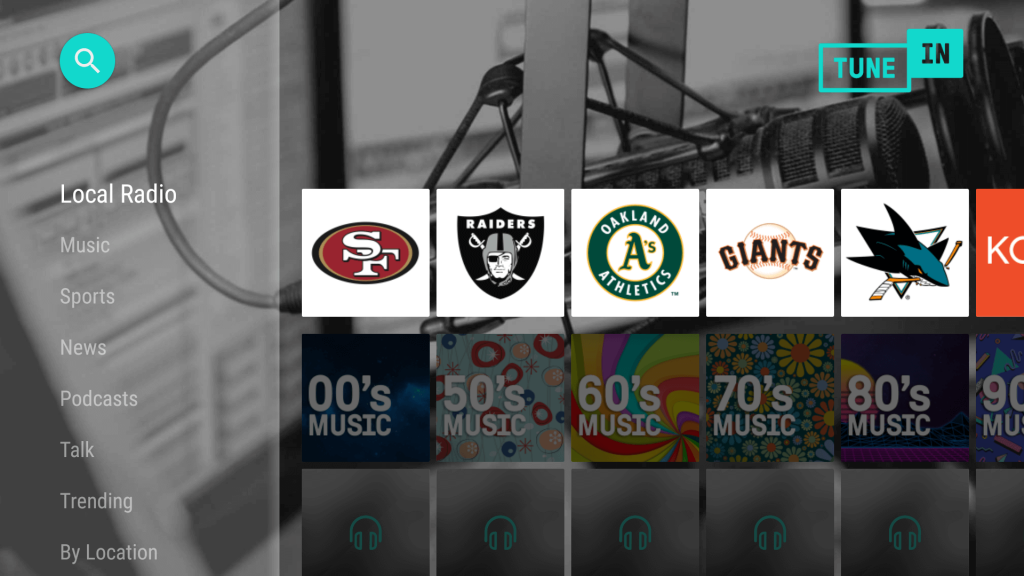
Alternative Way: Cast TuneIn Radio to Chromecast with Google TV
Like iHeartRadio, the TuneIn Radio app also has in-built casting support. So you can easily cast the app from Android or iOS mobile.
1. Connect your smartphone and Google TV under the same internet connection.
2. On your smartphone, install the TuneIn Radio app from Play Store and App Store.
3. Further, launch the app on your smartphone.
4. Next, select a song and start playing it on the app.
5. Now, click the Cast icon from the top right corner of the screen.
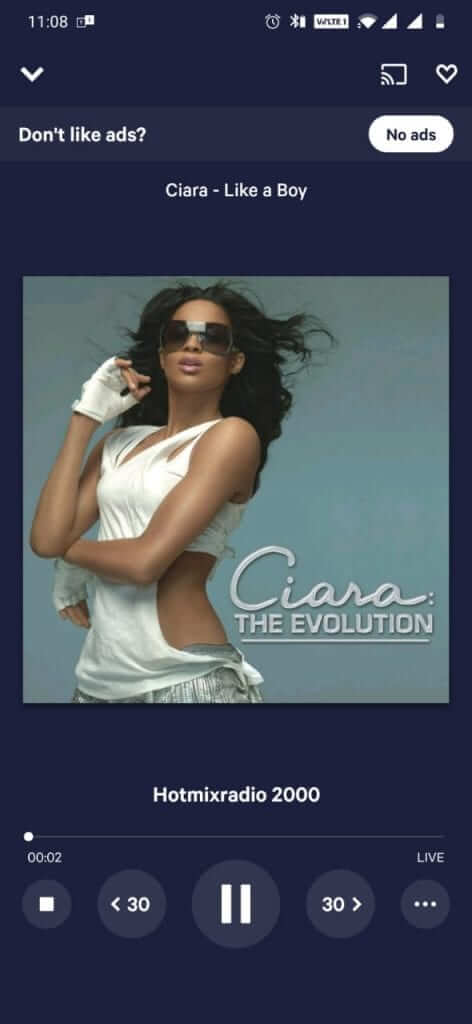
6. Proceed to select your Google TV device name from the list of available devices.
7. Now, the audio will be played on your Google TV-connected TV.
If you want to record audio from the radio stations, you can purchase the paid version of the app. TuneIn Radio is an excellent option to listen to music from all around the world. So, enjoy listening to your favorite songs from the TuneIn app on your Google TV with the help of this article.
Frequently Asked Questions
You can download TuneIn Radio on Google TV using the Downloader app.
Yes. TuneIn Radio app is available on the App Store.
