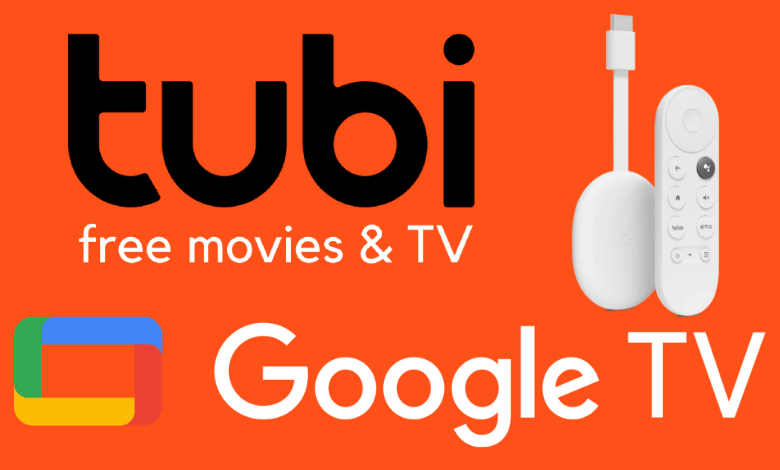| Available on Google TV | Yes |
| Cast Support | Yes [Play Store | App Store] |
| Category | Entertainment |
| Official Website | www.tubitv.com |
| Base Subscription | Free |
There is no shortage of streaming services these days. Most streaming services require a subscription, and their prices keep rising. But do you know about free streaming services? Tubi is a 100% free and legal streaming service that offers a catalog of over 50,000 movies & TV shows and 200 live TV channels. If you are a Google TV user, you can easily install the Tubi app directly from the Play Store. Apart from the direct installation, I have included alternative ways to stream the app content onto your smart TV. Get into the guide to know them in detail.
Note – This guide also applies to Smart TVs running on Google TV OS.
How to Install Tubi on Google TV
Since the Tubi app is natively available on Google TV, you can just install it directly from the Play Store. This app is completely free to use and doesn’t require any subscription. To install the app, follow the below steps.
1. Turn on and connect your Google TV to a WIFI.
2. Hit the search tab at the top and enter Tubi using the on-screen keyboard.
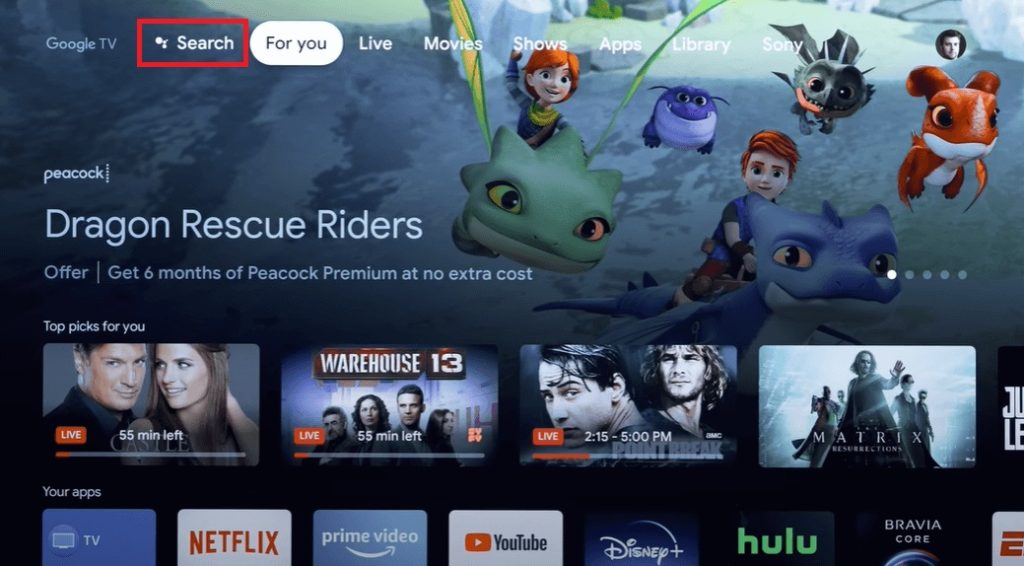
3. Select the official Tubi app from the results and tap the Install option.
4. After installing, hit the Open button to launch the app on your Google TV.
How to Use the Tubi App on Google TV
1. Open the Tubi app from the Google TV home screen.
2. Navigate to the sidebar/menu on the left side of the screen and select the Sign-in option.
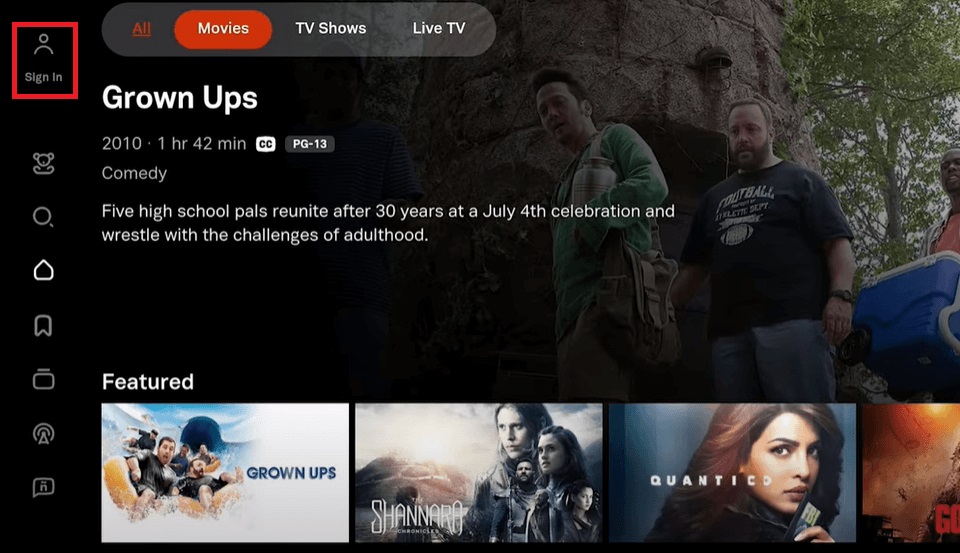
3. Once you enter your account, get the home screen and look for the available media content.
4. Scroll down and choose any content that you wish to stream.
5. You can also select the content from categories like Movies, TV Shows, Live TV, etc, at the top.
6. You can even click the Search icon and browse for your favorite content.
How to Cast Tubi App to Google TV
Since the Tubi app supports screencasting, you can stream the app content without downloading it on your Google TV. To cast the app, follow the below steps and make sure to use the same WIFI network on both devices.
1. Install the Tubi app on your smartphone.
2. Launch the app and log in with your account details.
3. Now, connect your smartphone and Google TV to the same WIFI.
4. Select any movie or TV show and tap the Cast icon in the top-right corner of the screen.
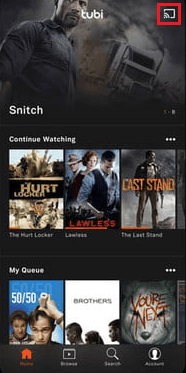
5. Then, choose your Google TV name from the list of devices available.
6. Now, the content on your smartphone will start to cast on your Google TV.
FAQ
Yes, you can watch live channels on Tubi, including Fox Sports, Lifetime, A&E, Docurama, and more.
Yes. Tubi is completely free to download and watch all the available content.