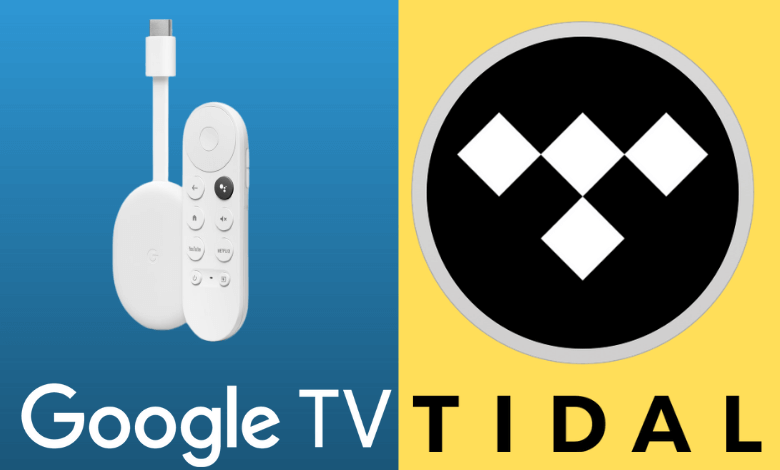| Available on Google TV | Yes |
| Cast Support | Yes [Play Store | App Store] |
| Category | Music & Audio |
| Official Website | https://tidal.com |
| Base Subscription | Free/$10.99/month |
Tidal is the top-rated music streaming platform similar to Spotify on Google TV. It offers various kinds of music with the best audio quality and millions of tracks. The Tidal app is available in the Play Store to install on Google TV. Tidal’s library has nearly 100+ million audio tracks to play. It also offers 250,000 music videos in HD quality. You can add songs and tracks to your favorites. It also has a download option for offline streaming of your favorite playlists. From this article, you will learn how to download and activate Tidal on Google Smart TV.
Note – This guide also applies to Smart TVs running on Google TV OS.
How to Install Tidal App on Google TV
You can access Tidal for free with ads and ad-free with the premium subscription. Tidal Premium starts from $10.99 per month with a 30-day free trial. You can get a subscription by visiting its official website.
1. Turn on and connect your Google TV to a WIFI.
2. Hit the search tab at the top and enter Tidal using the on-screen keyboard.
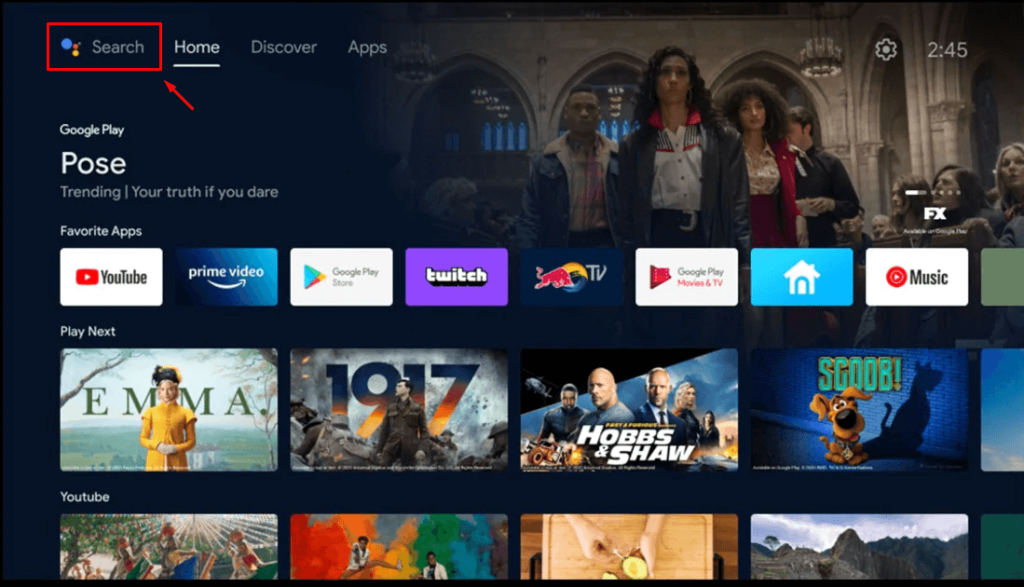
3. Select the official Tidal app from the results and tap the Install option.
4. After installing, hit the Open button to launch the app on your Google TV.
How to Activate Tidal on Google Smart TV
1. Launch the Tidal app on your TV and note the activation code.
2. Go to the Tidal activation website [https://offer.tidal.com/device/link] and enter the code prompted on your TV.
3. Now, log in with your Tidal account credentials and relaunch the app on your TV.
4. Finally, stream your desired content from the Tidal app on your smart TV.
How to Cast Tidal from Android and iPhone
Since the Tidal has the default cast option, you can share the app’s content from your smartphone to the TV by connecting both devices to the same WIFI connection.
1. Install the Tidal app on your smartphone.
2. Launch the app and log in with your account.
3. Now, connect your smartphone and Google TV to the same WiFi.
4. Hit the Cast icon on the Tidal app and select your device from the list.
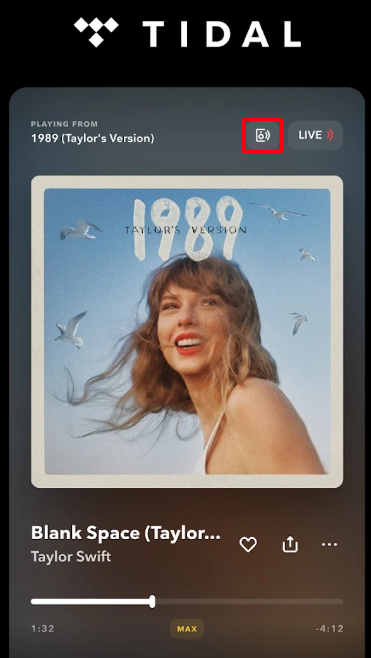
5. Now, the content on your smartphone will start to cast on your Google TV.
Frequently Asked Questions
If your Google TV is compatible with the AirPlay feature, you can AirPlay the Tidal on Google TV.