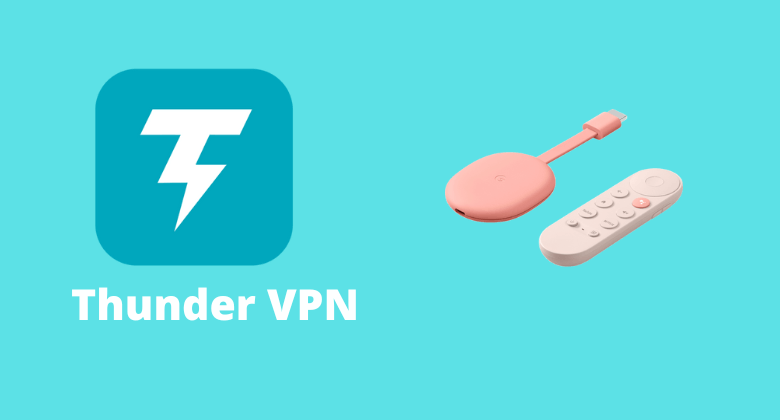Thunder VPN is one of the free VPNs that work at high-speed and offers a safe internet connection. There is no login process, and the users need not register for an account. It ensures a strict no-log policy and additional permissions. Thunder VPN has servers in countries like Canada, France, the UK, the USA, Germany, Italy, etc. You can use this app without any time limit. Apart from that, it will secure all your personal information and hides your IP address. The interface is simple, and the free version includes limited ads. While it is accessible from different devices, it isn’t yet Google TV compatible. Sideloading is recommended if you want to install and use the Thunder VPN on Google TV. So, you cannot install it just like installing NordVPN or ExpressVPN on Google TV.
How to Get Thunder VPN on Google TV
To get Thunder VPN, you can also sideload the app on Google TV. Before starting the process, change your Google TV settings and start the installation process on your TV.
Enable the Developer Mode
1. Hover to highlight the Profile icon on the top right corner of your Google TV home screen.
2. Next, hit the Settings option and tap the System on your TV.
3. Under System, tap the About option from the main menu.
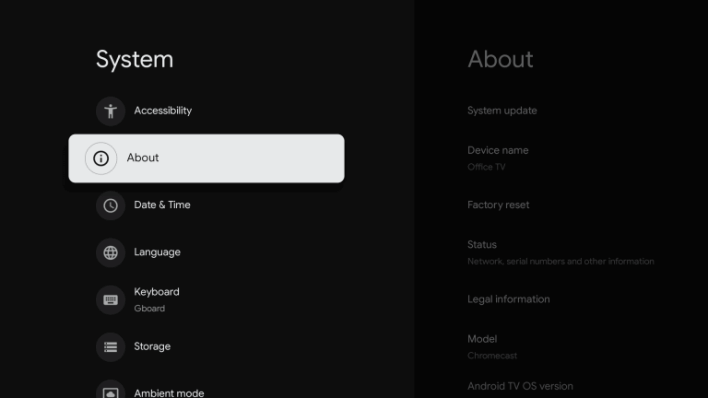
4. Now, continuously tap the Android TV OS built to enable the developer mode until you get the activated message on your Google TV screen.
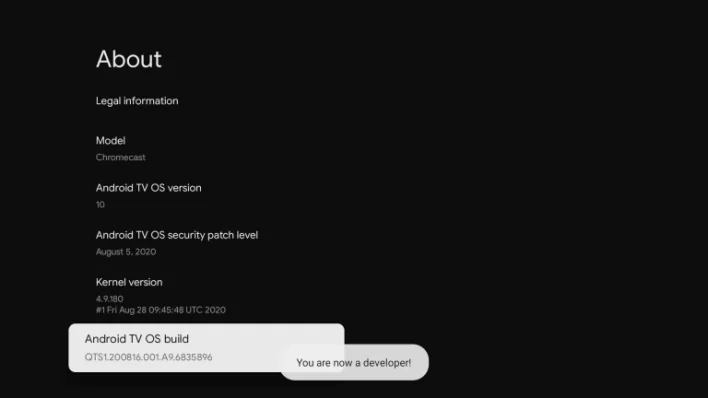
Install Downloader on Google TV
1. On your Google TV home screen, tap the Search menu and find the Downloader app on your TV.
2. Now, tap the Install button on the left side, which displays white.
3. Then, return to the main screen and tap Settings.
4. Choose the Apps option and tap the Security & Restriction.
5. Further, launch the Unknown Sources and hit the slider of the Downloader to turn it on.
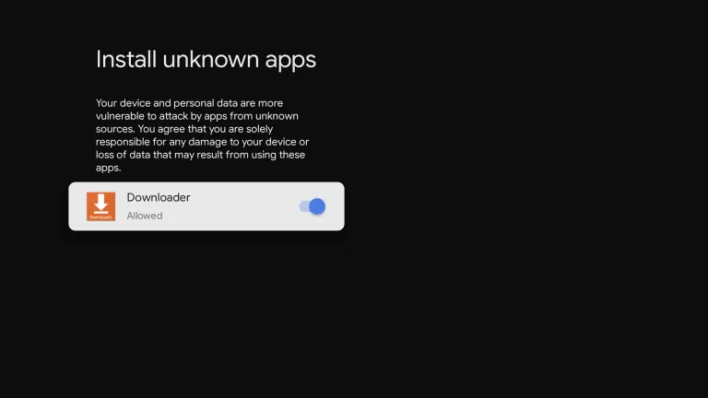
Sideload Thunder VPN on Google TV using Downloader
1. To begin the sideloading, launch the Downloader app on your Google TV and hit the home tab on the left.
2. On the URL field, input the Thunder VPN apk link and tap the Go button to proceed.
3. Wait for a few minutes for the apk file of Thunder VPN to get downloaded.
4. Now, you will see the Install button on your Google TV screen. Tap on it and get the Thunder VPN on your TV.
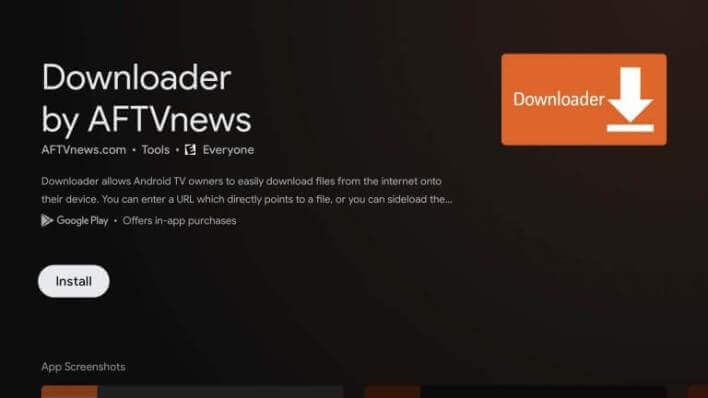
5. Once installed, tap the Open button and Sign in with your account.
How to Use Thunder VPN on Google TV
1. First, launch the Thunder VPN on Google TV from the apps section and accept the terms and privacy policy.
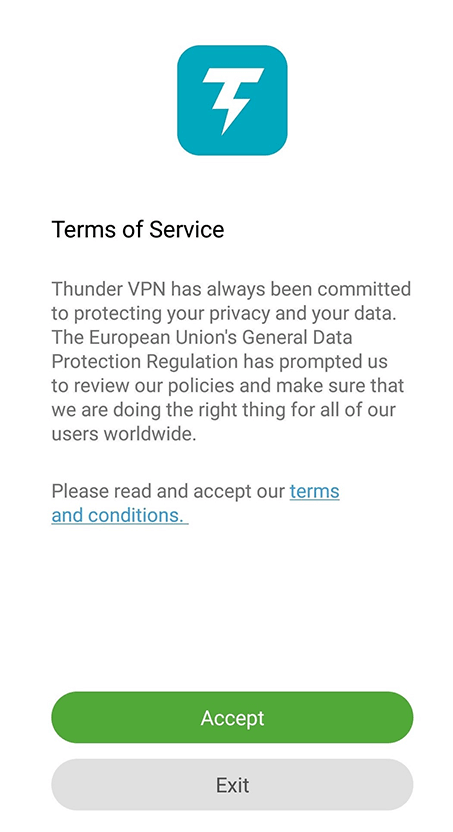
2. Now, you will see the Connect option on your screen.
3. Tap the Connect button. Now the Thunder VPN will be activated and connected to the server.
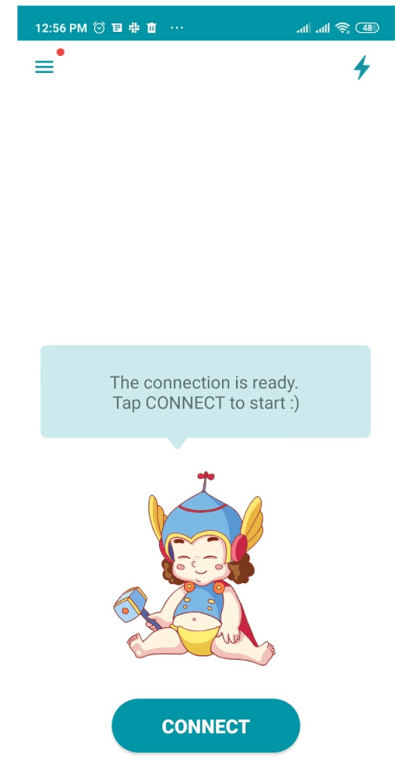
4. If you want to connect the servers to a preferred location, you must sign in to Thunder VPN. Then, choose the location you want to connect to the server.
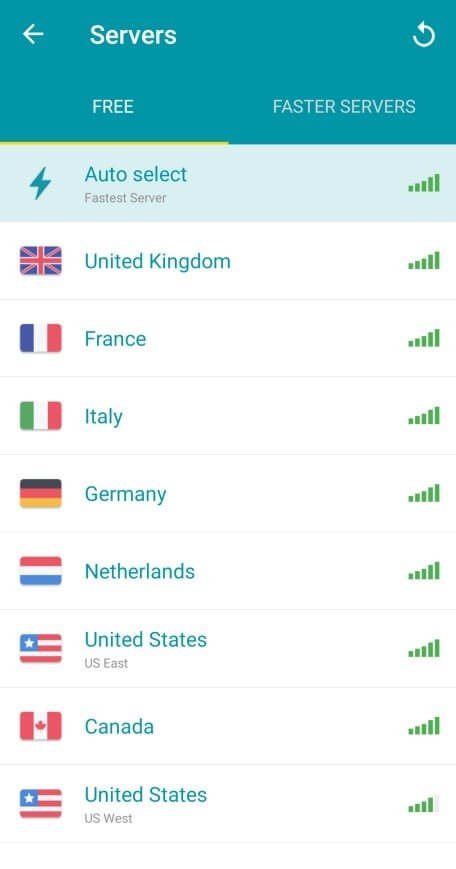
Note: To disconnect the Thunder VPN, click on the Disconnect button that will be available in place of the Connect option.
Thunder VPN provides great security and helps you hide your IP address. It also protects the data from hackers, and you can securely access the web. With the help of this VPN, you can save money, allowing you to use the app without any time limit. If you don’t want to sideload the app, you shall choose any of the best VPNs on Google TV for secured internet access.
FAQ
Yes, you can get the Thunder VPN for free.
Yes. It is a decent VPN to use among the other free VPNs.