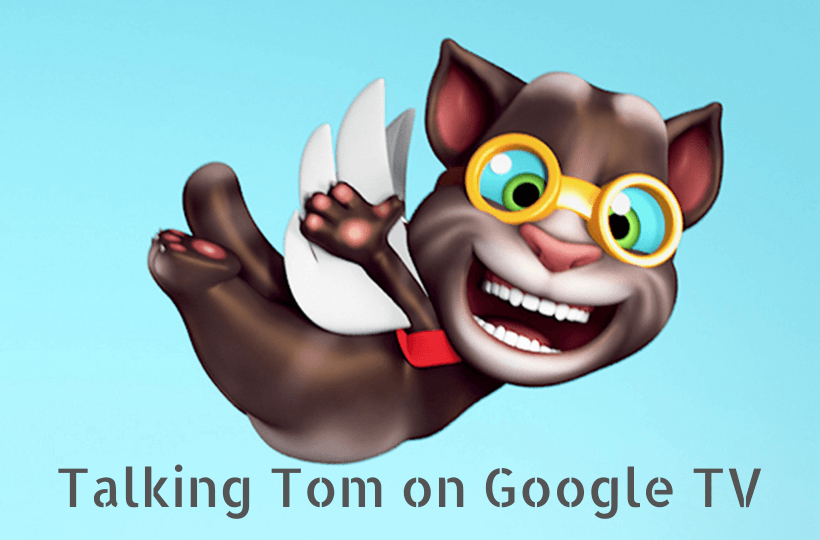If you have kids at home, you might have seen them playing Talking Tom on your mobile phone. It is a fun adventure game. Talking Tom is the cat, and it lives in his own world. In this game, you adopt a cat and let him be happy. And you can also help the cat to explore his world. The Talking Tom can repeat whatever you say. You can make him eat, play, travel, and more. There is a mini-games section available for Tom where he can play and have more fun. Further, you can also make photo albums with Tom’s beautiful memories. You will find different versions of the Talking Tom app on the Play Store like My Talking Tom 2, My Talking Tom Friends, My Talking Angela 2, and My Talking Angela. With that note, let’s learn to play Talking Tom on Google TV.

How to Install Talking Tom on Chromecast with Google TV
My Talking Tom app doesn’t have native support for Google TV, so we need to sideload the app using Downloader.
1. Connect and set up your Google TV if you are using it for the first time.
2. Make sure that you have connected your Google TV to a strong internet connection.
3. Click on the Search menu from the Google TV home screen.
4. Browse for the Downloader app and select the app from the search results.
5. Select the Install button to install Downloader on Google TV.
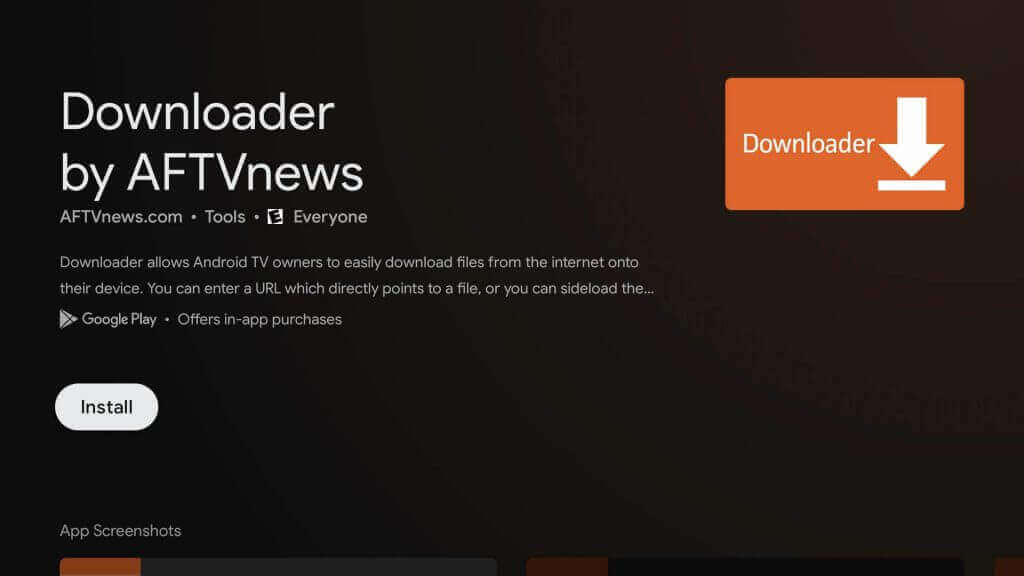
6. Once the app gets installed, navigate to Settings >> Apps >> Security & Restrictions >> Unknown Source >> Downloader and turn on the toggle for the Downloader app.
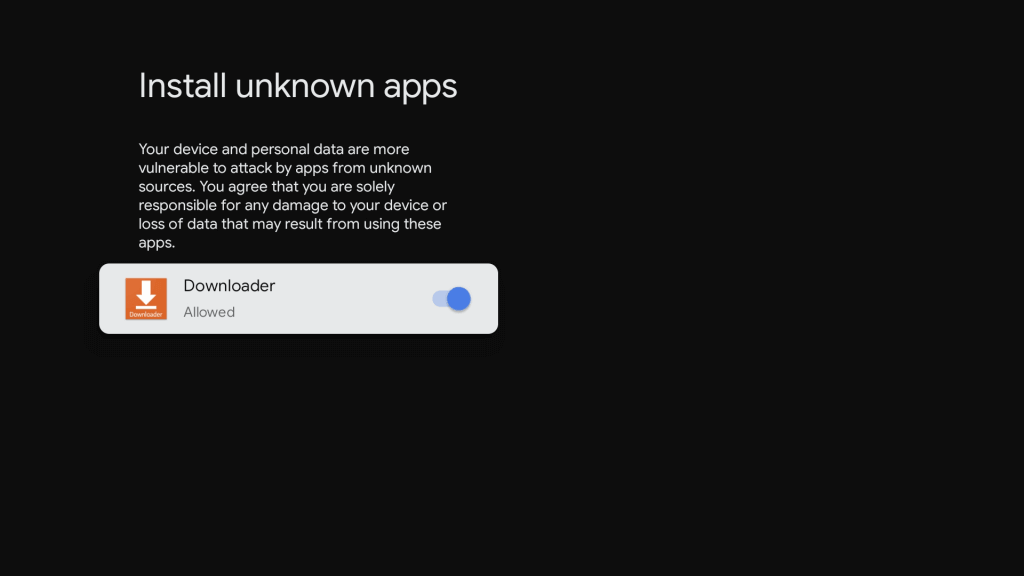
7. Further, launch the Downloader app from the home screen on your device.
8. Enter the download link of My Talking Tom apk in the URL field and tap the Go button.
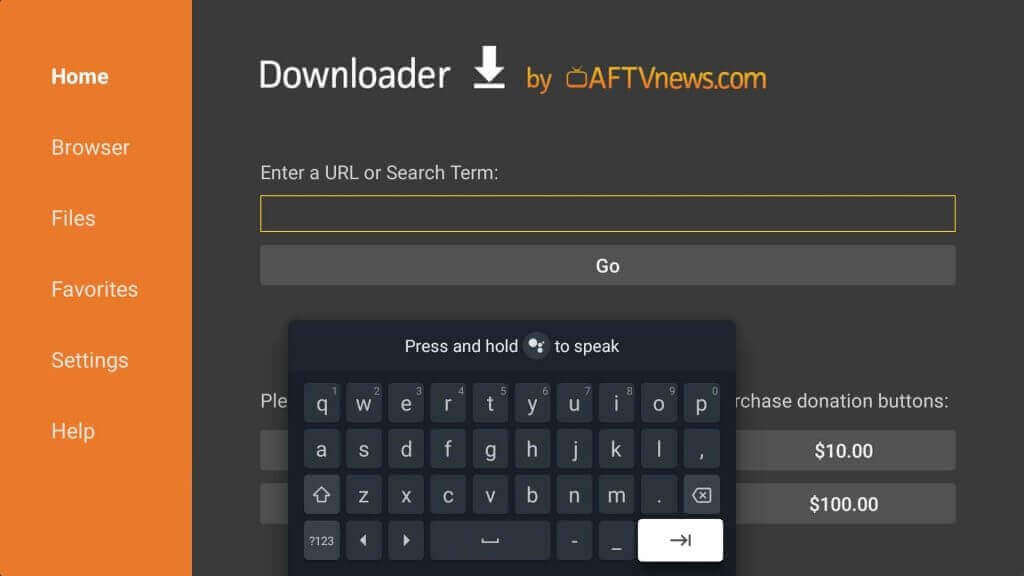
9. After downloading the apk file, click on Install to install the app.
10. Wait for the installation to get over. Then, tap Open to launch the app.
11. Finally, you can now talk to talking tom and make him play on Google TV.
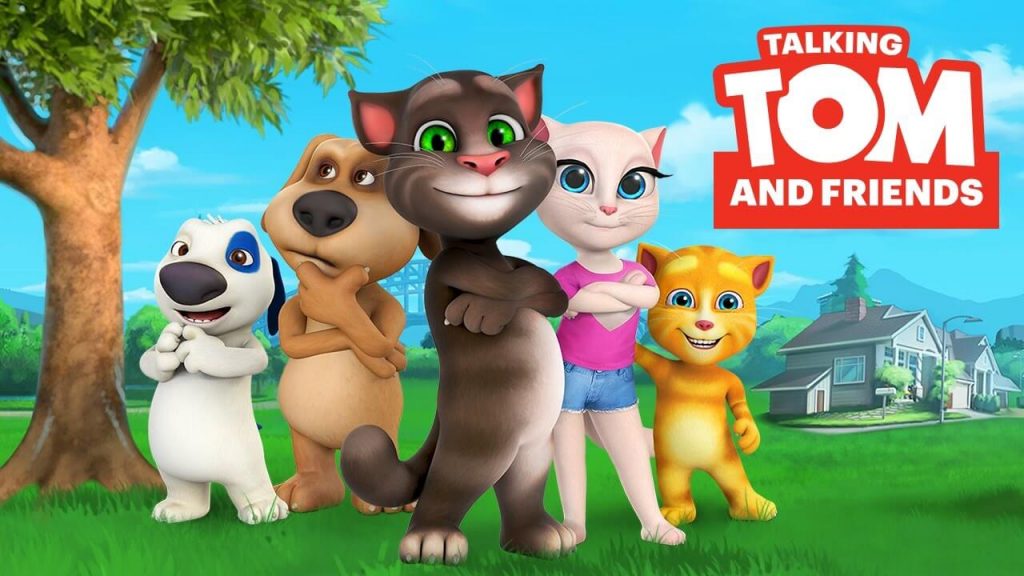
Related: How to Install and Play Plato on Google TV
Screen Mirror Talking Tom on Google TV
If you are not interested in installing the third-party apk file on your Google TV, you can simply screen mirror it from your Android smartphone.
1. Download and install the My Talking Tom app from Google Play Store.
2. Make sure that you have connected your Android smartphone and Google TV to the same network connection.
3. Hover to the Notification Panel and click on the Screen Cast option.
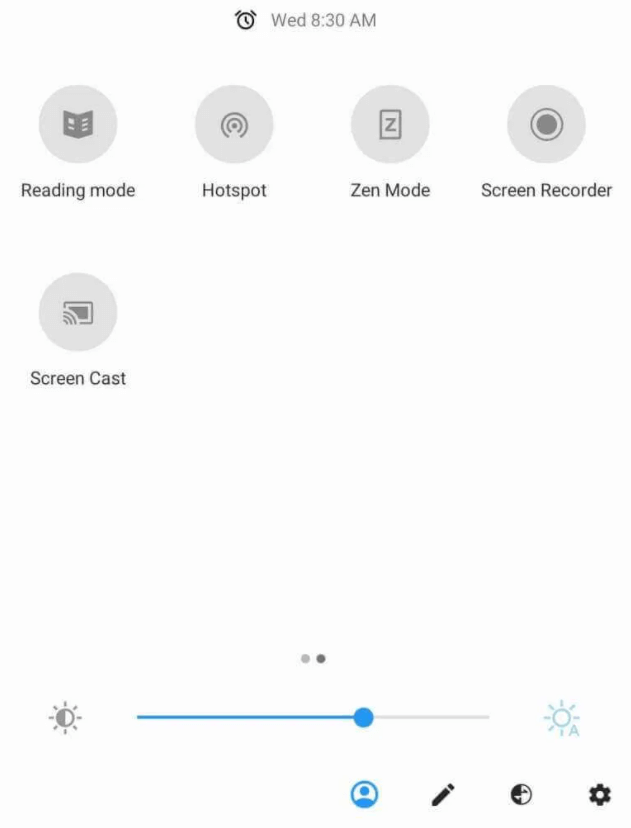
4. Choose your Google TV device to connect.
5. Launch the My Talking Tom app and start playing with it on your TV.
FAQs
If Talking Tom is not working on your Google TV, you have to restart your Google TV.
On the Talking Tom app, go to Settings >> interest-based ads >> deselect the option to get rid of ads.
You will find a small round button with a video camera. Click on that button to start the recording.