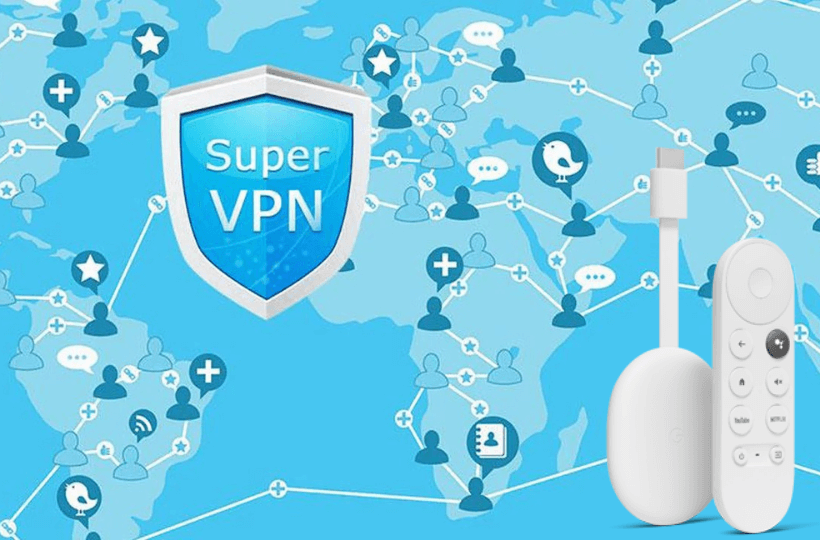Whatever streaming device you use, you must protect it with encryption technology so that no one can spy on your online activities. If you want to protect your Chromecast with Google TV, the best option is SuperVPN. It is completely a free VPN service without any limitations. SuperVPN is very easy to use, and you can connect to a server with a single click. It offers the fastest servers across the world. With this VPN, you can unlock geographically restricted devices, and no registration is needed. If you want a simple VPN with all the basic features, you can choose SuperVPN. Unfortunately, SuperVPN is not available for Chromecast with Google TV, so we have to sideload the app on the device.
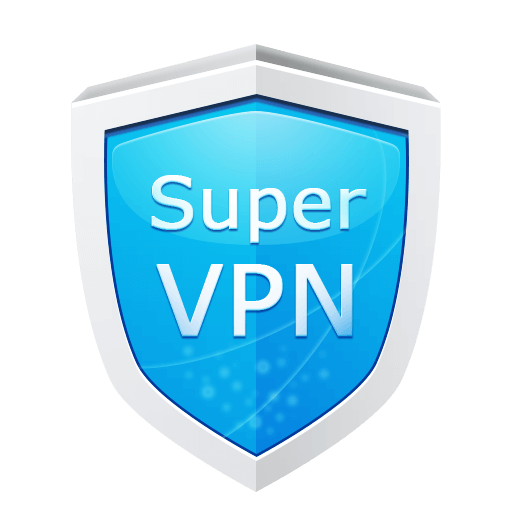
What’s on SuperVPN?
- It unblocks all content from all popular sites.
- You can enjoy all the content with no bandwidth limitations or speed limitations.
- It encrypts your internet traffic.
- SuperVPN occupies only 11MB of storage space on your device.
- You can connect to the server with one click.
- It doesn’t need any registrations and settings.
How to Install SuperVPN on Chromecast with Google TV
1. Turn on your Google TV and connect it to your home network.
2. From the Google TV home screen, tap on the Search menu.
3. Type and search for the Downloader app with the virtual keyboard.
4. Pick up the Downloader app from the search results.
5. Click on the Install button. With this, you can install Downloader on Google TV.
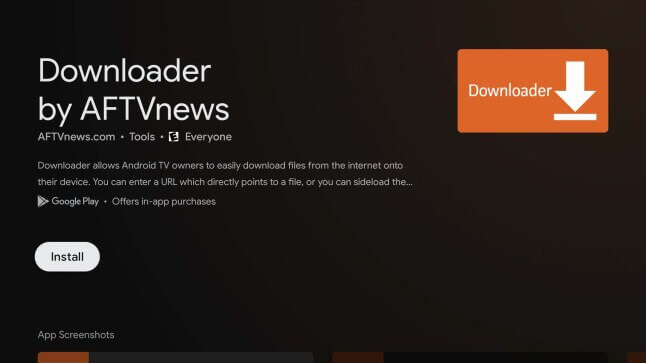
6. Return to the home screen and click the Settings option.
7. Choose the Device Preferences option.
8. Click on the Security & Restrictions option and then tap on the Unknown Sources option.
9. Navigate to choose the Downloader app.
10. Slide the toggle next to the Downloader app.
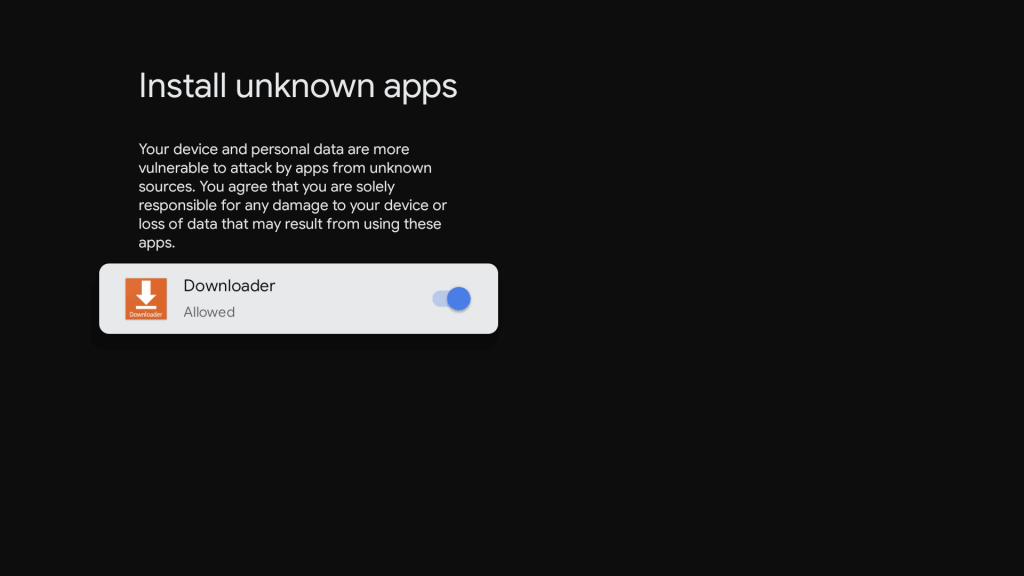
Sideload SuperVPN on Google TV
1. Launch the Downloader app from the home screen.
2. Enter the SuperVPN apk URL in the http:// field. Once entered, click on the Go option to download the apk file.
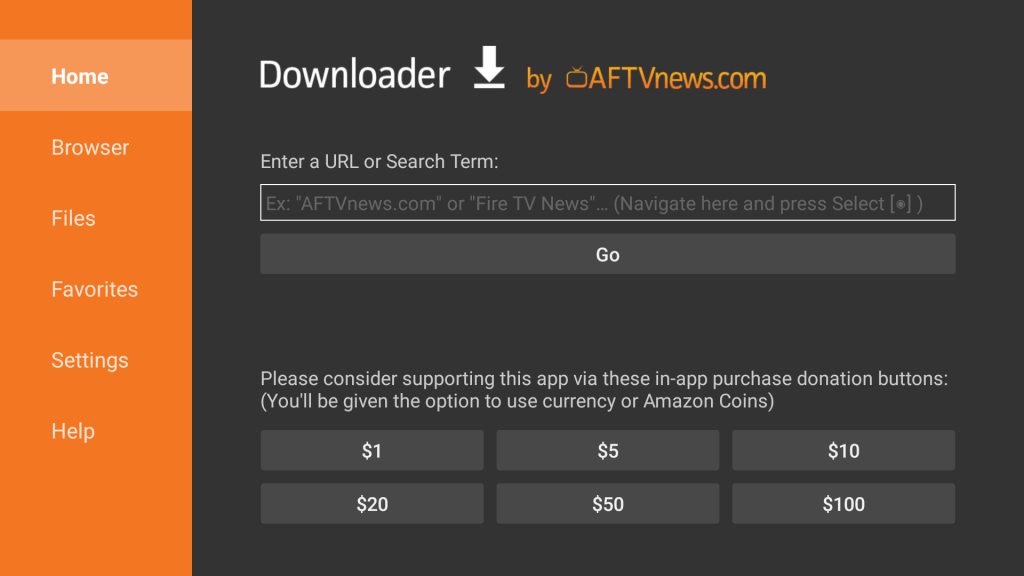
3. Wait for the download to complete and then tap Install to install the apk file on your Google TV.
4. After the installation, select Open to launch the app.
Related: How to install and use ZenMate VPN on Google TV
How to Use SuperVPN on Google TV
1. Once you have successfully installed the SuperVPN on your device, launch the app.
2. Tap the Connect button when the VPN launches.
3. If you see any warning pop-up, check in the box and press the OK button.
4. Next, the VPN will connect you to any secured server.
5. If you want to disconnect from the VPN service, you can choose the Disconnect option.
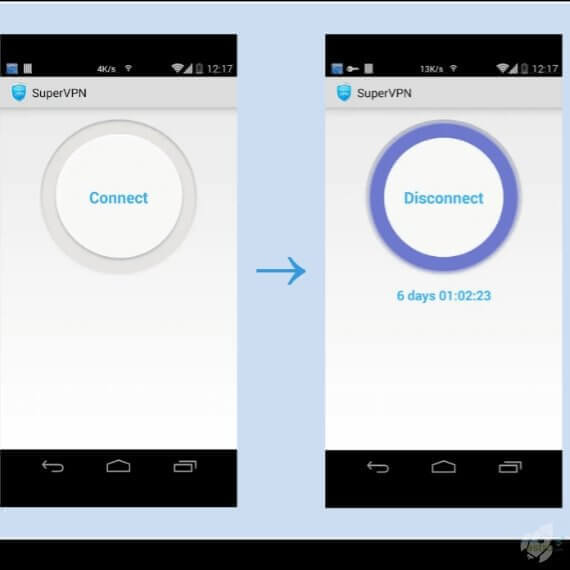
That’s all about installing SuperVPN on Google TV. This VPN keeps you safe from third-party and government tracking. It can be used for torrenting and unblocking geo-restrictions.
FAQs
Yes, SuperVPN is 100% safe to use. You can download the app for free.
Yes, you can install SuperVPN on Google TV with the Downloader app.