Steam is a premium gaming service equipped with tons of PC games. The price differs for each game. Steam has an official app called Steam Link for Smart TVs. If you use a Google TV, you can download the Steam Link app directly from the Play Store. After installing the app, you need to activate Steam Link to access and play games on the TV.
In addition to direct installation, you can also cast the Steam games on your Google TV from the PC. To do it, you need to connect the casting device (PC) and Google TV under the same WiFi. In this guide, you will learn the steps to install and use the Steam Link app on Google TV.
Things to Do Before Installing Steam Link on Google TV
Before downloading the Steam Link app on your Google TV, fulfill the requirements listed below.
- Connect the Google TV to the WiFi, same as your PC. Ensure you have an Internet speed of at least 10 Mbps.
- Make sure to have an active Steam account.
- Connect a Steam-compatible gaming controller to your Google TV.
- Install and set up the Steam app on your Windows PC. The Steam app should run on your PC while using the Steam Link app on the TV.
- Enable the below setting in the Steam app on your PC.
Go to Settings on the Steam app → Select In-Home Streaming → Check the box Enable streaming.
How to Install Steam Link on Google TV
1: Turn On the Google TV.
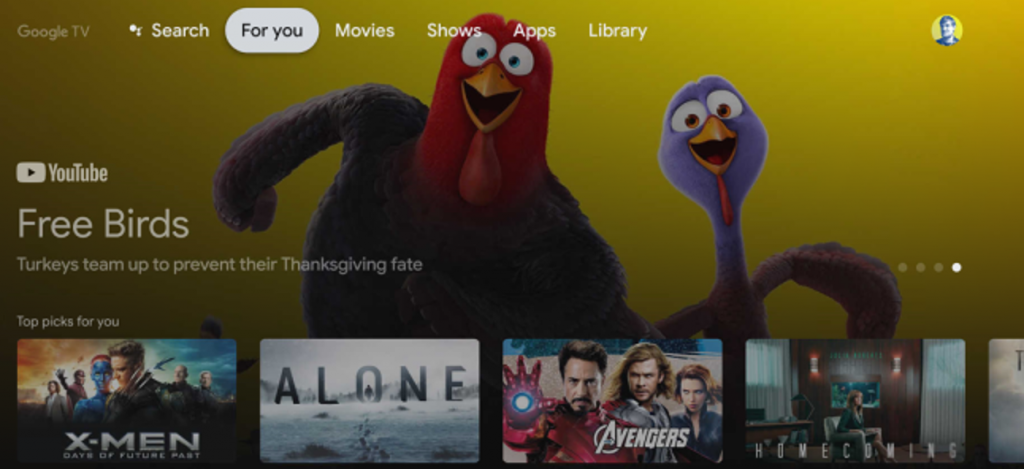
2: On the home screen, hit the Search option.
3: On the search bar, type Steam Link and search for the app.
4: From the search results, choose the Steam Link app.
5: Click the Install option to download the app on Google TV.
How to Set Up and Activate Steam Link App on Google TV
Before moving into the steps, make sure to connect a gaming controller to the Google TV.
1: Open the Steam Link app on the Google TV.
2: Sign In to your Steam account.
3: Tap the name of your PC on the app screen.
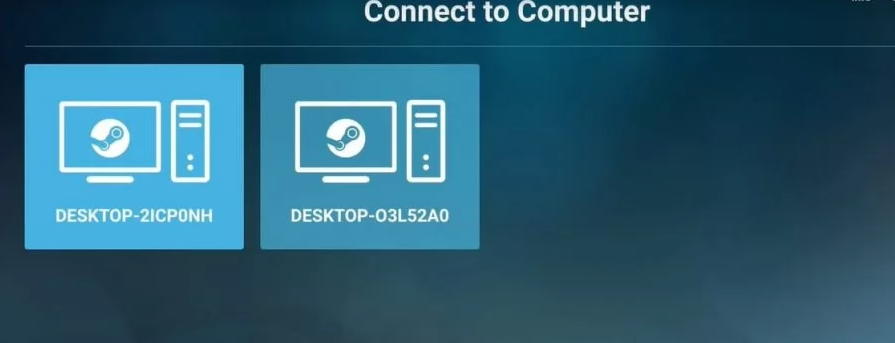
4: A 4-digit PIN will be displayed on the Google TV screen.
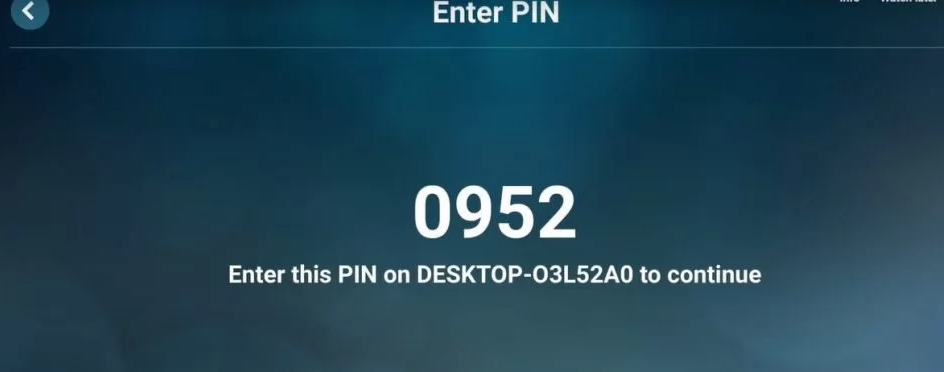
5: Now, enter the same PIN in the Steam app on your PC.
6: The Google TV will perform a test connection.
7: Once connected, you can navigate to the home screen of Steam Link and play your desired games on the TV.
How to Cast Steam Games on Google TV
1: Initially, turn On your TV and connect it to the same WiFi network as your PC.
2: Open the Chrome web browser on your PC and visit the Steam website.
3: Click the Install Steam button and install the Steam Engine on your PC.
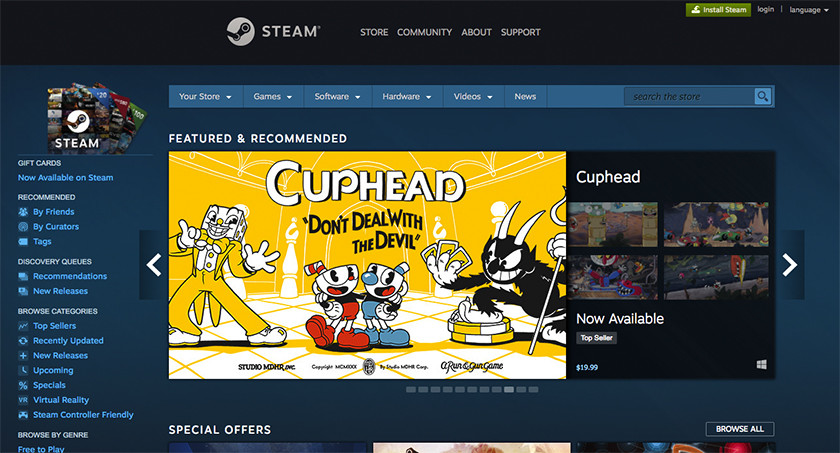
4: Then, open the Steam Engine app on your PC and sign in with your Steam account.
5: Now, open the latest version of the Chrome browser and right-click on the screen.
6: Choose the Cast option and select your Google TV.
7: Click the Sources option and tap the Cast Desktop option. Now, select the PC screen and hit the Share button to mirror the PC screen on Google TV.
8: Now, open the Steam Engine app and play any game. It will appear on your Google TV.
Frequently Asked Questions
Yes, you can play games on Google TV by installing the Steam app. Some games require controllers. For some games, you can use the Google TV remote.
If the Steam Link app is not working, it may be due to the outdated app version. To fix this problem, you need to update the app on Google TV.
Yes. You can sideload the application on Google TV using Downloader.
![How to Play Steam Games on Google TV [2 Easy Ways] Steam on GOogle TV (1)](https://www.gtvstick.com/wp-content/uploads/2021/03/Steam-on-GOogle-TV-1-1024x573.png)