Star+ is a standalone streaming service to stream your favorite series, hit movies, animated comedies, and the best sports events from ESPN. In addition, it enhances your streaming experience with 4K quality. Star+ allows you to stream on 4 simultaneous devices and download on ten devices. Moreover, you can use parental controls for family-friendly viewing. You won’t get ads while streaming live sports programs. Star+ costa $10.49 per month. When you go to the country that has Star+, you will get to access the content catalog in that country. You can stream all the media content available from Star+ on Chromecast with Google TV. Take a look at the below section for the procedure to access it.
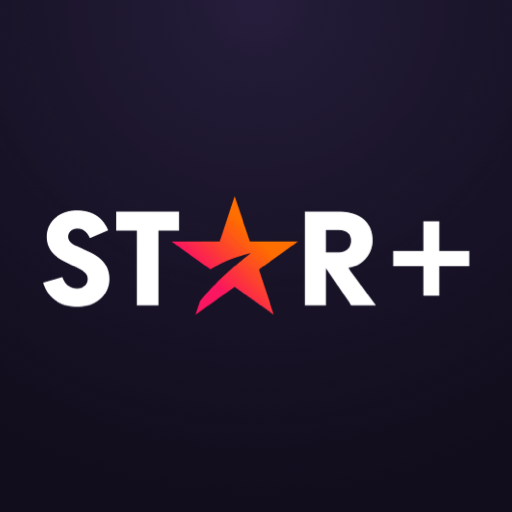
How to Install Star+ on Google TV
Star+ on Google TV can be installed by sideloading method. The process is categorized into three different parts.
- Install Downloader on Google TV
- Enable Unknown Sources for Google TV
- Sideload Star+ on Google TV using Downloader
Install Downloader on Google TV
1. Tap the Search menu on your Google TV home screen.
2. On the search bar, type and search for the Downloader app.
3. From the search results, select the Downloader by AFTV news.
4. On the overview page of Downloader, click on the Install button.
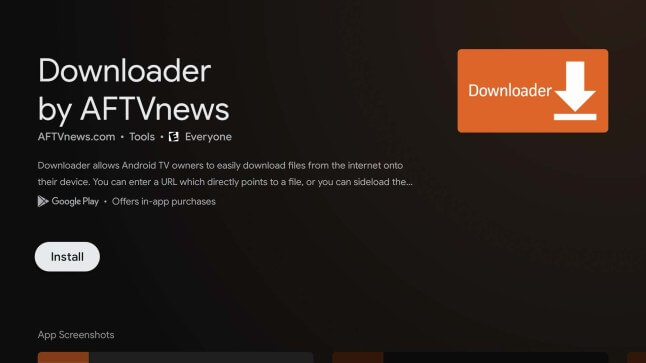
5. Wait for the installation of Downloader on Google TV to complete.
Enable Unknown Sources
1. Click the Profile icon and select the Settings option.
2. Select the Device Preferences option.
3. Further, click on the Security and Restrictions option, then choose the Unknown Sources option.
4. Finally, choose Downloader and then enable the setting.
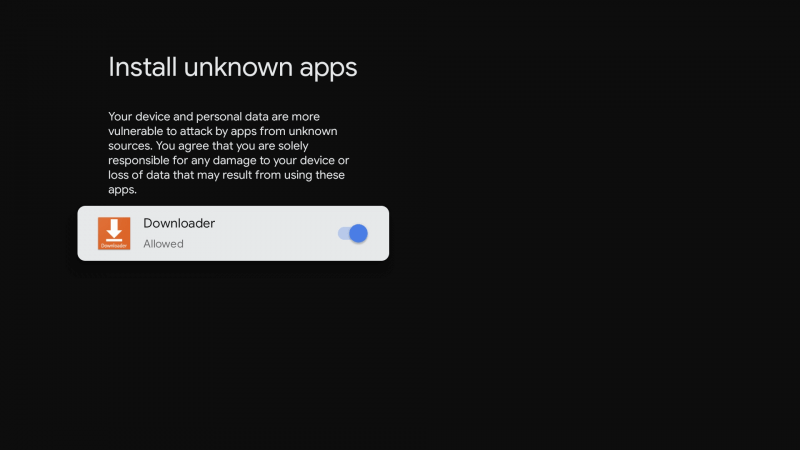
Sideload Star+ on Google TV using Downloader
1. Launch the Downloader app on your TV and click Allow if prompted.
2. Enter the URL for Star+ apk in the URL section.
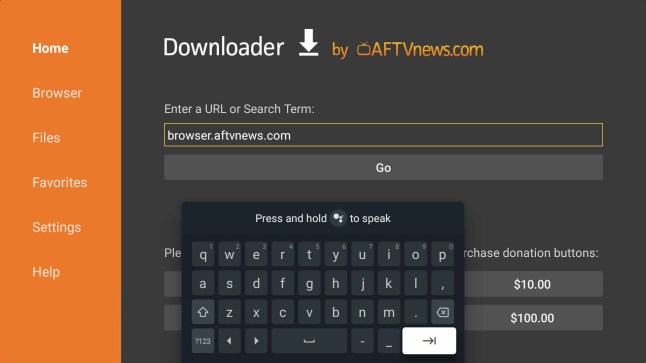
3. Further, click on the Go button to download the apk file.
4. Once the file is downloaded, click on Install to install the Star+ streaming app.
5. Then, launch the Star+ app and stream all your favorites on Google TV connected TV.

Related: How to Add and Stream Science Channel on Google TV
How to Cast Star+ on Chromecast with Google TV
If you are not interested in sideloading the app, you can cast Star+ from your smartphone as it is available in Android and iOS with in-built casting support. Connect your smartphone and Google TV to the same Wifi network and proceed with the steps given below.
1. Download and install the Star+ app from Play Store and App Store.
2. Launch the Star+ app and Sign in with your credentials.
3. Click the Cast icon from the top right corner of the screen.
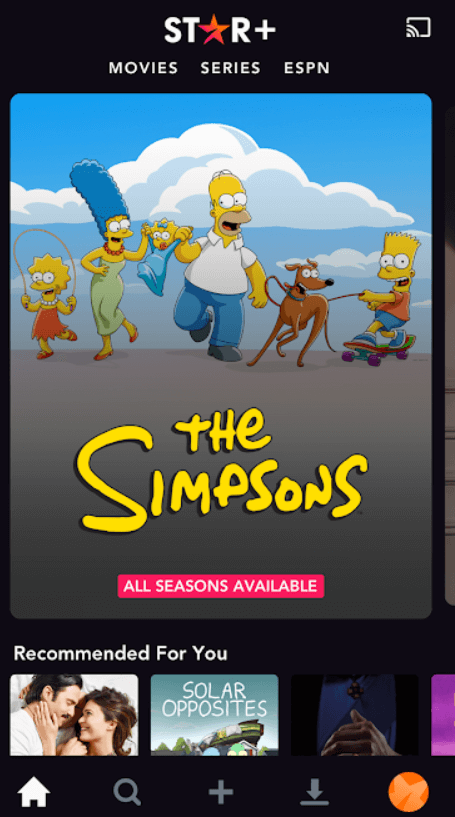
4. Further, select your Google TV device from the available devices.
5. Your mobile screen will be mirrored on your TV.
6. Finally, select and play the video that you want to watch from Star+ on your TV.
Star+ also provides you originals like The Last Man, Reservation Dogs, Martin Short, Selena Gomez, and many more. Further, you can stream NFL, MLS, Serie A Football, NBA basketball, PGA, SportsCenter. Use any one of the methods given to watch Star+ on Google TV.
