SoundCloud is a popular music streaming platform where you can enjoy unlimited music streaming experience. On the SoundCloud platform, you can play over 300+ music tracks and it is available in 130+ countries. Like Spotify, you can play unlimited music free of cost. But ads will interrupt you in between your music streaming experience. Since the SoundCloud app is compatible with Google TV, you can easily install the app.
You also have the option to disable the ads by subscribing to SoundCloud’s Next Pro plan which will cost you $8.25/month. With this plan, you can listen to unlimited music streaming free of cost.
How to Install SoundCloud on Google TV
1. Turn on your Google TV and connect it to a stable internet connection.
2. Select the Search or Apps → Search for Apps option from the home screen.
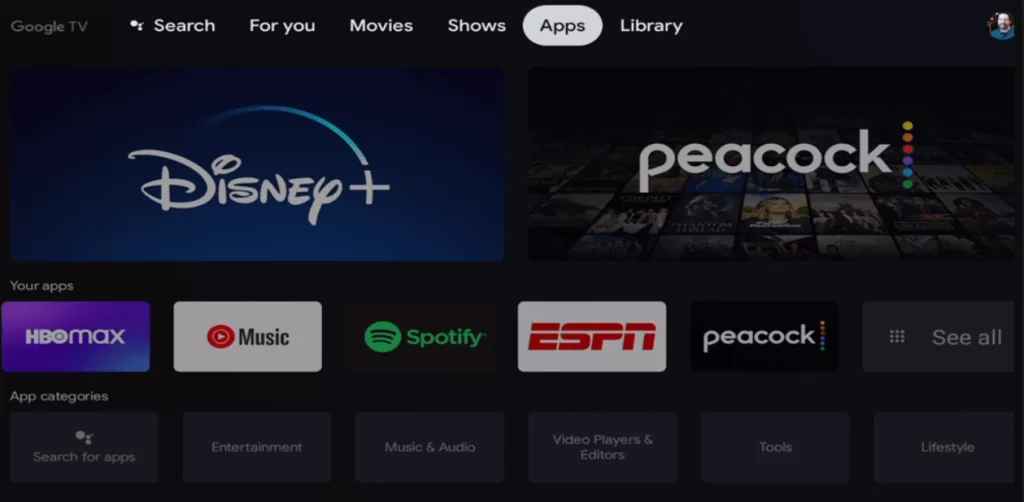
3. Using the virtual keyboard, search for the SoundCloud app.
4. Select the SoundCloud app from the search result and hit the Install button.
5. Then, tap the Open button to launch the app on your Google TV.
How to Activate SoundCloud on Google TV
1. Open the SoundCloud app on your Google TV.
2. Now, you can see an activation code on the TV screen and note it down.
3. On your Smartphone or PC, visit SoundCloud’s activation website[soundcloud.com/activate].
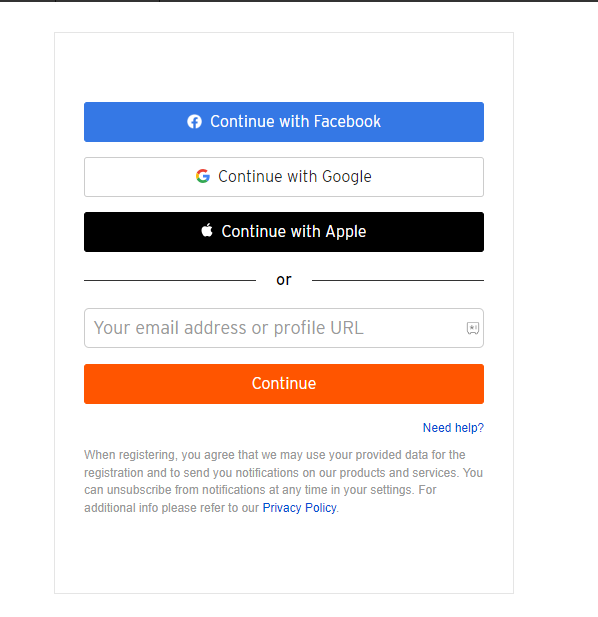
4. Sign in to your account and submit your activation code.
5. Once done, the SoundCloud app will be activated and you can start streaming the desired content on Google TV.
How to Sideload the SoundCloud App on Google TV
1. Connect your Google TV to a stable internet connection.
2. Install the Downloader app on Google TV from the Play Store.
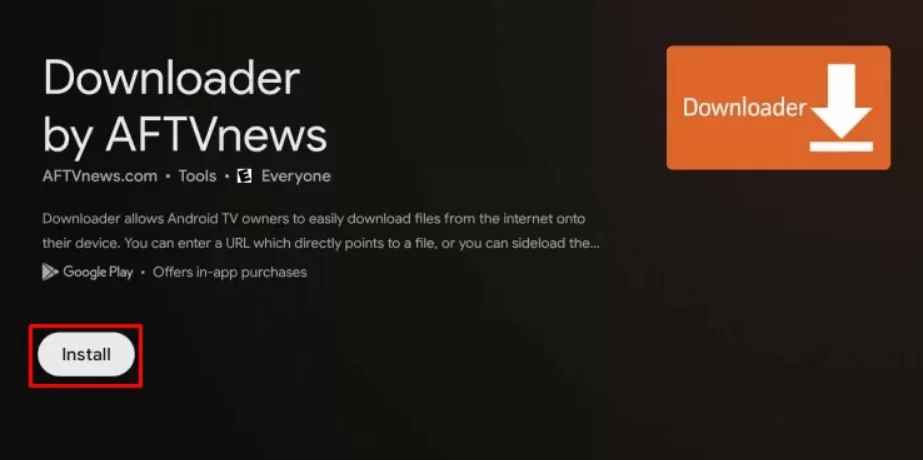
3. Now, go to Settings → System → About → Click Android TV OS build seven times to enable the developer mode on Google TV.
4. Head back to the Settings menu and choose Apps → Security & Restrictions → Unknown Sources → Turn on the Downloader toggle.
5. Launch the Downloader app and select Home from the left side panel.
6. Enter the APK File of the SoundCloud URL (https://bit.ly/43C6eef) and hit Go.
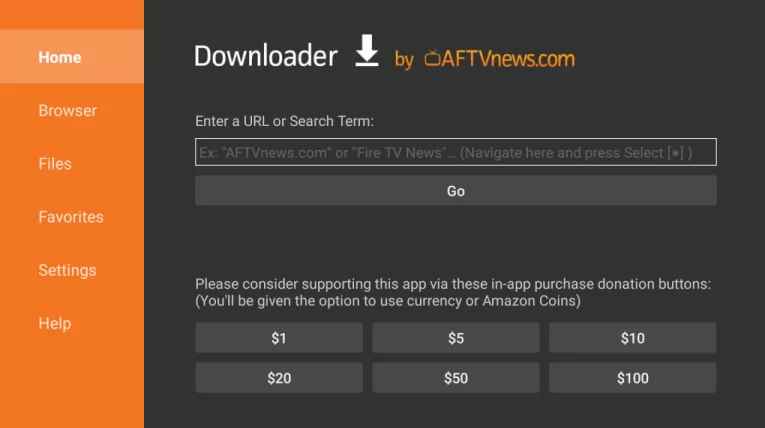
7. Pick up the app from the search result and hit the Install button.
8. Open the app and sign in with the required credentials.
9. Once done, watch all the media content from the SoundCloud app on your TV.
How to Cast the SoundCloud App on Google TV
1. Connect your Smartphone and Google TV on the same WiFi connection.
2. Install the SoundCloud app on your smartphone from the Google Play Store or App Store.
3. Launch the app and sign in with the required credentials.
4. Tap on the Cast icon and select your Chromecast with Google TV from the list.
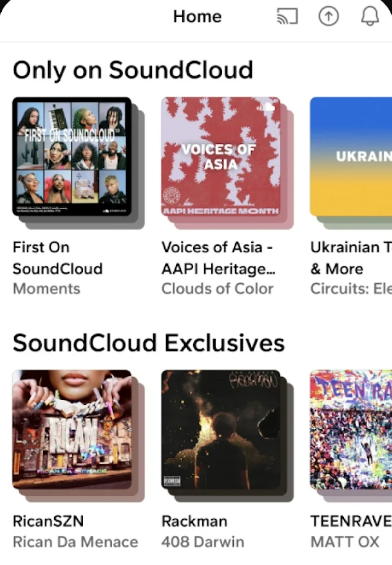
5. Choose the video that you want to watch and start to play it.
6. Finally, the content on your Smartphone will appear on Google TV.
FAQ
There might be some technical issues with the SoundCloud app and it can be the reason why the app is not working on Google TV.
