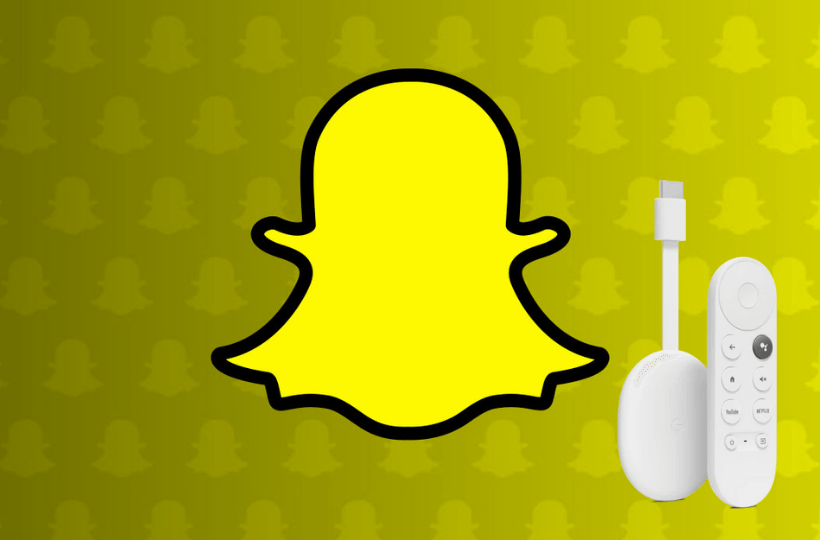Snapchat is the most loved instant chat app that allows you to share beautiful moments of your life with your friends and family members. You can express yourself more with Lenses, Filters, Bitmoji, and more. From the Snapchat community, you get new lenses every day to try. The app allows you to have video chat with up to 16 friends at a time. In addition to communicating, you can also watch breaking news, exclusives, and original shows on the Snapchat app. It lets you watch your friend’s stories, and share your favorites with others. Furthermore, you can use Snapchat to share your location with your best friends. Snapchat is available on Android and iOS. To use Snapchat on Google TV, sideload the app’s apk file on the device.
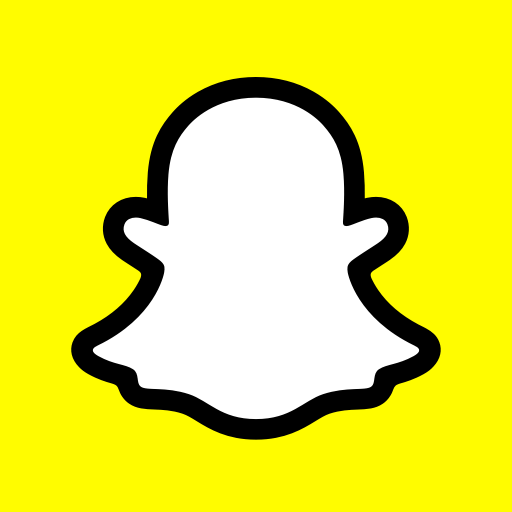
How to Install Snapchat on Google TV
Snapchat is not available for Google TV. So, one must sideload the app on Google TV using third-party installers like Downloader.
1. Launch your Google TV and connect it to the internet connection.
2. From the Google TV home screen, go to the Apps menu.
3. Now, search for the Downloader app using the Search for Apps tab.
4. Click on Install to get Downloader on Google TV.
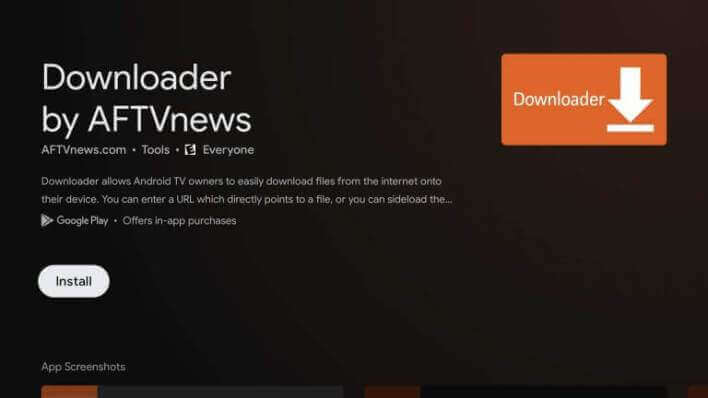
5. Go back to the home screen, click on the Profile icon, and then Settings.
6. On the screen that appears, choose the About option.
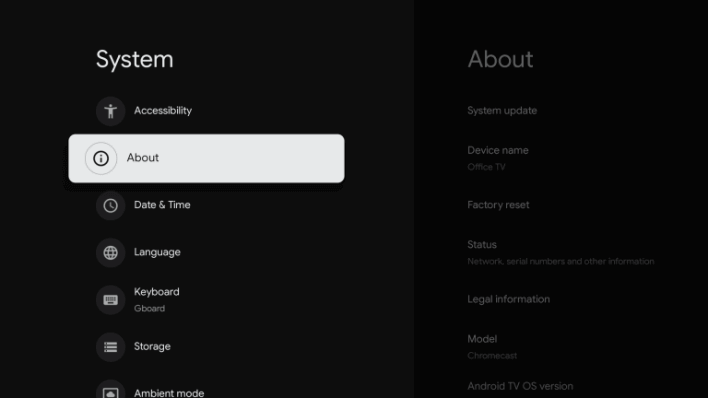
7. Navigate to the Android TV OS build and tap the option about seven times.
8. Now, you will be in developer mode.
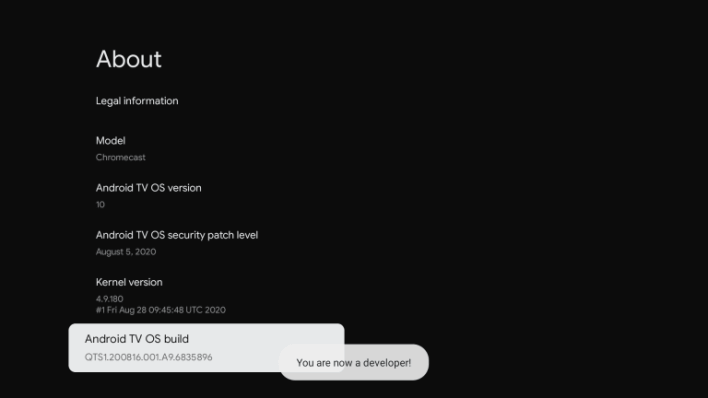
9. Return to the home screen and open the Apps section from the Settings menu.
10. Choose Unknown Sources and turn on the toggle next to Downloader.
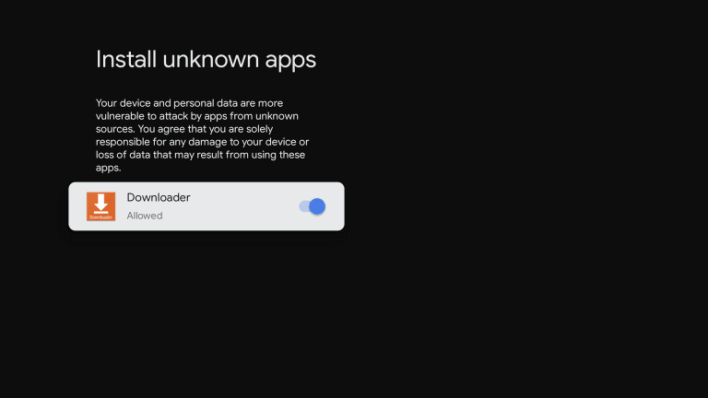
Sideload Snapchat on Google TV using Downloader
1. Open the Downloader app from the Apps section.
2. Click on the Home tab from the left panel and tap the Search bar.
3. In the URL field, provide Snapchat’s download link and click the Go button.
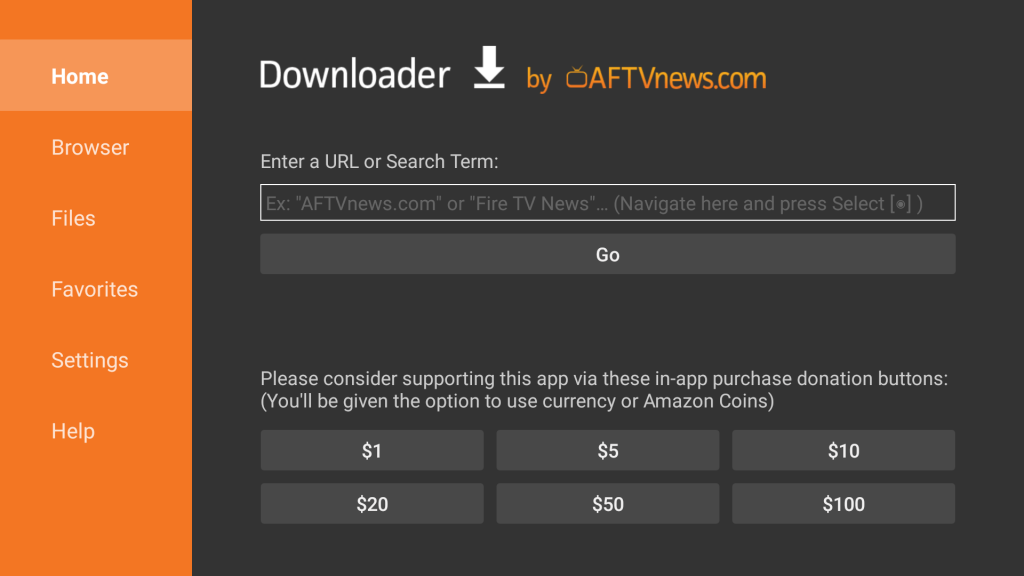
4. Snapchat apk file will be downloaded. Choose the Install button to install the Snapchat app.
5. After the installation, tap Open to launch the app on Google TV.
6. Now, start watching stories and chat with your friends.
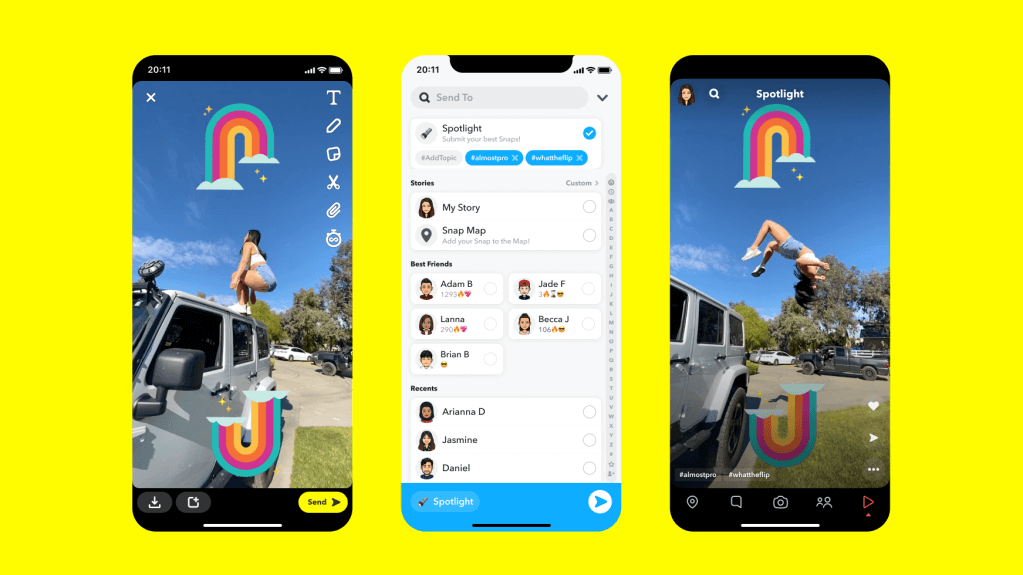
Related: How to Install and Use Viber on Google TV
Alternative Way: Screen Mirror Snapchat on Google TV
1. Connect your Google TV and Android smartphone to the same WiFi network.
2. Download the Snapchat app from Google Play Store on your Android phone.
3. Go to the Notification Panel and choose the Cast option.
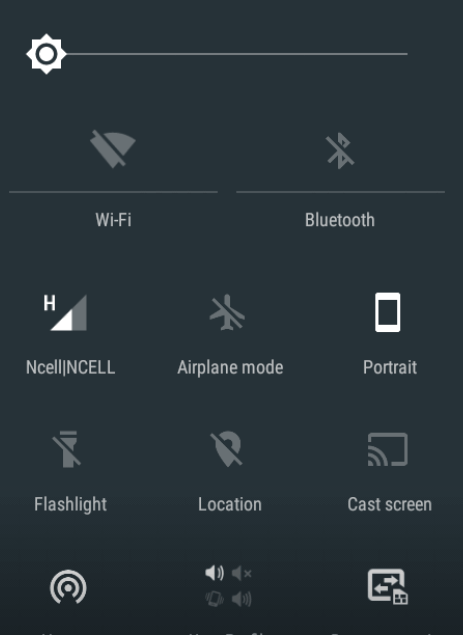
4. Select your Chromecast with Google TV device from the available devices.
5. Launch the Snapchat app and Sign In with your account.
6. The mobile screen will mirror your Google TV.
7. Now, start chatting with your friends using Snapchat on Google TV.
You can follow either method to use Snapchat on Chromecast with Google TV. You can save all your favorite moments on the app. And with your memories, you can create your own stories too.
Frequently Asked Questions
No, Snapchat is not available for Chromecast with Google TV.
Yes, you can download the Snapchat app using its apk file.
Snapchat allows you to stay together with your friends with your best memories.