Smule is one of the popular karaoke apps with over 10 million karaoke songs. It is a social singing app that brings all the songs you need. Karaoke songs are available in different genres across many languages. You can sing and record your voice in the best quality. Further, it has audio effects and video filters to make your music video the best. You can sing live with your friends from all over the world. Smule gives you three options, and you can sing solo and join a duet with other users or join a group of users on Smule. The library is being updated with new songs every day. Smule is the best Karaoke app compatible only with Android and iOS. If you want to use Smule on Google TV, you can sideload the app or cast the app from your smartphone.

How to Install Smule on Chromecast with Google TV (Sideloading)
1. Start your Google TV and connect it to the internet connection.
2. Tap the Search menu from the Google TV home screen.
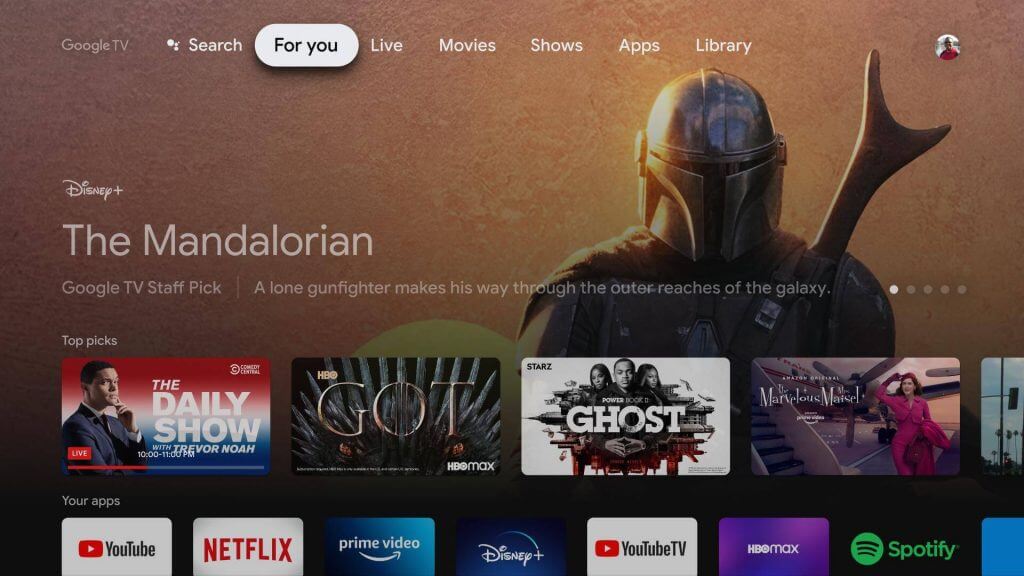
3. Type Downloader by using the remote.
4. Choose the Downloader icon from the suggestions list and click Install to install the app.
5. Once installed, you need to enable the Unknown Sources for Downloader (Settings >> Apps >> Security & Restrictions >> Unknown Sources >> enable it by sliding the toggle).
6. Now, get back to your Google TV home screen to launch the Downloader app.
7. Enter the Smule apk URL in the http:// field and press the Go button.
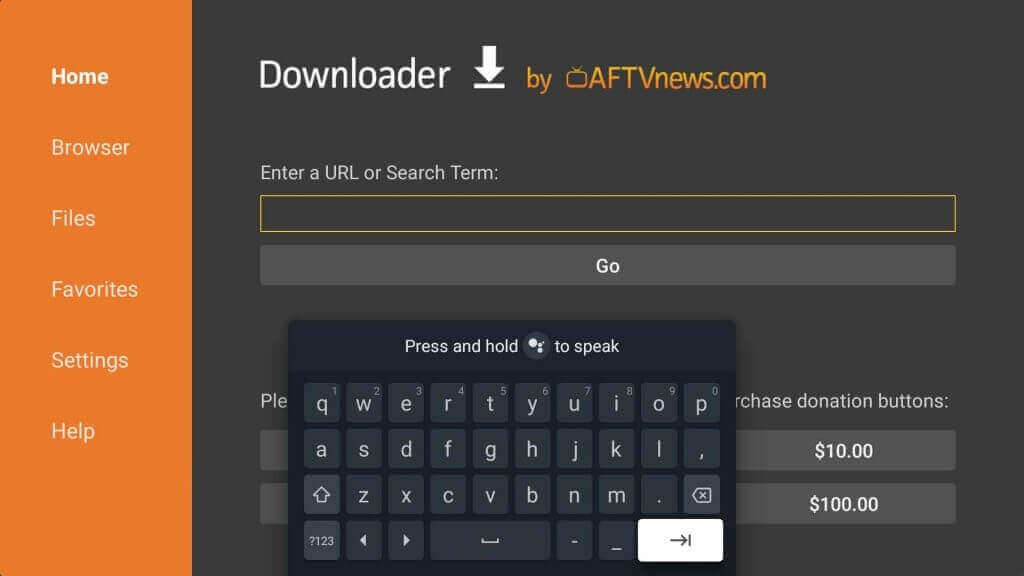
8. Once downloaded, click the Install button to install Smule on Google TV.
9. After the installation, tap Open to launch the Smule app.
10. Now, you can find the karaoke of your favorite songs from the Smule app.
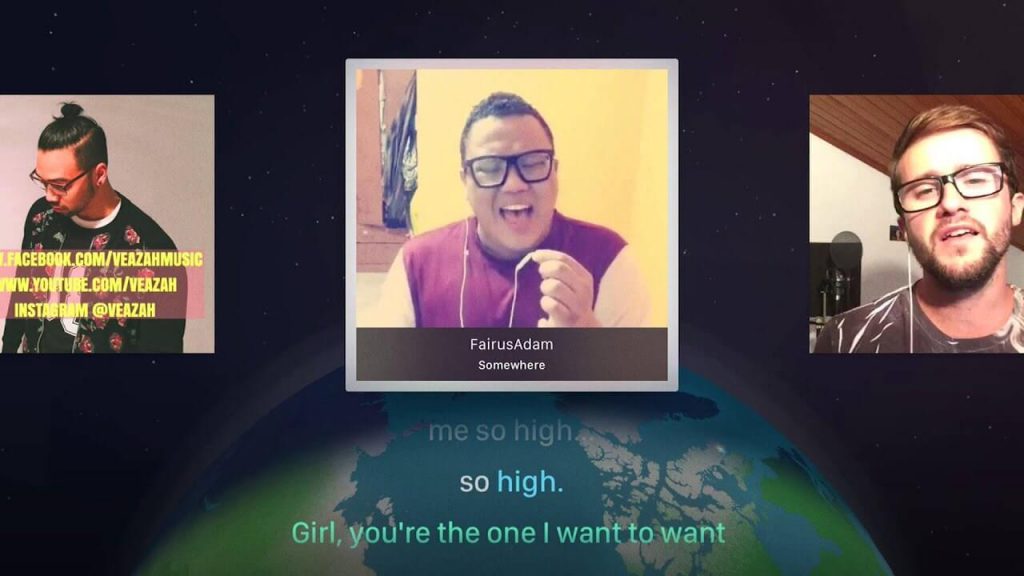
Related: How to Listen to Audiobooks with Audible on Google TV
Alternative Way
If you don’t want to sideload the third-party app on Google TV, you can screen mirror it from your Android smartphone. The process is also easy as Smule is available on Android and iOS.
1. Make sure to connect Android and Google TV to the same network connection.
2. Go ahead with the Smule app download from the Google Play Store.
3. Now, move to the Notification Panel and choose the Cast option.
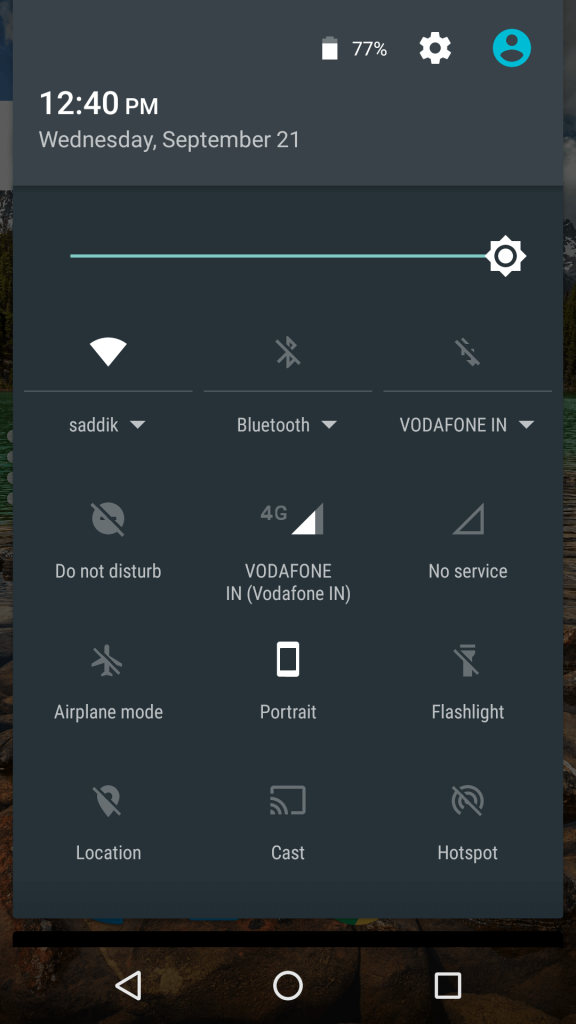
4. Select your Chromecast with Google TV name to cast the app.
5. Now, you can see your Android smartphone screen on your Google TV-connected TV.
6. Further, launch the app and play Karaoke to sing along with that.
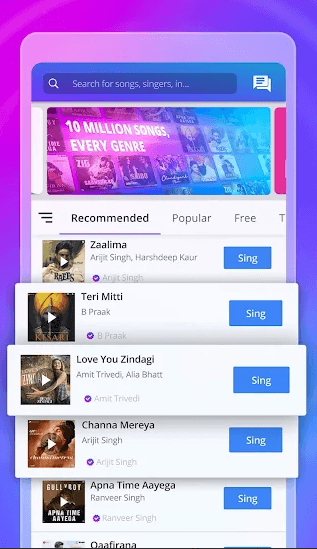
That’s all about Smule on Google TV. It is the best app to show your talent to the world. With Smule, you can sing a lot of songs in many languages. Furthermore, you can share your talent with your friends on social media like Facebook, Instagram, Twitter, WhatsApp, Snapchat, and many more directly from the app. Karaoke Time and Karaoke Lite are the best alternatives for the Smule app. Hope you found this section informative and useful. If you have got any queries, comment below.
