| Available on Google TV | No |
| How to Watch Skype | Cast↓ | Sideload↓ |
| Genre | Movies and TV Shows |
| Website | https://www.skype.com |
| Subscription | Freemium |
| Download Link | https://bitly.ws/38BUn |
Skype is the best-ever video-calling app that allows you to make and receive calls with high video clarity. Since the app is unavailable on the Google TV Play Store, you need to install the app by sideloading it on your TV. The Google TV does not come with a built-in camera and microphone on the TV. You need to connect the USB camera and microphone to your TV to make and receive video calls on Skype from your Google Smart TV. Apart from sideloading the app, you can also cast video calls from your smartphone to Chromecast with Google TV without any hassle. From this article, you will learn the possible ways to use Skype on your Google Smart TV.
How to Cast Skype on Google TV
Skype application is only downloadable on Android smartphones and tablets. So, you can’t use an iPhone to cast the Skype app.
1. Connect your Google TV to a WiFi. On the other hand, connect your Android smartphone to the same network.
2. Open the Skype app on your smartphone
3. Make a call to your desired one and hit the Cast option from the Notification Panel.
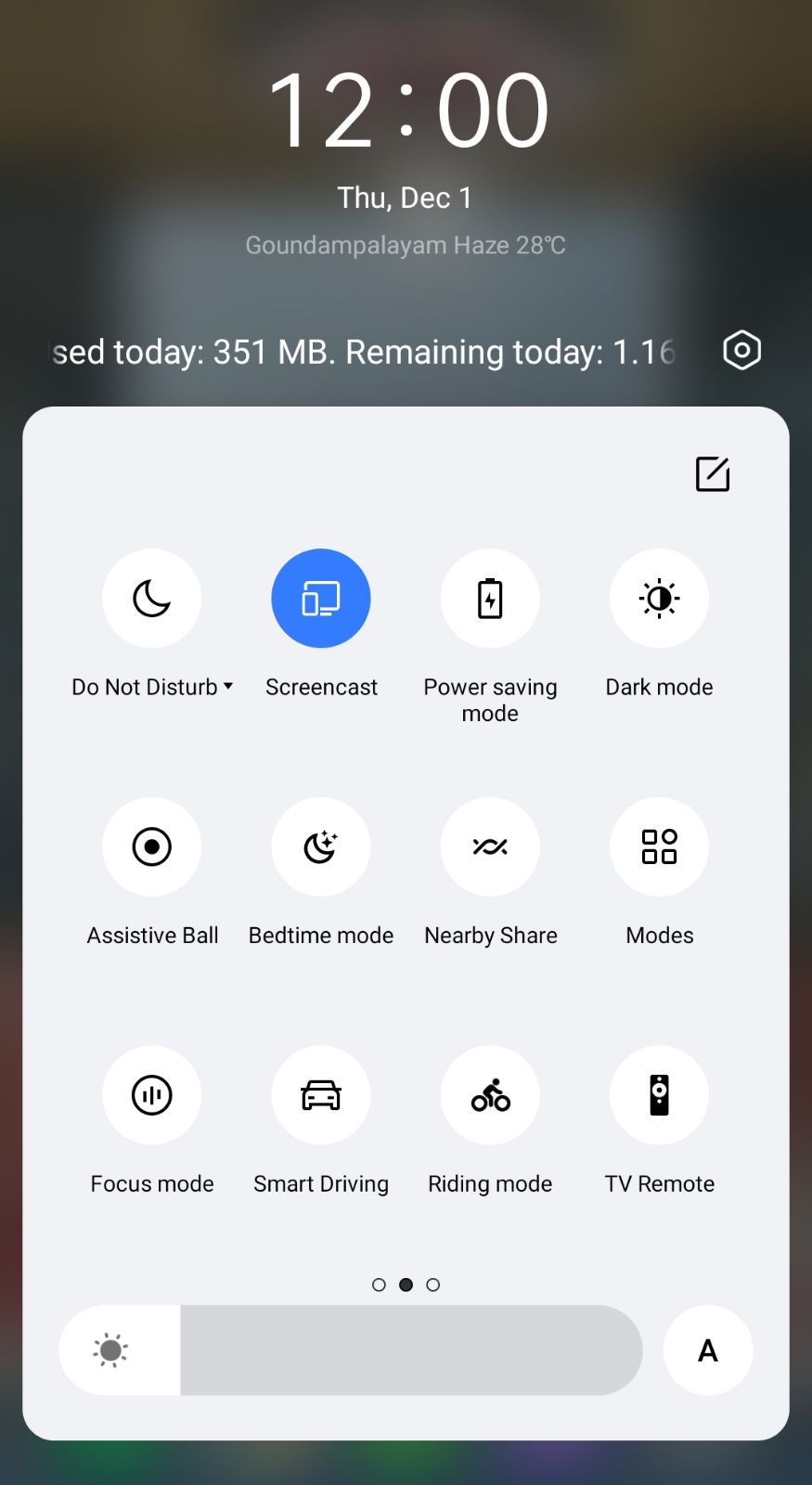
4. Now, choose your Google TV from the available devices.
4. Once you have selected your TV, the content on your smartphone will start to cast on your TV.
Place the smartphone near your TV and continue with the call to watch the call on the big screen.
How to Sideload & Use Skype APK on Google TV
To sideload the apps on Google TV, you can use tools like Downloader or File Commander on your Google TV. Here, we have used Downloader to explain the procedure.
1. Set up the Chromecast with Google TV on your TV or turn on your Google TV.
2. Install the Downloader app on your Google TV.
3. Now, choose the Profile icon and select Settings.
4. Click System and tap About.
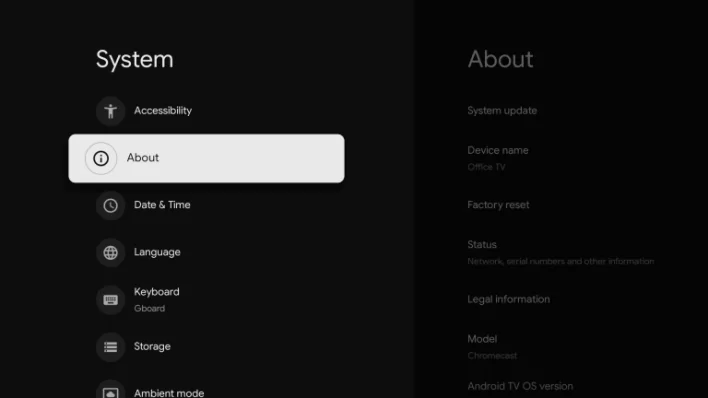
6. Tap the Android TV OS built more than seven times to activate the developer mode on Google TV.
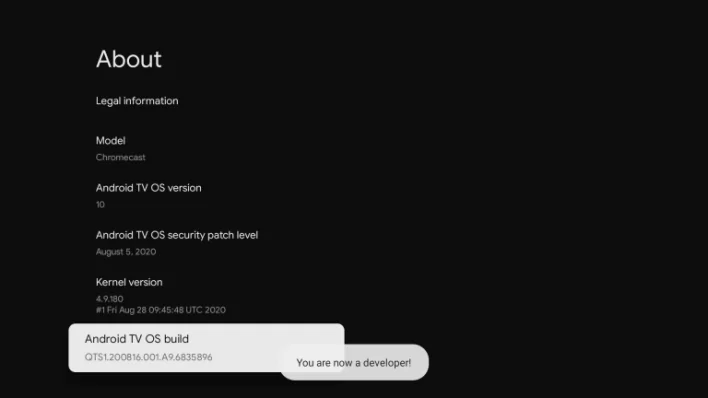
7. Once the developer mode is activated, navigate to Settings and choose Device Preference.
8. Next, select Security & Restriction and enable the slider near Downloader.
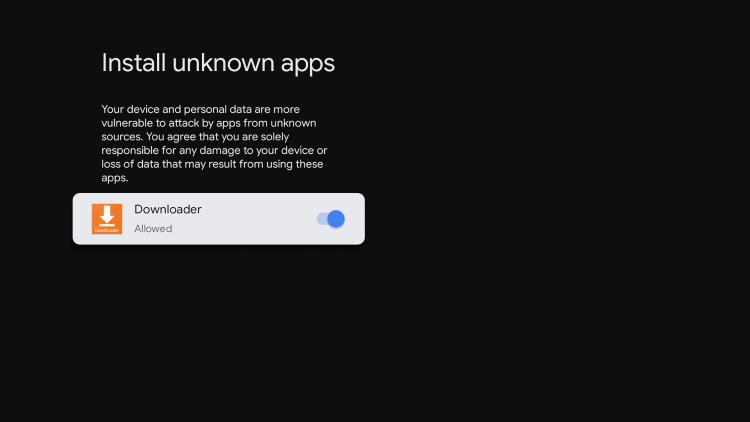
10. Now, launch the Downloader app and select the Home tab.
11. Enter the URL of Skype APK [https://bitly.ws/38BUn] and hit the Go button to download the file on your Google TV.
12. After downloading, run the Skype APK file and hit Install to wait for a few minutes.
13. Launch the app and sign in with your account credentials.
14. Now, connect the USB camera and microphone to your TV.
15. Finally, make a call and start watching it on your Google Smart TV.
FAQ
The best alternative for Skype is Zoom on Google TV.
Yes, the Skype APK is safe to use on Google Smart TV.
