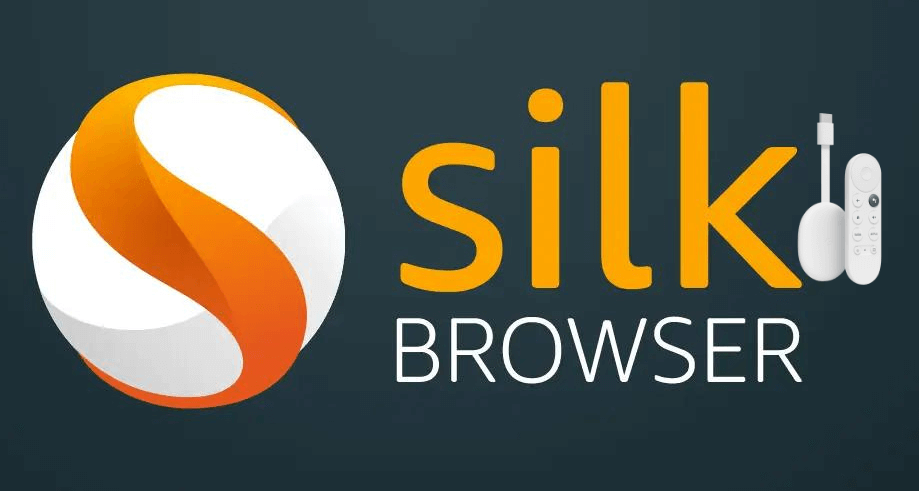Silk browser, also known as Amazon Silk is one of the popular web browsers designed by Amazon for Android phones and Fire tablets. So, if you want to get Silk Browser on Google TV, you have to sideload the app. While compared to other best internet web browsers for Google TV like Google Chrome and Mozilla Firefox, Silk Browser seems to be working faster, and the main reason is it operates on split-browser architecture. Apart from that, you can also add bookmarks, watch videos, search for information from websites, and more. It will save storage space and reduces the cache size on your device. You won’t face any latency issues while searching, and it works smoothly. Amazon Silk Browser mostly supports all kinds of languages like English, Spanish, Japanese, Italian, and French.
How to Get Silk Browser on Google TV
You can access Silk Browser on Google TV in two ways.
- Sideloading the Silk Browser Apk
- Casting Silk Browser from Smartphone
How to Install Silk Browser on Google TV
Silk Browser is not compatible with Google TV. So, you have to jailbreak Google TV to get it sideloaded. Follow the steps given below to get the app on the TV.
Install Downloader on Google TV
1. First, turn on your TV and connect to Google TV.
2. Now, on your TV home screen, choose the Apps options and look for the Search for Apps title.
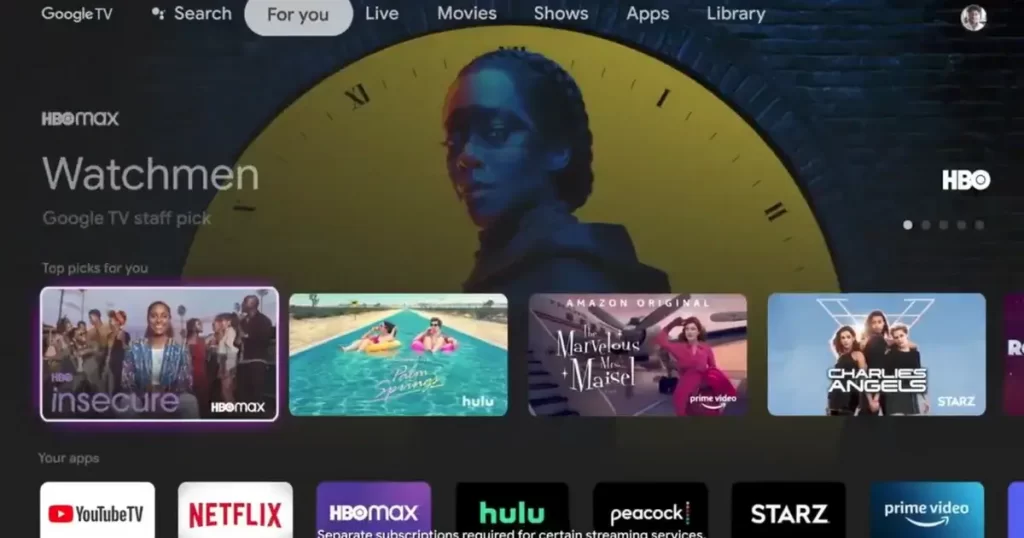
3. On the search bar, type Downloader and press the Enter option.
4. From the list of suggestions, choose the Downloader by AFTV news app on your TV.
5. Then, tap the Install button quickly to get the app on Google TV.
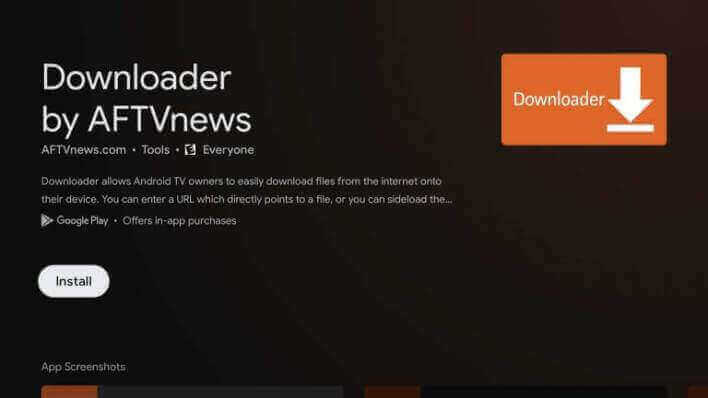
Enable Developer Mode
Now, we are going to install the third-party apk file, so you have to slightly change the Google TV settings.
1. On your Google TV home screen, hit the Profile icon and navigate to the Settings option.
2. Now, scroll down until you see the System option and tap on it.
3. Under the system, choose the About option from the main menu.
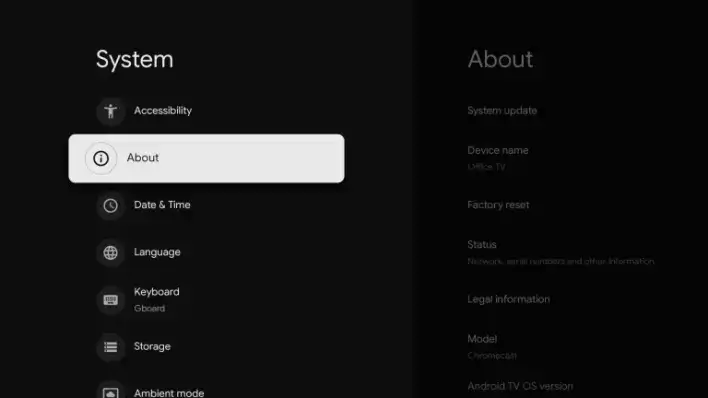
4. To activate the developer mode on Google TV, hit the Android TV OS built till you see the You are now a developer text on your screen.
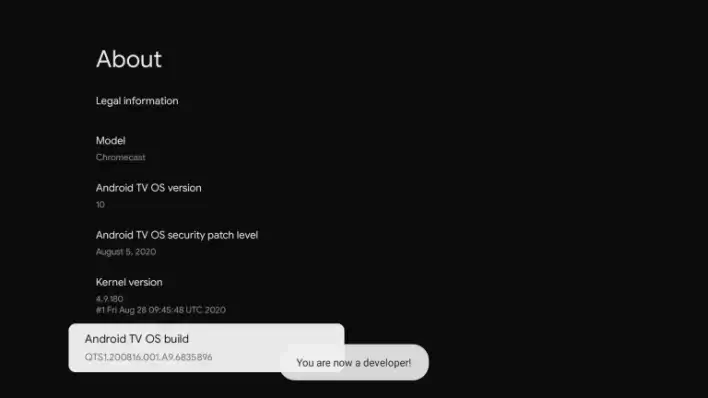
5. Then, navigate back to the Settings >> choose Apps >> open Security & Restriction >> select Unknown Sources >> tap Downloader >> Turn on the slider.
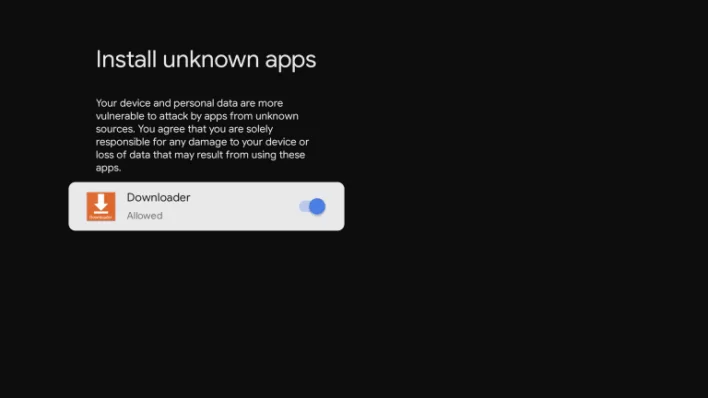
Sideload Silk Browser on Google TV
1. Launch the Downloader app you have previously installed on your Google TV.
2. Now, input the Silk Browser apk link on the URL field and quickly tap the Go button to proceed.
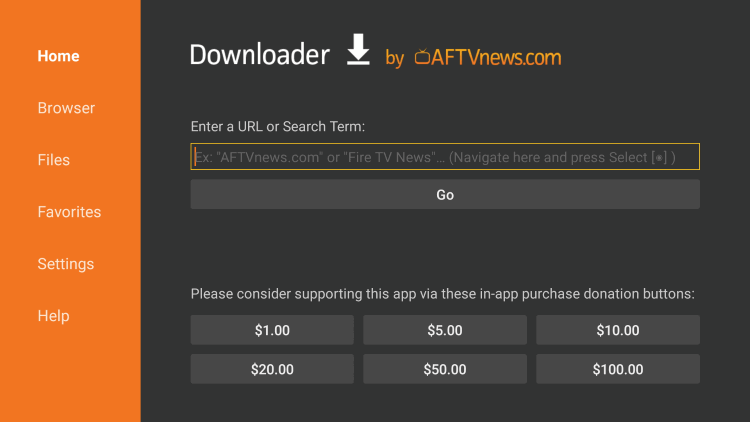
3. Within a few minutes, the apk file of Silk Browser gets downloaded. Now, you shall tap on the Install button and get the app on your TV.
4. Once installed, tap the Open button to launch the Silk Browser on Google TV.
5. Now, you are ready to use the Silk Browser on Google TV.
Alternative Method: How to Cast Silk Browser to Google TV
If you don’t want to install the app on your TV, you can use Silk Browser tabs from your Android phone. In other words, you can screen mirror on Google TV.
Pre-Requisite:
- As Silk Browser isn’t compatible with Android smartphones, you will not find it on the Google Play Store. However, you can get the Silk Browser apk version on your Android phone to cast it to Google TV. For this, you should enable Unknown Sources on your Android phone.
- Go to Settings >> select Menu >> choose Special Access >> select Install Unknown Apps >> Chrome >> Allow.
- From the Chrome browser, search for Silk Browser apk and download the latest version from any trusted third-party website.
1. Before starting the process, ensure that your smartphone and Google TV are connected to the same wireless network.
2. From the apps section, click on the Silk Browser app tile to launch it on your Android smartphone.
3. Once installed, navigate to the Notification Panel and hit the Cast icon in the top right corner of the screen.
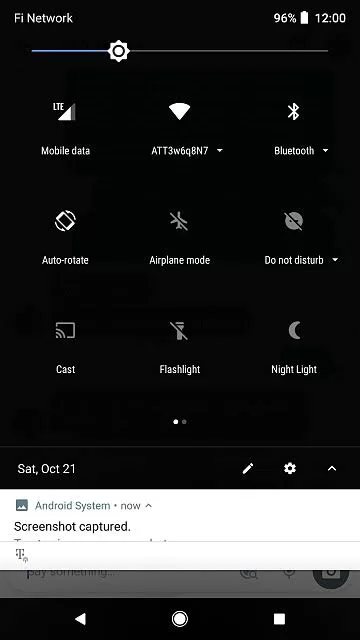
4. After that, choose your Google TV name from the available list.
5. Next, your smartphone screen will display on your Google TV-connected TV.
6. Finally, launch the Silk Browser and start browsing the information on your TV.
Note: As the screens are mirrored, you will see the same screen of Silk Browser on Google TV.
Silk Browser is one of the most used web browsers. Since it can better control the video and music playback, it is most often looked at by smart TV users. Also, it uses a machine learning algorithm, and thus, you will get the search results instantly.
FAQ
Yes. Silk Browser is completely free to use.
No. Chromecast with Google TV doesn’t have any web browser.
Hit the Silk Browser to launch the web browser. Next, navigate to the Menu >> Settings >> Privacy >> Clear Browsing Data. Ensure that your browsing history, cache, and cookies are selected, then again tap the Clear option.