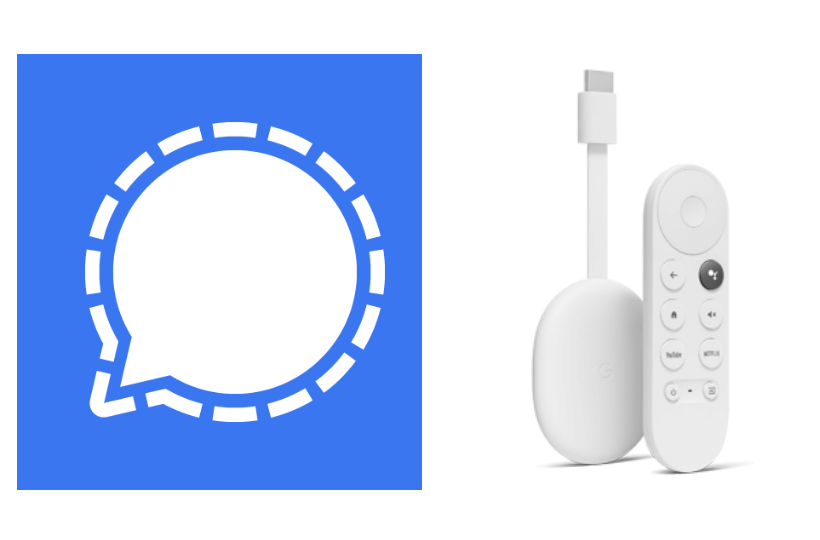There are a lot of communication apps available online that help you to communicate with your friends and family members quickly wherever they are in the world. One such app is Signal Private Messenger. It allows you to send and receive messages and make HD audio and video calls. Signal uses end-to-end encryption to keep your conversation secure. The messages that you send are delivered quickly, even if you have a slow internet connection. Further, you can set custom alerts for all the contacts you have. With the in-built image editing features, you can sketch, crop, and flip the photos that you want to send to others. The Signal app is available for Android and iOS. Now, proceed with this article to know the alternative ways to install and use Signal on Chromecast with Google TV.
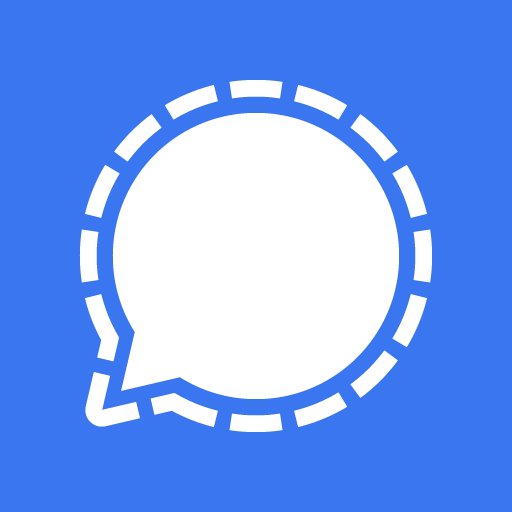
How to Install and Message with Signal on Chromecast with Google TV
As Signal is not available officially, you have to sideload the app on Google TV. The procedure is explained in detail below, so let’s get started.
1. Navigate to the Google TV home screen and click on the Profile icon.
2. Choose Settings and then the System option.
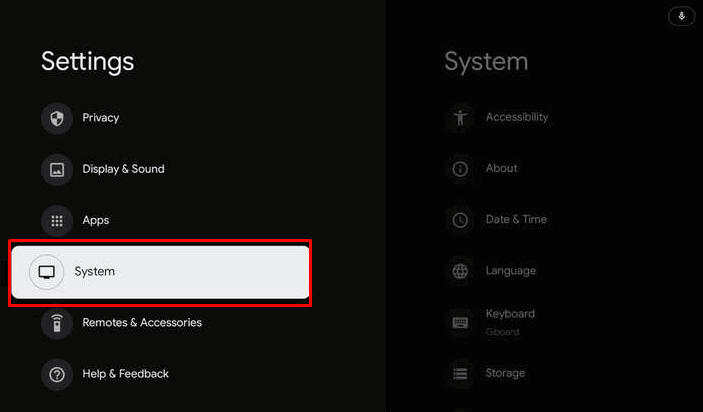
3. Click on About on the following screen and tap the Android TV OS build option 7 times until you get it. You are now a developer prompt.
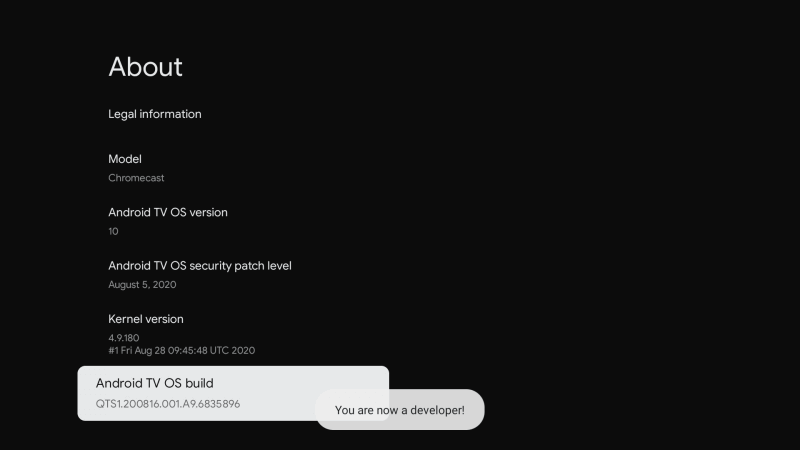
4. Press the Home button on the remote and search for the Downloader app to install.
5. Click Install to install the Downloader app on Google TV.
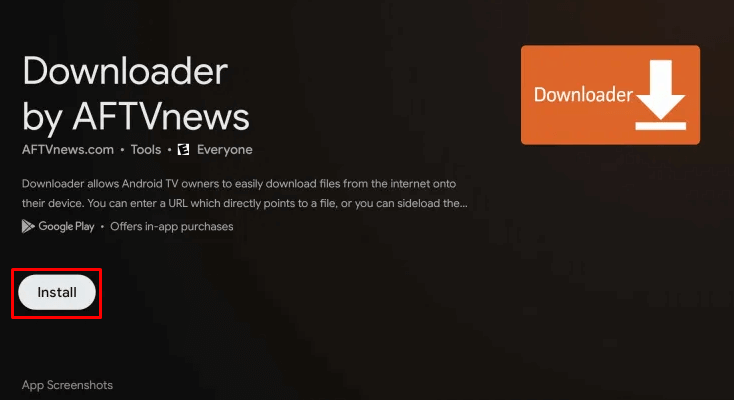
6. Go back to the home screen and click the Profile icon and choose the Settings option.
7. Select Apps and then Security & Restrictions.
8. Tap Unknown Sources and flip the switch near Downloader to install unknown apps.
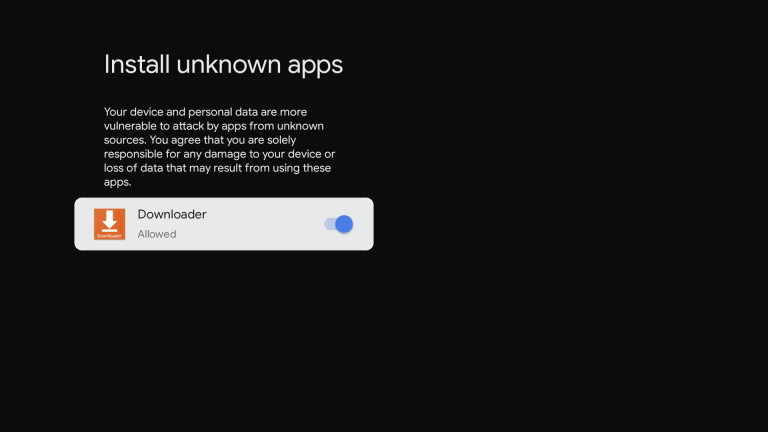
9. Now, launch the Downloader app from the home screen.
10. Enter the Signal apk URL in the given box and tap the Go button.
11. Once the file is downloaded, click Install to install the app.
12. Then, tap Open to launch the app.
13. Now, sign in with your account and start communicating from Google TV.
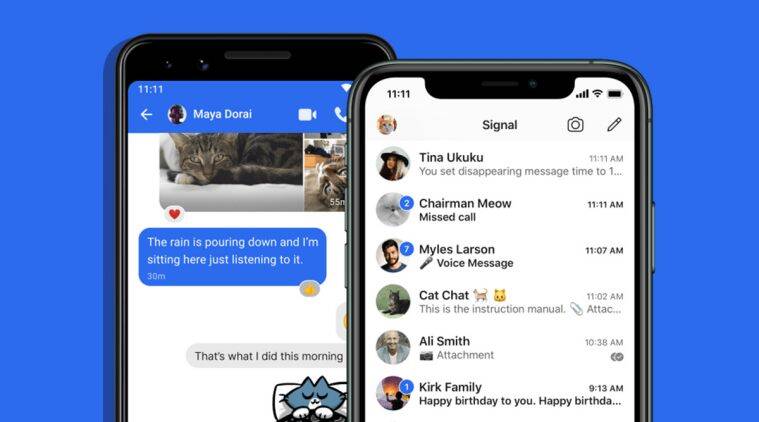
Related: How to install and use Marco Polo on Google TV
How to Screen Mirror Signal on Google TV
1. Install the Signal app on your Android phone from the Play Store.
2. Ensure to connect both casting devices to the same network connection.
3. From the Notification Panel, click on the Cast option and choose your Google TV device.
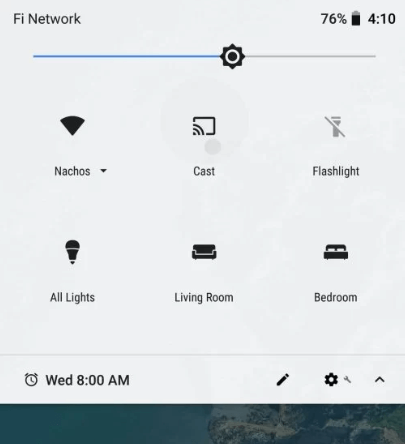
4. When the connection is successful, you will be able to see the Android phone screen on your TV.
5. Proceed to launch the Signal app and sign in with your account.
6. Now, you can chat with your friends using the Signal app on Google TV.
These are the two ways you can use to access Signal on Google TV. Your conversations are secure on the app, so without any worries, you can communicate with your friends and family members.
Frequently Asked Questions
No, the Signal app is not available on Google TV.
You are needless to pay any amount. The signal app is completely free to download and use.