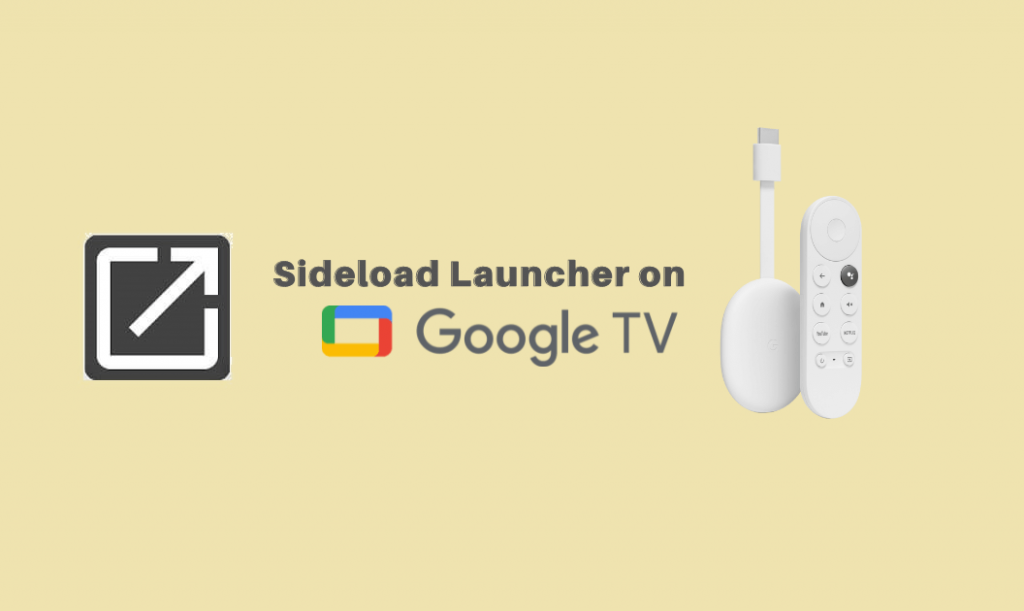Sideload Launcher is an app designed for Android TV. It permits you to install the apps from outside the Google Store. It is similar to sideloading, and you can easily download Android apps that are not available on the Play Store. In Sideload Launcher, the apps will be listed in alphabetical order, you need to find the app only with the letters, or you can pin the app at the top to get it easily. Apart from that, you can also use shortcuts to find the app in Sideload Launcher. Since it is an Android TV app, you can install Sideload Launcher and customize the look of your Google TV.
How To Install Sideload Launcher on Google TV
Sideload Launcher is officially available on Google Play Store. So, you can directly install the app on Google TV.
1. First, navigate to your Google TV home screen.
2. Then, open the Play Store, go to the Apps section, and choose the Search for Apps option on your TV.
3. On your search option, input Sideload Launcher and tap the Enter button to find the app.
4. Now, choose the Sideload Launcher from the list of suggestions on your TV.
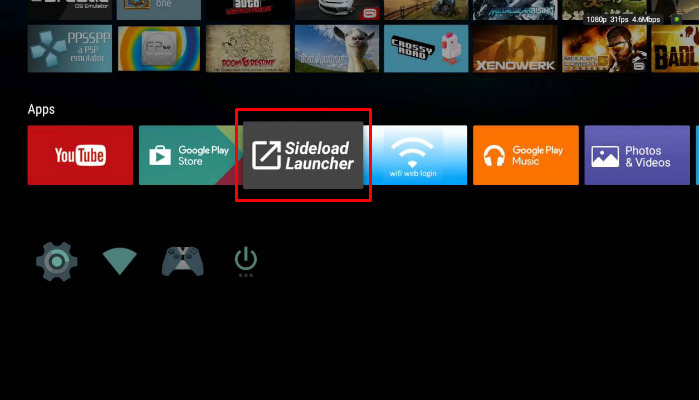
5. Click on the Install button to download the app on Google TV.
6. Within a few seconds, the app gets downloaded, and the installation process will begin.
7. Once installed, launch the app and Sign in with your account on your Google TV.
8. Finally, you are ready to use the Sideload Launcher on Google TV.
How to Get Sideload Launcher on Google TV Via Downloader
You can use the sideloading option on the Google TV to install Sideload Launcher on Google TV.
- Install Downloader on Google TV
- Enable Developer Mode
- Sideload the app on Google TV via Downloader
Install Downloader on Google TV
1. First, set up the Chromecast with Google TV and verify the internet connection.
2. Choose the Apps option from the home screen and select the Search for Apps title on your TV.
3. On the Search bar, type Downloader and press the Enter option.
4. Select the Downloader by AFTV news app from the search results.
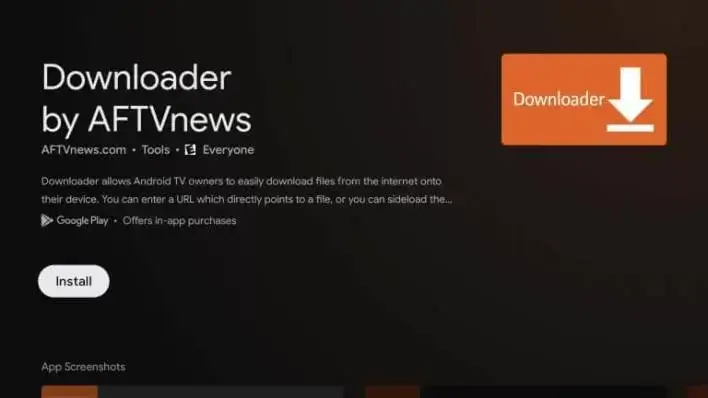
5. Then, choose the Install button and tap on it.
6. It will take some time to complete the downloading and installation process.
Enable Unknown Sources
1. Tap the Profile icon on your Google TV and choose the Settings option.
2. From the available option, select the System.
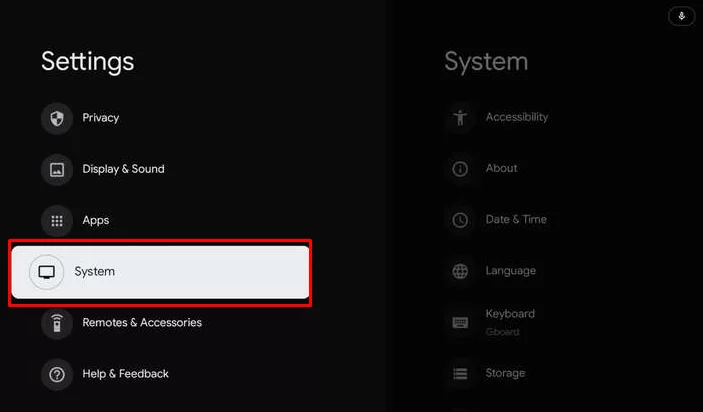
3. Under the System, choose the About option to proceed.
4. Now, it’s time to tap on the Android TV OS built option to activate the developer mode.
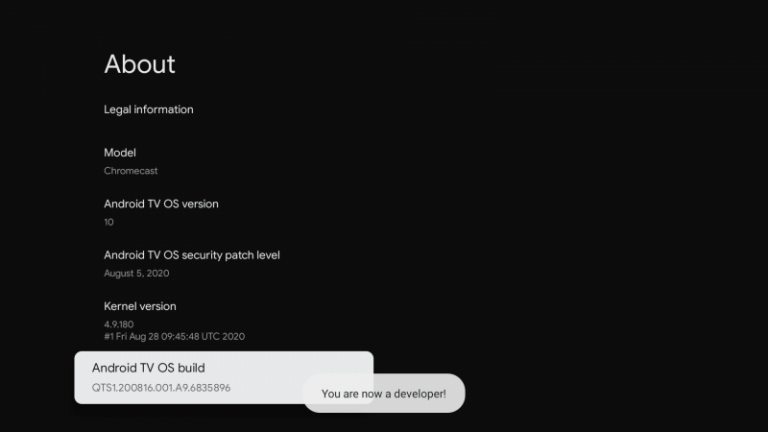
5. Then, return back to the Settings >> select Apps >> choose Security & Restriction >> open Unknown Sources >> pick Downloader >> Enable the slider.
Sideload the App on Google TV using Downloader
1. Launch the Downloader app on your Google TV and click on the Allow option when prompted.
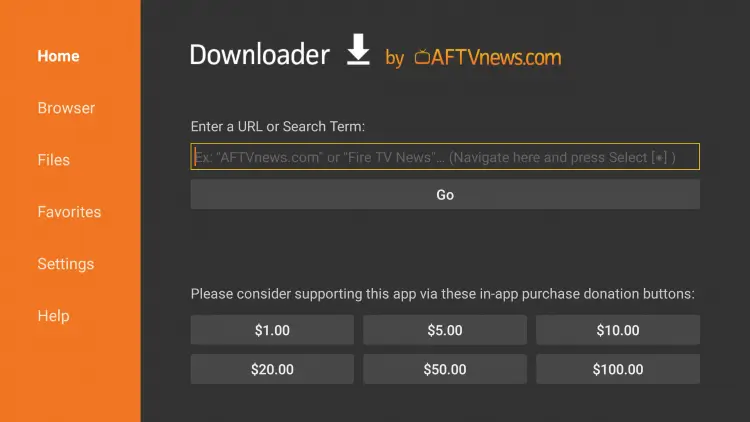
2. Now, type the Sideload Launcher apk link in the URL field.
3. Click the OK button to proceed.
4. Within minutes, the apk file of the Sideload Launcher gets downloaded. Then, tap on the Install button.
5. Finally, you are ready to open Sideload Launcher and use the app on Google TV.
Sideload Launcher is a useful app that works really fast, and it has a user-friendly interface. Since it has a shortcut option, you can find the app easily. It is worth the choice if you want to try a launcher that lets you install apps that aren’t a part of the Google Play Store.
FAQ
Yes. Sideload Launcher is free to download and use. You can get this app from the Google Play Store.