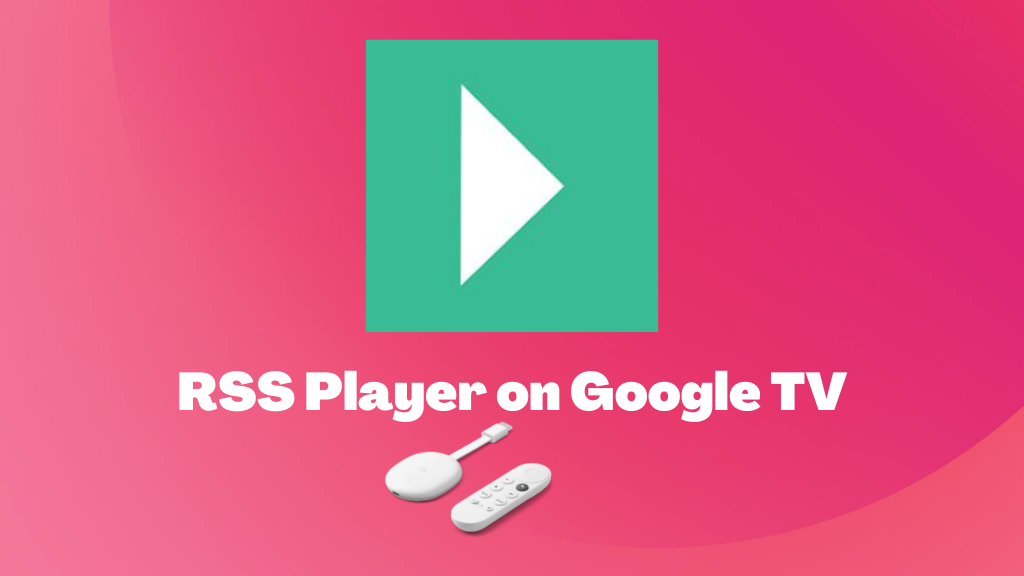RSS Player is a video player that permits you to watch or play the video from the RSS video feed based on the RSS 2.0 standards. If you want to watch any content or shows, you need to add a channel and search for the titles in the library within the RSS feed. You can also watch other language content like Korean, Hong Kong TV shows, and more. With the help of this app, you can add podcasts to your TV and enjoy listening to your favorite songs. But you must copy the URL link and paste it on your RSS Player app. You can also search for the podcasts by inputting their name. Once you add the podcasts to the RSS Player, you can get them under the My Feeds tab. The app will also display the new podcasts below the Queue tab in the RSS Player feed. If you want to enjoy the features of this app on your Chromecast with Google TV, you can get it from Google Play Store.
How to Install RSS Player on Google TV
RSS Player is officially available on Google Play Store and works like MX Player on Google TV. So, you can directly get the app on Google TV.
1. First, navigate to your Google TV main screen and launch the Google Play Store.
2. To get RSS Player, navigate to the Apps title on your Google TV.
3. Now, run to the Search for Apps option and select it.
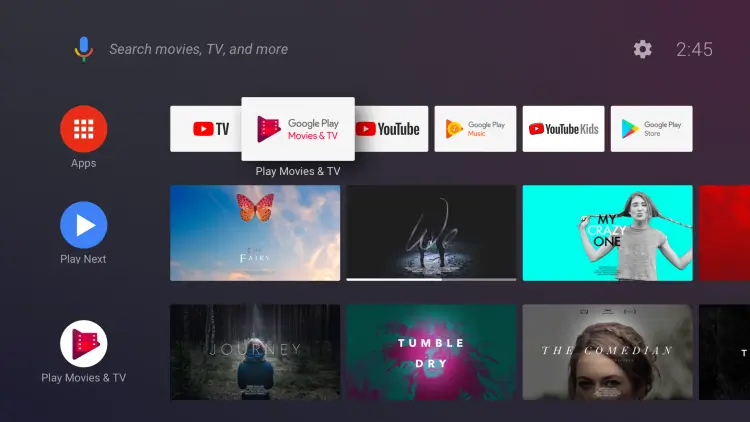
4. On your Search bar, type RSS Player and find the app.
5. From the search results, select RSS Player on your TV.
6. Then, tap the Install button to get the RSS Player on your Google TV.
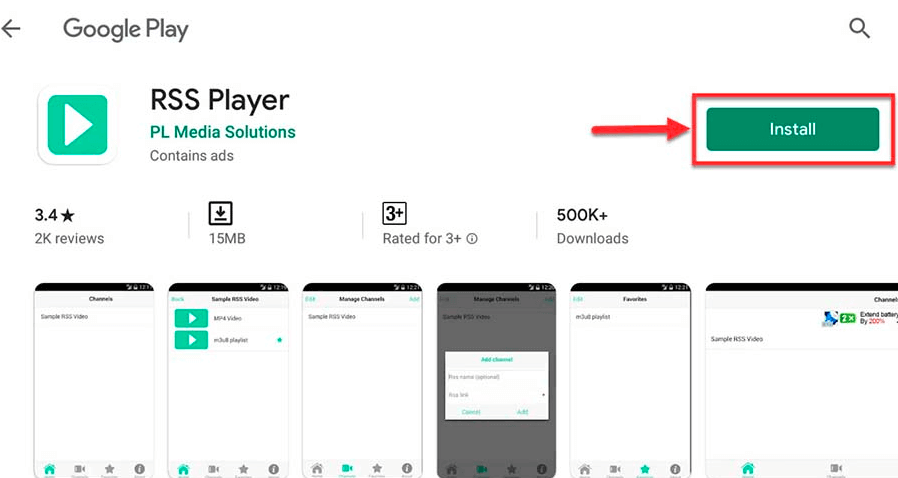
7. After that, tap the Open button on the left side of the screen to launch the app.
8. Finally, you are ready to use the RSS Player app on your TV.
How to Sideload RSS Player on Google TV
If you can’t install the RSS Player app on your Google TV using Play Store, you have to jailbreak your Google TV to sideload the RSS Player as an apk. Before starting the process, check whether the internet connections are stable to avoid interruption later. Follow these steps below to get the RSS Player on Google TV.
- Enable Unknown Sources
- Sideload RSS Player on Google TV
Enable Unknown Sources
Before enabling the Unknown Sources, you must install the Downloader on Google TV. The below steps will activate the Unknown Sources.
1. On your Google TV home screen, choose the Profile icon and navigate to Settings.
2. Under Settings, choose System >> About from the main menu.
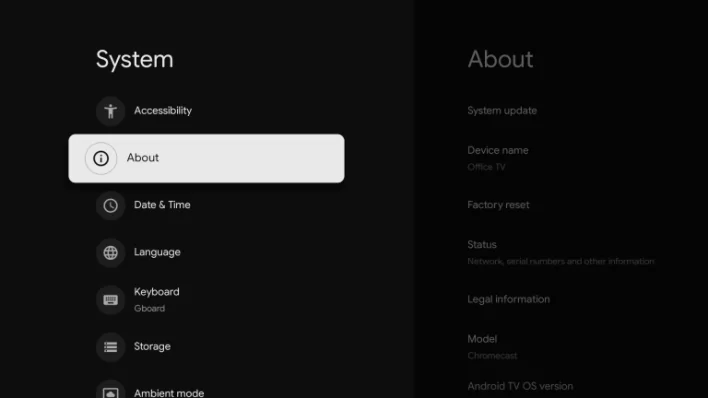
3. Now, to activate the developer mode, tap the Android TV OS built option until you get the You are now a developer! prompt on your Screen.
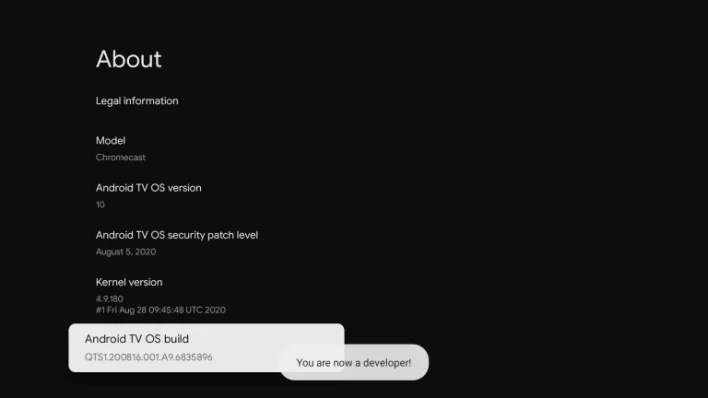
4. Once developer mode gets activated, return to the Settings option on your TV.
5. Scroll down until you see the Device Preferences and tap on it.
6. Further, choose the Security Restriction from the available options.
7. Now, tap the Unknown Sources and pick the Downloader to activate the access for unknown sources.
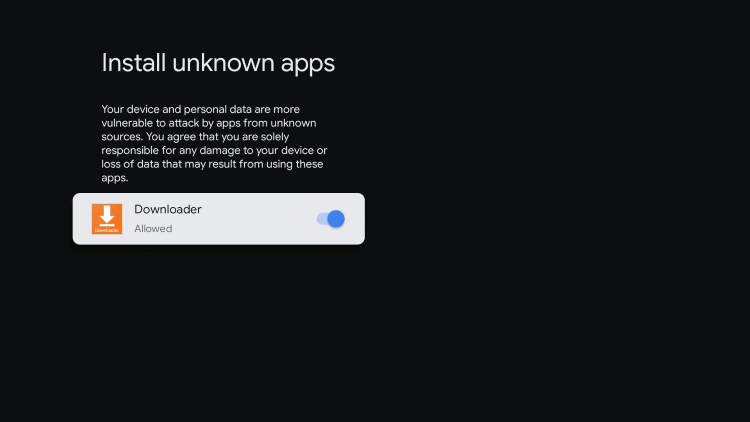
Note: You must change your Google TV Settings before activating the developer mode. Then, only you can install the app as a third-party apk file.
Sideload RSS Player on Google TV
1. First, launch the Downloader app on your Google TV.
2. Further, input the RSS Player apk link in the URL field.
3. Once you entered the apk link of the RSS Player, hit the Go button to proceed forward.
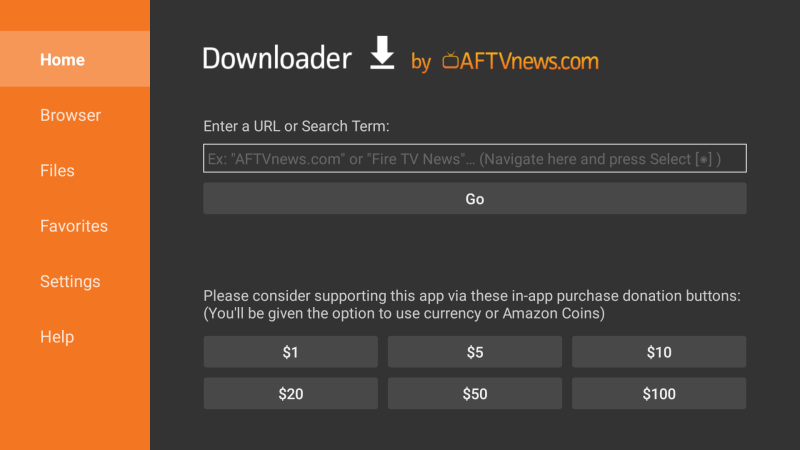
4. When the apk file of RSS Player gets downloaded, immediately tap the Install button to get the apk file on your Google TV.
5. Now, tap the Open button and launch the app on your TV.
6. Finally, you are ready to use and watch the app on your Google TV.
RSS Player is a useful app for watching video content. It supports mp4 video and HLS streaming. With the help of this app, you can easily download and listen to Podcasts. If you dont like the features of this app, then you can try some other apps like Universal IPTV, Best Player, IPTV Viewer, KMPlayer, and more.
FAQ
If you want to watch the dramas on RSS Player, you must add the channels. Launch the channel. Then, choose the + sign in the upper right of the screen. Copy the link to the drama and paste it to add the channel. Now, you can enjoy watching the dramas on RSS Player.
Spotify, Downcast, Castbox, Google Podcasts, PodcastGuru, Player FM, and more are the apps that support RSS apps.