| Available on Google TV | No |
| How to Watch Roblox | Cast↓ | Sideload↓ |
| Genre | Games |
| Website | https://www.roblox.com/ |
| Subscription | Free |
| Download Link | https://urlsrt.io/roblox |
Roblox is an online gaming platform that allows users to play and create a wide variety of games. Since the Roblox app is unavailable on the Google Play Store, you cannot install it directly on your Google TV. However, you can sideload its APK file to your Google TV. By installing the Roblox app, you will get access to 50 million games that include racing games, obstacle courses, dodgeball games, tycoon games, simulator games, and more. Apart from sideloading the app, you can also screen mirror the content from your smartphone to Google TV. From this article, you will get to know the possible ways to stream millions of games on the Roblox app via Google TV.
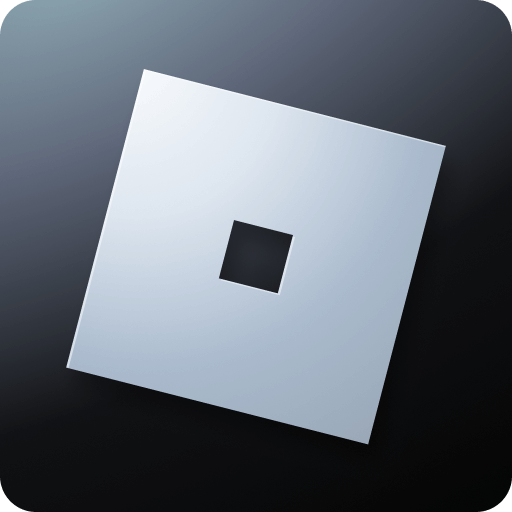
How to Sideload Roblox APK on Google TV
To sideload the apps on Google TV, you can use tools like Downloader or File Commander on your Google TV. Here, we have used Downloader to explain the procedure.
1. Set up the Chromecast with Google TV on your TV or turn on your Google TV.
2. Install the Downloader app on your Google TV.
3. Now, choose the Profile icon and select Settings.
4. Click System and tap About.
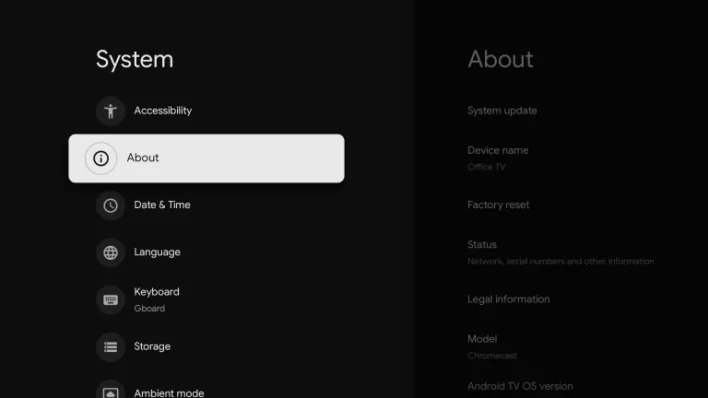
6. Tap the Android TV OS built more than seven times to activate the developer mode on Google TV.
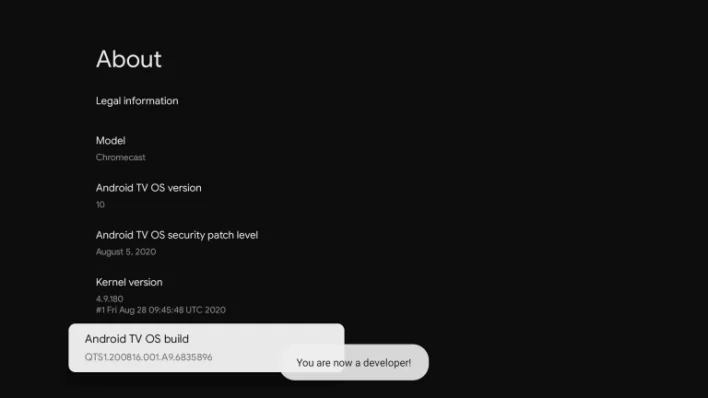
7. Once the developer mode is activated, navigate to Settings and choose Device Preference.
8. Next, select Security & Restriction and enable the slider near Downloader.
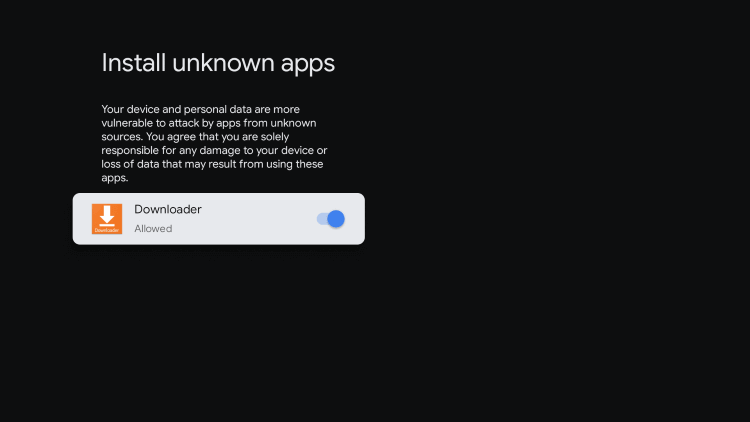
10. Now, launch the Downloader app and select the Home tab.
11. Enter the URL of Roblox APK [https://urlsrt.io/roblox] and hit the Go button to download the file on your Google TV.
12. After downloading, run the Roblox APK file and hit Install to wait for a few minutes.
13. Launch the app and play your desired game on the Roblox app.
How to Screen Mirror Roblox on Google TV
You can screen mirror the Roblox app content on Google TV using the Android phone.
1. Install the Roblox app on your smartphone from the Play Store.
2. Connect your smartphone and Google TV to the same WiFi.
3. Launch the Roblox app and play any game on your smartphone.
4. Swipe down the notification panel and select the Screen Cast option.
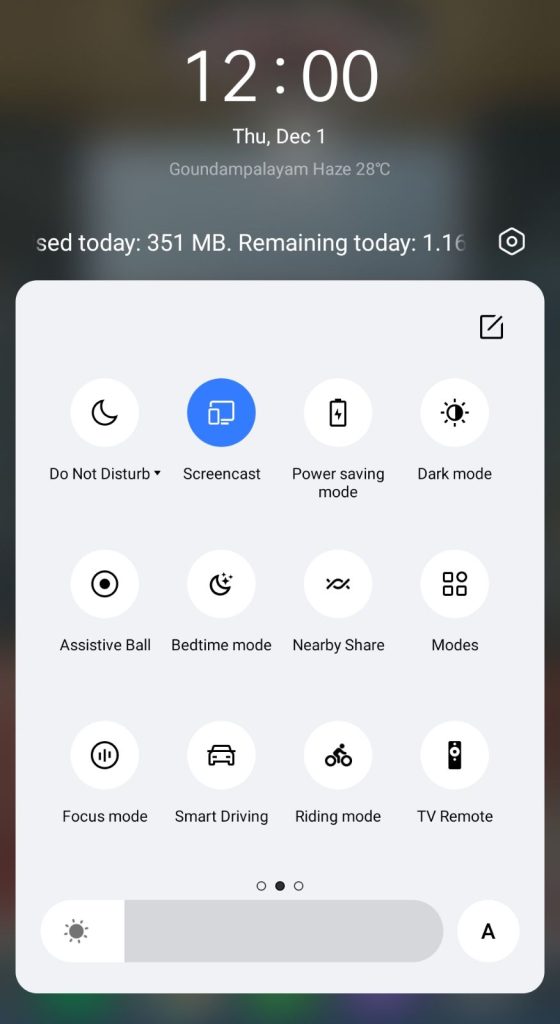
5. Now, choose your Google TV from the available devices.
6. Once you have selected your TV, the entire content on your smartphone will be screen mirrored on your Google TV.
FAQ
Yes, Roblox is available on Google Chromebook.
Roblox is available on Android, iOS, Mac, Chromebook, and Windows PC.
