| Available on Google TV | Yes |
| Cast Support | Yes [Play Store | App Store] |
| Category | Entertainment |
| Official Website | www.redbull.com |
| Base Subscription | Free |
There are a lot of streaming services that offer sports content, including movies and TV shows. Wouldn’t it be great if there was a streaming service dedicated to offering sports content like F1, Motorsports, watersports, etc? Well, that’s exactly what the Red Bull TV offers. This service gives you access to a catalog of sports events, esports, music festivals, movies, TV shows, and documentaries.
Red Bull TV is a free streaming service that can be directly installed on your Google TV from the Play Store. By going through the full article, you can learn how to install and use Red Bull TV on your Google TV in detail.
Note – This guide also applies to Smart TVs running on Google TV OS.
How to Install Red Bull TV on Google TV
The Red Bull TV app doesn’t require any subscription, and you can visit its official website to learn more about the app.
1. Turn on and connect your Google TV to a WIFI.
2. Hit the search tab at the top and enter Red Bull TV using the on-screen keyboard.
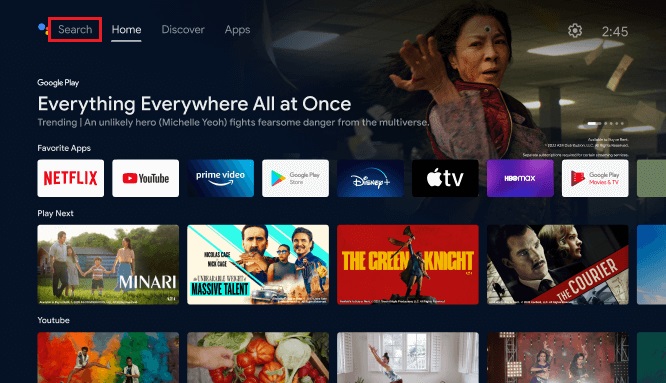
3. Select the official Red Bull TV app from the results and tap the Install option.
4. After installing, hit the Open button to launch the app on your Google TV.
How to Activate Red Bull TV on Google TV
After installing the app on your Firestick, you cannot immediately watch the app content. First, you need to activate the app using the steps below.
1. Open the Red Bull TV app on your Firestick and hit the login button to get the Activation code.
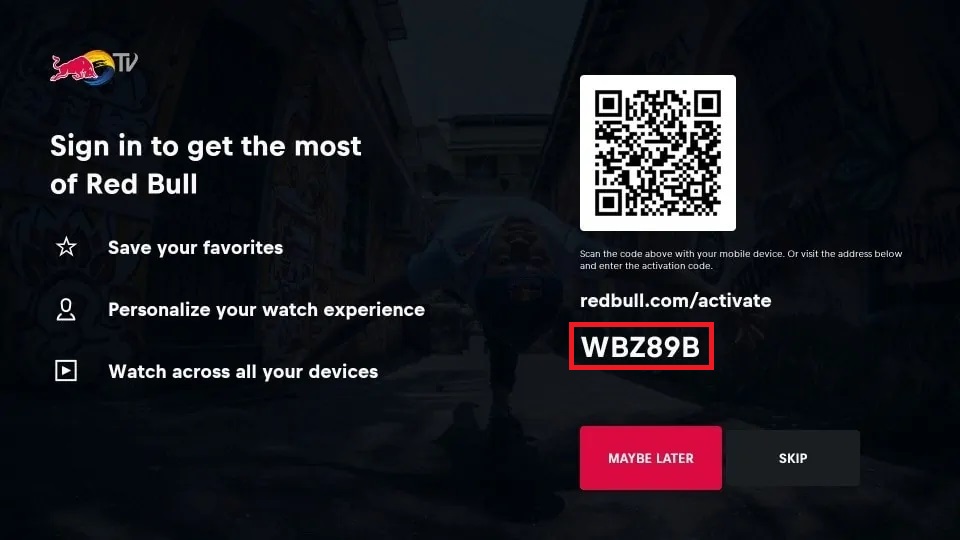
2. Then, open any browser on your smartphone or PC and visit www.redbull.com/activate.
3. Enter the code in the required field and hit the Activate button.
4. You can also scan the QR code using your smartphone to enter the activation code.
5. On the next screen, enter your Red Bull TV account credentials and get into your account to complete the activation process.
How to Cast Red Bull TV from Android and iPhone
Using the app’s built-in screencast feature, you can cast the app onto your TV without installing the app on your Firestick. To do so, follow these steps.
1. Install the Red Bull TV app on your smartphone.
2. Launch the app and log in with your credentials.
3. Now, connect your smartphone and Google TV to the same WIFI.
4. Hit the Cast icon in the top-right corner and select your Google TV from the list.
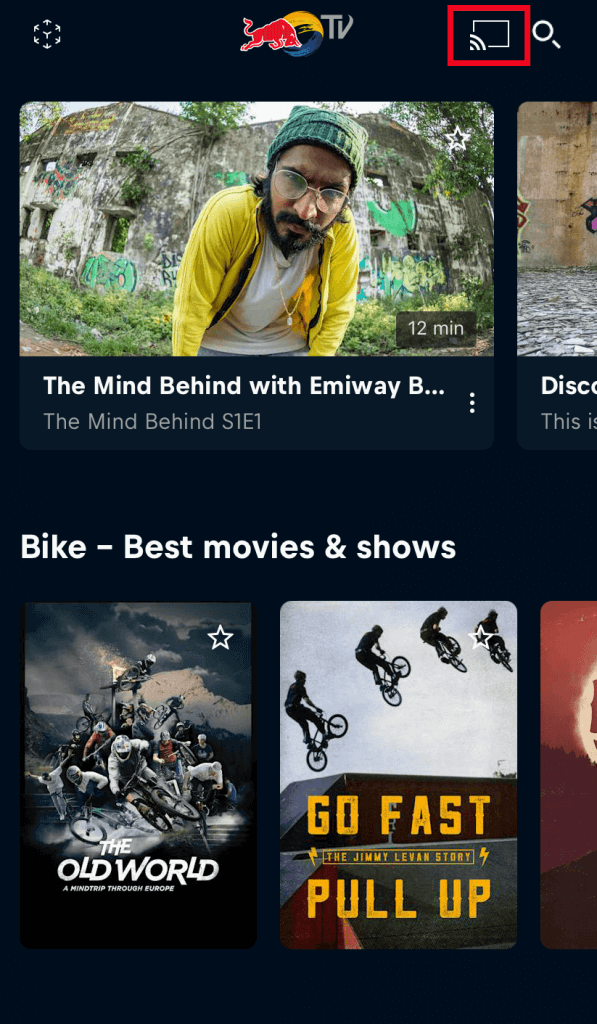
5. Now, the content on your smartphone will start to cast on your Google TV.
FAQ
Yes. The Red Bull TV app lets you stream the content without signing in. But when you sign in with an active account, you can save your favorite videos, personalize your watch experience, etc.
The app may not work properly if the internet connection is slow. So, ensure to have a stable WIFI network to run the app content flawlessly.
