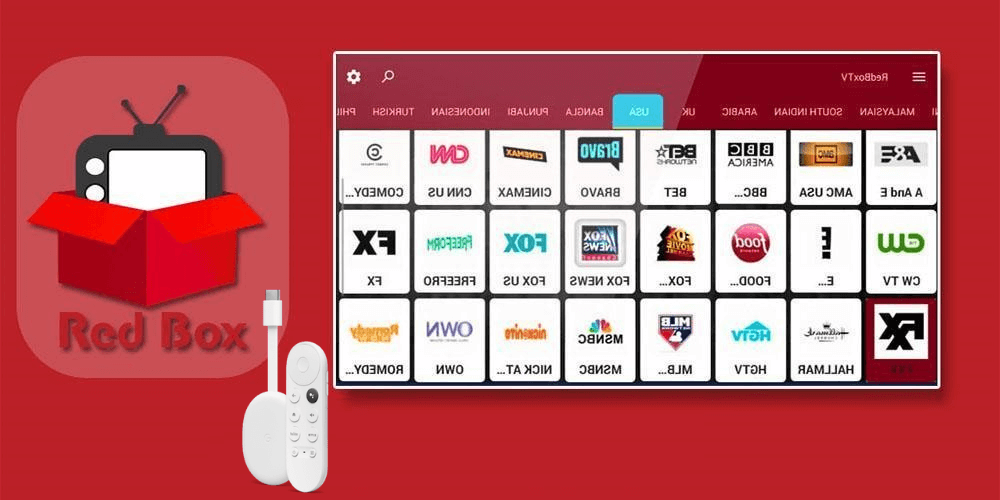| Available on Google TV | No |
| How to Watch TeaTV | Cast↓ | Sideload↓ |
| Genre | Movies and TV Shows |
| Website | redboxtvapk.org |
| Subscription | Free |
| Download Link | https://urlsrt.io/RedBoxTV-APK |
RedBox TV is a third-party streaming app that lets you stream live TV channels from all over the world. You can stream channels from the United States, Canada, the United Kingdom, and more for free. No subscription is required to access any channel on this app. It offers channels under different categories like Sports, News, Entertainment, Cartoons, etc.
Even though it has many benefits, one of the drawbacks is that this app is not available on the Play Store. So if you want to use it on your Google TV, you have to sideload the APK app using the Downloader app. In this article, we have provided you with a guide on installing the Redbox TV app on your Google TV.
How to Cast RedBox TV on Google TV
The app doesn’t have a built-in cast feature but you can use your smartphone’s Screen Cast/Mirror feature to cast the app’s content to your TV.
1. Connect your Google TV to a WiFi. On the other hand, connect your Android smartphone to the same network.
2. Open the RedBox TV app on your smartphone.
3. Open the Notification panel on your phone and select the Screen Cast/Mirror option.
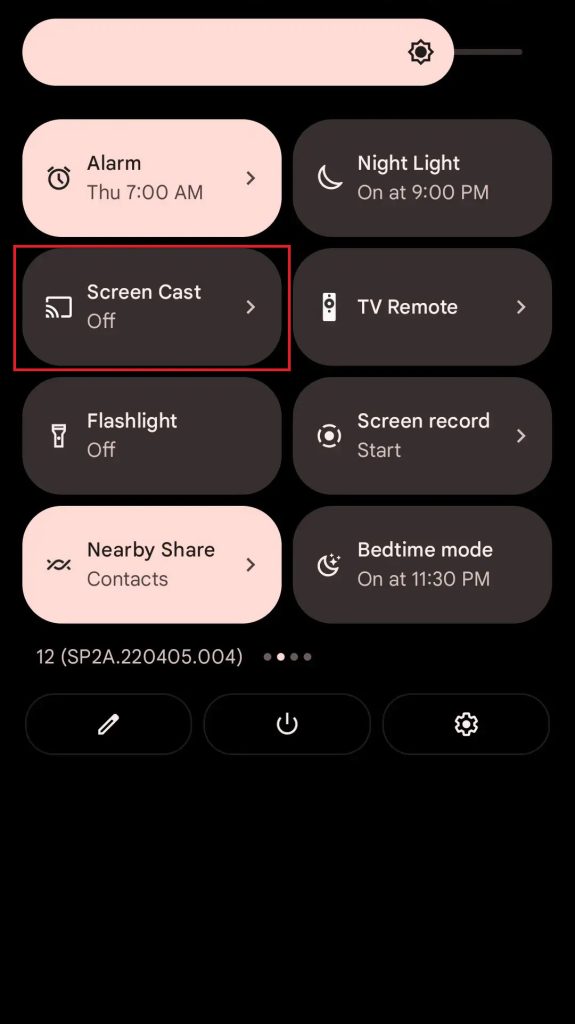
4. Choose your Google TV from the available devices.
5. Now the content on your smartphone will start to cast on your TV.
6. Select any channel on the app and it will play on your TV.
How to Sideload RedBox TV on Google TV
Since this is a third-party app, you have to sideload the app on your Google TV. To sideload the app, you can use apps like Downloader or File Commander on your Google TV. Follow the below steps to sideload the RedBox app.
1. Set up the Chromecast with Google TV on your TV or turn on your Google TV.
2. Install the Downloader app on your Google TV.
3. Now, choose the Profile icon and select Settings.
4. Click System and tap About.
5. Tap the Android TV OS build more than seven times to activate the developer mode on Google TV.
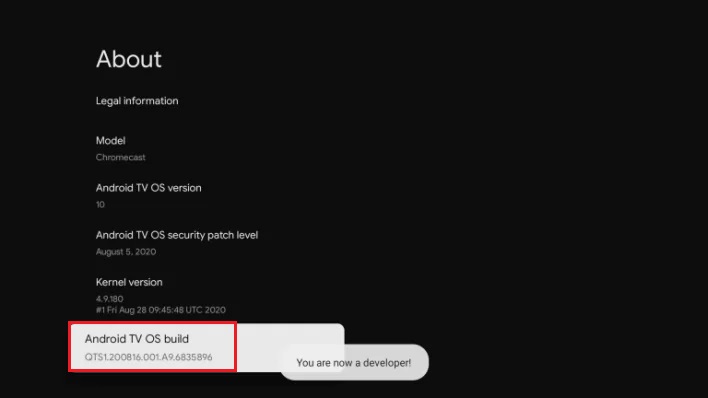
6. Once the developer mode is activated, navigate to Settings and choose Device Preference.
7. Next, select Security & Restriction and enable the slider near Downloader
8. Now, launch the Downloader app and select the Home tab.
9. Enter the URL of RedBox TV APK [https://urlsrt.io/RedBoxTV-APK] and hit the Go button to download the file on your Google TV.
10. After downloading, run the APK file and hit Install to wait for a few minutes.
11. Launch the app and stream your desired content on the RedBox TV app.
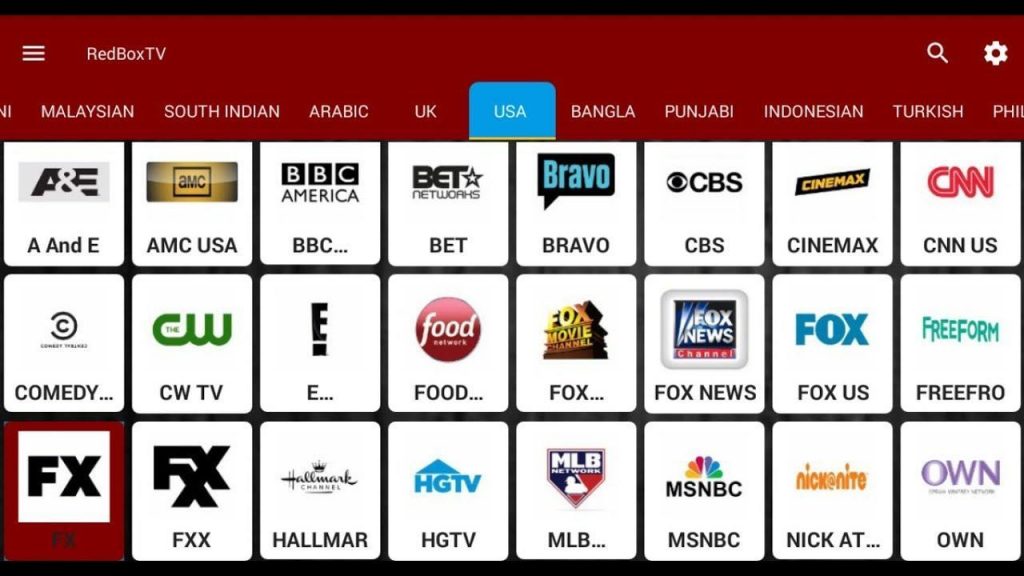
FAQ
Yes, you can stream live TV channels from all over the world on RedBox TV.
Yes, you can sideload the app using the Downloader app on any smart TV.
No, you can watch any channel on RedBox without getting interrupted by ads. This app is completely ad-free.