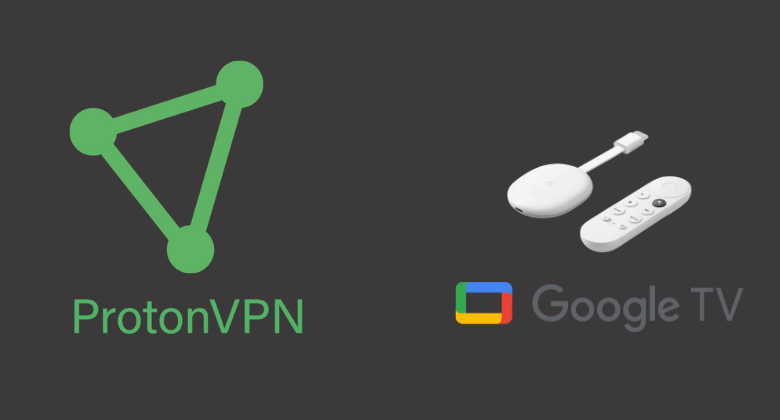Proton VPN is one of the safest and most secure VPNs to work on Android-based TVs. So, those using Google TV can install and use the Proton VPN on Google TV from Google Play Store. It has more than 1500 servers in 60 countries. So, you can use it to unblock many streaming services like Netflix, Amazon Prime Video, Disney Plus, etc. With Proton VPN on Google TV, you will get unlimited bandwidth, DNS leakproof, split tunneling, etc. It is one of the VPNs with a no-log privacy policy. So, your device and your private details stay hidden. Those free users can connect only one device at a time. You can get Proton VPN premium plans to connect upto10 devices simultaneously.
Plans and Pricing of Proton VPN
Proton VPN offers three types of plans, and you can choose anyone. The most important thing is it provides a 30-day money-back guarantee.
- Basic -$4 per month
- Plus – $8 per month
- Visionary – $24 per month
How to Sign UP for Proton VPN
If you want to create a free VPN account or Sign up the account, then follow the steps below:
1. First, navigate to the Proton VPN website and tap the Get Proton VPN Free button.
- You can also click the Get Proton VPN Free button on the homepage.
2. Select any Free plan you wish to use.
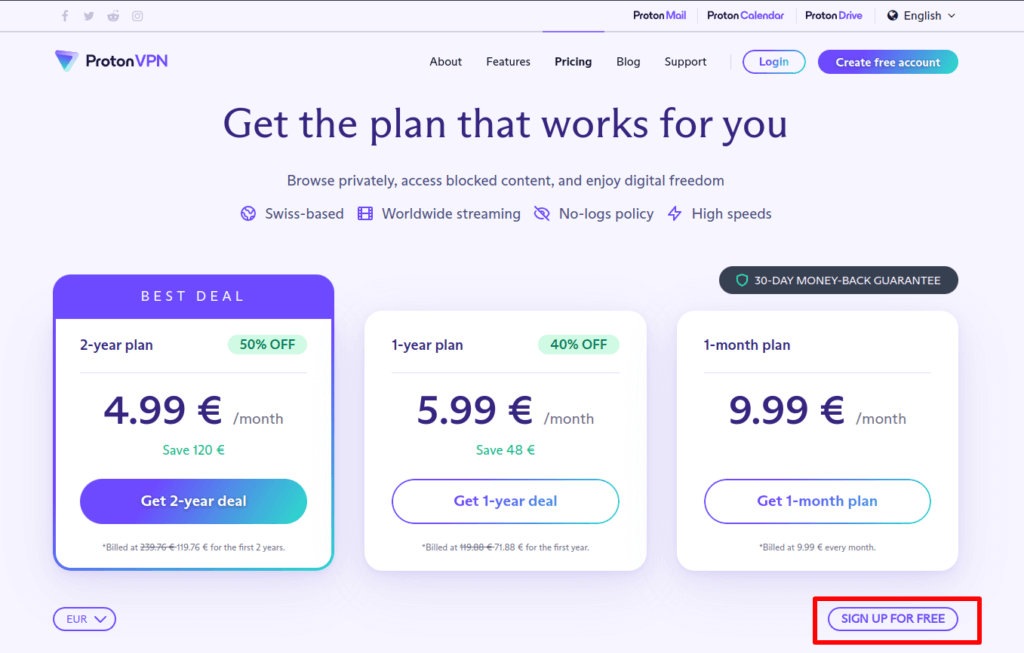
3. Create a username and password for your Proton VPN account. You will also see the Recovery email address option, which can be used in case you forget your account password.
4. Enter all the details and tap on the Create account button.
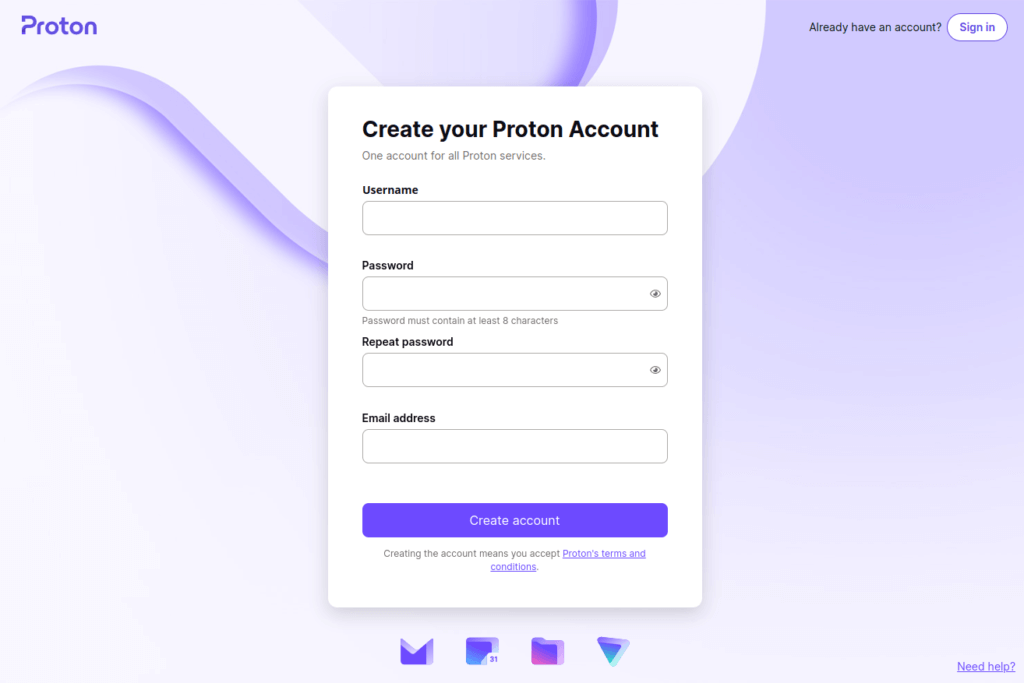
5. Next, verify the CAPTCHA and choose to send a verification code to your Email address or as an SMS to your phone number.
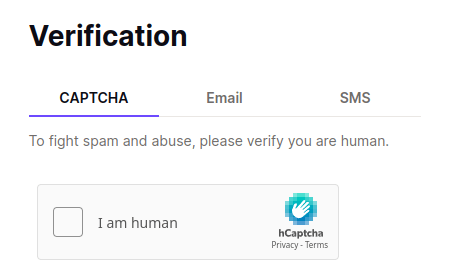
6. If you select the verification code, you will receive a 6-digit code. Enter the code and tap the Verify button to proceed.
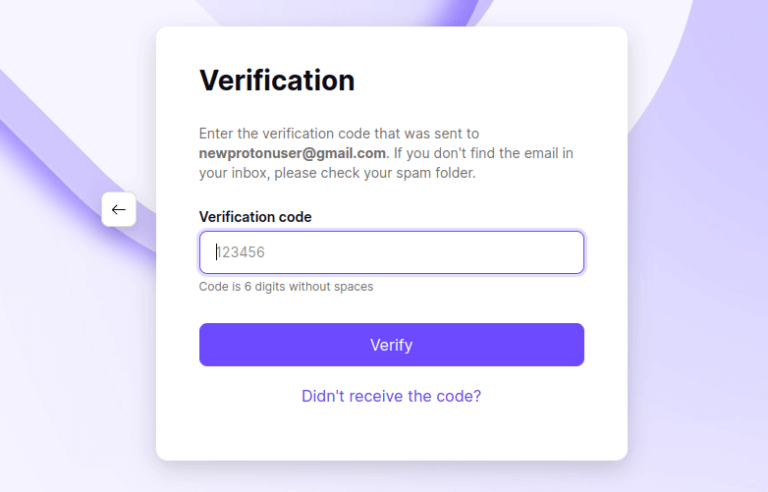
7. Finally, the Signup process of Proton VPN is over.
Note: If you didn’t receive any verification code, wait for a few minutes or verify your Spam folder. If you still didn’t get any code, then tap the back button and try the CAPTCHA method.
How to Install Proton VPN on Google TV
Proton VPN is compatible with Google TV. So you can directly get it from Google TV Play Store. Follow the steps below to get the best VPN on Google TV.
1. First, turn on your Google TV, and connect to the proper internet connection.
2. Launch the Google TV Play Store and choose the Search menu.
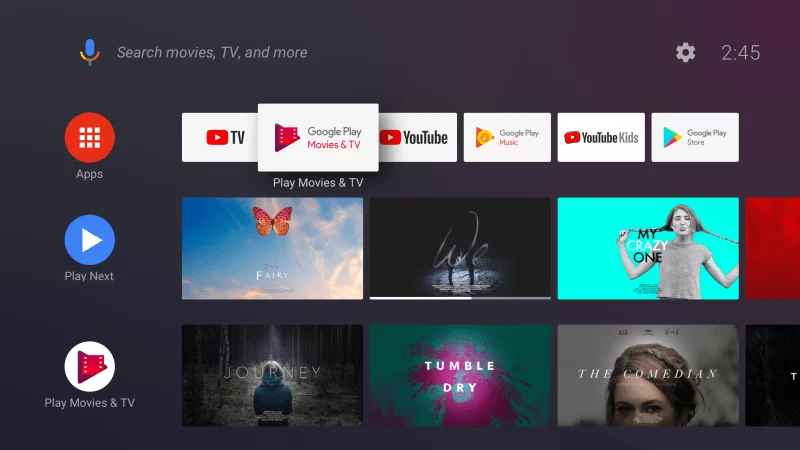
3. On your search bar, type Proton VPN and find the app on your Google TV.
4. Pick up the Proton VPN app icon from the suggestions list.
5. Now, start downloading the app by tapping the Install button.
6. You should wait for the app to get installed on your TV.
7. Then, launch the Proton VPN and Sign in with your valid account.
8. Finally, you are ready to use the Proton VPN on your Google TV.
Alternative Way: How to Sideload Proton VPN on Google TV
If you don’t want to install the Proton VPN on Google Play Store, you can try this method as an alternative to get the app on your TV. Now, follow the below steps to sideload the app on your Google TV.
- Install Downloader on Google TV
- Enable Unknown Sources
- Sideload Proton VPN on Google TV via Downloader
Install Downloader on Google TV
1. First, tap the Search menu on your Google TV home screen.
2. Now, type the app name Downloader on your search bar and find the app on your TV.
3. Next, from the list of suggestions, choose the Downloader by AFTV news and tap the Install button.
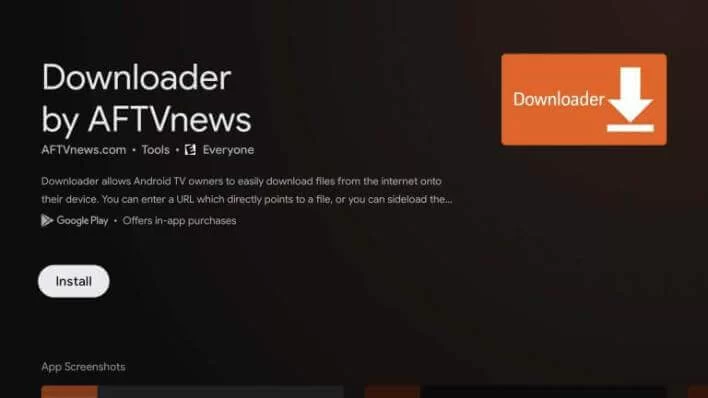
4. When the app gets downloaded, the installation process of the app will begin on your Google TV.
Enable Unknown Sources
1. First, choose the Profile icon on your Google TV home screen.
2. Navigate to the Settings option from the main screen of your TV.
3. Under the Settings option, choose the System >> About menu to proceed.
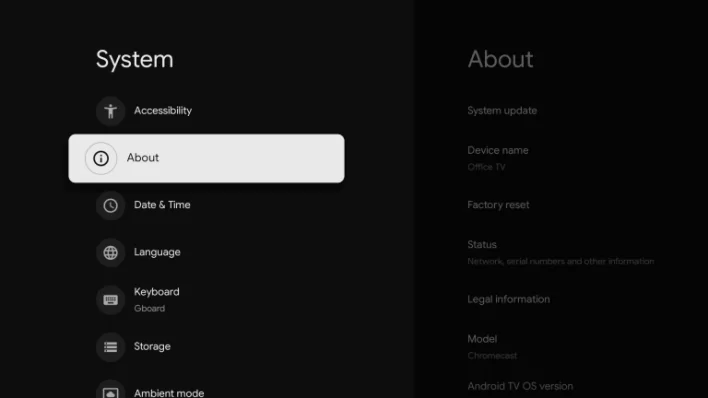
4. Now, it’s time to activate the developer mode on Google TV and tap the Android TV OS built continuously.
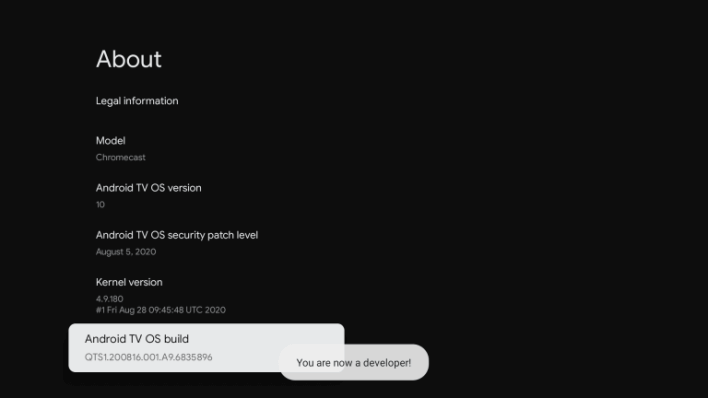
5. Once activated, you will receive a You are now a developer! prompt on your TV screen.
6. Then, run back to Settings and choose Device Preference from the available option, and tap on it.
7. Scroll down and launch the Security Restriction option.
8. After that, choose Unknown Sources and tap the Downloader to enable the slider.
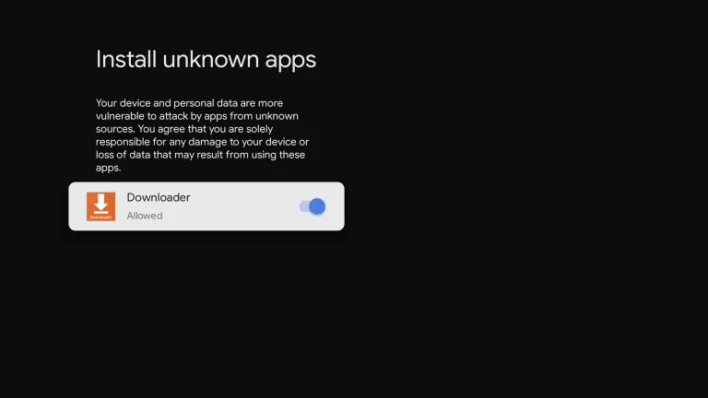
Sideload Proton VPN on Google TV Via Downloader
1. First, launch the downloader app on your Google TV. If you don’t have the app, install the Downloader app on Google TV.
2. In the URL field, input the Proton VPN apk link and hit the Go button to proceed.
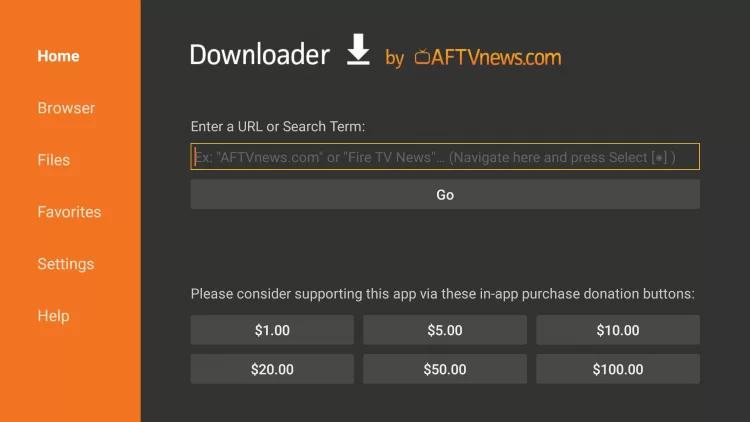
3. Once the apk file of Proton VPN gets downloaded, quickly tap the Install button to get the apk file on your Google TV.
4. Now, tap the Open button to launch the Proton VPN on Google TV.
5. Finally, you are ready to use Proton VPN on Google TV.
How to Use Proton VPN on Google TV
1. First, launch the Proton VPN on your Google TV.
2. Now, You will receive the eight-digit code on your TV screen. Note it correctly.
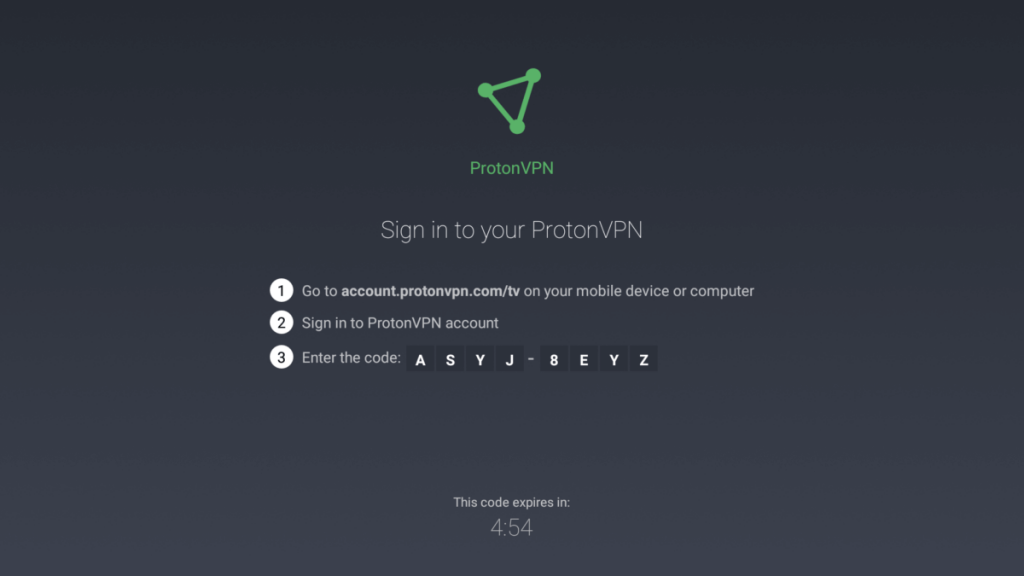
3. Next, navigate to https://protonvpn.com/tv and input your Proton VPN username and password on the login screen.
4. Then, enter the eight-digit code you received earlier on your screen.
5. Once the Proton VPN code gets verified, you can use this VPN on your device.
6. Then, navigate between the countries and connect to the server using the TV remote.
7. After choosing your preferred country to connect to the server, quickly tap the Connect button on the left side of the screen.
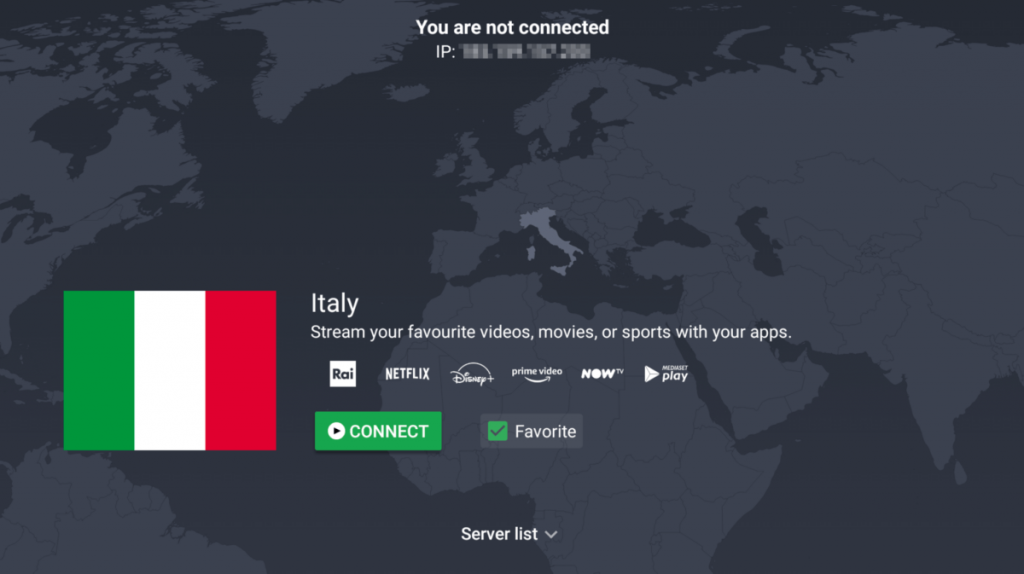
8. Finally, with the help of Proton VPN, you can enjoy watching the content on your Google TV.
Proton VPN is one of the best VPNs to use. It offers many servers to connect with high speed up to 10 Gbps. Then, you can use this VPN for free, but if you want additional features, you can get a subscription. You can also try some of the alternative VPNs like ExpressVPN, NordVPN, Surfshark, and more.
FAQ
Yes. Proton VPN is one of the safest VPNs to use.
Proton VPN is completely free to use. You can also pay for the subscription if you want to watch all the content without any restrictions.
Yes. Proton VPN offers a seven-day free trial.