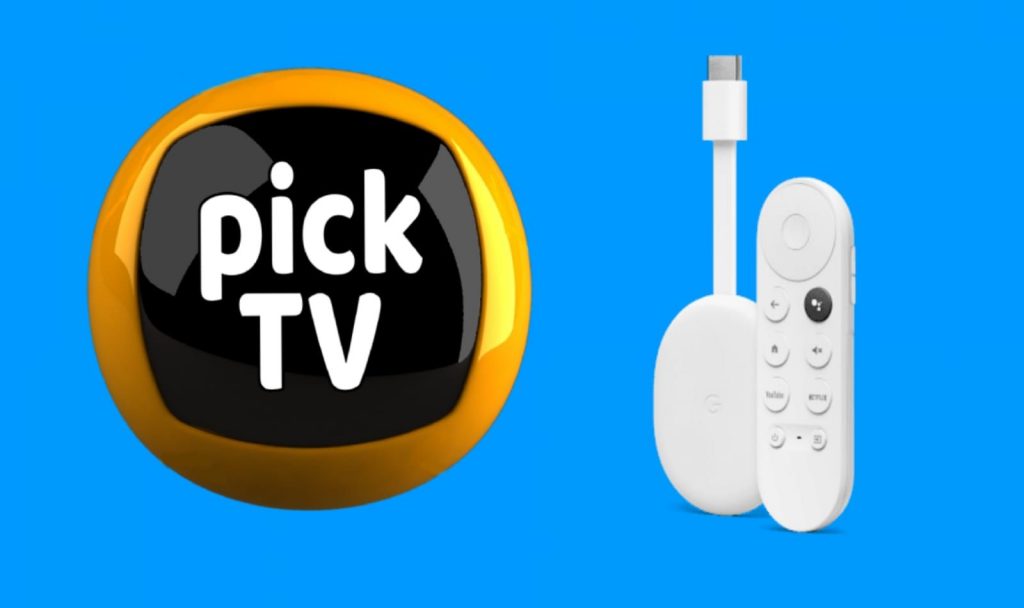If you want to access live TV channels from different languages in one place, you must get the Pick TV streaming service on your Google TV. It brings live TV channels in 30 languages from around the world. Pick TV offers TV channels in different categories like business, sports, news, shopping, educational, entertainment, and more. You can select the TV channel to stream based on your wish, and you can add them to your favorite TV channels to access quickly. Further, Pick TV lets you stream the same news from different viewpoints to understand the issue. Moreover, it is free to use, and you don’t need any subscription or registration. It lets you watch the TV channels in HD quality. As of now, Pick TV is not available on Google TV, so you can look for alternative ways to watch the live TV channels.

How to Sideload Pick TV on Chromecast with Google TV
If you want to stream live TV of various channels on Google TV, you have to sideload the Pick TV app using the Downloader app.
1. First, download and install the Downloader app on your Google TV.
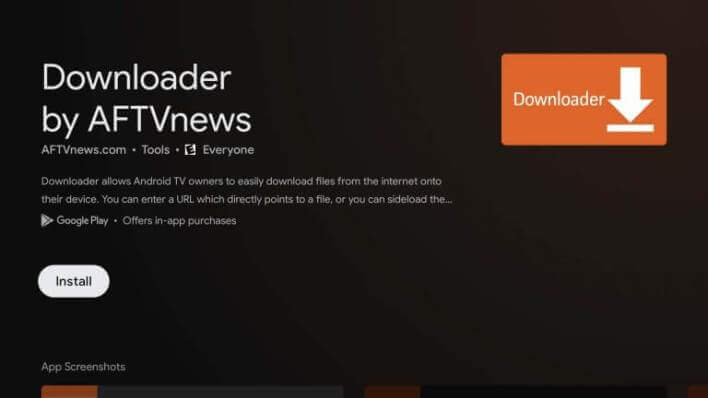
2. Now, go to Settings from your Profile menu.
3. Under that, select the System option and choose About.
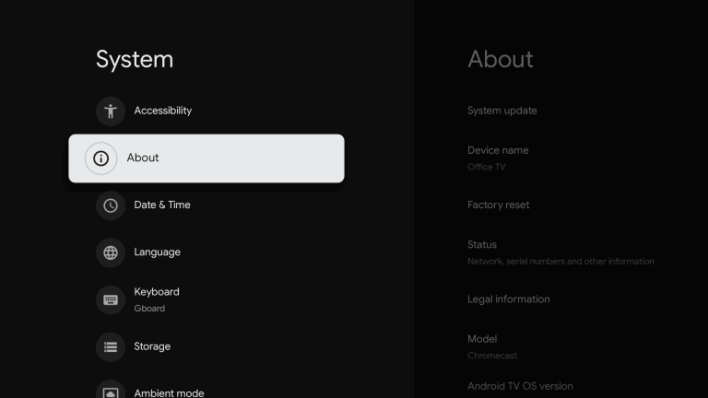
4. Scroll down and tap Android TV OS build option seven times.
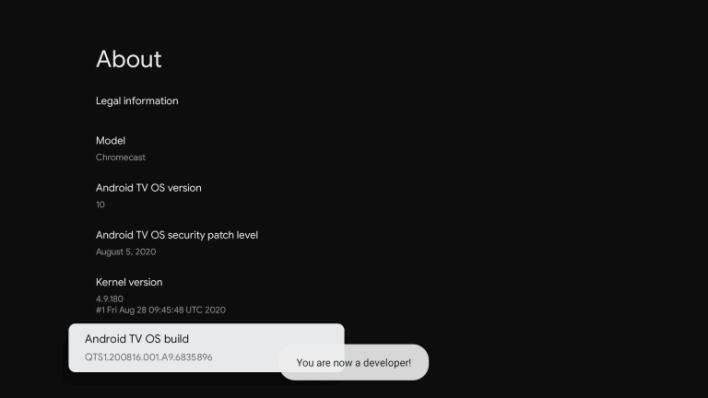
5. Now, you will get into developer mode.
6. Further, get back to the home screen and choose Apps from Settings.
7. Click on Security and Restrictions and open the Unknown Sources.
8. Look for the Downloader app and turn on the Unknown Sources toggle.
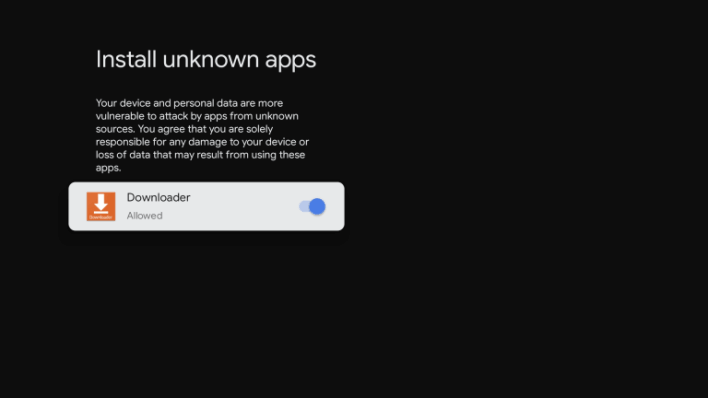
Sideload Pick TV on Google TV using Downloader
1. Launch the Downloader app on your Google TV.
2. Tap the Home button to get the search bar.
3. Enter the Pick TV download link on the URL field and click on the Go button.
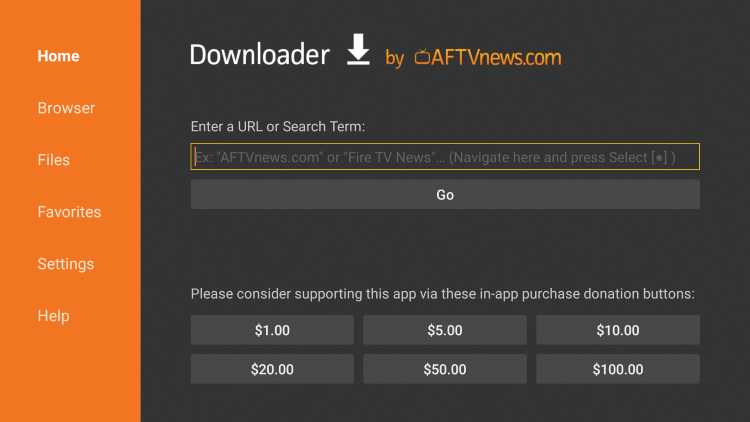
4. Next, the apk file will be downloaded. Click the Install button to proceed.
5. After the installation, tap Open to launch the app.
6. Then, proceed to watch live TV channels from Pick TV.
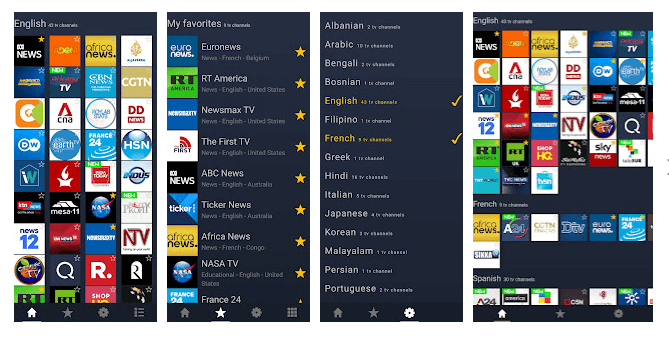
Related: How to Add and Stream Quest on Google TV
Alternate Method
Alternatively, you can watch Pick TV on Chromecast TV by screen mirroring from your Android.
1. Make sure to connect both casting devices (Google TV and Android) to the same network.
2. Install the Pick TV app from Google Play Store.
3. Now, move to Notification Panel and tap the Cast menu.
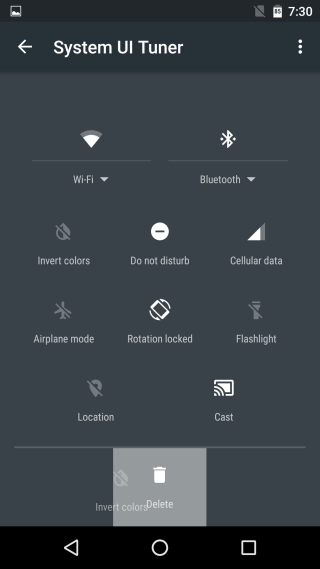
4. Then, select your Chromecast with Google TV from the list of devices.
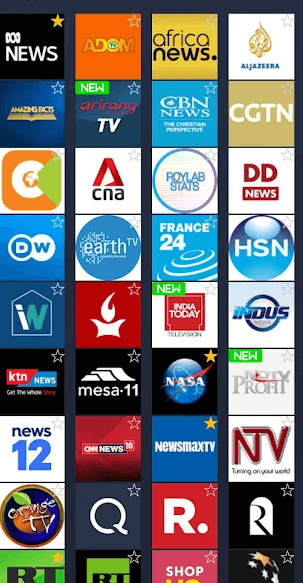
5. Once both devices are connected successfully, launch the Pick TV app.
6. Select the TV channel that you want to watch on your TV and enjoy watching it in no time.
These are the two possible ways to watch Pick TV on Chromecast with Google TV. The app is very simple and easy to use. It offers around 300 live TV channels to watch, and they are classified by category, language, and country. If you have got any queries, you shall comment below.