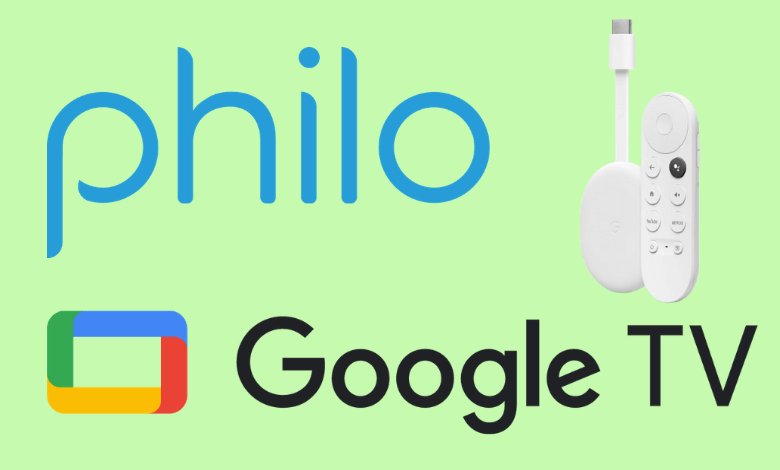Philo is an American-based streaming service that provides a huge collection of popular channels. Currently, Philo can be accessed only in the U.S region. If you want to stream Philo outside the U.S, use a VPN to bypass the geo-restriction. It is a premium service that offers more than 63 channels for $25/month. With a premium subscription, you can use 3 devices to stream at the same time. In addition, it also provides a 7-day free trial to the new users. It includes popular channels like Comedy Central, Discovery Channel, Food Network, Animal Planet, AMC, Lifetime, HGTV, and many more. Philo is compatible with various devices including Chromecast with Google TV. Philo can be downloaded directly from the Play Store on Google TV. Additionally, you can also cast Philo on Google TV. In this blog, let’s look at the steps to install Philo on Google TV.
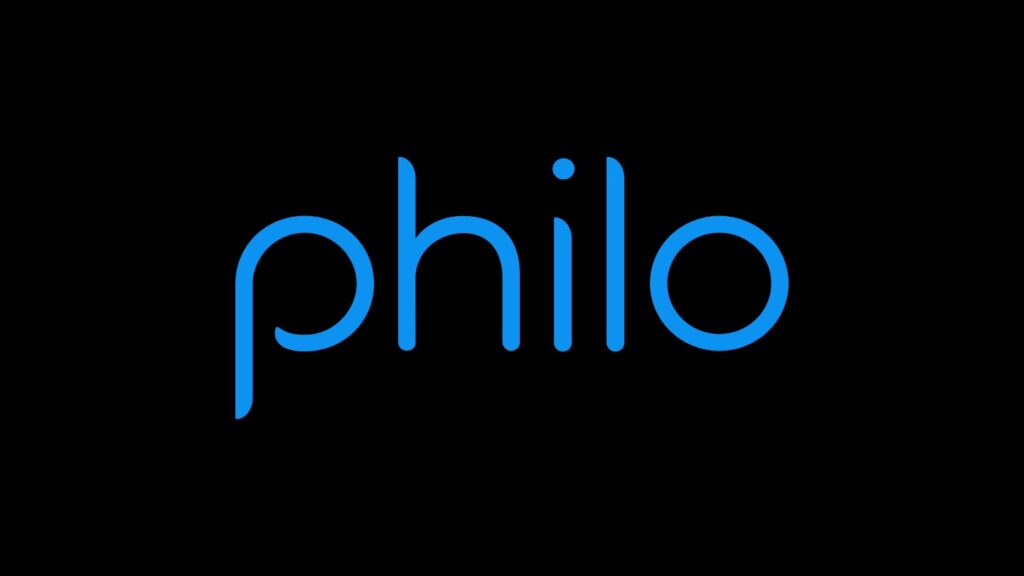
How to Install Philo on Google TV
Short-Guide: On home screen, tap Search >> Type Philo >> Select the Philo app >> Click Install.
Step1: Turn on your Google TV and connect it to an internet connection.
Step2: Navigate to the Search menu on the home screen.
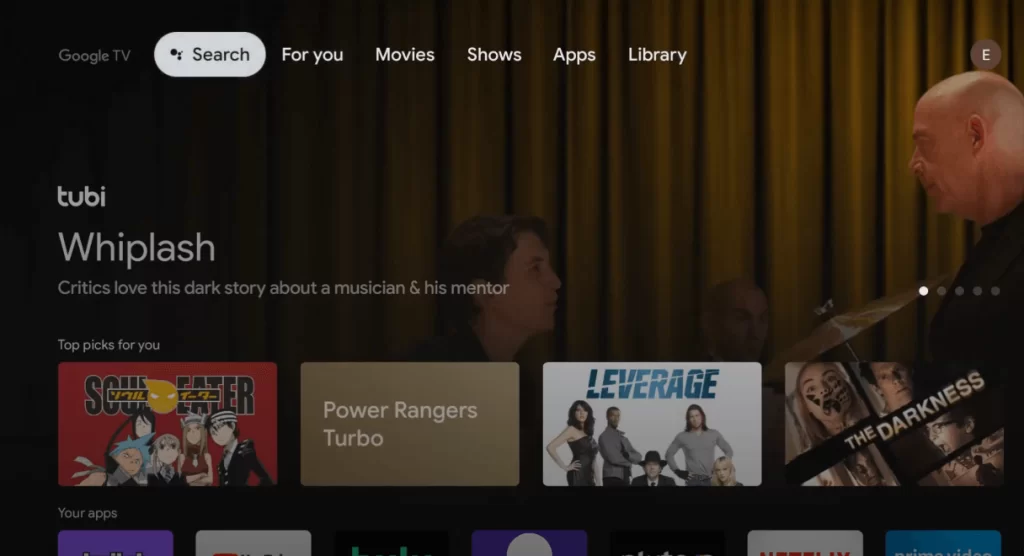
Step3: Use the on-screen keyboard to search for the Philo app.
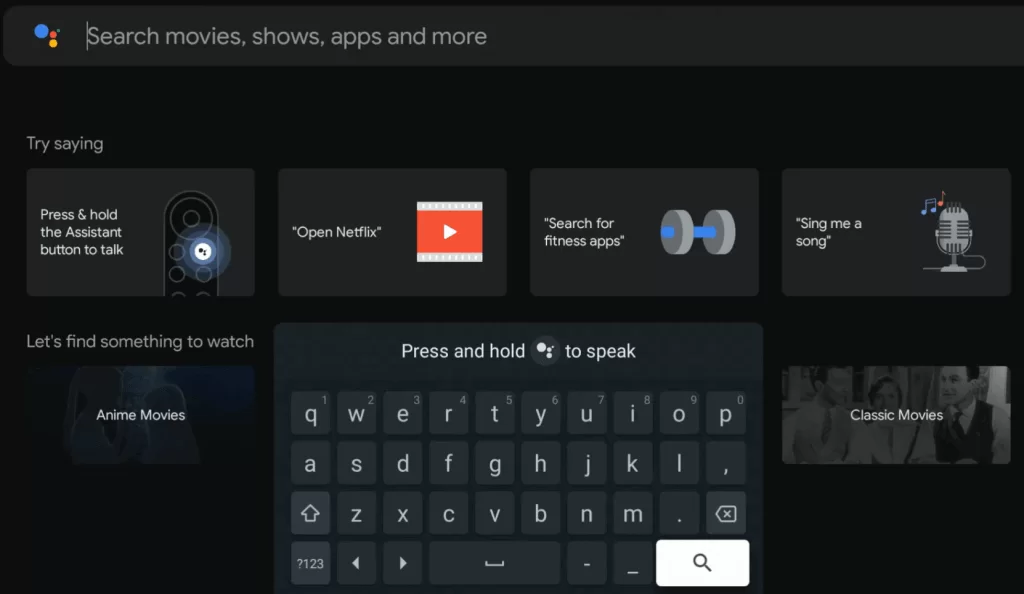
Step4: Select the app and click the Install icon to initiate the process.
Step5: The app will install on your Google TV immediately.
Step6: After installation, click the Open menu to launch it.
Step7: Enter the Philo login credentials to sign in and stream your favorite video content on a larger screen.
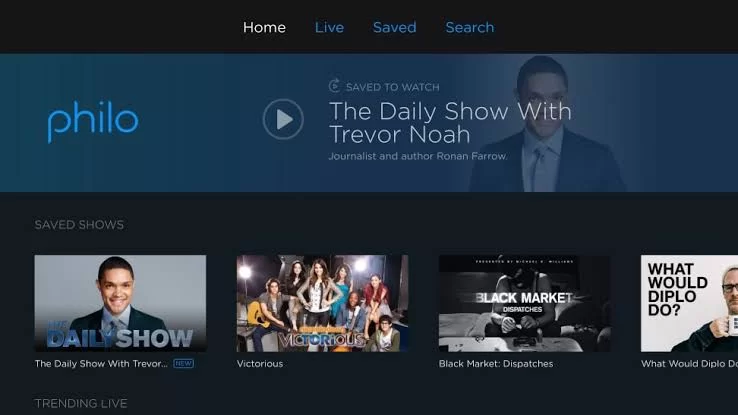
Related: How to Add and Stream Sling TV on Google TV
How to Cast Philo to Google TV
From Android
Step1: Firstly, turn on your android phone & Google TV and connect both devices to the same WiFi network.
Step2: On your Android phone, install the Philo app and sign in with the required login credentials.
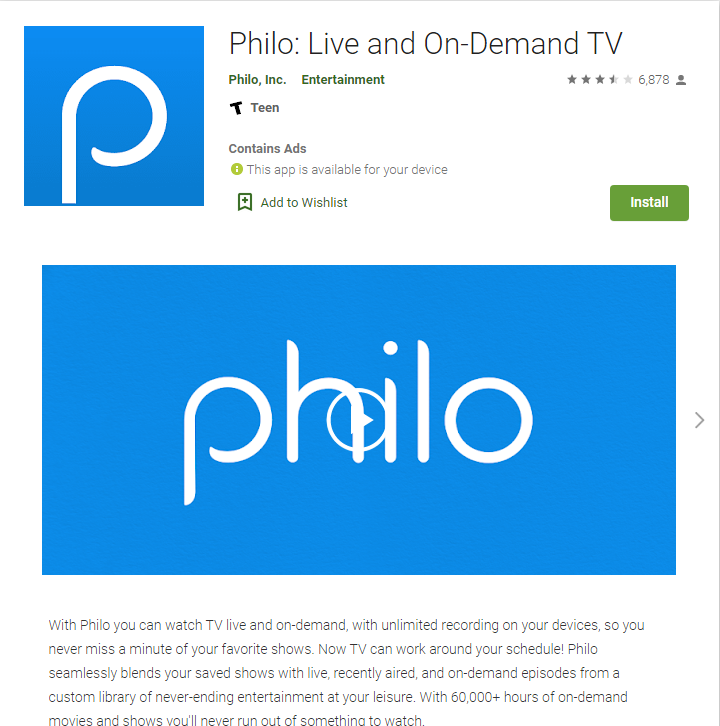
Step3: Tap the Cast icon displayed on the top of the screen.
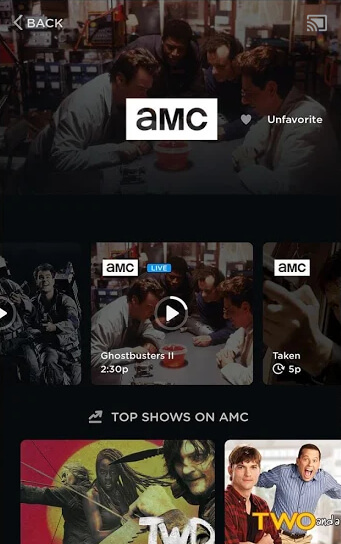
Step4: Choose your Google TV from the list of available devices.
Step5: Within seconds, you’ll be able to see the PhiloTV app interface on Google TV. Now, play your favorite video content and watch it on your Google TV.
Related: How to Add and Watch UKTV Play on Google TV
From PC
Step1: Connect your PC and Google TV to the same WiFi.
Step2: Launch the Chrome web browser and visit the Philo website.
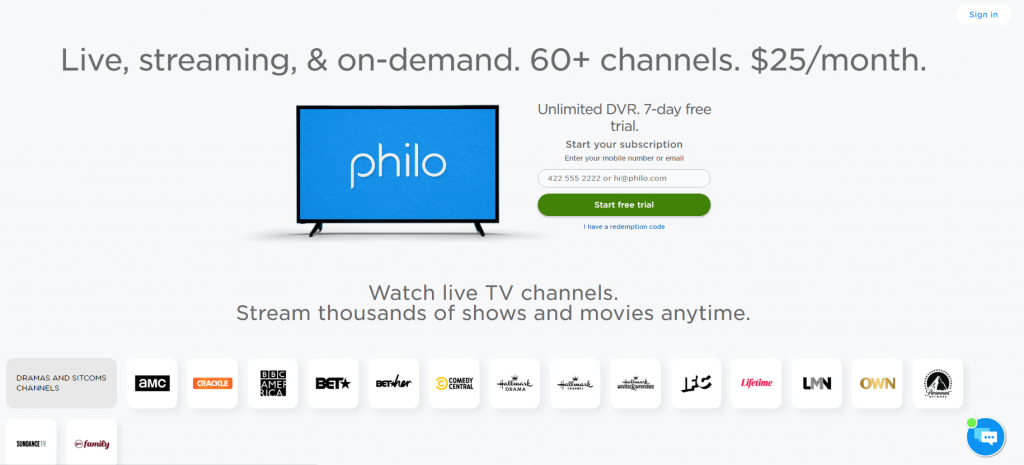
Step3: Sign in to your account and play any video content of Philo.
Step4: Tap the three dots icon displayed at the top-right corner.
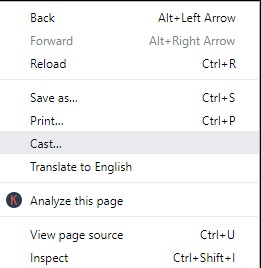
Step5: Select the Cast option. It will show a list of all devices you can connect to.
Step6: Choose your Google TV from the list of available devices and tap the option Cast tab displayed under Sources.
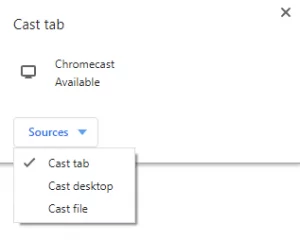
Step7: Now, you can see the video content on your Google TV.
Step8: To end the connection, click the Cast icon again and tap your Google TV.
Use any one of the above-mentioned methods to get the Philo app. At the same time, users should remember that Philo focuses only on entertainment and lifestyle channels. So, you won’t find any sports networks in its lineup.
Frequently Asked Questions
You can download the Philo app directly from the Play Store on Google TV.
Yes. You can cast Philo on Google TV using a smartphone or PC. To know more about the steps, refer to the blog.