| Available on Google TV | Yes |
| Cast Support | Yes [Play Store | App Store] |
| Category | Entertainment |
| Official Website | https://www.peacocktv.com/ |
| Base Subscription | $5.99/month |
Peacock TV is one of the popular streaming platforms that is available to download on Google TV from the Play Store. With the Peacock TV, you can stream thousands of exclusive originals, new movies, and TV shows on your TV. You can also stream live sports including exclusive Premier League matches, Big Ten sports, Super Motocross, and PGA Tour events. Aside from direct installation, you can also cast Peacock TV content on Google TV using Android or iPhone. If you want to access this service outside the US, you can sideload the Peacock TV app. This article covers all the possible ways to get Peacock TV on Chromecast with Google TV.
Tip: If you are an Xfinity Internet customer with gigabit speeds, then you can use the Peacock Premium free for two years.
How to Install Peacock TV on Google TV
Since Peacock TV is a premium streaming service, you need to purchase the premium plan for advanced features. You can get the Peacock TV subscription by visiting its official website. The Peacock TV base plan starts from $5.99 per month. After purchasing the subscription plan, you can access Peacock TV on your Google TV/Chromecast with Google TV.
1. Turn on and connect your Google TV to a WIFI.
2. Hit the search tab at the top and enter Peacock TV using the on-screen keyboard.
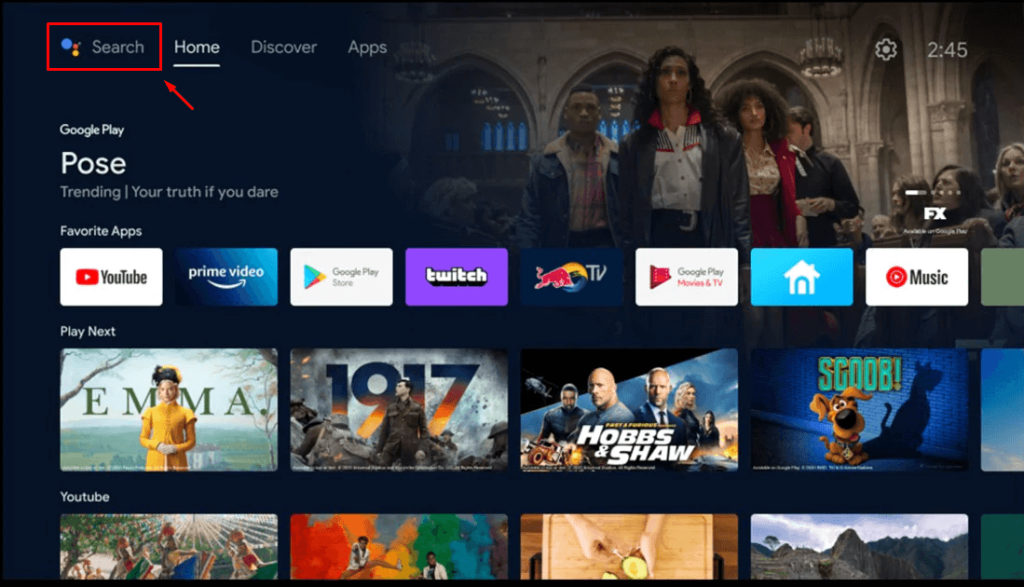
3. Select the official Peacock TV app from the results and tap the Install option.
4. After installing, hit the Open button to launch the app on your Google TV.
How to Activate Peacock TV on Google TV
1. On the app interface, click Sign In and note down the Peacock TV activation code.
2. Launch a browser on your PC and visit the Peacock activation website.
3. Type the code on the Peacock TV app and select Continue.
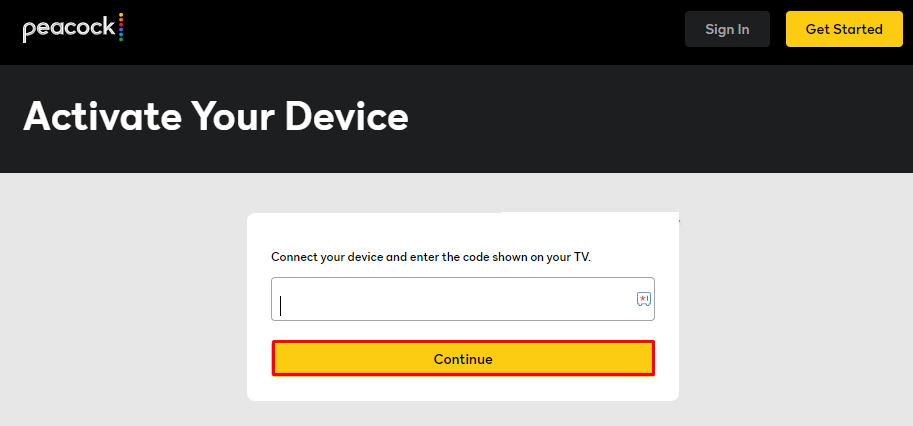
4. Now, Sign in using your Peacock TV account credentials to activate the app.
5. Once the application is activated, relaunch the app on your Google TV and stream your desired movie or TV show.
How to Cast Peacock TV from Android and iPhone
Since the Peacock TV has the default cast option, you can share the app’s content from your smartphone to the TV by connecting both devices to the same WIFI connection.
1. Install the Peacock TV app on your smartphone.
2. Launch the app and log in with your Peacock TV account.
3. Now, connect your smartphone and Google TV to the same WiFi.
4. Hit the Cast icon on the Peacock TV app and select your device from the list.
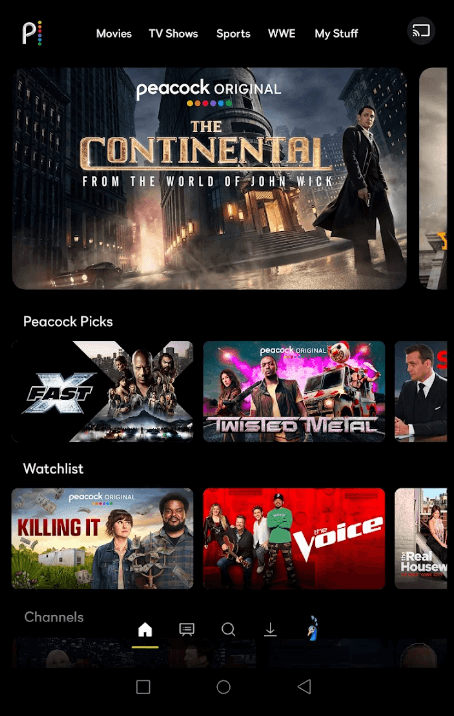
5. Now, the content on your smartphone will start to cast on your Google TV.
How to Install Peacock TV on Google TV Outside the US
If you live outside the US, you cannot install Peacock TV due to geo-restrictions. In this case, you can sideload the app using the Downloader app on Google TV.
1. Click the Search menu displayed on the Google TV home screen.
2. An on-screen keyboard will appear on the screen. Use it to type Downloader.
3. Click the Downloader icon from the suggestion list and tap Install to get the app.
4. After installation, go back to Settings > Apps > Security & Restriction > Unknown Sources > Downloader > slide the toggle switch located next to it.
5. Now, launch the Downloader app.
6. Enter the Peacock TV APK link (https://urlsrt.io/peacock) in the URL tab.
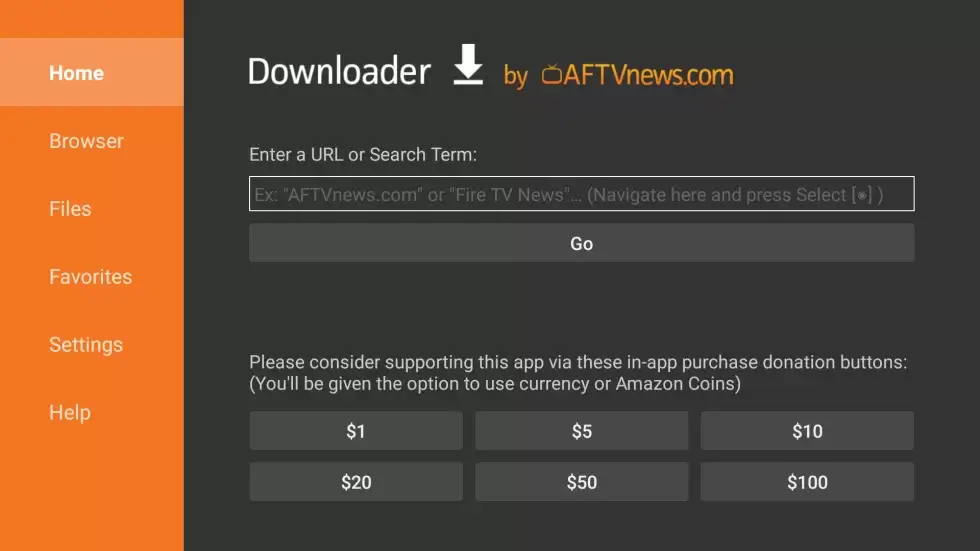
7. Click Go to download the Peacock TV APK file on your device.
8. Once downloaded, hit Install to initiate the installation process.
9. After installing the app, delete the Peacock TV APK file and then launch the app.
10. Log In to your Peacock account using the required credentials.
11. Once done, stream your desired Peacock TV content on your TV.
Frequently Asked Questions
The Peacock TV app does not work if the app or device is outdated. To fix this problem, update the app and Google TV firmware to the latest version.
To solve the Peacock TV buffering issues, you need to check whether your internet connection is stable or not. If it is not stable, restart your WiFi router or contact your internet service provider to solve the issue.
![How to Watch Peacock TV on Google TV [3 Ways] Peacock TV on Google TV](https://www.gtvstick.com/wp-content/uploads/2021/03/Peacock-TV-on-Google-TV.png)