If you are fed up with typing, then it’s time to stop it and start recording. Panopto is the easiest way to record and share videos. Panopto is an E-learning company that provides lecture recording, screencasting, video streaming, and video content management software. You can access all the Panopto videos on its mobile app on Android and iOS devices. Using this app requires minimal time as it uses a click-and-go system. Further, the app allows multiple information-rich inputs to be recorded simultaneously. With Panopto, you can record and live stream meetings, class assignments, lectures, product demos, online training, video presentations, and more. Furthermore, the app records all live webcasts in 1080p high quality. You can watch all your recordings on all devices, including Chromecast with Google TV. Now, get into this article to watch Panopto on Google TV.
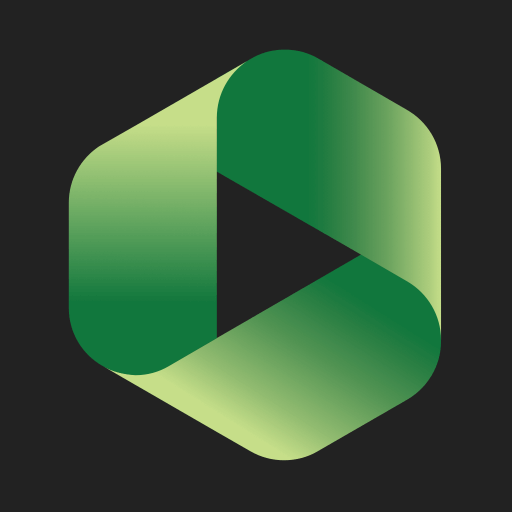
How to Install Panopto on Chromecast with Google TV
We can add Panopto on Google TV easily by following the simple steps given below.
1. First, turn on your TV and connect your Google TV device to it.
2. From the home screen, click on the Search menu.
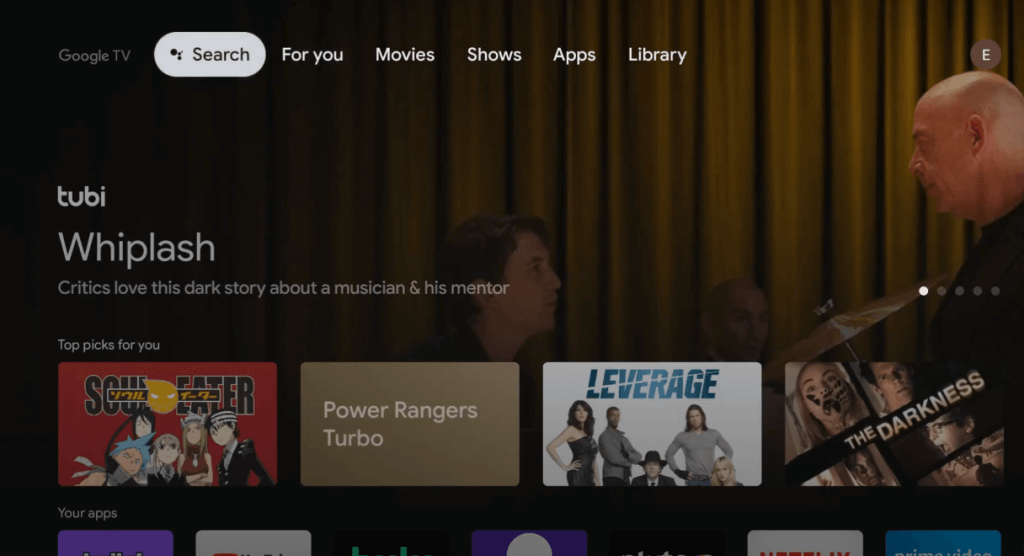
3. Search for the Panopto application using the search bar.
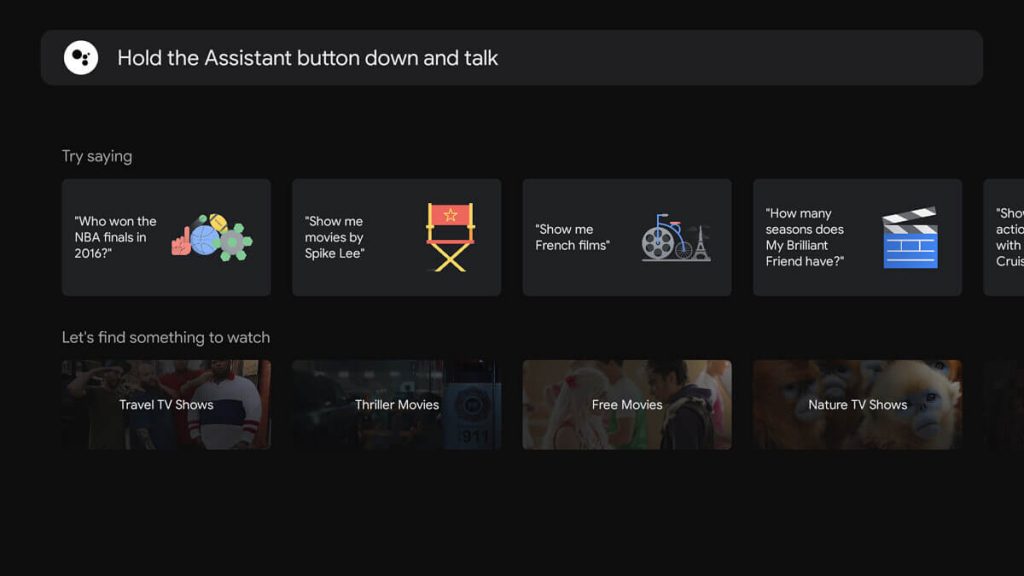
4. Select the Panopto app from the search results.
5. Login with your account and watch the videos from Panopto on Chromecast with Google TV.
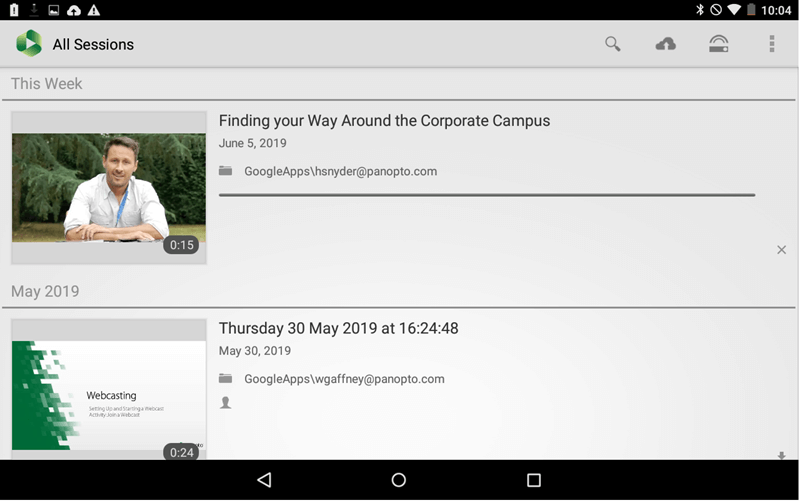
Related: How to Screen Record on Google TV
Alternative Way (Screen Mirroring Method)
Another way to watch Panopto on Google TV is screen mirroring. To screen mirror, you should keep all your devices connected under the same WIFI network.
1. Install the Panopto app from Google Play Store on your Android device
2. Go to the Notification Panel and select the Cast option.
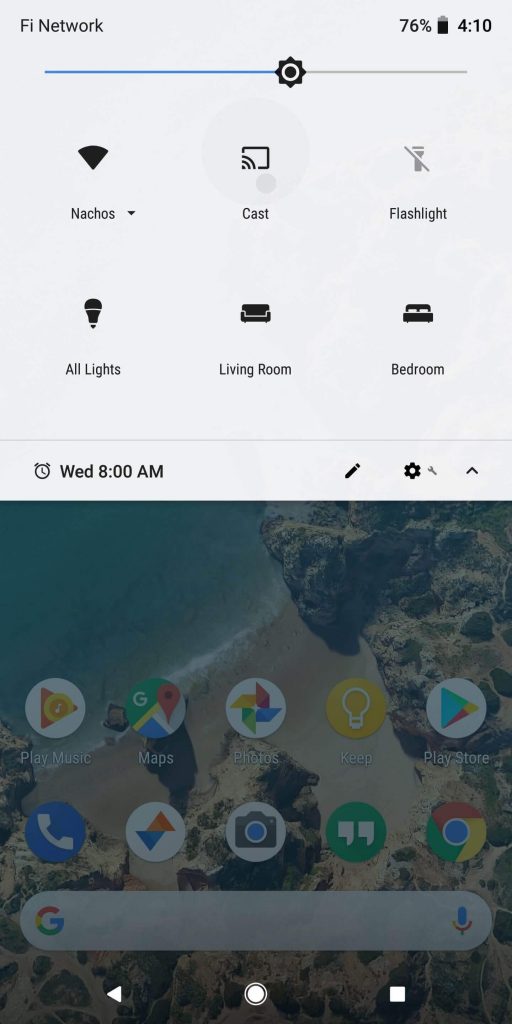
3. Select your Chromecast with Google TV to proceed.
4. Now, your phone screen will be mirrored to your TV screen.
5. Then, launch Panopto app on your smartphone. Enter Panopta login details to use your account.
6. Finally, start watching the videos from Panopto on your TV.
Panopto is a feature-rich platform that allows you to record both internal and external training. And you can use the secure video portal to store and handle all your videos. Hope the given procedure helped you watch Panopto on Google TV. If you have any issues while using the procedure, do let us know in the comments section.
