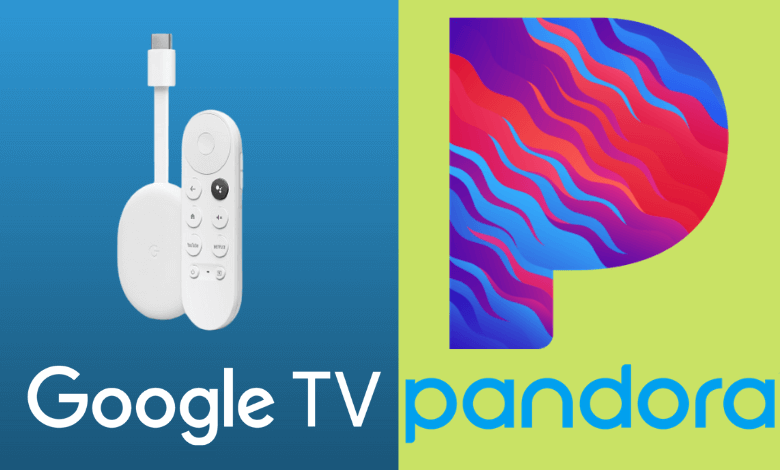Let’s stream music every day with Pandora on Google TV. When it comes to streaming music and podcasts, Pandora is an irreplaceable platform in the US. It provides music of its finest quality, and you can also hear them offline anytime. The application is so handy, letting you create stations with your favorite tracklist. You can enjoy your favorite music tracks and podcasts without any ads. Furthermore, you will get recommendations on albums, songs, and podcasts according to your preference. To stream Pandora on Google TV, you need to either add the app or cast the songs from your smartphone.
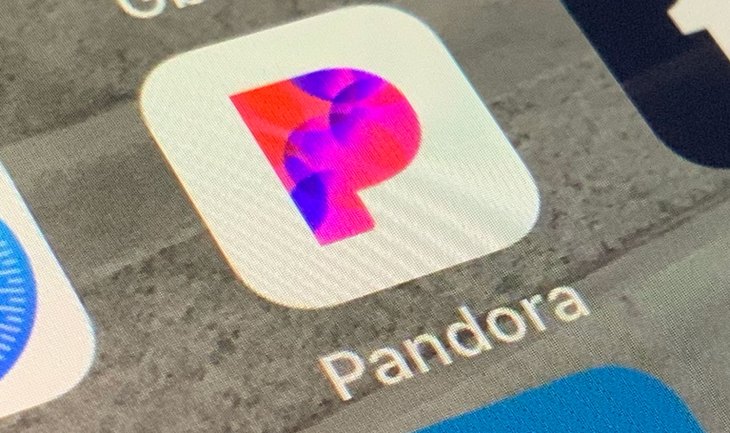
How to Install Pandora on Google TV
1. Turn on your Google TV and connect it to a stable internet connection.
2. Select the Search or Apps → Search for Apps option from the home screen.
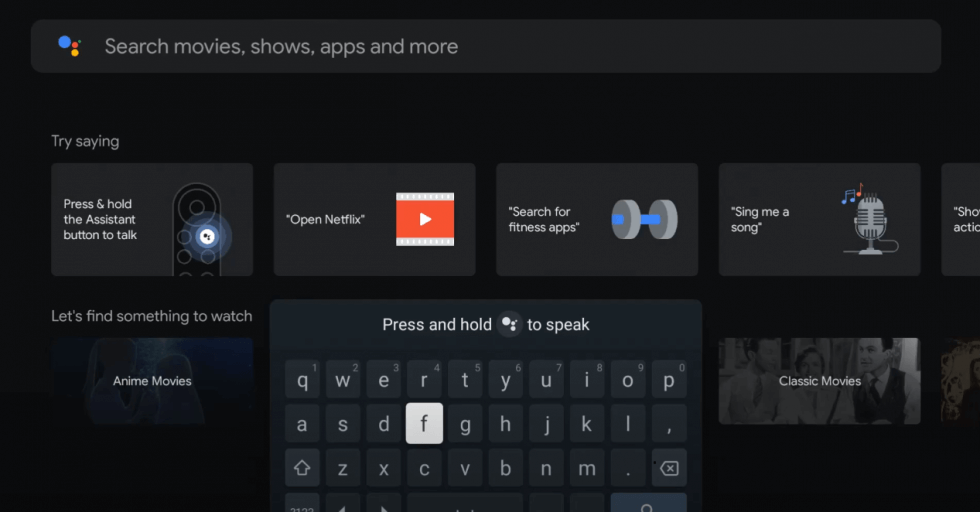
3. Using the virtual keyboard, search for the Pandora app.
4. Select the Pandora app from the search result and hit the Install button.
5. Then, tap the Open button to launch the app on your Google TV.
6. After that, log in and start streaming the desired music tracks.
How to Cast Pandora on Google TV
As Pandora is compatible with Chromecast support, you could cast Pandora to your TV from your Android device or iPhone.
1. Connect your Smartphone and Google TV on the same WiFi connection.
2. Install the Pandora app on your smartphone from the Google Play Store or App Store.
3. Launch the app and sign in with the required credentials.
4. Tap on the Cast icon and select your Chromecast with Google TV from the list.
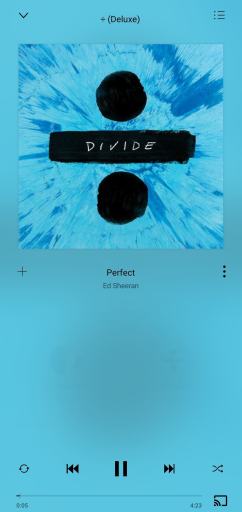
5. Choose the video that you want to watch and start playing it.
6. Finally, the content on your Smartphone will appear on Google TV and start streaming the desired content.
How to Cast Pandora to Google TV from PC
You can also cast Pandora to the TV from your Windows or Mac PC.
1. Launch the Chrome browser and ensure that it is running on the latest version.
2. Visit pandora.com and log in to your account.
3. Click the customize icon, the three-dotted icon on the top right corner of the browser.
4. Click on the Cast option from the list, and the browser will search for the devices to cast.
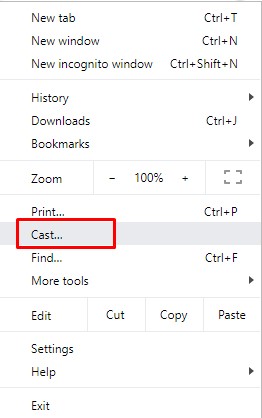
5. Select your Google TV and then play the song title you want.
FAQ
Apart from Pandora, you can stream following audio streaming services such as YouTube Music, Spotify, TIDAL, and more.
You can easily solve the Pandora not working issue by restarting the Google TV and checking the internet connection. Further, you have to update the Google TV and the Pandora app to the latest firmware. At last, you can reset the Google TV if none of the above fixes resolve the issue.