Orion TV app is originally designed for Android and iOS phones or tablets. So, if you want to install Orion TV on Google TV, you have to sideload the app or cast it onto your Chromecast with Google TV. With this app, you can watch all live TV in various genres like horror, romance, thriller, action, and more. It has EPG support for all the channels, and you can stream them in the best quality. The app allows you to watch content from channels like Nickelodeon, Disney, Kanal 3, Aljazeera, Pink, RTS 1, RTS2, and more. Apart from that, while watching any TV shows or episodes, you won’t get interrupted by ads.
How to Install Orion TV on Google TV
Orion TV is not compatible with Google TV. So to get the app, you have to jailbreak the Google TV. Now, follow these below steps to easily access Orion TV.
- Install Downloader on Google TV
- Enable Unknown Sources
- Sideload Orion TV on Google TV using Downloader
Install Downloader on Google TV
1. First, set up the Chromecast with Google TV and connect the devices to the same wireless network.
2. On your Google TV home screen, choose Apps and tap the Search for Apps title to find the app.
3. In the search bar, type Downloader on your virtual keyboard.
4. Now, choose Downloader by AFTV news app from the search list.
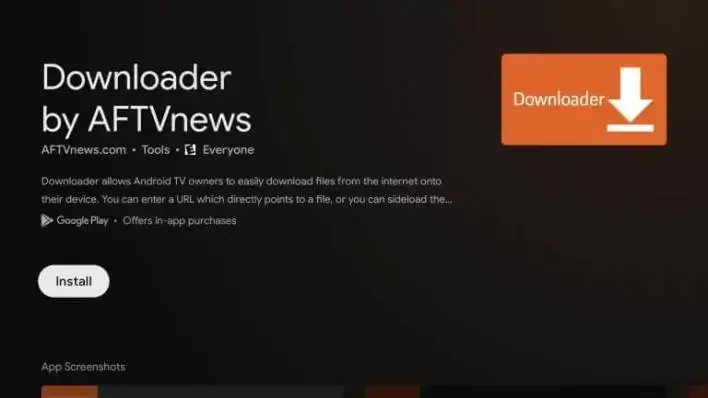
5. Then, tap the Install button on the left side of the screen.
6. Within a few seconds, the app gets downloaded, and the installation will begin on your Google TV.
Enable Unknown Sources
Before enabling the developer mode, make sure you have changed your Google TV settings. Then, you can install the Orion TV as a third-party apk file.
1. On your Google TV home screen, hit the Profile icon in the top right corner of the screen.
2. From the available option, select the Settings menu.
3. Under Settings, choose System >> tap About to proceed.
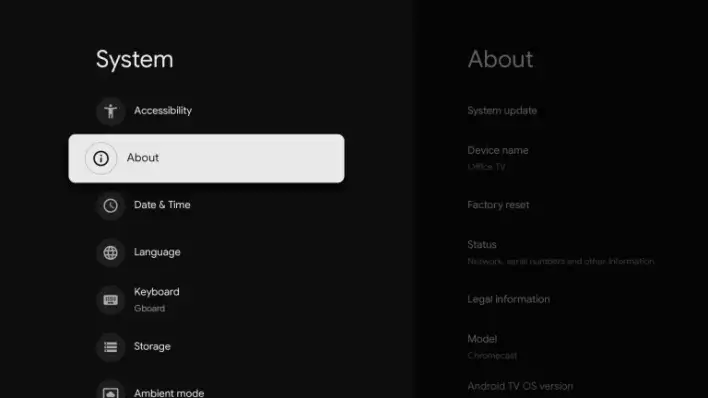
4. Now, to activate the developer mode hit the Android TV OS built more than five times on your Google TV.
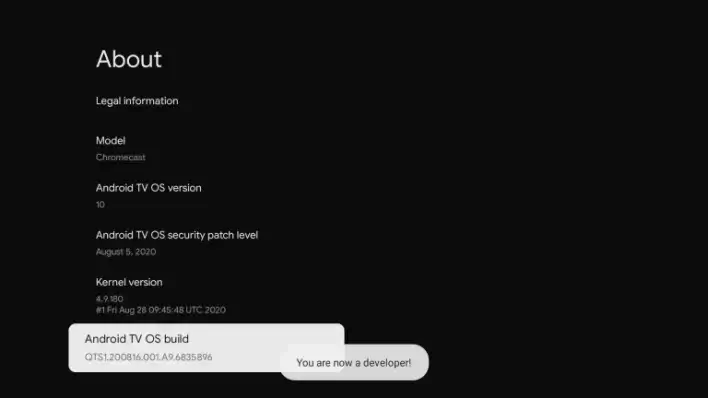
5. Once the developer mode gets activated, you will receive You are now a developer! prompt on your TV screen.
6. Then, navigate back to the Settings >> choose Apps >> tap Security & Restrictions >> launch Unknown Sources >> hit Downloader >> Enable the Slider.
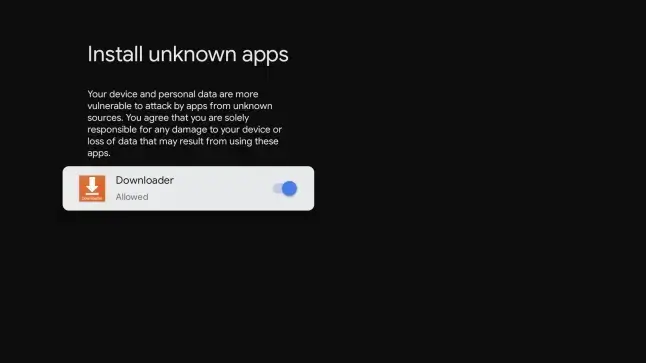
Sideload Orion TV on Google TV Using Downloader
1. Launch the Downloader app on your Google TV, which you previously installed. Tap Allow button if it prompts on your screen.
2. On your Search bar, input the Orion TV download apk link in the URL column.
3. After entering the apk link of Orion TV, hit the Go button.
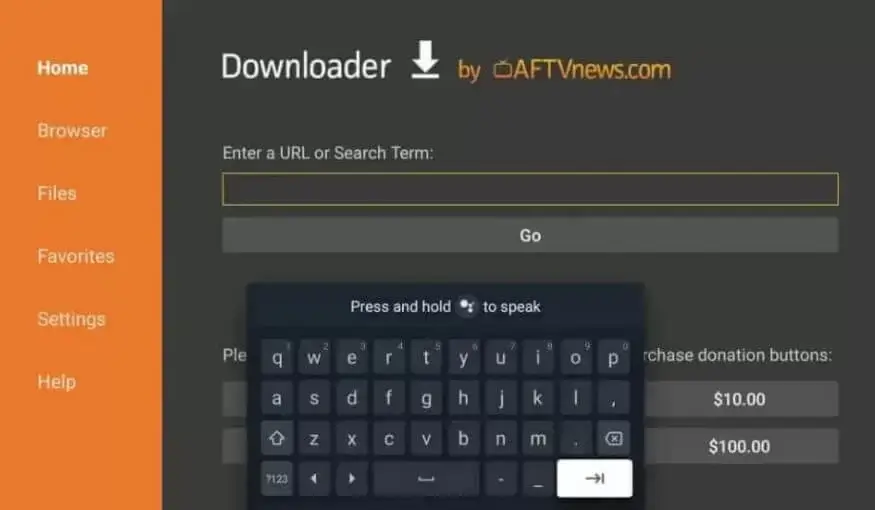
4. Once the apk file of Orion TV gets downloaded, tap the Install button on the left side of the screen.
5. Now, tap the Open button to launch the app on your TV.
5. Finally, you are ready to use Orion TV app on your Google TV.
Note: If live TV is all that you want to stream, you shall get Sky Go on Google TV.
Alternative Method : How to Cast Orion TV to Google TV
If you can’t get the Orion TV app through the sideloading method, you can use this casting process as an alternative and get the app on your Google TV.
1. Connect your smartphone and Google TV to the same Wi-Fi network.
2. Download and install the Orion TV from the Google Play Store on Android and App Store on iPhone.
3. Once installed, tap the Open button to launch the Orion TV and Sign in with the app account credentials on your smartphone.
4. Choose any content that you wish to watch on your smartphone.
5. Next, scroll down to the media player screen and hit the Cast icon in the top right corner of the screen.
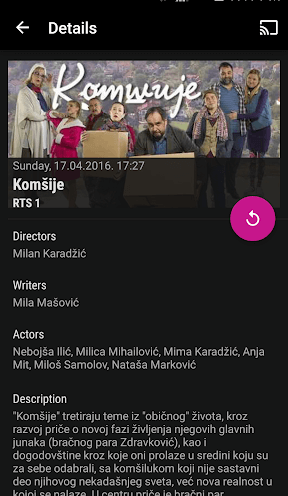
6. From the list of available devices, choose your Google TV name.
7. Finally, you can enjoy watching the contents of the Orion TV app on your Google TV.
Orion TV is one of the best apps to watch live TV. Not only for adults, but it also has content for kids. You can watch live TV channels anywhere without any time limit.
FAQ
Yes, you can use Orion TV for free. You can easily get this app from Google Play Store and App Store.
No. The app isn’t compatible with the Android TV.
