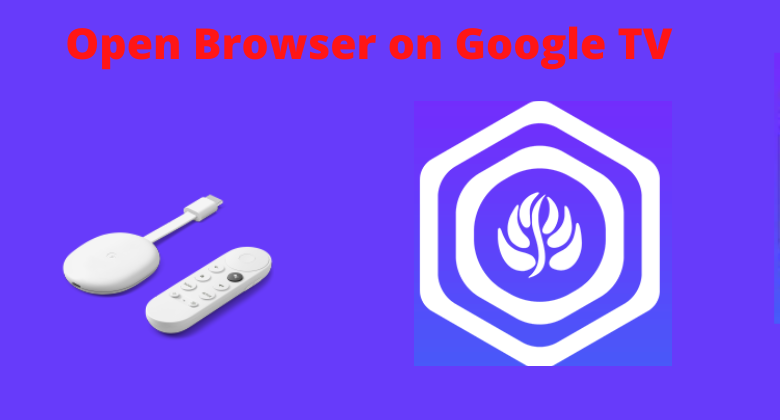Open Browser ensures a seamless web browsing experience on Android TV. With that, it can be installed on Chromecast with Google TV from the Google TV Play Store. With the support of the USB keyboard and mouse, the users can browse the web page effortlessly. The browser works faster while ensuring your security. It has an AI-powered recommendation engine that brings personalized content for the user under music, movies, games, and news. With Open Browser on Google TV, the users can browse and switch between different web pages. Like Chrome and Safari, there is a Private browse mode available on Open Browser, which keeps your browsing history private.
How to Install Open Browser on Google TV
Open Browser is available on Google Play Store, so you can directly install the app on Google TV.
1. Keep your Google TV connected to WIFI. From the home screen, navigate to the Apps section.
2. Now, click on the Search for apps under the Apps section.
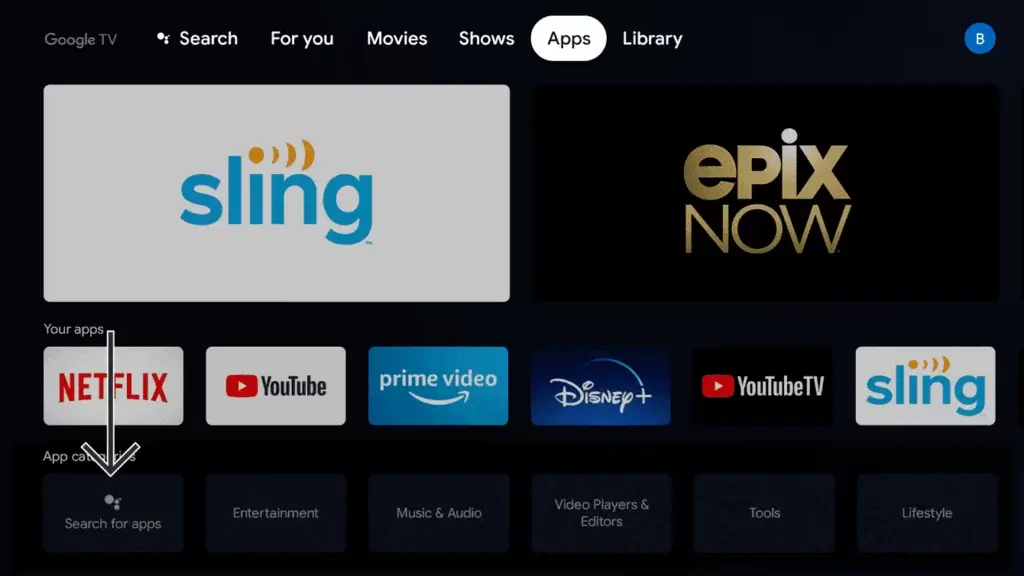
3. Now, type Open Browser and click Enter to search for the app.
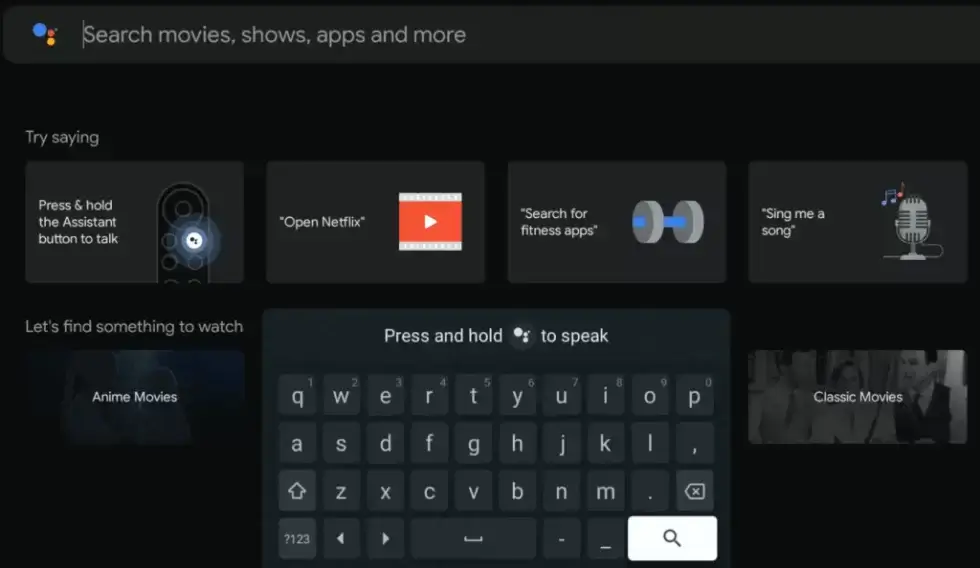
4. From the suggestions, choose the Open Browser app and tap the Install button to download the app on Google TV.
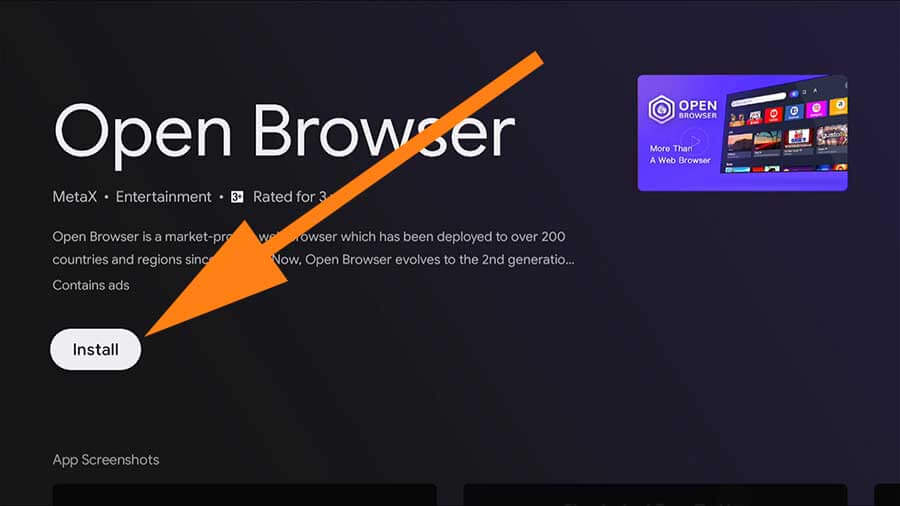
5. Wait for the app to install. Then, tap the Open button to launch the app and sign in.
6. Finally, you can use Open Browser and search the information on Google TV.
How to Get Open Browser on Google TV
You can sideload the app on Google TV if you cannot install it from the Google TV Play Store. Here are the steps to get Open Browsers on Google TV
- Install Downloader on Google TV
- Enable Unknown Sources
- Sideload Open Browser on Google TV
Install Downloader on Google TV
1. Firstly, connect and set the Chromecast with Google TV and check if it has a Wi-Fi connection.
2. Tap on the Apps option and click on the Search bar. Or, you can even use Google Assistant on Google TV to search for the app.
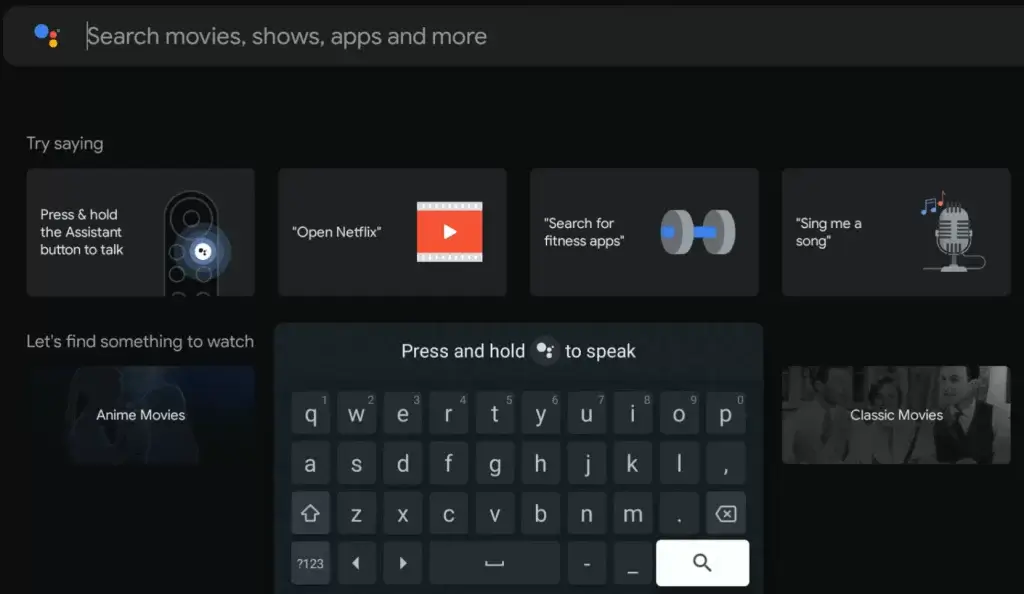
3. Type as Downloader with the virtual keyboard. Select it when the suggestions appear.
4. Then, select the Downloader app on Google TV. Click on the Install button on the left.
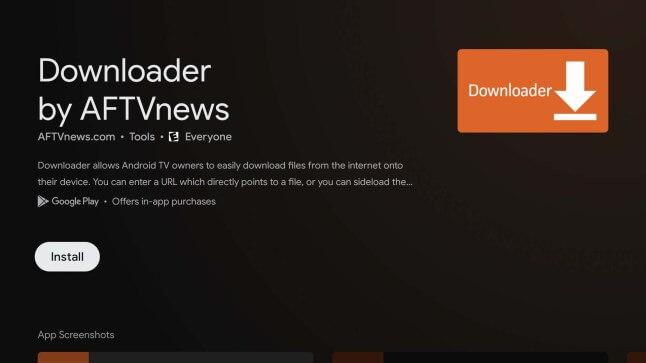
5. Within a few seconds or minutes, the apps get downloaded, and the installation process will begin.
Enable Unknown Sources
You need to change your Google TV Settings as it doesn’t allow installing third-party apk by default.
1. From the Google TV home, choose the Profile icon and tap the Settings option on your Google TV.
2. Click on System > choose About > Android TV OS build >> Tap until you see You are a Developer message.
3. Get back to Settings and choose the Device Preferences option.
4. Under that, tap the Security & Restriction option.
5. Now, select the Unknown Sources option.
6. Lastly, choose the Downloader app and turn on the Slider.
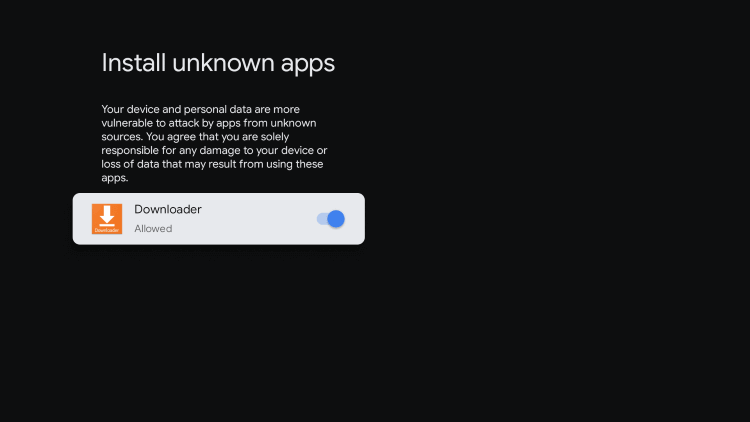
Sideload Open Browser on Google TV using Downloader
1. Launch the Downloader on Google TV and tap on Allow if it shows on screen.
2. To get the Search bar, click on the Home button.
3. Now, on the search bar, enter the URL of the Open Browser apk URL link and tap on the Go button.
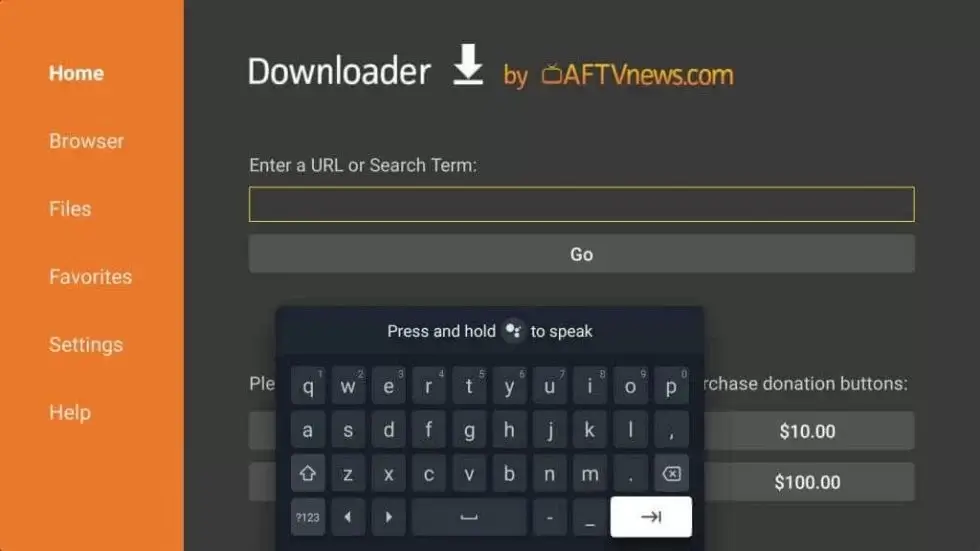
4. Next, the apk file of Open Browser will be downloaded. Then tap the Install button to get the apk file.
5. Once installed, click the Open button to launch the Open Browser on Google TV.
6. Finally, you can search for information with the Open Browser on Google TV.
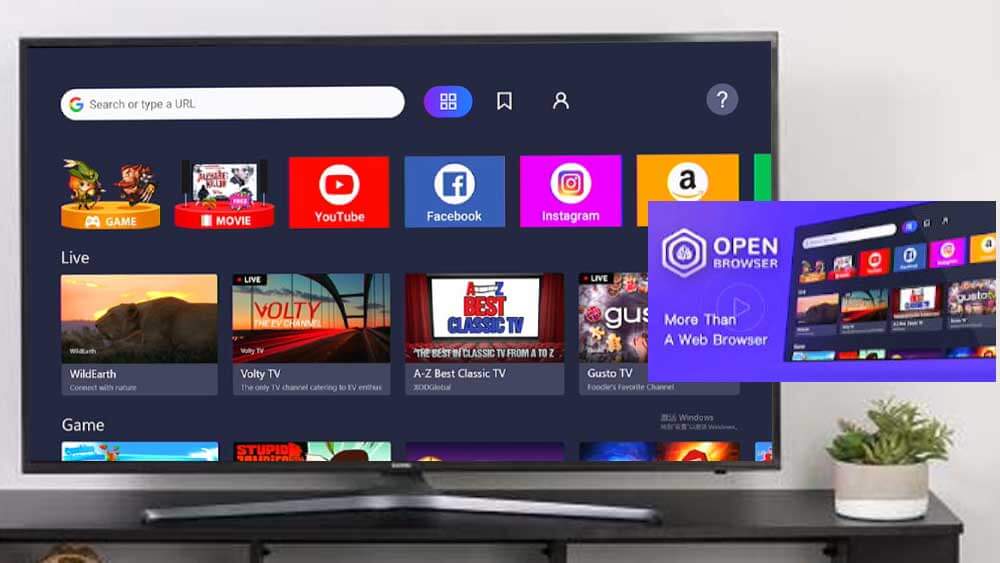
Open Browser is an excellent web browser, and has been used by millions in a short span of time. It is recommended to switch the layout to get the best viewing experience while browsing the web pages on Google TV.
FAQ
No, Chromecast with Google TV didn’t have any Web Browser. It operates using Google Chrome by default.
Puffin Browser, Firefox, Google Chrome, TV Bro, etc., are the best web browser for Google TV.
Yes. Open Browser is free to download and use.