NVIDIA GeForce NOW is a cloud-based gaming platform to play games on any device with ease. GeForce NOW app is available for all streaming devices and Smart TVs. You can install the NVIDIA GeForce NOW on Chromecast with Google TV and Android TV (5.0 and above) models. In the NVIDIA GeForce NOW, you can access games from different platforms like Steam, Ubisoft, Origin, Epic Games, and more. With the NVIDIA GeForce NOW on Google TV, you can play more than 1400 games. In the NVIDIA GeForce NOW, you will get a new game every Thursday.
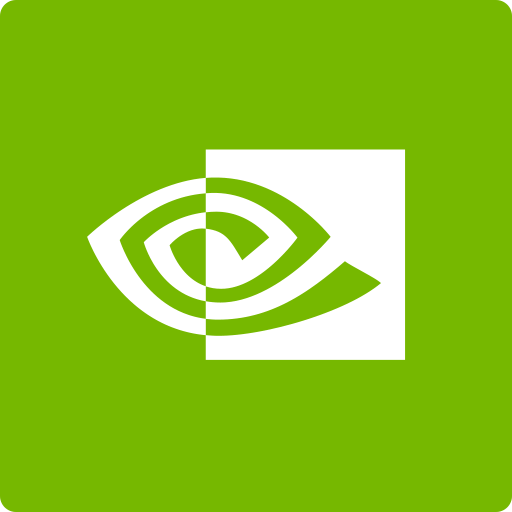
As all the games in the NVIDIA GeForce NOW are high-end games, you need to connect a gaming pad to your Google TV. Make sure that your Google TV is getting at least 15 Mbps of internet.
How to Install Nvidia GeForce NOW on Google TV
1. Connect and set up the Google TV device with your TV.
2. Select the Apps tab displayed on the home screen.
3. Click the Search for apps tile.
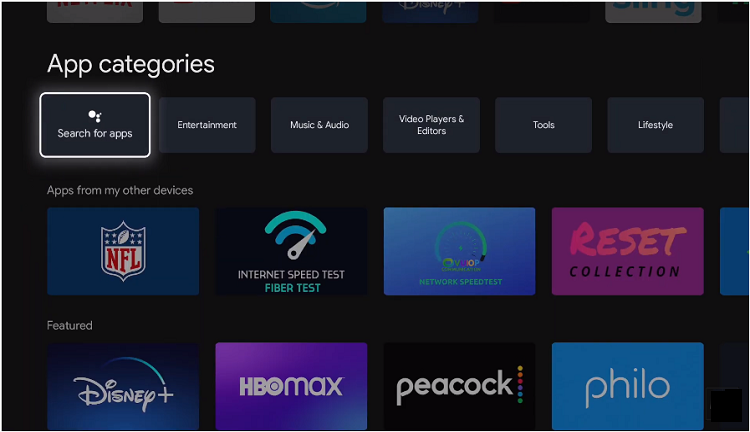
4. On the search bar, type NVIDIA GeForce Now using the virtual keyboard.
4. Locate the app from the search results and click it.
5. On the info page, select the Install button to download the app on Google TV.
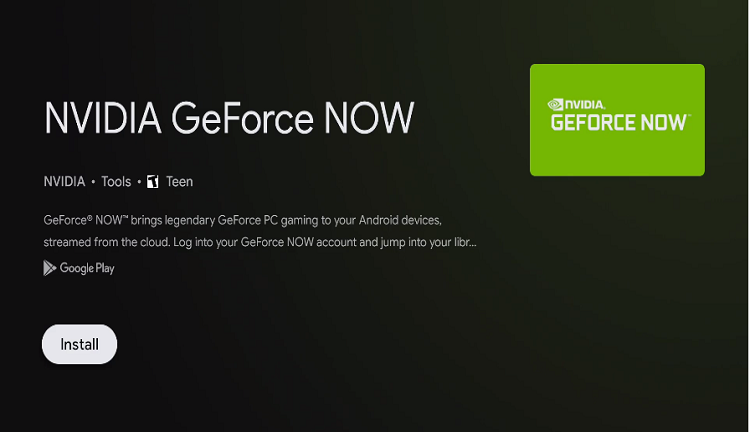
6. Launch the app and connect a gaming controller to your Google TV.
How to Activate Nvidia GeForce NOW on Google TV
1. Launch the Nvidia GeForce NOW app and click on Log In. You will receive an activation code on the screen.
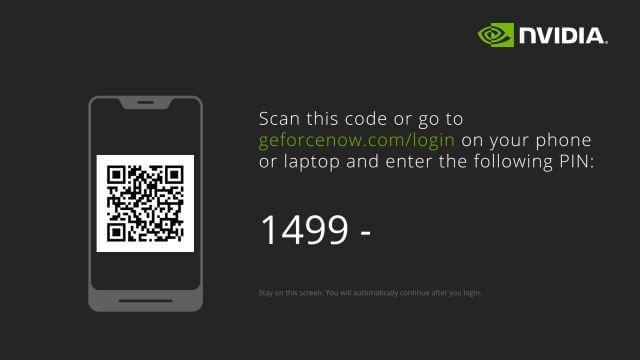
2. Visit the GeForce NOW activation website (geforcenow.com/login) on your phone or computer and sign in with your account.
3. After that, enter the activation code and click the SUBMIT button.
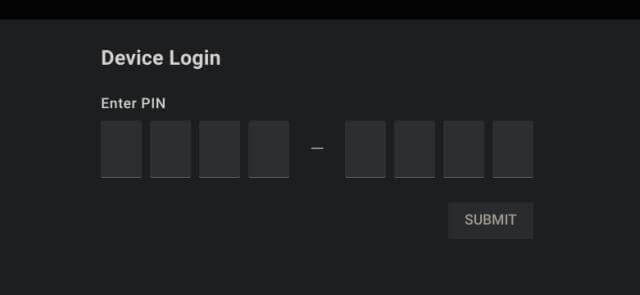
4. Now, the app will automatically log in to your GeForce Now account on Google TV.
5. Then, play all the games on your Google TV.
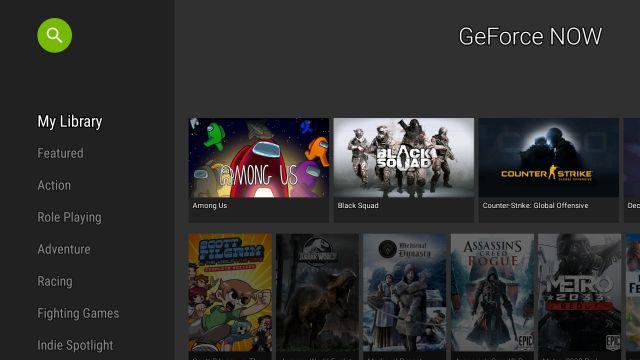
In general, Google TV is not meant for gaming purposes. So, you may experience some performance while playing high-end games, no matter how fast your internet is.
Alternate Way to Get NVIDIA GeForce NOW on Google TV
1. Click on the Apps tab from the Google TV home screen.
2. Select the Search for Apps tile.
3. In the search bar, type and search for the Downloader app using the on-screen keyboard.
4. Then, select the Downloader app from the search results.
5. On the following page, click on Install to install the Downloader app on Google TV.
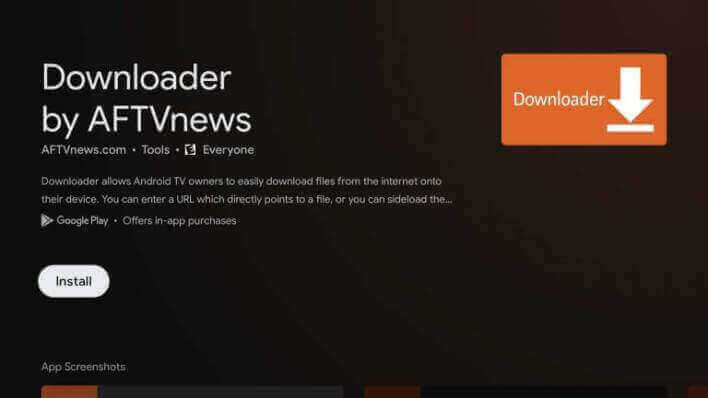
6. Tap the Profile icon on the home screen and select the Settings option.
7. Click the System option.
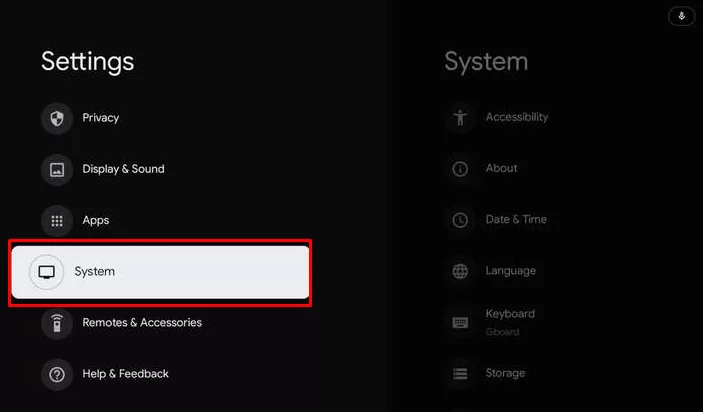
8. Choose the About button from the list.
9. Scroll down to Android TV OS build and click on it seven times. This will enable the developer mode.
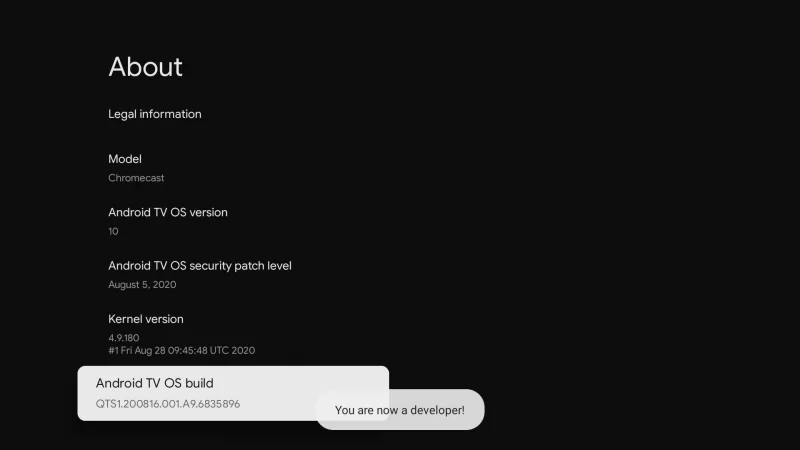
10. No, go back to the Settings menu and choose Apps.
11. Select the Security & Restrictions option.
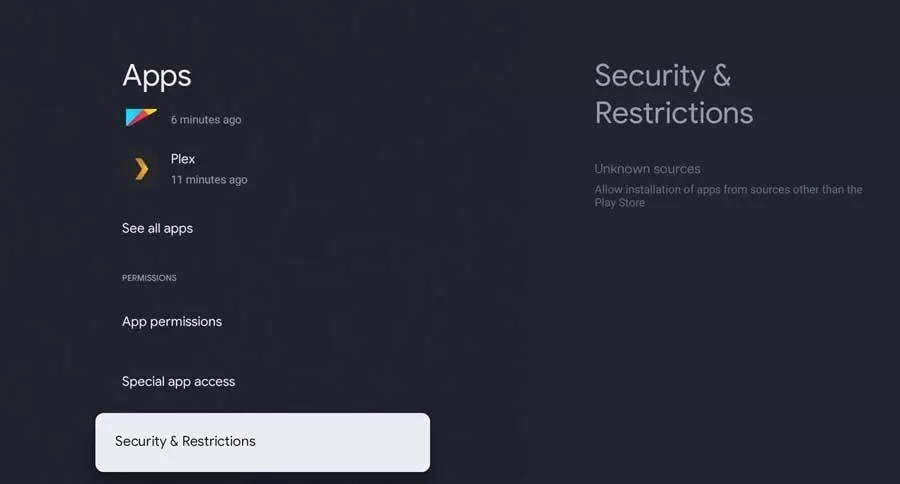
12. Choose the Install Unknown Apps feature and turn on the Downloader toggle.
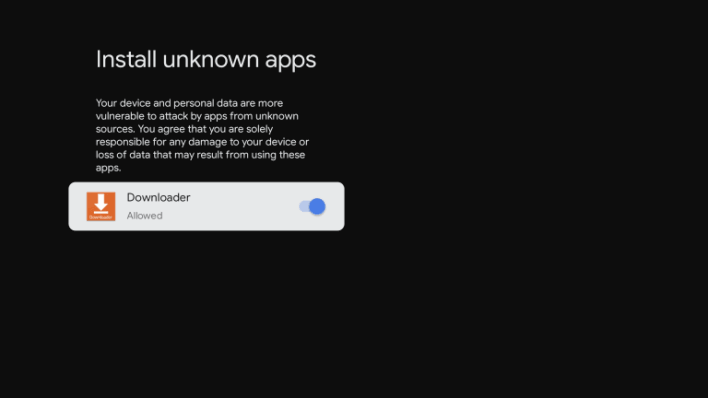
13. Launch the Downloader app on Google TV.
14. Tap the Home tab and download the AFTVnews Plugin using the URL (browser.aftvnews.com)
15. Next, enter the download link of NVIDIA GeForce NOW (https://bit.ly/3UhTftZ) and click the Go button.
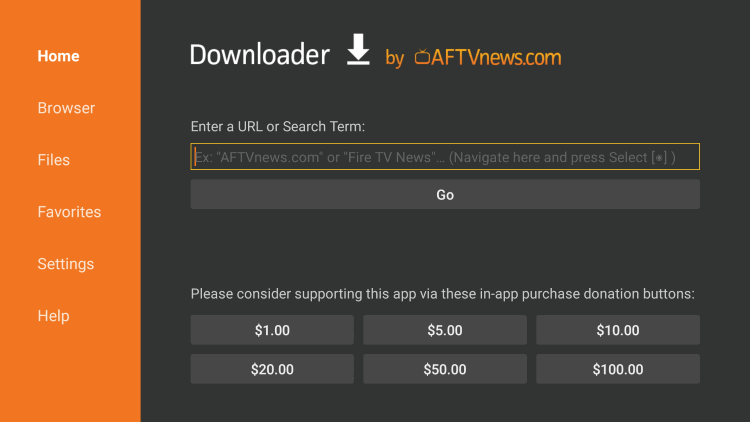
16. Download the APK file and click the Install button.
17. After the installation, open the app and play all the games.
Frequently Asked Questions
The older version of GeForce NOW was discontinued in 2019. Now, it is revamped with new features.
Nvidia GeForce Now is a freemium service. You can play games for free with certain limitations. To access more features, you have to buy a subscription.
