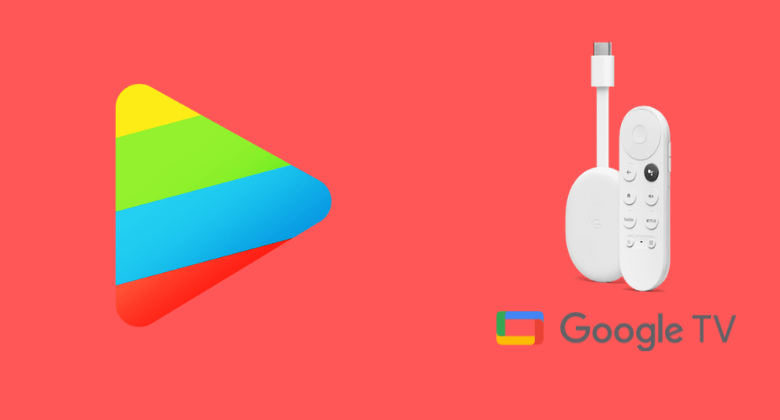nPlayer is one of the best apps for watching or playing videos, images, and more. You can easily move the file and folders, delete the files or create new folders in this app. It allows you to send the files or folders without using any USB cable. With this app, you can control various playback functions. While nPlayer is compatible with many platforms, it isn’t the case with Google TV. So if you can’t find the app on Play Store, you can sideload the app on Google TV. With this, you shall access the video files, including MP4, MOV, TP, FLV, RMVB, MKV, AVI, etc.
It is not necessary to convert the video files to MP4 to play them. Also, it offers support for audio files like MP3, WAV, WMA, FLAC, APE, and more. Apart from that, it also supports various subtitles formats like SMI, SRT, SSA, IDX, SUB, LRC, SUP, and more.
How to Install nPlayer on Google TV
nPlayer app is officially not available for the Chromecast with Google TV. So, to get the app, you should jailbreak your Google TV.
- Install Downloader on Google TV
- Enable Unknown Sources
- Sideload nPlayer using Downloader
Install Downloader on Google TV
1. Firstly, check the internet connection and set up your Chromecast with Google TV.
2. Tap on the Apps option on your Google TV home screen and find the app.
3. Enter Downloader and search for the app by entering the app name using the virtual keys.
4. Once you find Downloader on Google TV, click the Install button on the left side of the screen.
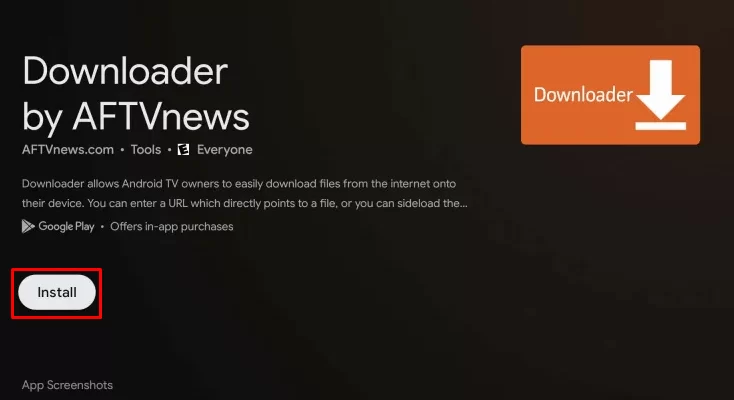
Enable Unknown Sources
1. On your main menu, select the Profile icon and hit the Settings option.
2. Under Settings, choose the System >> About menu to proceed.
3. Scroll down and tap the Android TV OS built continuously to activate the developer mode on Google TV.
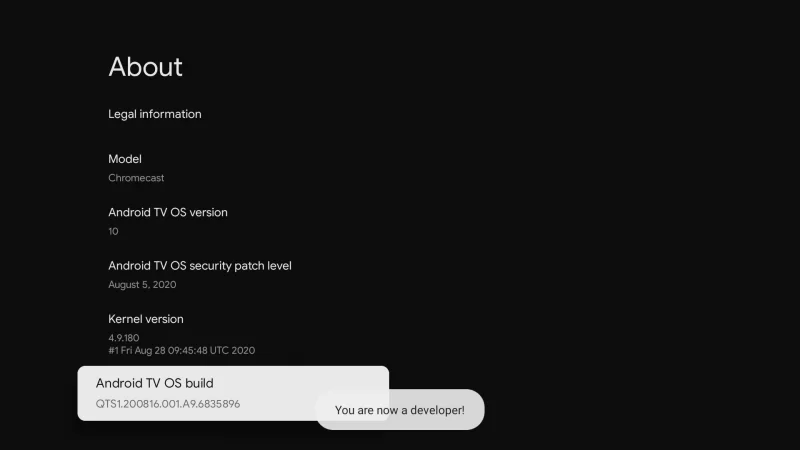
4. Once developer mode gets activated, you will see You are now a developer! prompt.
5. Now, navigate back to Settings >> select Apps >> choose Security & Restriction. Choose Unknown sources >> select Downloader >> Turn on the slider.
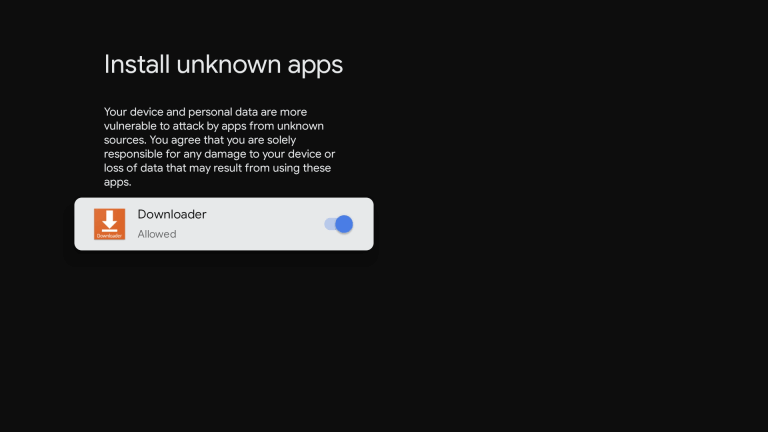
Sideload nPlayer on Google TV
1. First, launch the Downloader on Google TV.
2. On your search bar, input the nPlayer apk link in the URL field and tap on the Go button.
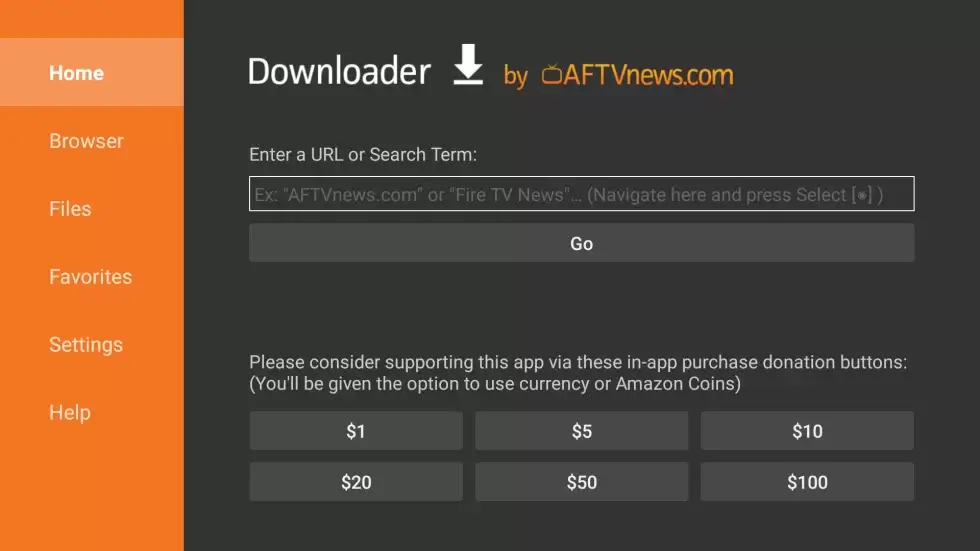
3. Once the nPlayer apk file gets downloaded, tap on the Install button to get the apk file of Google TV.
4. Finally, you are ready to use nPlayer on Google TV.
Alternative Method: How to Cast nPlayer on Google TV
1. Before starting the process, make sure that your smartphone and Google TV are connected to the same Wi-Fi network to avoid interruption later.
2. Download and install the nPlayer on your smartphone.
- Android – Play Store
- iPhone – App Store
3. Select the Open button to launch the app and Sign in with your valid nPlayer account.
4. Select any video you wish to watch on your smartphone.
5. Scroll down to the media player screen and choose the Cast icon from the top right corner of the screen.
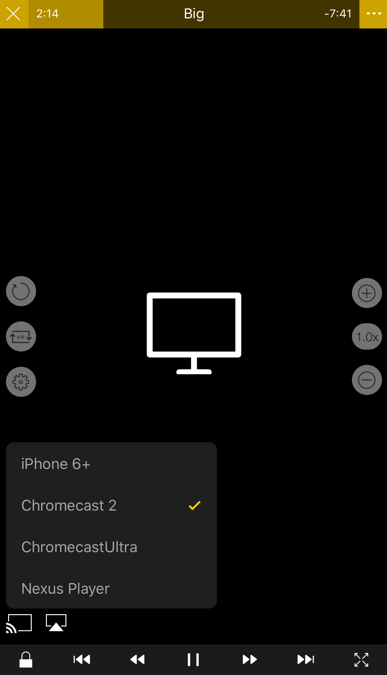
6. Then, from the list of available devices, choose your Google TV name.
7. Within a few minutes, the video will play on your Google TV screen.
You don’t have to rely only on VLC Player or MX Player on Google TV. Rather, try nPlayer is one of the best apps for playing any content of videos. Almost it supports all types of formats like audio, video, subtitle, and more. It is very convenient to use, and you can perform various functions with simple gestures. It also supports many languages like English, Arabic, French, German, Japanese, Korean, Russian, Chinese, Spanish, and more.
FAQ
nPlayer is a universal app, and you can install it on any iOS device without additional purchase. Whereas nPlayer Plus officially supports the Dolby Audio Codec and Dolby Sound Effect. It is available as a separate app.
Yes. nPlayer is available for Windows and Mac.
You can download files or folders that are saved on the server through the connected network of WebDAV, FTP, and more. Now, click the Download option. If you want to verify the progress, choose the Download tab.
Yes. nPlayer is free to use. You can get the app from Google Play Store or App Store.