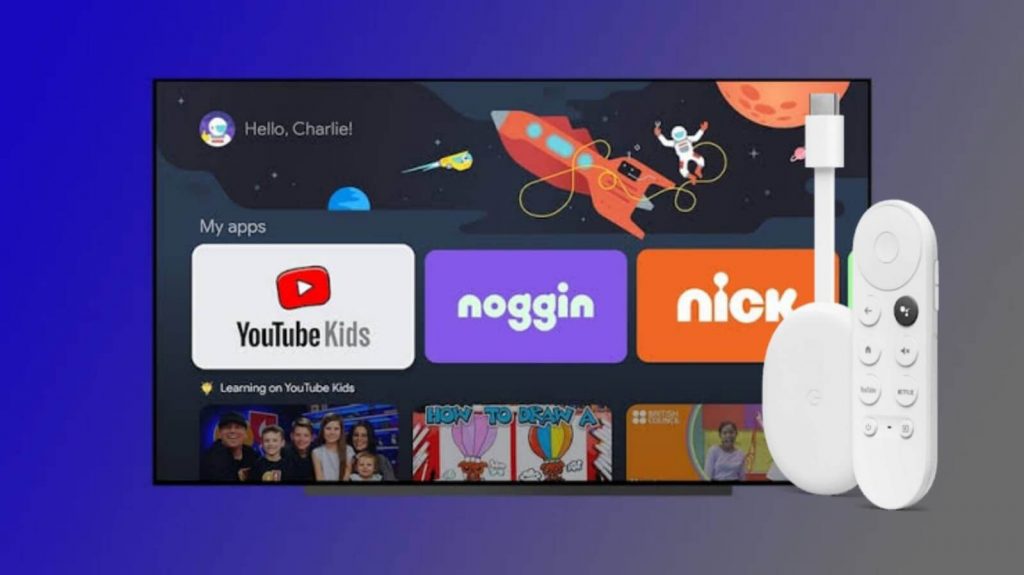Noggin is the best entertainment as well as learning app for kids. It is compiled with a library of preschool series like Miss Spider, Little Bar, Blue’s Clues, and many more. The videos are well designed in a way that the students will remember the skills acquired in a fun and interactive way. Games and pay-along videos have interactive elements and touch on standard early learning themes such as literacy, basic math, and puzzles. Noggin is a subscription-based streaming service that costs $7.99 per month with 7 days free trial. You can access more than 7000 ad-free preschool programs. It lets the kids stay concentrated with a special loop that plays in the background of the program. Noggin is available on Chromecast, Roku, Apple TV, Firestick, Android TV, and Google TV. Take a look at the below section of this guide to stream Noggin on Chromecast with Google TV.
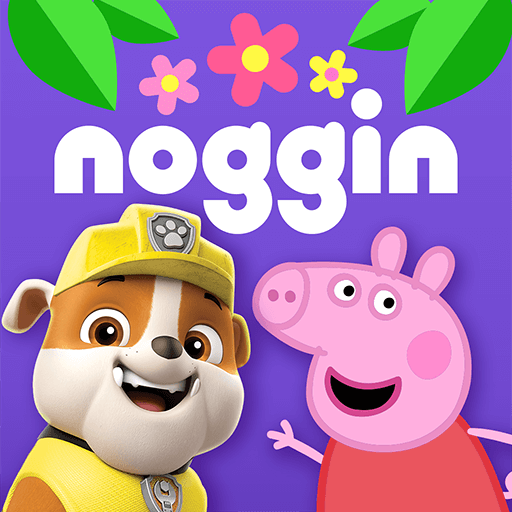
What’s on Noggin?
- It provides a wide array of educational videos and preschool shows
- On this app, trusted characters teach kids everything from ABCs to 123s and even important life skills
- Download the content and make your kids watch in offline
- With one subscription, you can access the programs on multiple devices
- You get new content every week
- You can download the stories to give your kids reading practice
- Kids can swipe, tap and even talk to their favorite characters as they learn
How to Add Noggin on Chromecast with Google TV
Noggin is available for Google TV, so you can easily install the app from Google Play Store.
1. Connect your Google TV to your TV’s HDMI port and connect it to the internet connection.
2. From the Google TV home screen, you need to click the Search menu.
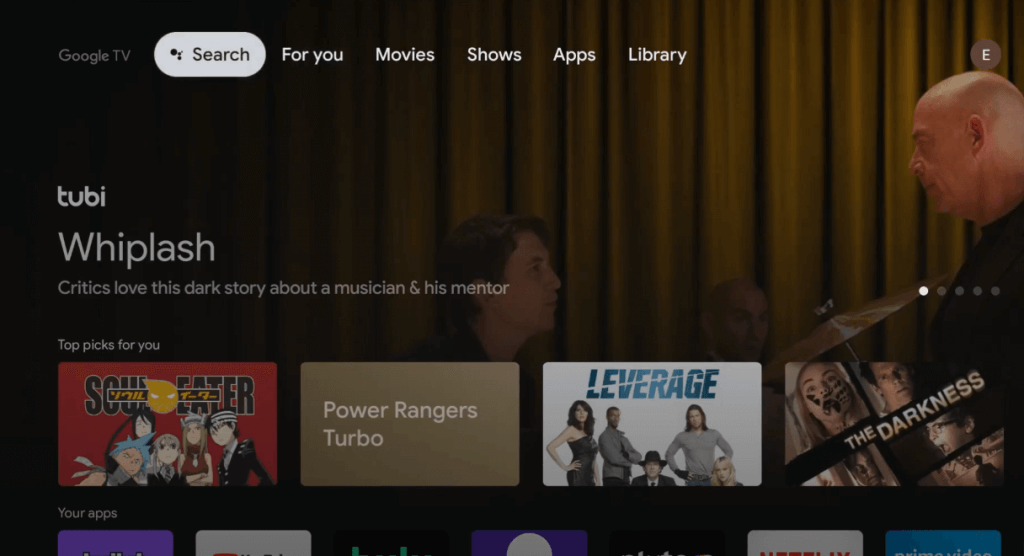
3. In the search bar, type and search for the Noggin app.
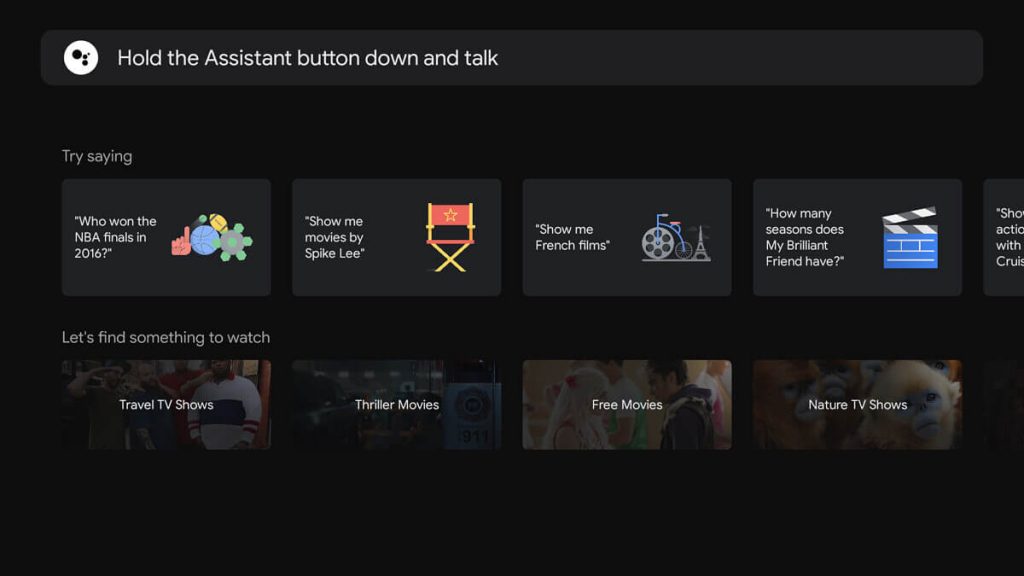
4. Choose the Noggin app from the search results.
5. On the app information page, click on Install to install the app.
6. After the installation, click on Open to launch the app.
7. Further, click on Sign in and enter your credentials.
8. Finally, select and play the shows and episodes from Noggin on your Google TV.
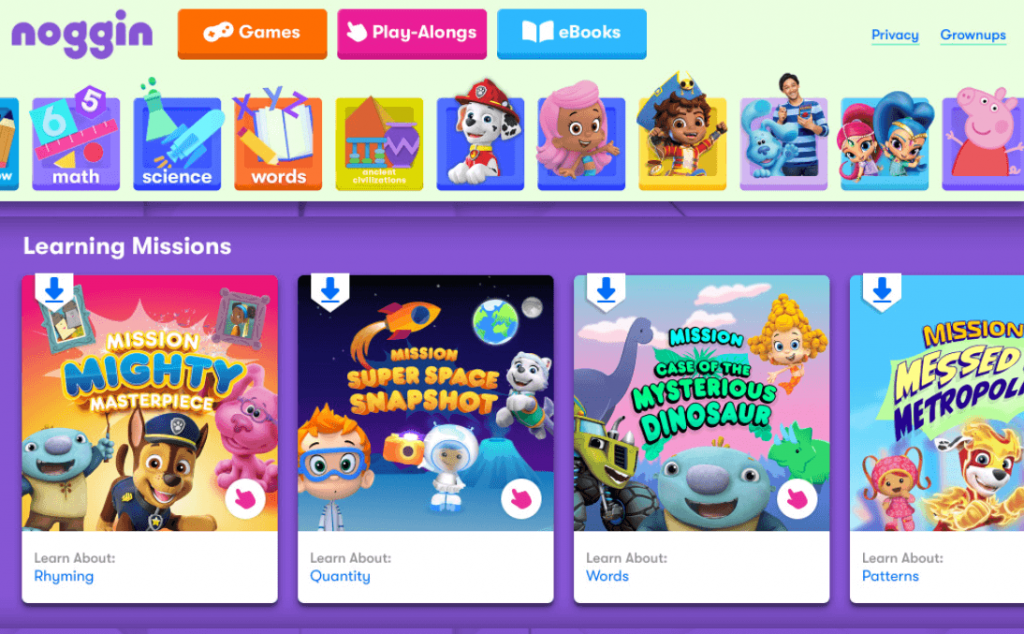
Related: How to Watch American Heroes Channel on Google TV
Alternative Way: Cast Noggin from Smartphone to Google TV
Noggin app on Android and iOS comes with a built-in cast feature. So, you can also cast the app to Google TV and stream the programs.
1. Connect your Google TV and Smartphone under the same Wifi network.
2. Install the Noggin app from Play Store (Android) and App Store (iOS).
3. Once the Noggin app gets installed, launch the app and Sign in with your details.
4. Further, select and play the show that you want to watch and now tap the Cast icon from the bottom of the media player.
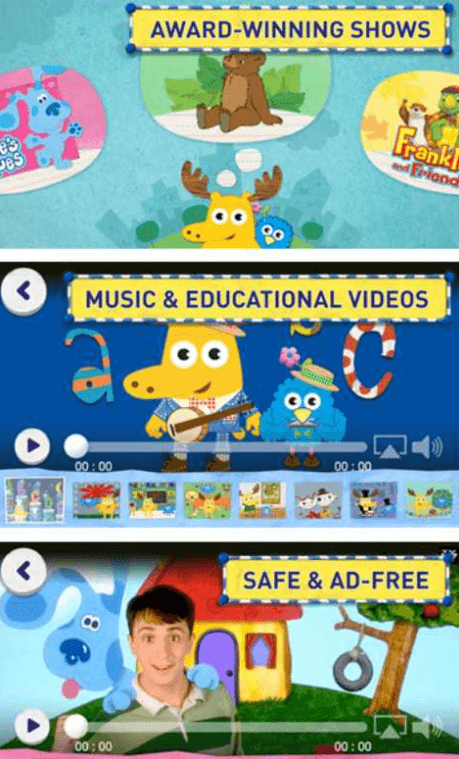
Related: How to Set Up Kids Profile on Google TV
5. Next, select your Google TV device from the devices available nearby.
6. Now, continue watching the program on your Google TV.
Noggin offers full episodes of award-winning series and preschool shows. They are not only for entertainment but also offer educational content. Further, it also gives entertaining music videos from Dora, Yo Gabba Gabba, Backyardigans, and more. You can rely on any one of the methods given above to watch Noggin on Google TV. If you have any questions, you shall comment to us below.