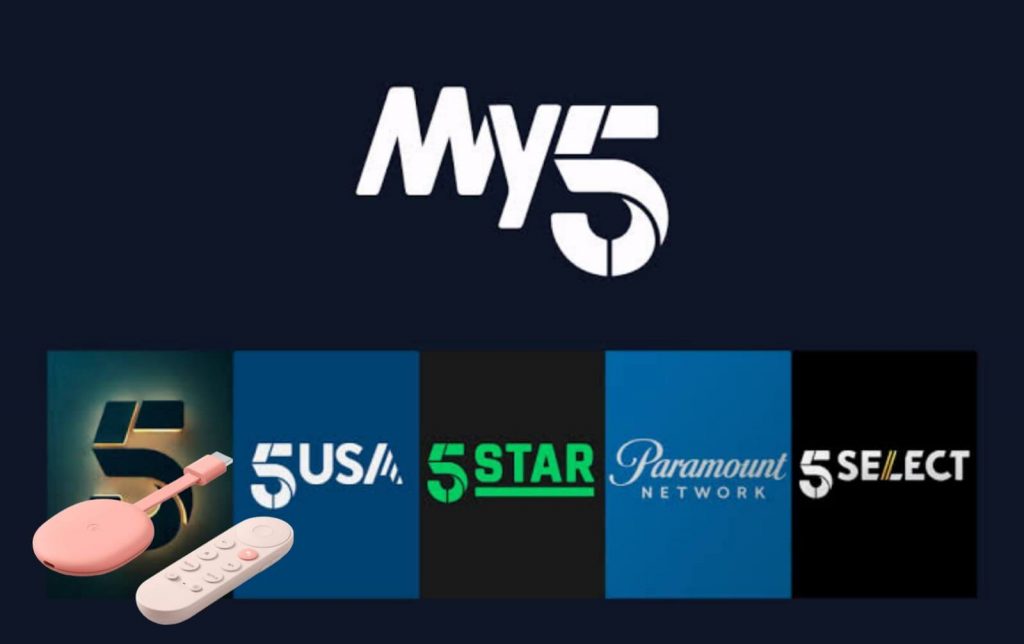My5 by Channel 5 is a video-on-demand service offered in the United Kingdom. It is the primary source to watch on-demand videos from Viacom services like Channel 5, 5Star 5USA, 5SELCT, 5Spike, 5ACTION, and Paramount Network for free. With the My5 app, you can stream the missed shows from Channel 5 network. The app is completely free to use, and by creating a free My5 account on the app, you can resume the shows from where you left. In addition to this, you can also watch premieres and My5 exclusives from the My5 app. The app is available only in the United Kingdom and on Android, iOS, Apple TV, and Firestick devices. Check out this article to know the procedure to install and watch My5 Chromecast with Google TV.

How to Install My5 on Chromecast with Google TV
You can add the My5 app on Chromecast with Google TV in two minutes from the Play Store. The below section brings you the complete procedure.
1. Turn on the Google TV device and connect it to a WIFI network.
2. From the main screen, select the Apps option.

3. Click on Search for Apps from the bottom of the screen.
4. In the search bar, type and search for the My5 app.
5. Then, select the My5 app from the suggestions you get.
6. Next, tap the Install button on the app information page.
7. Then, wait for the My5 app download to complete on your Chromecast with Google TV,
8. When the app is installed, tap Open to launch the app.
9. Select Sign in and enter your credentials.
10. Now, star streaming from My5 on Google TV.
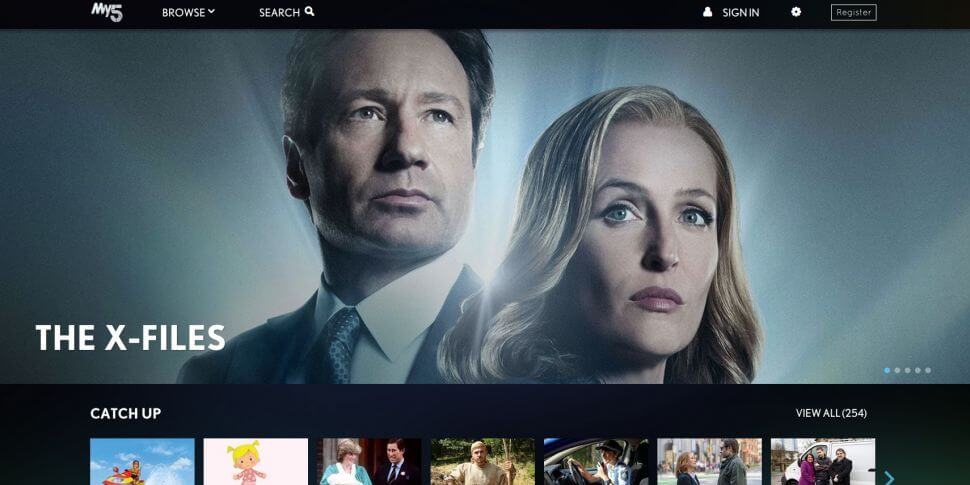
Related: How to Watch Film4 on Chromecast with Google TV
Try This Way!
My5 app has Chromecast support, so you can cast the app from your smartphone to watch the videos on Google TV. Make sure to connect your smartphone and Google TV to the same WIFI network and proceed with the following steps.
1. Install the My5 app on your smartphone from your Google Play Store ad App Store.
2. Launch the My5 app after the installation.
3. Enter the My5 login details to sign into your account.
4. Then, click on the Cast icon from the upper right corner.
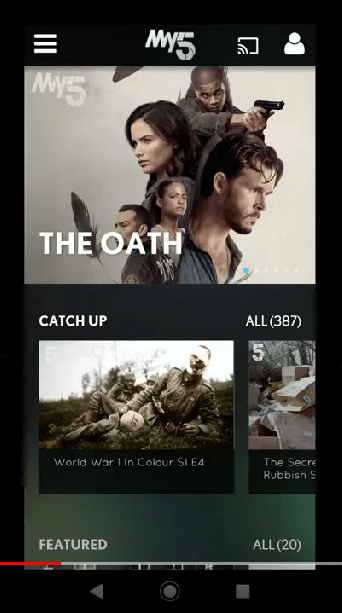
5. Select the Google TV device to which you want to watch the videos.
6. Now, you will see the My5 app screen displayed on your Google TV.
7. Select and play any video and watch it on your Google TV-connected TV.
Related: How to Add and Watch All 4 on Google TV
That’s all about My5 on Google TV. It also provides you access to watch the programmes from other partner channels such as BLAZE, BET, PBS America, Together, Real Stories, and Spark every month. At present, the app doesn’t have offline support, but we can expect the feature in the future. If you have any queries to ask related to this article, ask us through comments.