Minecraft is a sandbox video game where the players can explore a new world as they imagine. In the world, you can create anything you want. Further, you can customize the world and creatures and even how you want to interact. If you are good at creativity, Minecraft is yours. Create, explore and survive alone or with your friends in the world. Through this game, you will experience that the possibilities are truly limitless. You are going to be a controller of this game. Minecraft is compatible on many platforms such as Android, iOS, Firestick, Android TV, Google TV, etc. Follow the below section of this guide to know how to play Minecraft on Chromecast with Google TV.
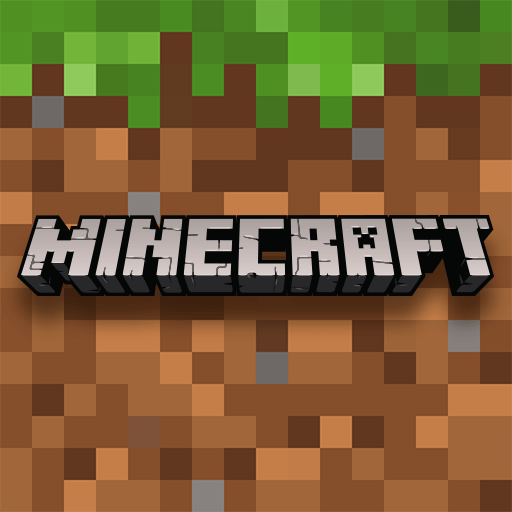
Features of Minecraft
- Find out the latest community creations and get favorite creator’s unique maps, skins, and texture packs.
- In this game, you can give items away, summon mobs and change the time of the day, etc.
- You can play the game with up to 4 friends.
How to Add Minecraft on Chromecast with Google TV
1. First, connect your Google TV to your TV HDMI port.
2. Connect the device to a strong internet connection.
3. Now, on the Google TV home screen, click on the Search menu.
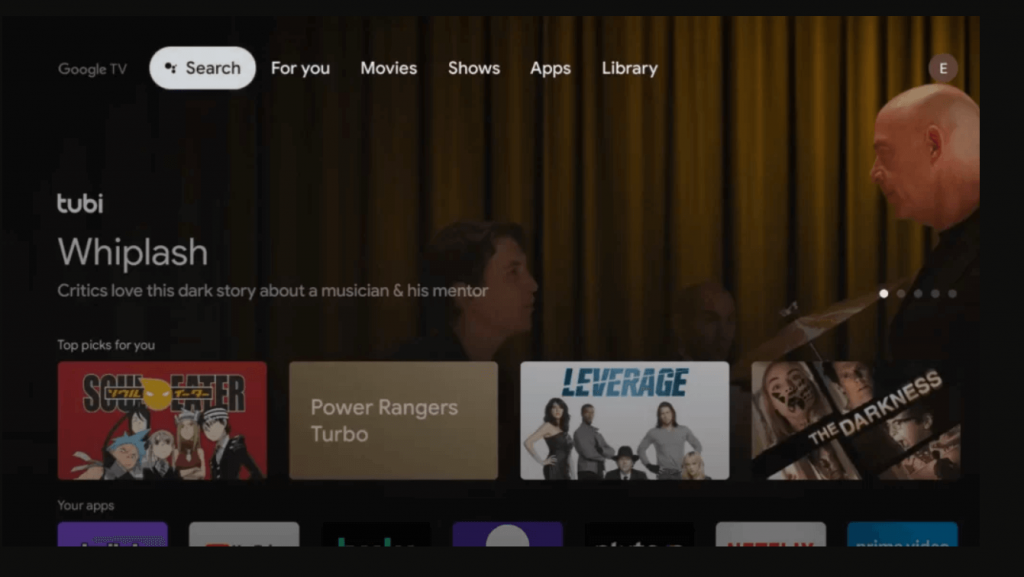
4. Type and search for the Minecraft app using the on-screen keyboard.
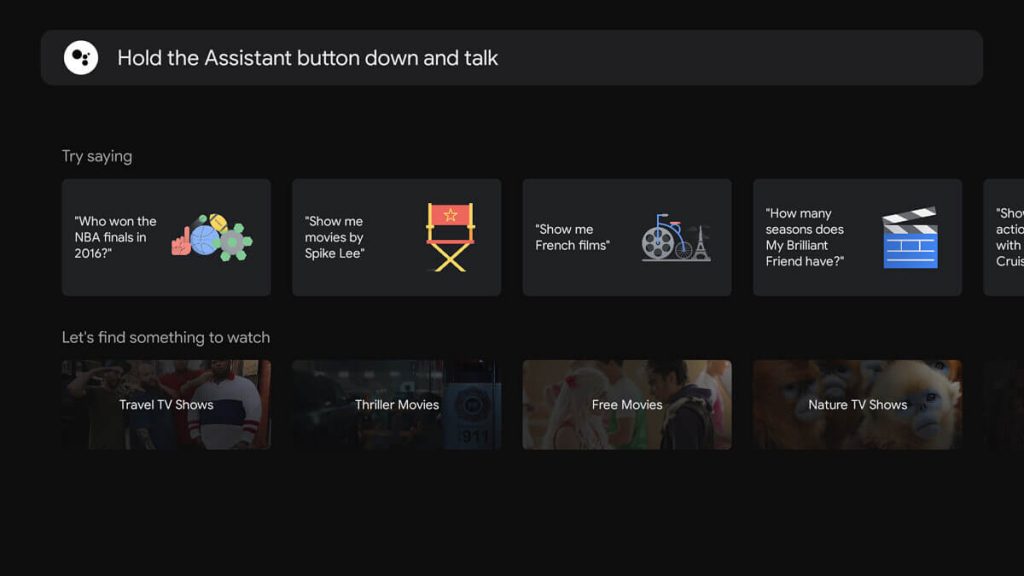
5. Further, select the app from the search results.
6. Next, on the app information page, click Install to install the app.
7. When the app is installed, click Open to launch the app.
8. Finally, start playing the game on your Google TV.

Related: How to Add and Play Pac-Man on Google TV
Alternative Method to Play Minecraft on Google TV
1. First, install the Downloader on your Google TV.
2. Go to your Profile and select Settings.
3. Open the About option on the next screen.
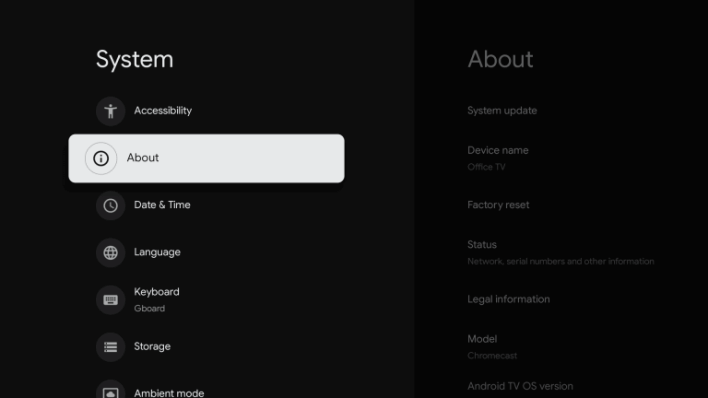
4. Navigate to the Android TV OS build and tap the option seven times.
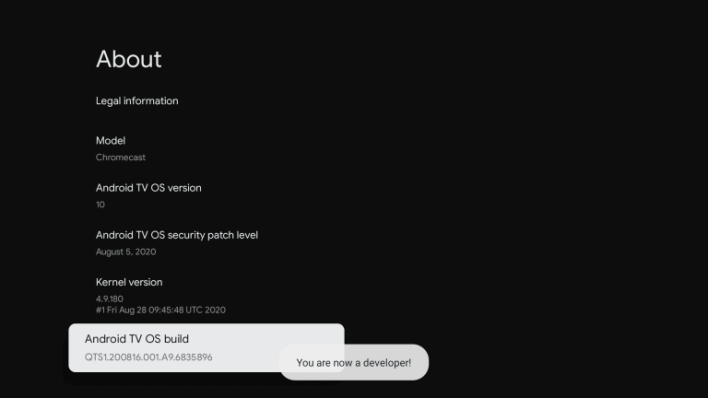
5. With that, you will enable the Developer Mode.
6. Then, open the Apps section from the Settings menu.
7. Select Unknown Sources and turn on the Downloader toggle.
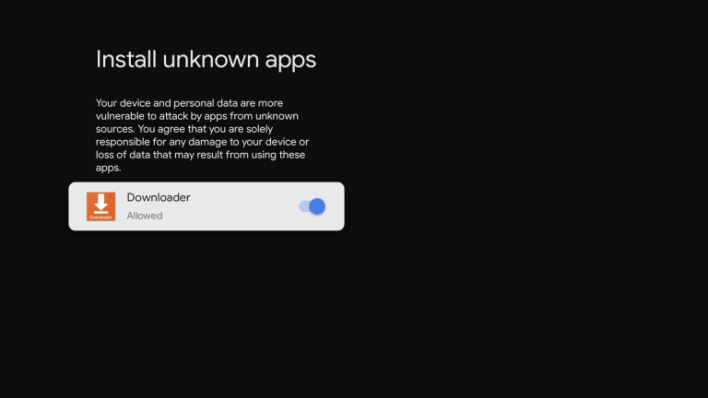
8. Launch the Downloader app from the Apps section.
9. Go to the Home tab and click the Search bar.
10. Enter the Minecraft apk download link and click the Go button.
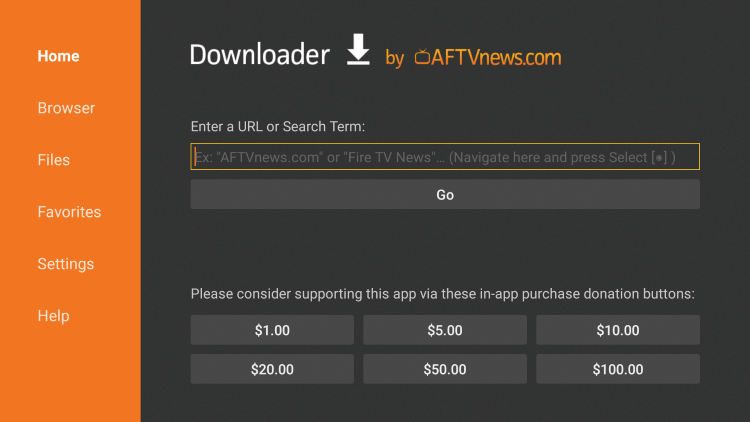
11. Now, the Minecraft app will be downloaded. Click the Install button to get the Red Ball app.
12. Launch the app and play the game on your Google TV.
How to Play Minecraft on Google TV
1. Once you have installed Minecraft, double-click on the Minecraft Launcher app icon.
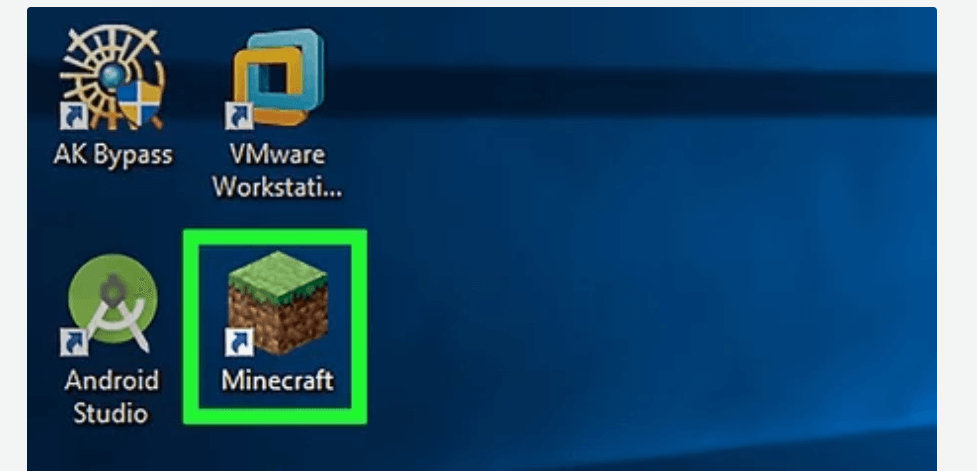
2. Wait for some time for the app to update before continuing.
3. Next, click on the Play button from the bottom of the launcher, and the game will start.
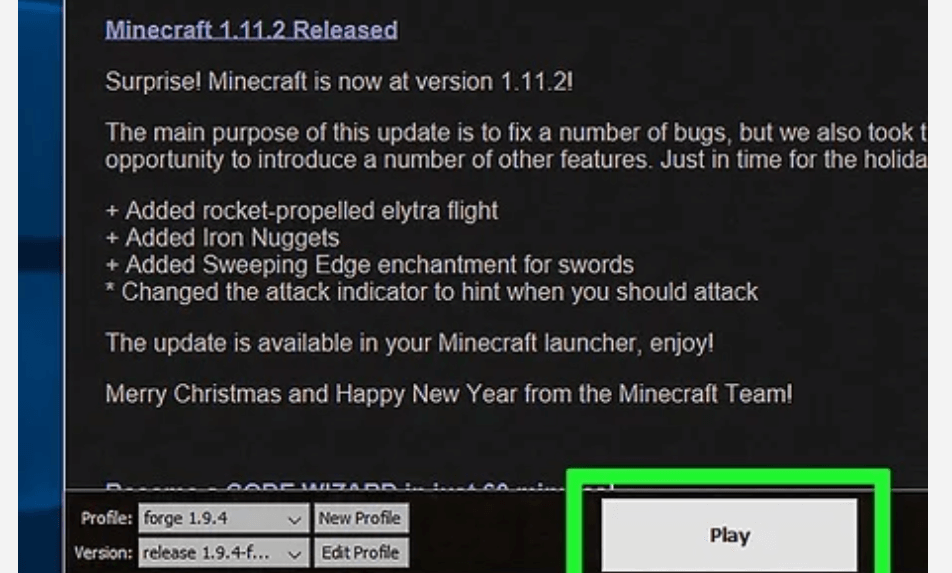
4. Enter your login details before proceeding.
5. Further, select Single Player or Multiple Player option from the screen.
6. Click the Single Player option, and from the screen that appears, click on Create New World.
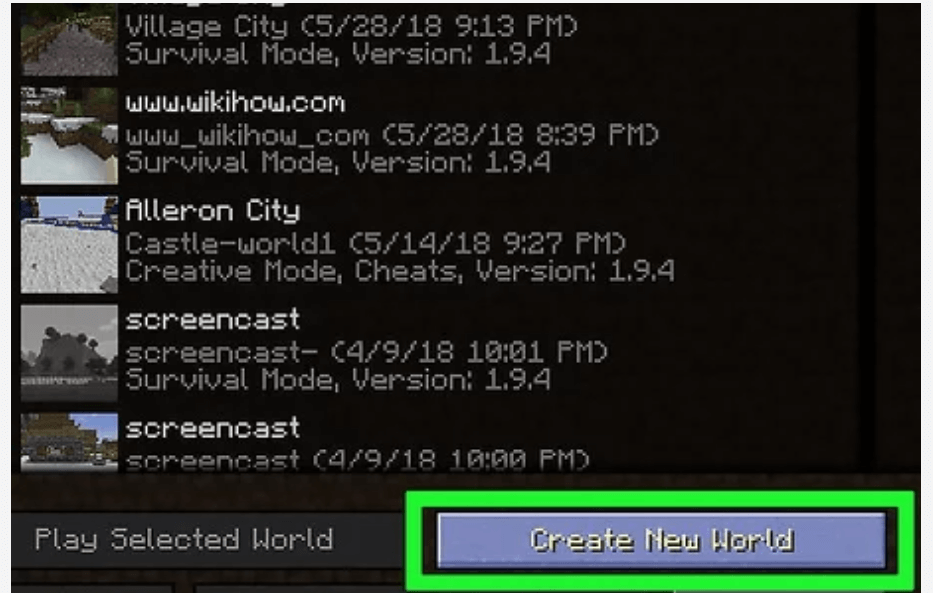
Related: How to Play Rally Fury on Google TV
7. Next, enter the Name for your world in the box given.
8. If you want to adjust the world’s options, click on More World Options.
9. You can also select the Game Mode from the screen.
10. That’s all start creating your own world.
Minecraft is one of the best games available on Google TV. Most of the creatures you meet in the wilds of Minecraft are a friendly and cuddly variety. This is a place where you can use all your imagination to stand out from others. Hope, this article was helpful. Share your thoughts about this article in the comments section.
