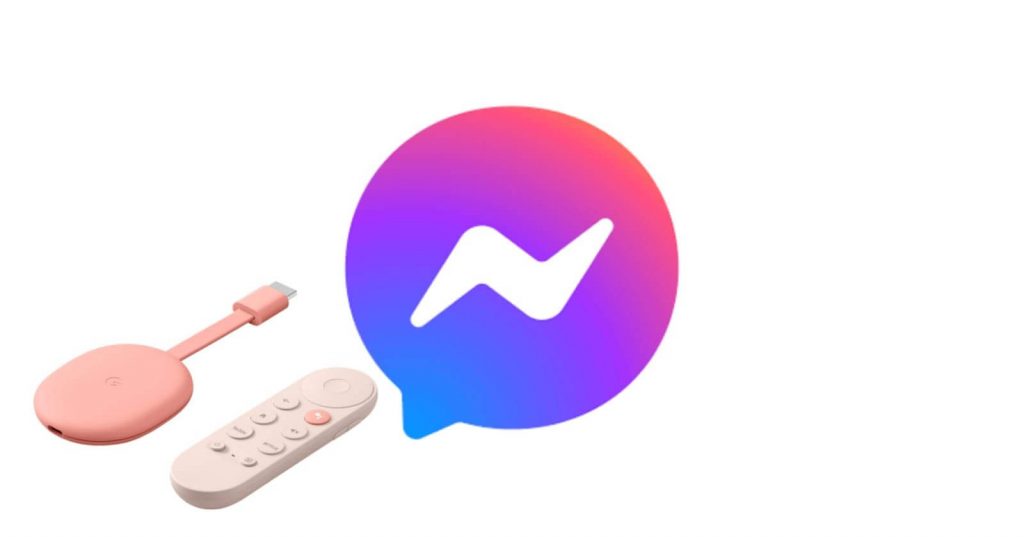Messenger by Meta Platforms is a fabulous communication tool that lets you connect to your friends wherever they are in the world. Using the Messenger app, you can send a text message, make voice & video calls, and have group video chat. With the privacy settings on the app, you can select who can contact you and to whom your messages have to be delivered. The app is completely free to use. It has a lot of custom stickers, GIFs, and emojis, so you can express what you feel while sharing the messages. Besides sharing photos and videos, you can share files also through the Messenger app. You also record and send voice messages on Messenger like WhatsApp. Currently, Messenger is available on Android, iOS, Windows, and macOS. You can use Messenger on Google TV by sideloading the app’s apk file.
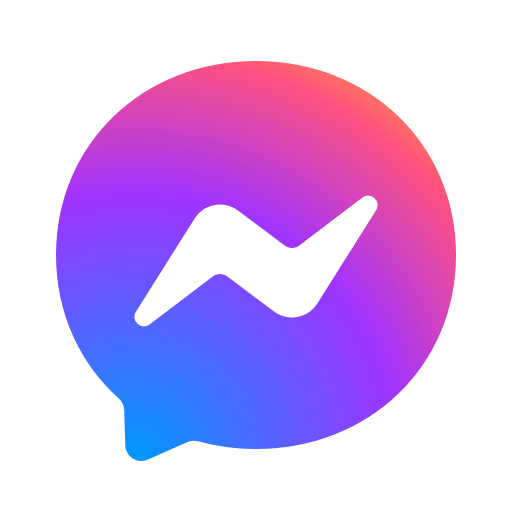
How to Install Messenger on Google TV
If you want to use the Messenger app on Google TV to hang out with your friends, you have to sideload the Messenger app using Downloader.
1. Download and install Downloader on your Google TV.
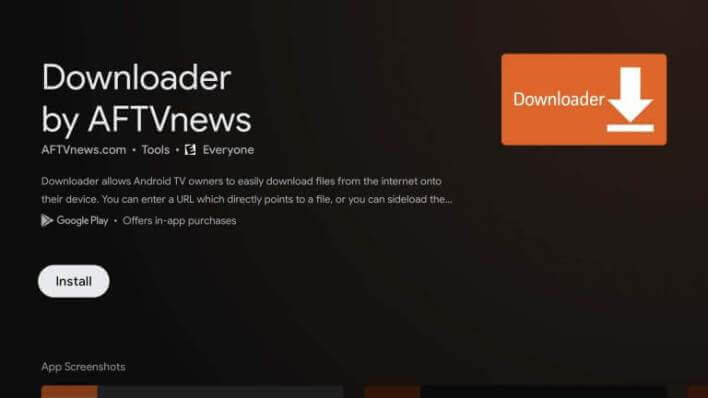
2. Go to Settings from your Profile menu.
3. Under that, choose the System and About option.
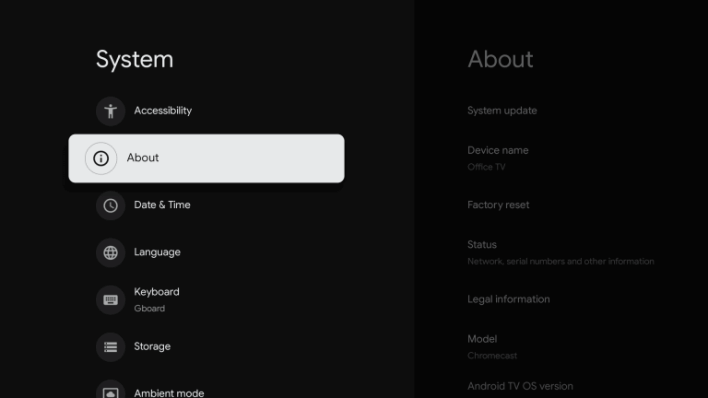
4. Scroll down and tap Android TV OS build seven times.
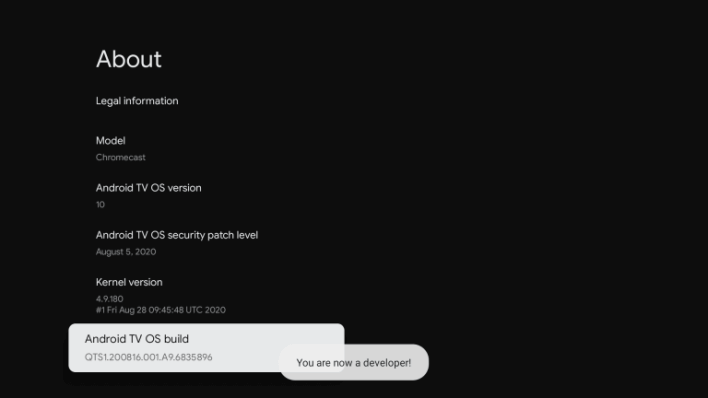
5. Now, you will get into developer mode.
6. Then, return to the home screen and tap Settings >> Apps.
7. Choose Security & Restrictions and open the Unknown Sources option.
8. Select the Downloader app and turn on the Unknown Sources toggle.
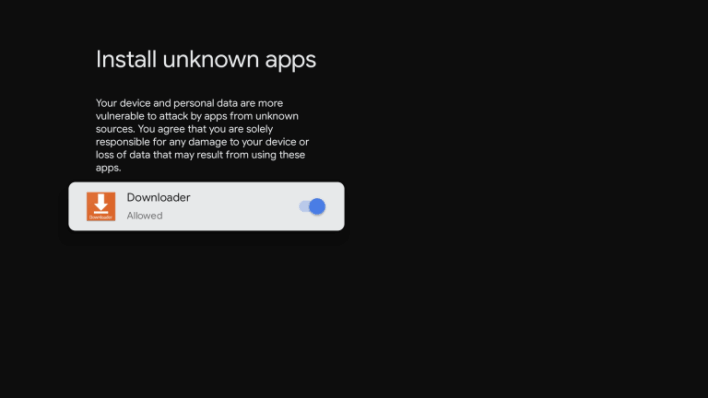
9. Launch the Downloader app and tap the Home button.
10. Enter the Messenger download link in the http:// field and tap the Go button.
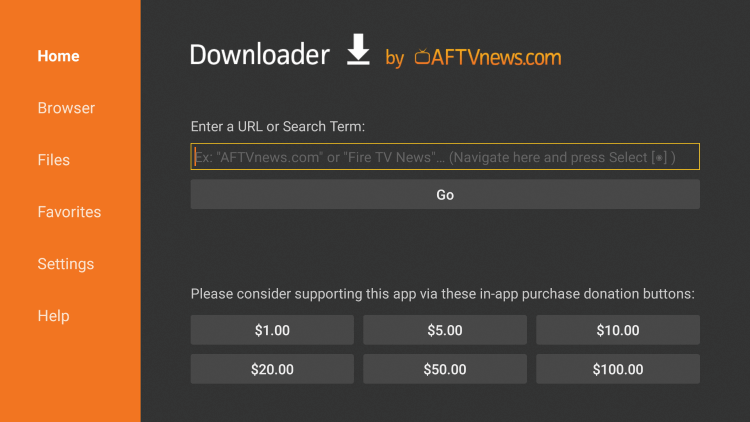
11. The apk file will be downloaded, and tap the Install button to proceed.
12. Finally, tap Open to launch the app and start communicating with your friends.
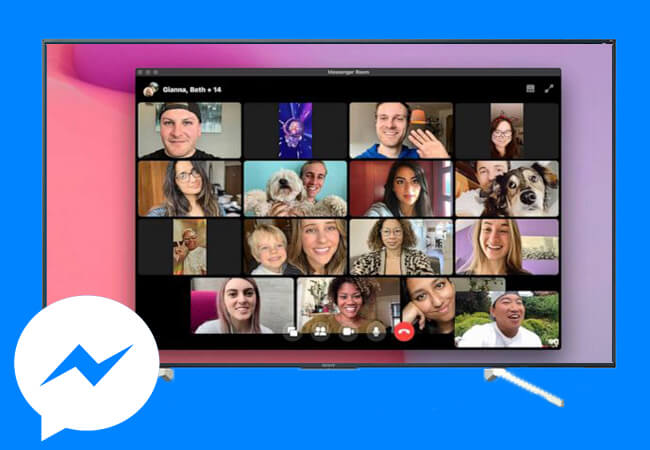
Related: How to install and use Hangouts on Google TV.
How to Cast Messenger to Google TV
Messenger is available on Android and iOS. So, you can screen mirror Messenger on Google TV. Here are the steps.
Pre-Requisite
- Connect your Google TV and Android/iOS smartphone to the same network connection.
- Install Messenger app from Google Play Store on your Android phone and App Store on iPhone/iPad.
Screen Mirror Messenger to Google TV from Android
1. On your Android phone, move to the Notification Panel and click the Cast option.
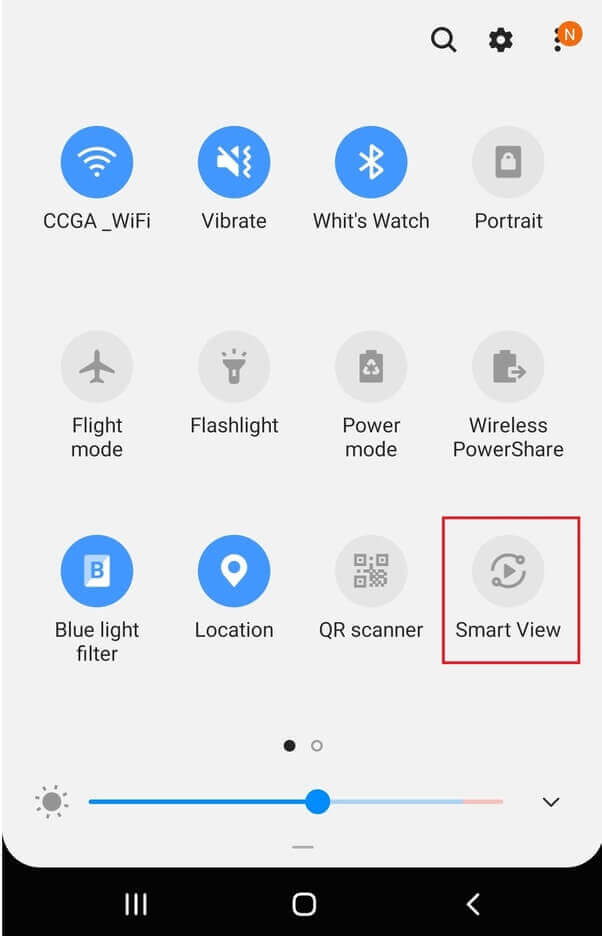
2. Select your Chromecast with Google TV device from the list.
3. Now, your Android screen will mirror your TV screen.
4. Then, launch the Messenger app and Sign in with your account.
5. Start chatting with your friends from your Google TV.
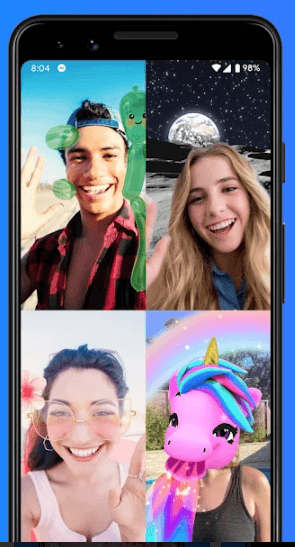
Screen Mirror Messenger to Google TV from iOS
1. Install the Replica app on your iPhone/iPad from App Store.
2. Launch the app and choose your Google TV device name.
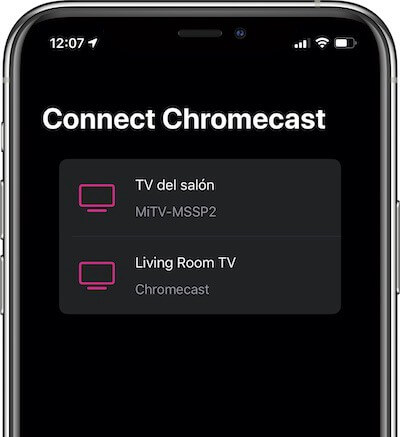
3. Tap Start to start the screen mirroring to your TV.
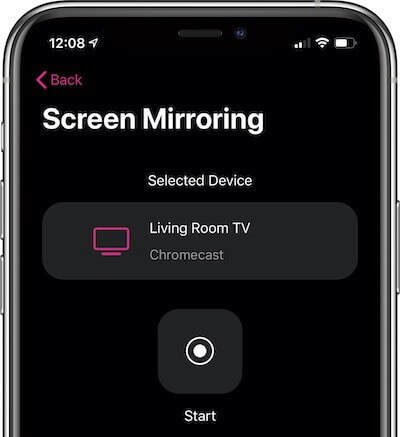
4. Now, launch the Messenger app and Sign in with your credentials.
5. Then, chat or make a call to your friends from Messenger on Google TV.
The Messenger app is also a good option for a business chat as well. With the dark mode on the app, you can protect your eyes from the bright light. You can disable all the messages by enabling the vanish mode once you exit the chat.
Frequently Asked Questions
Messenger is not a cast-compatible app, so you can screen mirror your Android and iOS device to use Messenger on your TV.
You can receive Messenger video calls on two devices you have logged in to. But you can answer the call only on one device.
Messenger for Android TV is not available, and you have to sideload the apk as you do for Google TV.