LiveXLive is a streaming app that lets you stream music online. You can access a list of stations for all the music you want to stream, like chill, hip-hop, etc. Moreover, you can create your own stations with the artists you like. Other than music, you can also stream live events and concerts from this app. LiveXLive is a free service with ads. If you want ad-free music streaming, you can get its subscription packs. It offers two subscriptions, namely Plus ($3.99 per month) and Premium ($9.99 per month). Additionally, with the subscription pack, you can enjoy offline streaming. Further, you get personalized music recommendations based on your interest. LiveXLive is available on various platforms, including Google TV. Now, the below section will guide you to install and listen to songs from LiveXLive on Google TV.
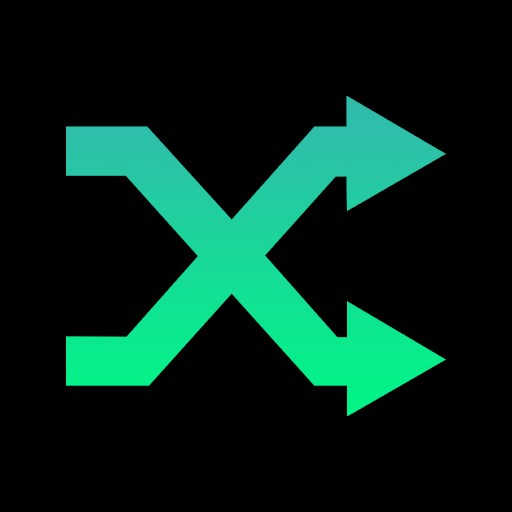
How to Add LiveXLive on Chromecast with Google TV
Follow these simple steps to add LiveXLive on your Chromecast with Google TV.
1. Turn on your TV and connect the Google TV to the HDMI port.
2. On your home screen, click on the Search menu.
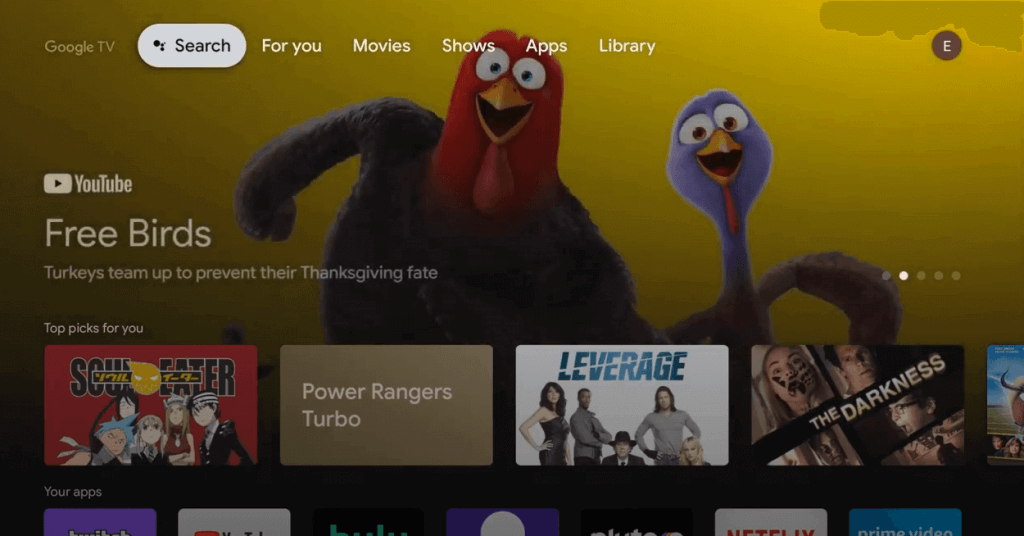
3. Type and search for the LiveXLive app on the search bar.
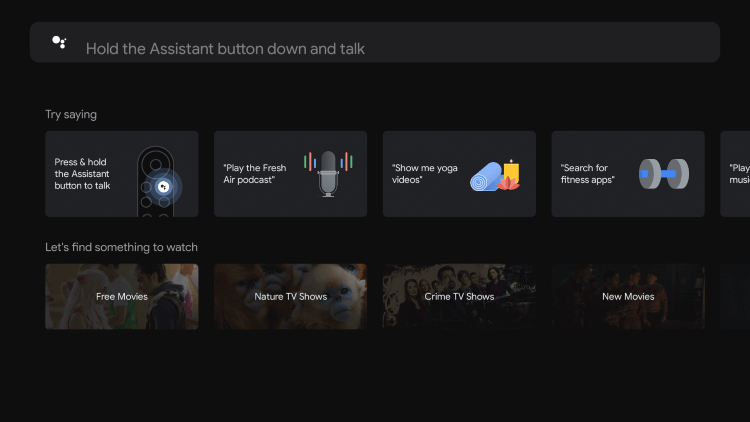
4. From the search results, select the LiveXLive app.
5. Click the Install button from the app overview page.
6. Wait for the installation to complete.
7. After the installation, click Open to launch the app.
8. Sign in with your subscription account details.
9. Finally, select a song or track to listen to it on your Google TV.
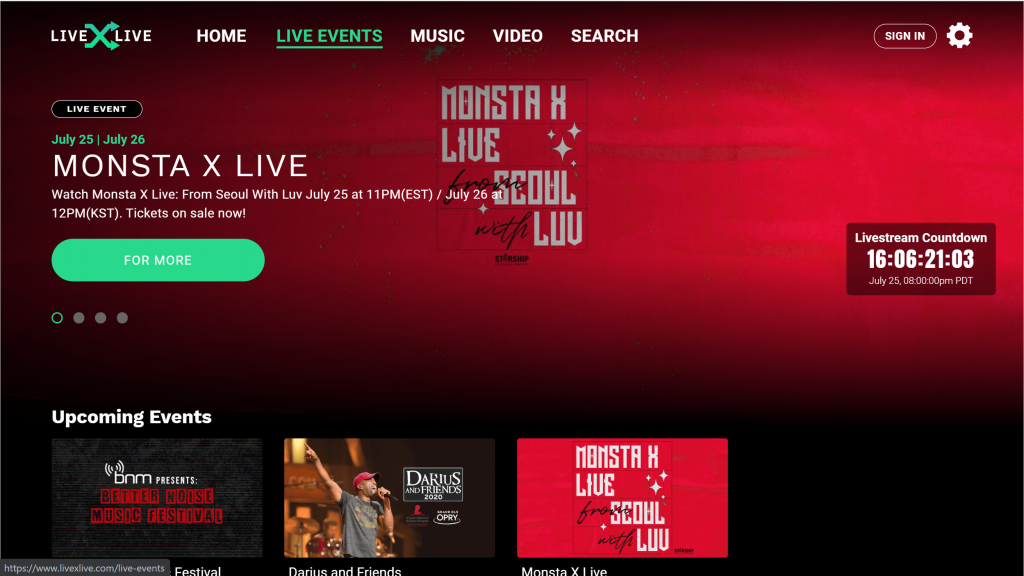
Related: How to Listen to Music from SoundCloud on Google TV
How to Cast LiveXLive on Google TV
To use this method, you need to install any app on your Google TV. You just need your smartphone to listen to the songs from LiveXLive on Google TV.
1. Connect your Google TV and smartphone to the same Wifi network.
2. Install LiveXLive from Google Play Store or App Store.
3. Further, Sign in to your subscription credentials.
4. Next, select the song or track to listen to.
5. Now, click the Cast icon from the top of the video player.
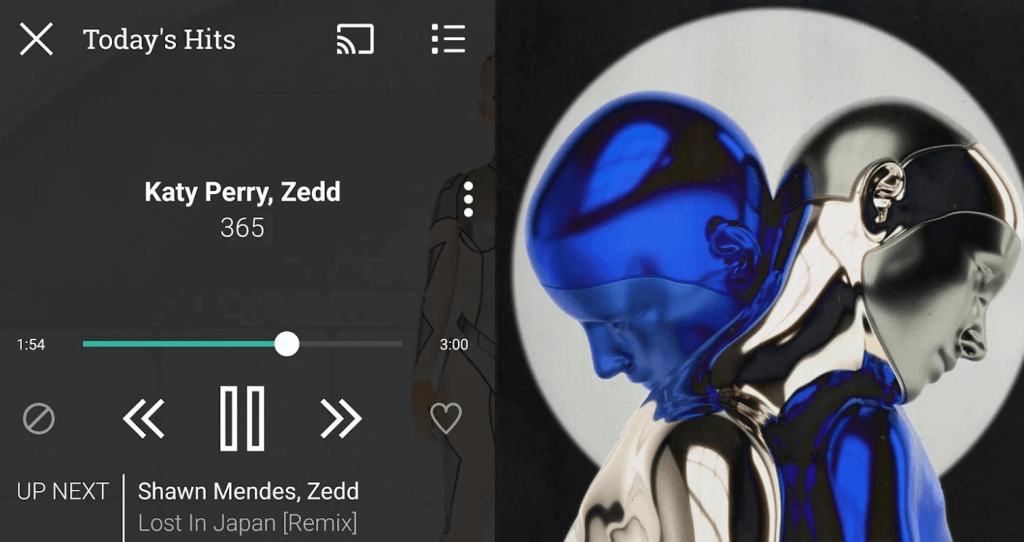
Related: How to Install & Listen Music with Deezer on Google TV
6. Now, from the list of available devices, you should choose your Chromecast with Google TV.
7. Then, the selected track will play on your Google TV.
Hence, on this app, you can play all your favorite music stations together as your own Favorites Radio. With this app, you will enjoy playing millions of songs and albums on-demand. And the interface of the app is intuitive and easy to use. Moreover, LiveXLive is similar to other music streaming apps Pandora and Spotify. If you have any issues while following the procedure given, you can always tell us in the comments session.
