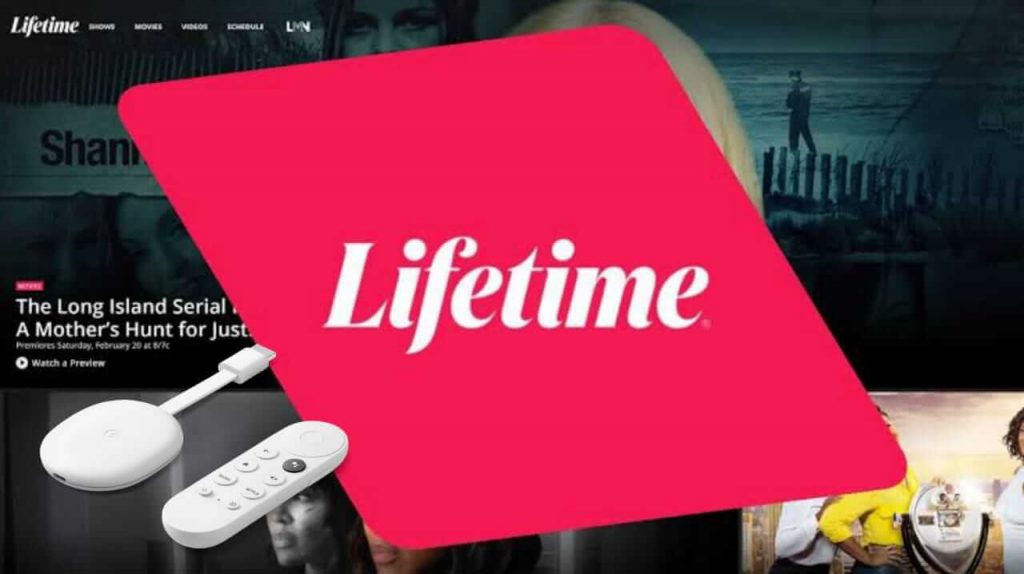Lifetime is a streaming service of Lifetime TV channel owned by A & E networks. It is one of the popular channels available in the US. It is specifically created to celebrate and entertain women. So, you will find live TV, exclusive shows, the latest movies, and more. Further, it features women-based movies, TV shows, and reality shows in which women play a lead role. Lifetime is available for free to download and use. But, if you sign in with your TV provider subscription, you will get unlimited access to all the contents. And you get regular updates on this app, so you get something new to watch always. Lifetime is available on various streaming platforms, including Google TV. So, without any further delay, let’s discuss the procedure to watch Lifetime on Google TV.
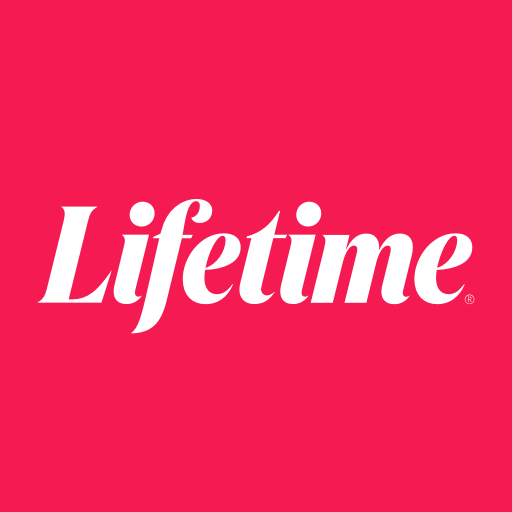
By creating a profile on Lifetime, you can resume the shows on any device. In addition, you will enjoy streaming movies and shows like Dance Moms, Married at First Sight, Bring It, Little Women: LA, The Rape Game, and many more.
How to Install Lifetime on Google TV
Lifetime is available on Play Store, so the installation process is straightforward. Look down to the steps to install Lifetime on Google TV.
1. Connect your Google TV to your TV HDMI port and connect it to the internet connection.
2. Tap the Search menu on the home screen. Further, select the Search for Apps tile.
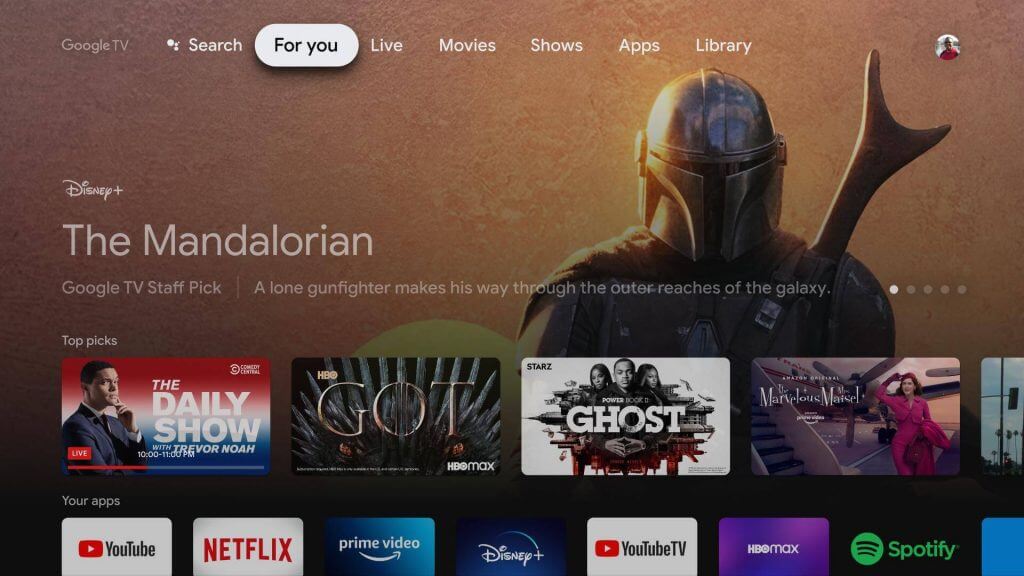
3. Proceed to type and search for the Lifetime app in the search field.
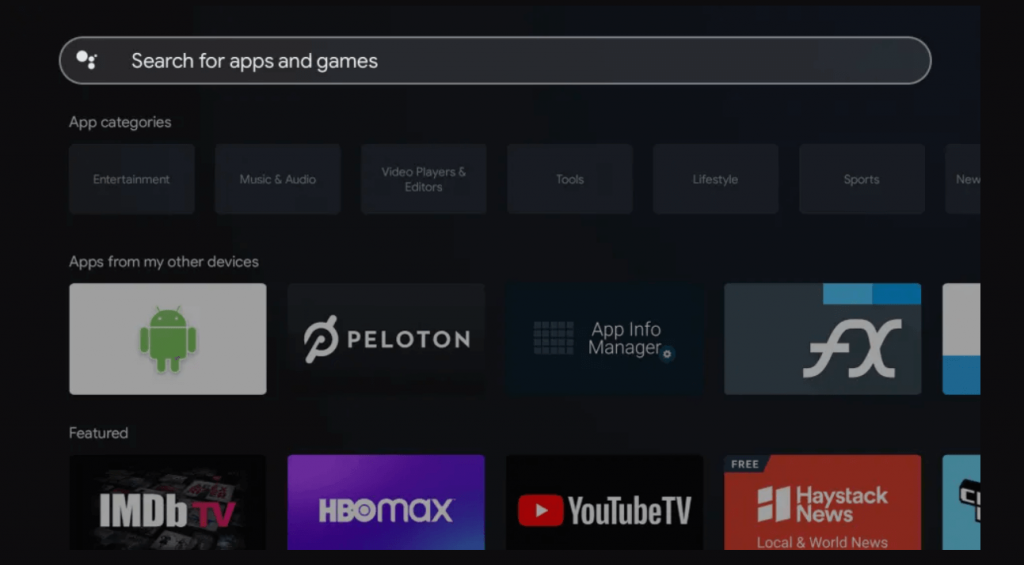
4. Pick the Lifetime app from the search results.
5. Click on Install to start downloading the Lifetime app on Google TV.
6. Once installed, click the Open button to launch the app.
7. You will get the Activation Code on your TV screen.
8. Visit the Lifetime activation website and select the Android TV device.
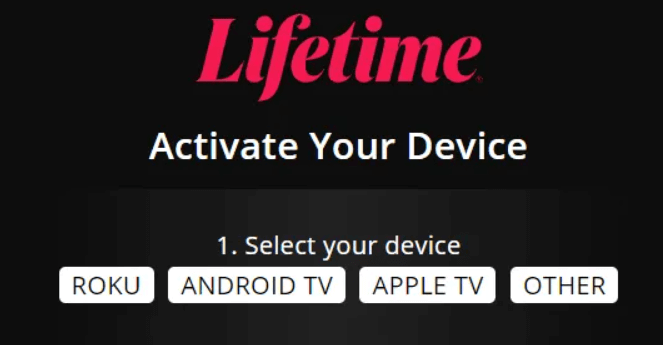
9. Go ahead to select the service provider.
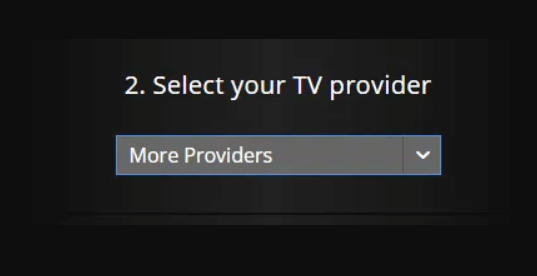
10. Then, enter the activation code and click on Continue.
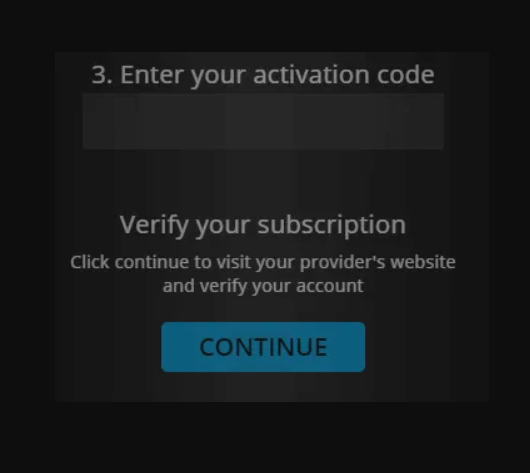
11. Now, the Lifetime app gets activated. You can start streaming movies and TV shows.
Alternative Way: Cast Lifetime to Chromecast with Google TV
The Lifetime streaming app on Android and iOS has a built-in cast option. So you can cast the Lifetime app from your smartphone to your Google TV device. Before proceeding to the steps, make sure to connect your Google TV and smartphone to the same Wifi network.
1. Download the Lifetime app from Play Store or App Store.
2. Launch the Lifetime app and Sign in with your TV provider credentials.
3. Now, select the movie or show that you want to watch.
4. Then, tap the Cast icon from the top right corner of the screen.
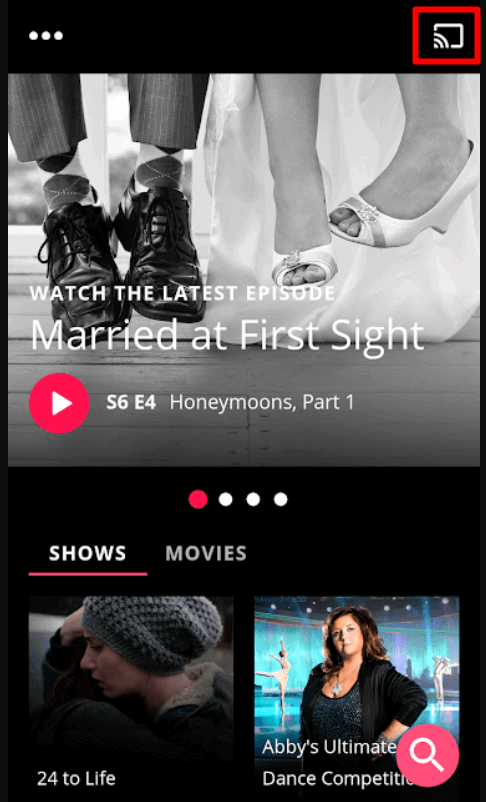
5. Go ahead to select your Google TV device.
6. Once the connection is successful, the selected content will start streaming on your TV screen.
Upon following the above procedure, you can watch Lifetime on Google TV. And Lifetime is available only in the US. So if you want to access it from outside the US, use the best VPN to access the contents from Lifetime. Hope, this article met your needs. In case if you have any doubt regarding this article, you shall drop a comment below.