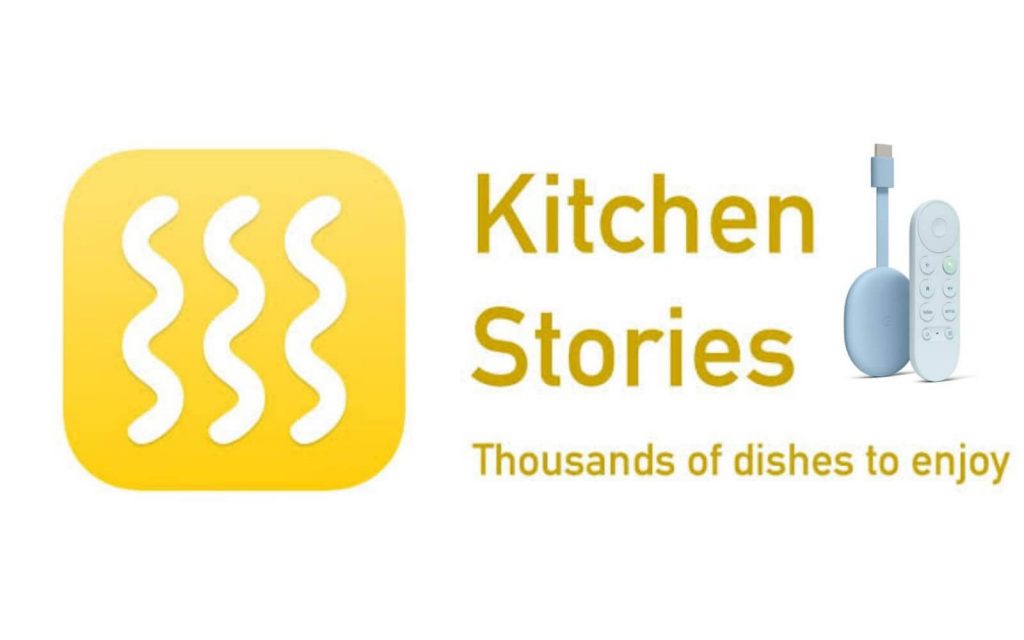No one is a great cook until one learns by doing. If you love cooking, then you must have the Kitchen Stories app with you. The app is very useful for all home cooks. This app lets you cook delicious dishes with step-by-step photo instructions, beautiful pictures, and recipe videos. In addition, you can watch HD recipes videos. Many use this app to make the best dishes. It offers a variety of tasty and healthy recipes. The app is easy to navigate and use as it is designed to be user-friendly. Moreover, the app is completely free to use. It supports publishing your own recipes with the global community of home cooks. Luckily, Kitchen Stories is available on Google TV. So, install the app and learn to prepare fantastic dishes on the big screen.
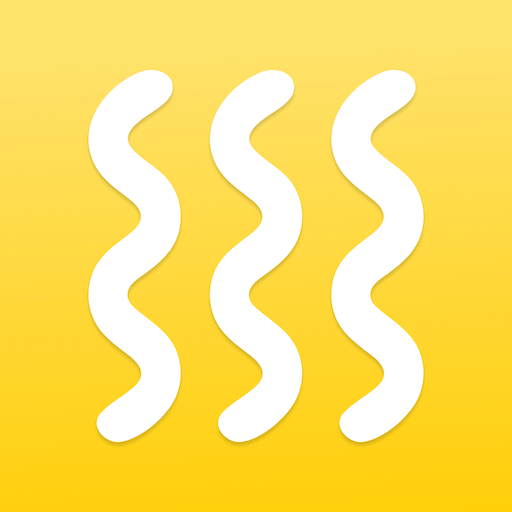
What’s on Kitchen Stories?
- You can upload your own cooking recipes to share with the community.
- The app lets you become a kitchen pro with instructional videos.
- If you activate the cooking mode, you will be guided with ease through recipes and step-by-step cooking.
- You can plan your grocery list easily with the automatically generated shopping list.
- Understand all the recipes in a better way with the wonderful images given.
How to Add Kitchen Stories on Chromecast with Google TV
Kitchen Stories is officially available for Google TV. So you can install the app from Google Play Store. The installation procedure is very easy.
1. Start your Google TV and connect it to a strong internet connection.
2. On the Google TV home screen, click on the Search menu.
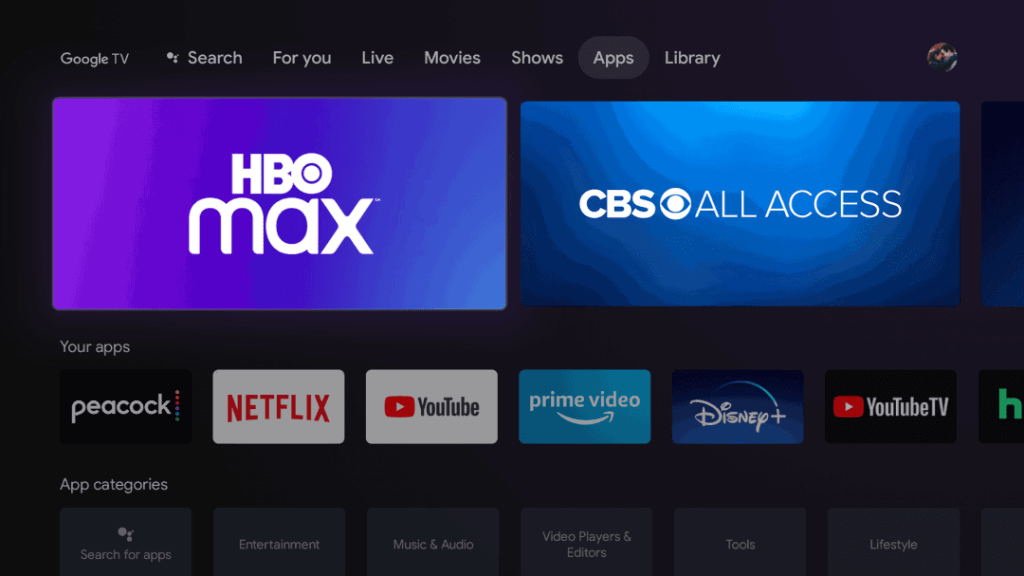
3. Search for the Kitchen Stories app with the help of a virtual keyboard.
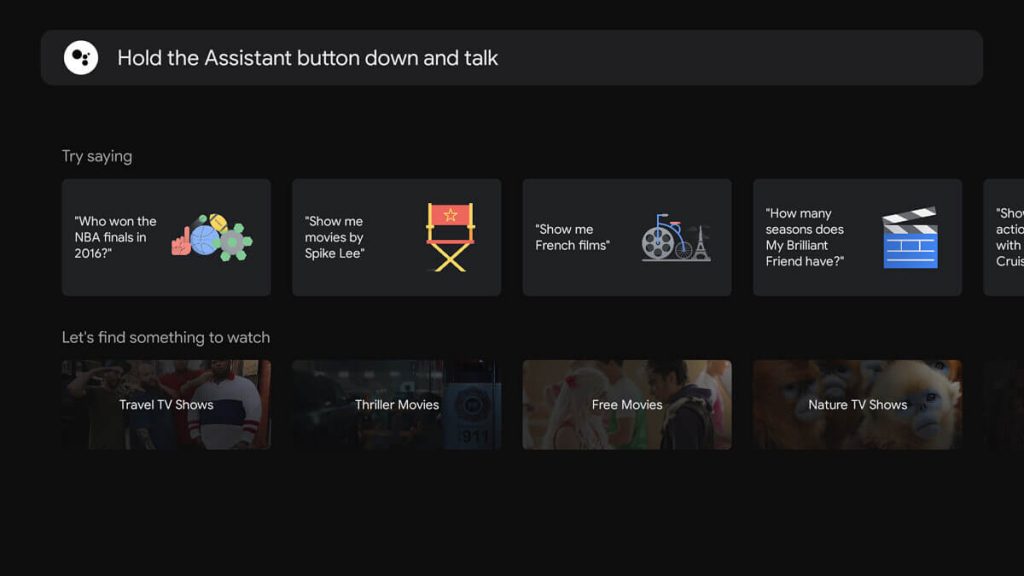
4. Select the same app from the search results.
5. On the app information page, click Install to install the app.
6. After the installation, click Open to launch the app.
7. Start learning to cook from the videos from Kitchen Stories on your Google TV.
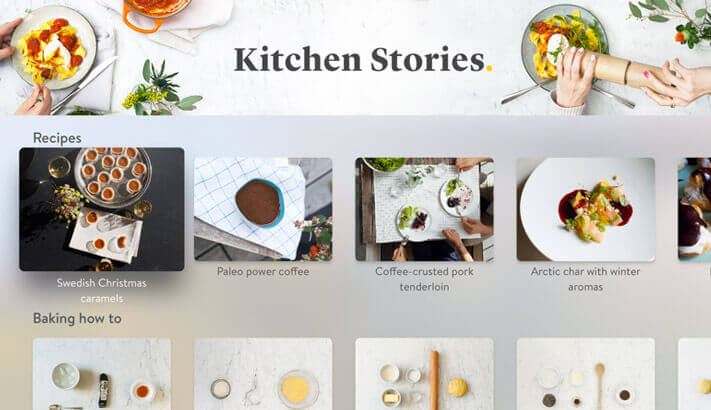
Related: How to Add and Activate Cooking Channel on Google TV
Screen Mirror Kitchen Stories on Google TV from Android
1. Install Kitchen Stories on your smartphone from Google Play Store.
2. Connect your smartphone and Google TV to the same network connection.
3. Now, go to the Notification Panel and select the Smart View or Screen Cast or Cast option.
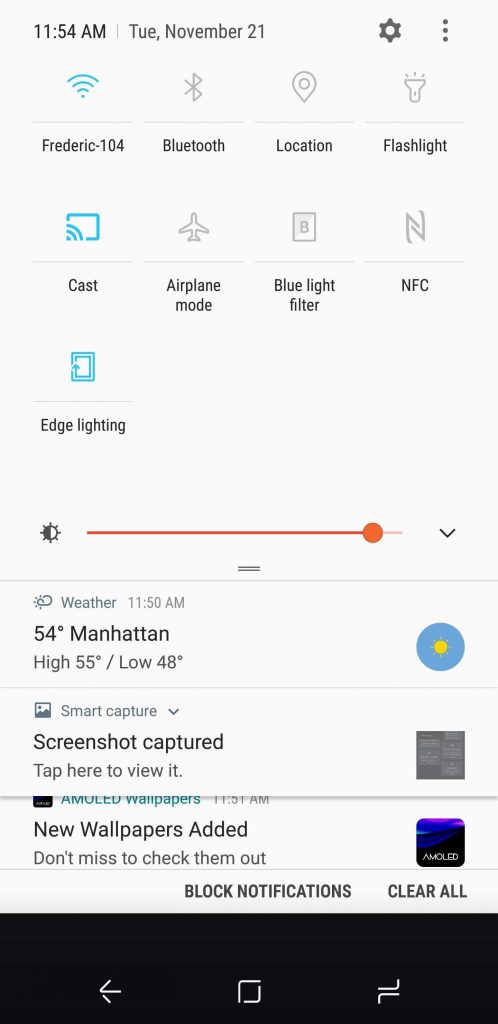
4. Further, select your Google TV device to connect.
5. Let allow both the devices to connect. With this, your phone screen gets mirrored on your TV screen.
6. Proceed to launch the Kitchen Stories app on your phone.
7. Select the video to watch on your Google TV-connected TV.
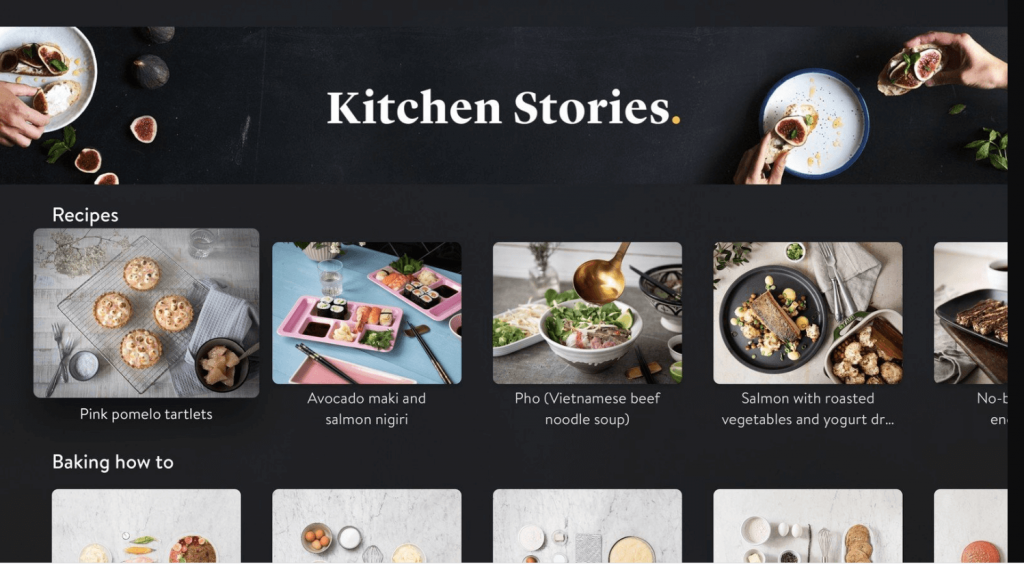
Related: How to Install and Learn with MasterClass on Google TV
Therefore, Kitchen Stories is a very good app for those are interested to learn the new cooking skill. You can save and like your favorite recipes to your personal cookbooks to access quickly. Having this app, you will surely become a master chef. Is this article helpful? You shall comment below.