If you are interested in providing your kids the best time, you can introduce them to Kidjo streaming app. Kidjo is one of the best apps that is made for kids. The app brings education and entertainment shows to all the kids. The app is best for preschool and elementary school children. The kids can play educational games, and cartoon shows to have more fun. With parental controls, the app is safer for children to use. The kids can also listen to the moral stories from the app, which will help them grow in their life with morals. If you want to use Kidjo on Chromecast with Google TV, you shall get the procedure from this article.

What’s on Kidjo?
- It offers 2500 content for kids like baby songs, baby shows, and videos.
- With a kid-friendly user interface, the kids can use the app themselves.
- Parents can set time limits and content settings on the app.
- The app is completely ad-free, and has offline support as well.
- Using the games and shows available on the app, you can make your children learn fast.
How to Add Kidjo on Chromecast with Google TV
By following the simple steps provided, you can install the Kidjo app anytime on your Chromecast with Google TV.
1. Turn on your TV after plugging the Google TV device into the HDMI port.
2. On the home screen, click on the Search menu.
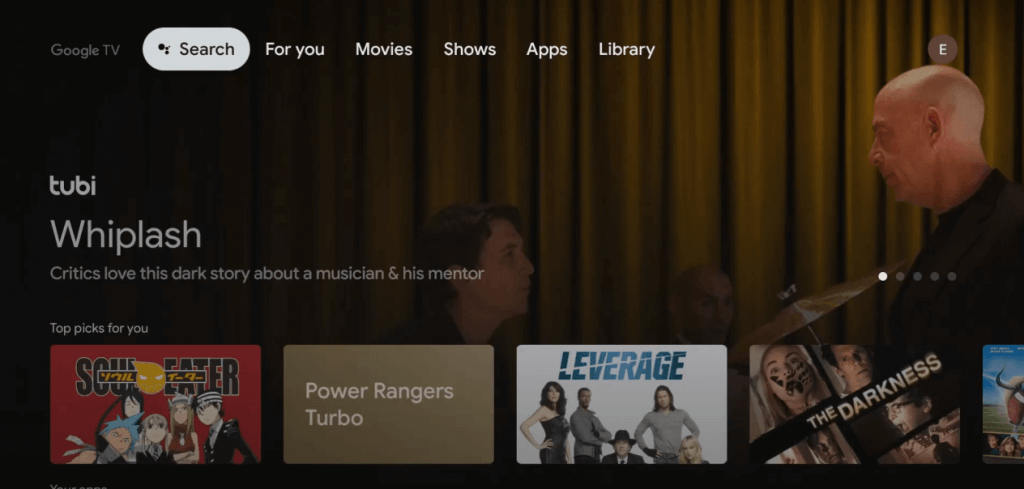
3. Type and search for the Kidjo app on the search bar.
4. From the search results, select the official Kidjo app.
5. Click on the Install button on the app’s information page.
6. Wait for the installation process to complete.
7. Once the app is installed, click Open to launch the app.
8. Sign in with your account and start streaming the shows on Google TV.
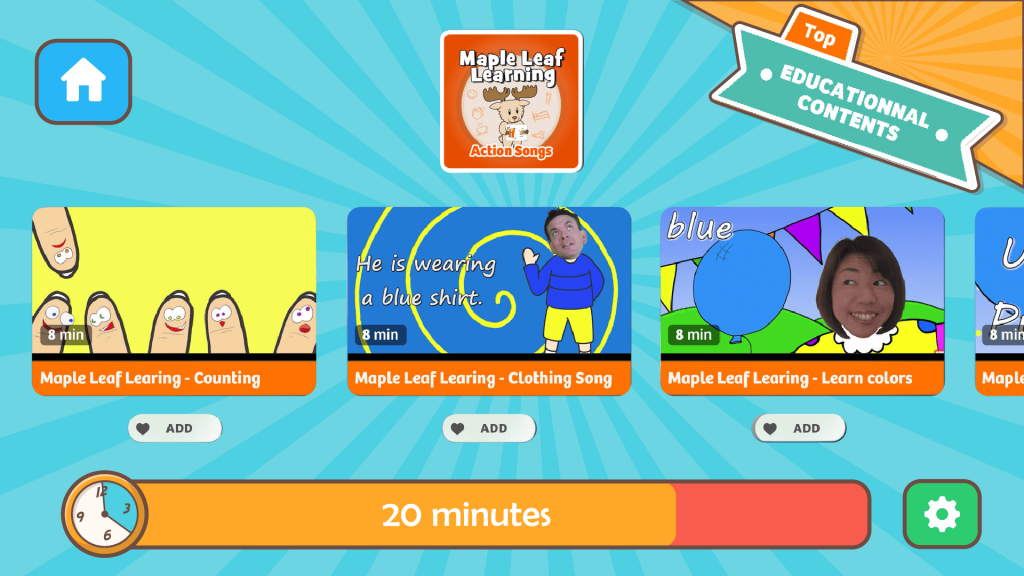
Related: How to Add and Stream Universal Kids on Google TV
Alternative Way to Watch Kidjo on Google TV
If you don’t want to install the Kidjo app on Google TV, you can screen mirror the app from your smartphone.
1. Download and install the Kidjo app from Play Store on your Android smartphone.
2. Connect both casting devices to the same network connection.
3. Go to Notification Panel on the smartphone and select the Cast option.
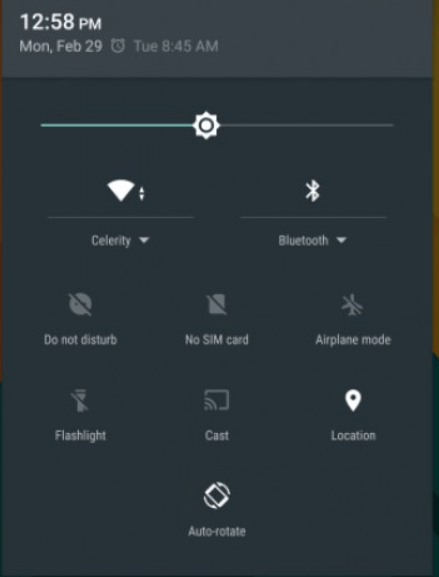
4. Select your Chromecast with Google TV to connect and begin casting.
5. Now, you will get to see your phone screen on Google TV-connected TV.
6. Launch the Kidjo app and Sign in with your account details.
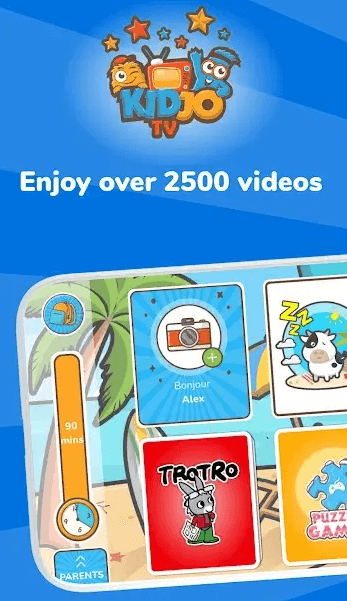
7. Play and watch the shows from the Kidjo app on Google TV.
Related: How to Set Up Kids Profile on Google TV
Kidjo is an amazing application for your kids to use. On this app, you can find 900 amazing science facts, fairy tales, wild adventures, and fantasy sagas that help you improve your kid’s imagination. With the procedure mentioned above, you can quickly install and use the Kidjo app on Google TV. Have any questions about this article? Kindly let us know in the comments section.
