| Available on Google TV | Yes |
| How to Watch TeaTV | Cast↓ |
| Genre | Sports, |
| Website | https://kayosports.com.au |
| Subscription | $25/Month |
On installing Kayo Sports on your Chromecast with Google TV, you can stream over 50+ sports live and on-demand events easily. Moreover, there will be no advertisements or commercial interruptions between the matches so you can watch with a flow. After signing up and activating the Kayo Sports app, you can experience features like 24/7 live coverage, Split View, Key Moments, Interactive Stats, Continue watching, and so on.
If you are new to this platform, you can get a 7-day free trial. Once the trial period is over, you must continue the experience by subscribing to any of its premium packages such as One ($25/month), Basic ($30/month), and Premium ($35/month). With this article, we have covered installation, browser, and casting methods to stream Kayo Sports on Google TV.

How to Install Kayo Sports on Google TV
As the Kayo Sports app is officially available in the Play Store, you can directly install it on your Android TV without any complex sideloading procedures.
1. Turn on your Google TV and connect it to a stable internet connection.
2. Select the Search or Apps → Search for Apps option from the home screen.
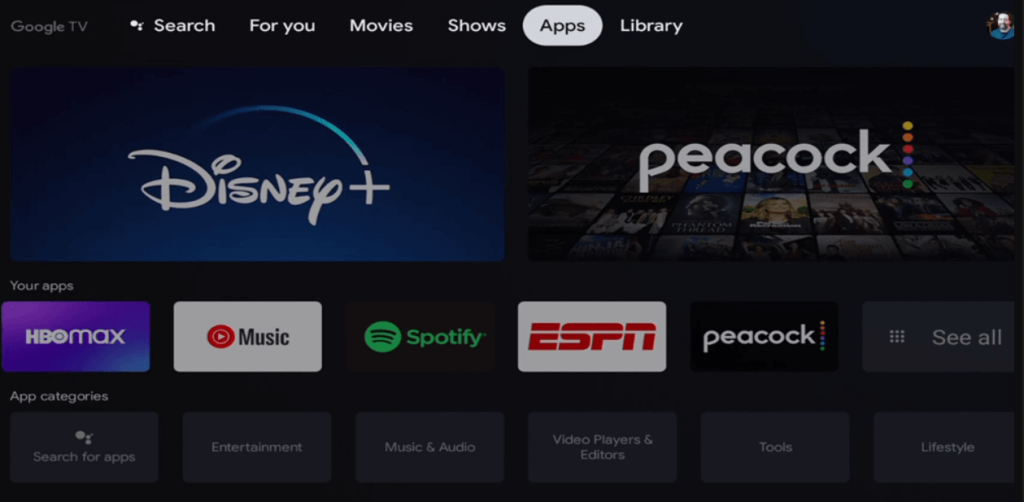
3. Using the virtual keyboard, search for Kayo Sports.
4. Select Kayo Sports from the search result and hit the Install button.
5. Then, tap the Open button to launch the app on your Google TV.
How to Activate Kayo Sports on Google TV
After the installation application, you have to activate the Kayo Sports app to access the wide collection of sports content. Follow the below steps to know more.
1. Open Kayo Sports on your Google TV.
2. Now, you can see an activation code on the TV screen and note it down. Sometimes, a QR code will be visible on your TV. On scanning that, you will be automatically redirected to the activation website.
3. On your Smartphone or PC, visit the Kayo Sports activation website.
4. Enter the activation code that was displayed on the TV and select Continue.
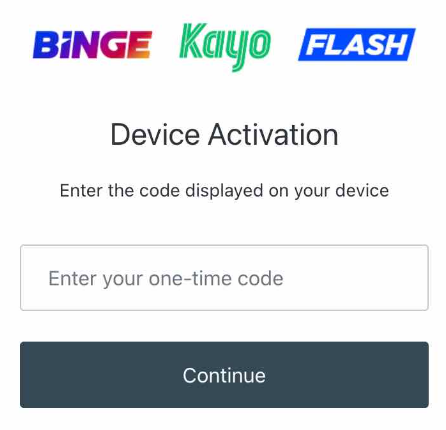
5. Once done, Kayo Sports will be activated and you can start streaming the desired content on your TV.
How to Watch Kayo Sports on Google TV using Browser
You can also use the web browser to stream the Kayo Sports content on your Google TV with the below-mentioned steps.
1. Turn on Google TV and go to the home page.
2. Install and open any of the web browsers available on the TV.
3. Visit the Kayo Sports official website on the browser.
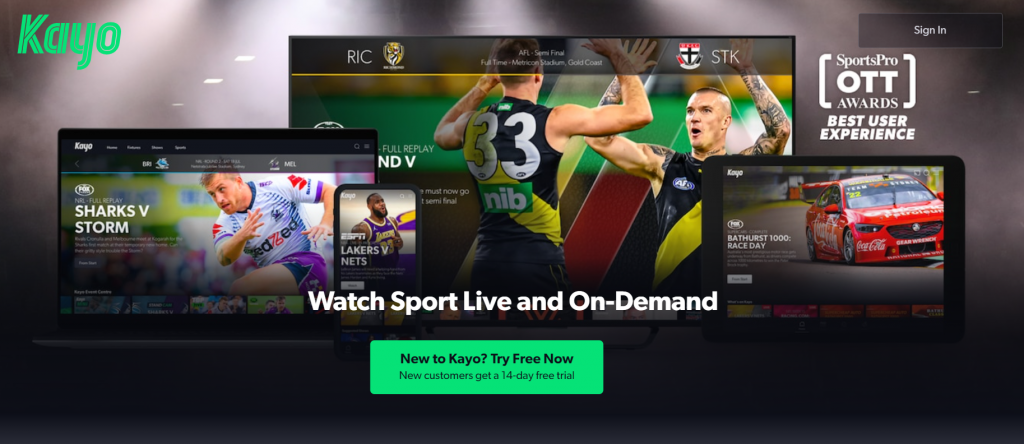
4. Tap the Sign-in button on the top-right.
5. Complete the login process using the credentials.
6. Now, you can stream the Kayo Sports content on your Google TV.
How to Cast Kayo Sports on Google TV
Fortunately, the Kayo Sports app has a built-in cast icon, so you can directly screen mirror the content from your smartphone to your TV with the following steps.
1. Connect your Smartphone and Google TV on the same WiFi connection.
2. Install Kayo Sports on your smartphone from the Google Play Store or App Store.
3. Launch the app and sign in with the required credentials.
4. Tap on the Cast icon and select your Chromecast with Google TV from the list.
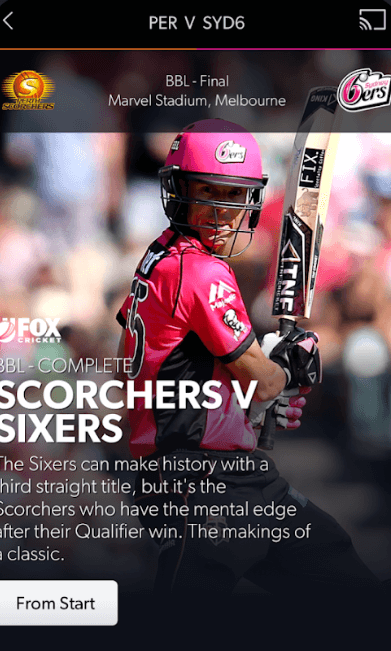
5. Choose the video that you want to watch and start playing it.
6. Finally, the content on your Smartphone will appear on Google TV and start streaming the desired content.
How to Cast Kayo Sports on Google TV Using PC/Mac
If you want to screen mirror the Kayo Sportz from your PC or Mac device, then you must use the cast option available on the Chrome browser to stream the content. Before that, you have to connect the Google TV and PC to the same WiFi network
1. Open the browser on your PC and visit the Kayo Sports website.
2. Sign in to the Kayo account using your login credentials.
3. Tap the three-dots button on the top-right.
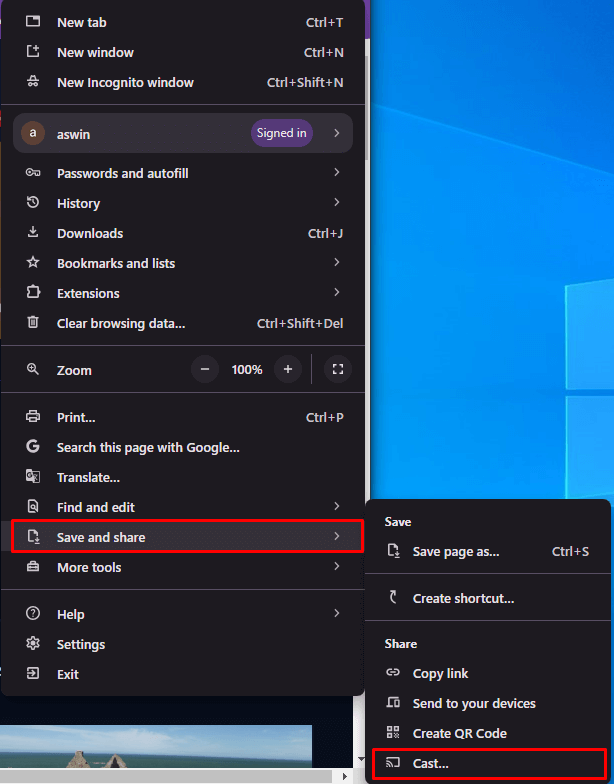
4. Choose Save and Share and click the Cast option.
5. Select the Chromecast with Google TV device and tap Sources > Cast Desktop.
6. Now, the PC screen will be displayed on the TV to watch Kayo Sports content.
FAQ
This may happen if you undergo any wifi issues. Along with that, check whether you are receiving enough internet speed and whether the devices are connected to the same wifi connection. Also, restart your Google TV to clear all the temporary bugs.
Yes, Kayo Sports is a geo-restricted platform and it is only available in Australia. To watch this content in other countries, you must use the VPN service
